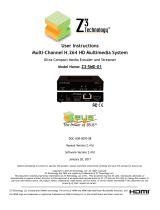Page is loading ...

1 / 8
TBS2605 4k/HD HDMI Encoder
TBS2605 is a professional H264/H265HDMI encoder, which is also our newest HD audio & video
encoding device with powerful functionality. It supports real 4K, up to 2-channel 3840 x
2160P@30fps. Or 5-channel HD, up to 1920x1080@60fps.
Key Features:
H.265/H.264 Encode
Support video mix and split screen function (1, 3, 4, 9 screens or picture in picture for your
choices). Mix video decode and HDMI out, or IP out
Support OSD logo, text, Mosaic
Support Network streams in for video mix or protocol converting
Multiple protocol outputs: HTTP, HLS, RTMP, RTSP, UDP (multicast, unicast)
Single LAN port output and management
webUI control
LCD display for IP, encode status and bite rate info.
The following explanation will be helpful for you to understand how to configure and make
Encoder TBS2605 work.
Login
The control of TBS2605 is webUI.
The default IP: 192.168.1.217
Username/password: admin/admin
For the Browser, we recommend you use Google Chrome or Firefox

2 / 8
Configure Interface
In this configure web page, we have several parts: Dashboard, Encode, Stream, Overlay, Extend
and Options.
Like this:
Preview “ON/OFF”:
turn on or turn off the “preview”. Refresh the webpage to active your ”on/off” setting.

3 / 8
1.Dashboard
This page will show you some basic system information and the input status:
CPU usage, Memory usage, Core temperature, LAN traffic;
HMDI input (indicate the source resolution and frequency), channels A-E and channel Mix;
Preview: source preview. You can check the source is active or not. Previewer content just show
you in picture type not live media.
In some case, if you can’t see any “Preview” content, please check your source device (satellite
Receiver, STB, DVB player, or Camera is working or not):

4 / 8
2.Encode
Encode configure. Here’s you can do some configure for your Video and Audio encode:
Video:
Video size: encode resolution, supports to 3040x216, 1920x1080, 1280x720, and ect.
Codec: H264 base line, H264 Main, H264 high, H265 Main
Bit-rate control: CBR/VBR
Bit-rate: 0.5Mbps----20Mbps. If bit-rate set to too low the quality will be not so good. For
H264/265 encode, we recommend you set to 1.2Mbps -5Mbps.
For 4k, we support to 3840x2160_30hz in and encode to 3840x2160_30fps out and only 2
channels. You can choose any 2 of channel A to E.
For HD, we support to 5-channel 1920x1080_60hz in and encode to 5-channel 1920x1080_60fps
out.
Audio:
Codec: AAC/MP3
Source: HDMI embedded
Gain: volume control
Sample-rate: audio resample
Channels: mono or stereo
Bit-rate: audio bite rate 32kbps-256kbps
We supports batched configure or one channel by one channel configure. If want all channels

5 / 8
have a same configuration, you can use “batched configure”-----“save to local”.
Or you can configure different parameters for each channel (channels A-E, and Mix).
Network stream:
We support network stream in for video mix or do a protocol converting.
input: http, rtsp, rtp/udp(unicast/multicast)
Video codec: H264/H265
Audio codec: mepg1/2, mp3, aac
Because the CPU resource is mainly for Encode, so if all 5 HDMI channels is encoding, we do not
suggest you to import the “Network streams”.
We support each HDMI channel encodes to 2 streams out. For these 2 streams, it can be different
resolution and bite rate.
In this case, it means more CPU resource is needed, please focus on CPU status. If CPU cost too
much, please turn “sub-stream” off. For example, if all 6 channels are encoding to 1920x1080_60
fps, then we’ll not recommend you to open the “sub-stream” encoding.
3.Stream
This page is for some output setting. We supports http, hls, rtsp, rtmp, udp(multicast/unicast):

6 / 8
Ts Confg:
In some case, some customers will take this Encoder as a source device of a DVB Modulator. So
you have to define the channel properties. For example, PID, PMT, Service ID and etc.
Play URL:
We support http, hls, rtsp, rtmp, udp out simultaneously, so you can choose several protocols for
a same channel.
RTMP setting
RTMP---push: off. It means Encoder as RTMP Server, didn’t push the stream out.
RTMP---push: on. It means push the stream to Media Server.
1st: RTMP Media Server which without username/password
“push url”:
rtmp://server/live/streamName
2nd: RTMP Media Server with username/password, the “push url” please try this:
rtmp://xxx.xxx.xxx.xxx live=true pubUser=user pubPasswd=pass
3rd: Video Sharing Sites
1> Twitch
“push url”:
rtmp://live.twitch.tv/app/<stream key> or
rtmp://live.twitch.tv/app/live_********_******************************
2> youtube
push url:rtmp://a.rtmp.youtube.com/live2/<key>
4.Overlay
We support OSD logo, text, Mosaic
Visabe: ON/OFF to enable/disable OSD logo, text, Mosaic function. Logo supports format “*.png”.

7 / 8
5.Extend
Video mix:
We support media HDMI in/Network stream in, mix together then display in a same screen.
Layout:
You can choose a proper grid. It supports “3X3, 2X3, 1+2, Single” and ect. “PinP” means picture in
picture.
For the audio, you can only choose one channel to decode.
Output Config:
Set the output resolution.
For 4k_60hz and 4k_50hz out, some TV set don’t support these resolution, so please make sure
whether your TV set support this format or not.

8 / 8
6.Options
Some setting which is related to system:
Network:
Set new IP for Encoder.
Password:
Set the new access password, the default is admin.
Auto reboot:
If it’s needed, you can set “timing-reboot” for your Encoder.
Upgrade:
Update the new firmware for your Encoder. Any new firmware release we’ll upload to our
website and then you can download and upgrade for your Encoder. Unpack the package and then
upload “update.bin” to upgrade.
Tips:
If all 5 HDMI channels is encoding, please be careful to import the “Network stream”.
If no any active “Network stream”, please keeps “decode” and “enable” off.
If all 5 HDMI channels is encoding to 1920x1080 60fps, so we do not suggest you to open all
sub-stream encode. If you do that, please focus on the CPU status.
If you forgot the Encoder IP, please try “reset” Encoder, then IP will back to the default
192.168.1.217.
The “reset” button near the Ethernet port, press the button and hold it around 7 seconds,
then “reset” will work.
Any question about the TBS2605 Encoder, please write to us:
support@tbsdtv.com
/