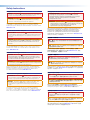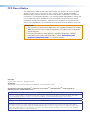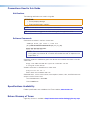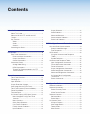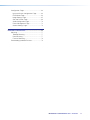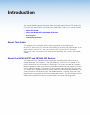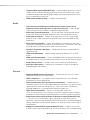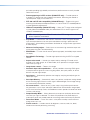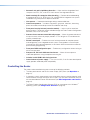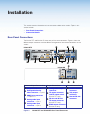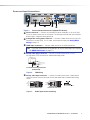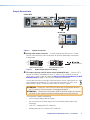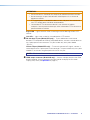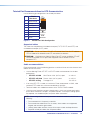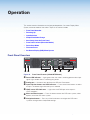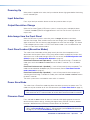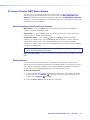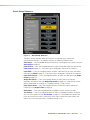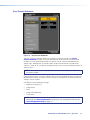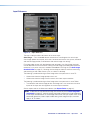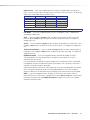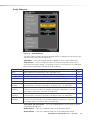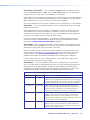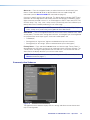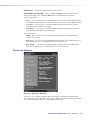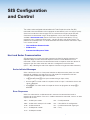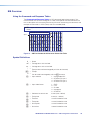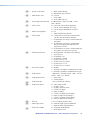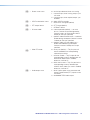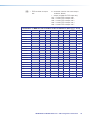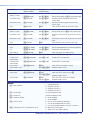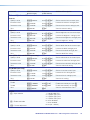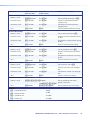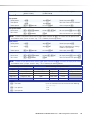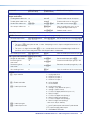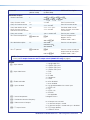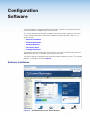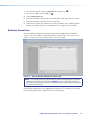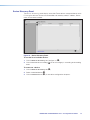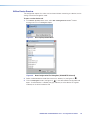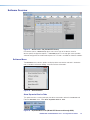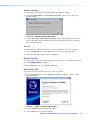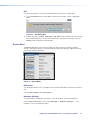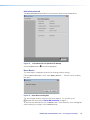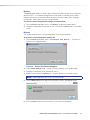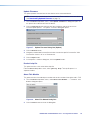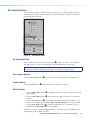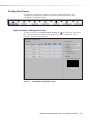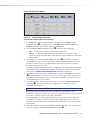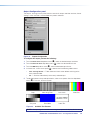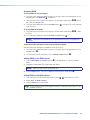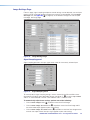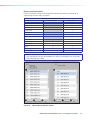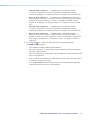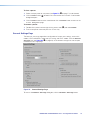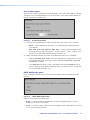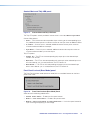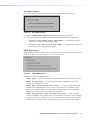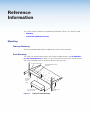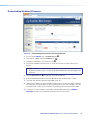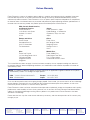User Guide
IN1604 DTP
IN1604 HD
Scalers
Scaling Presentation Switchers
68-2631-01 Rev. B
03 15

Safety Instructions • English
WARNING: This symbol, , when used on the product, is intended to
alert the user of the presence of uninsulated dangerous voltage within the
product’s enclosure that may present a risk of electric shock.
ATTENTION: This symbol, , when used on the product, is intended
to alert the user of important operating and maintenance (servicing)
instructions in the literature provided with the equipment.
For information on safety guidelines, regulatory compliances, EMI/EMF
compatibility, accessibility, and related topics, see the Extron Safety and
Regulatory Compliance Guide, part number 68-290-01, on the Extron website,
www.extron.com.
Instructions de sécurité • Français
AVERTISSEMENT : Ce pictogramme, , lorsqu’il est utilisé sur le
produit, signale à l’utilisateur la présence à l’intérieur du boîtier du produit
d’une tension électrique dangereuse susceptible de provoquer un choc
électrique.
ATTENTION : Ce pictogramme, , lorsqu’il est utilisé sur le produit,
signale à l’utilisateur des instructions d’utilisation ou de maintenance
importantes qui se trouvent dans la documentation fournie avec le
matériel.
Pour en savoir plus sur les règles de sécurité, la conformité à la réglementation,
la compatibilité EMI/EMF, l’accessibilité, et autres sujets connexes, lisez les
informations de sécurité et de conformité Extron, réf. 68-290-01, sur le site
Extron, www.extron.com.
Sicherheitsanweisungen • Deutsch
WARNUNG: Dieses Symbol auf dem Produkt soll den Benutzer
darauf aufmerksam machen, dass im Inneren des Gehäuses dieses
Produktes gefährliche Spannungen herrschen, die nicht isoliert sind
und die einen elektrischen Schlag verursachen können.
VORSICHT: Dieses Symbol auf dem Produkt soll dem Benutzer in der
im Lieferumfang enthaltenen Dokumentation besonders wichtige Hinweise
zur Bedienung und Wartung (Instandhaltung) geben.
Weitere Informationen über die Sicherheitsrichtlinien, Produkthandhabung,
EMI/EMF-Kompatibilität, Zugänglichkeit und verwandte Themen finden Sie in
den Extron-Richtlinien für Sicherheit und Handhabung (Artikelnummer
68-290-01) auf der Extron-Website, www.extron.com.
Instrucciones de seguridad • Español
ADVERTENCIA: Este símbolo, , cuando se utiliza en el producto,
avisa al usuario de la presencia de voltaje peligroso sin aislar dentro del
producto, lo que puede representar un riesgo de descarga eléctrica.
ATENCIÓN: Este símbolo, , cuando se utiliza en el producto, avisa
al usuario de la presencia de importantes instrucciones de uso y
mantenimiento recogidas en la documentación proporcionada con el
equipo.
Para obtener información sobre directrices de seguridad, cumplimiento
de normativas, compatibilidad electromagnética, accesibilidad y temas
relacionados, consulte la Guía de cumplimiento de normativas y seguridad de
Extron, referencia 68-290-01, en el sitio Web de Extron, www.extron.com.
Инструкция по технике безопасности • Русский
ПРЕДУПРЕЖДЕНИЕ: Данный символ, , если указан
на продукте, предупреждает пользователя о наличии
неизолированного опасного напряжения внутри корпуса
продукта, которое может привести к поражению
электрическим током.
ВНИМАНИЕ: Данный символ, , если указан на продукте,
предупреждает пользователя о наличии важных инструкций
по эксплуатации и обслуживанию в руководстве,
прилагаемом к данному оборудованию.
Для получения информации о правилах техники безопасности,
соблюдении нормативных требований, электромагнитной
совместимости (ЭМП/ЭДС), возможности доступа и других
вопросах см. руководство по безопасности и соблюдению
нормативных требований Extron на сайте Extron: www.extron.com,
номер по каталогу - 68-290-01.
安全说明 • 简体中文
警告: 产品上的这个标志意在警告用户该产品机壳内有暴露的危险 电压,
有触电危险。
注意: 产品上的这个标志意在提示用户设备随附的用户手册中有
重要的操作和维护(维修)说明。
关于我们产品的安全指南、遵循的规范、EMI/EMF 的兼容性、无障碍
使用的特性等相关内容,敬请访问 Extron 网站 www.extron.com,参见
Extron 安全规范指南,产品编号 68-290-01。
安全記事 • 繁體中文
警告: 若產品上使用此符號,是為了提醒使用者,產品機殼內存在著
可能會導致觸電之風險的未絕緣危險電壓。
注意 若產品上使用此符號,是為了提醒使用者,設備隨附的用戶手冊中有重
要的操作和維護(維修)説明。
有關安全性指導方針、法規遵守、EMI/EMF 相容性、存取範圍和相關主題的詳細資
訊,請瀏覽 Extron 網站:www.extron.com,然後參閱《Extron 安全性與法規
遵守手冊》,準則編號 68-290-01。
安全上のご注意 • 日本語
警告: この記号 が製品上に表示されている場合は、筐体内に絶縁されて
いない高電圧が流れ、感電の危険があることを示しています。
注意: この記号 が製品上に表示されている場合は、本機の取扱説明書
に 記 載さ れている重 要 な 操 作と保 守( 整 備 )の 指 示についてユーザーの 注
意を喚起するものです。
安全上のご注意、法規厳守、EMI/EMF適合性、その他の関連項目に
つ い て は 、エ ク スト ロ ン の ウ ェ ブ サ イト www.extron.com よ り 『 Extron Safety
and Regulatory Compliance Guide』 ( P/N 68-290-01) をご覧ください。
안전 지침 • 한국어
경고: 이 기호 가 제품에 사용될 경우, 제품의 인클로저 내에 있는
접지되지 않은 위험한 전류로 인해 사용자가 감전될 위험이 있음을
경고합니다.
주의: 이 기호 가 제품에 사용될 경우, 장비와 함께 제공된 책자에 나와
있는 주요 운영 및 유지보수(정비) 지침을 경고합니다.
안전 가이드라인, 규제 준수, EMI/EMF 호환성, 접근성, 그리고 관련 항목에
대한 자세한 내용은 Extron 웹 사이트(www.extron.com)의 Extron 안전 및
규제 준수 안내서, 68-290-01 조항을 참조하십시오.
Safety Instructions

FCC Class A Notice
This equipment has been tested and found to comply with the limits for a Class A digital
device, pursuant to part15 of the FCC rules. The ClassA limits provide reasonable
protection against harmful interference when the equipment is operated in a commercial
environment. This equipment generates, uses, and can radiate radio frequency energy and,
if not installed and used in accordance with the instruction manual, may cause harmful
interference to radio communications. Operation of this equipment in a residential area is
likely to cause interference. This interference must be corrected at the expense of the user.
ATTENTION:
• The Twisted Pair Extension technology works with shielded twisted pair (STP) cables
only. To ensure FCC Class A and CE compliance, STP cables and STP connectors
are also required.
• For more information on safety guidelines, regulatory compliances, EMI/EMF
compatibility, accessibility, and related topics, see the “Extron Safety and
Regulatory Compliance Guide” on the Extron website.
Copyright
© 2015 Extron Electronics. All rights reserved.
Trademarks
All trademarks mentioned in this guide are the properties of their respective owners.
The following registered trademarks
(®)
, registered service marks
(SM)
, and trademarks
(TM)
are the property of
RGBSystems, Inc. or Extron Electronics:
Registered Trademarks
(®)
AVTrac, Cable Cubby, CrossPoint, eBUS, EDID Manager, EDID Minder, Extron, Flat Field, Global Configurator, GlobalViewer, Hideaway, Inline,
IPIntercom, IPLink, KeyMinder, LockIt, MediaLink, PlenumVault, PoleVault, PowerCage, Pure3, Quantum, SoundField, SpeedMount, SpeedSwitch,
SystemINTEGRATOR, TeamWork, TouchLink, V-Lock, VersaTools, VN-Matrix, VoiceLift, WallVault, WindoWall, XTP, and XTP Systems
Registered Service Mark
(SM)
: S3 Service Support Solutions
Trademarks
(
™
)
AAP, AFL (Accu-RateFrameLock), ADSP(Advanced Digital Sync Processing), Auto-Image, CableCover, CDRS(ClassDRippleSuppression),
DDSP(Digital Display Sync Processing), DMI (DynamicMotionInterpolation), DriverConfigurator, DSPConfigurator, DSVP(Digital Sync Validation
Processing), DTP, eLink, EQIP, FastBite, FlexOS, FOX, FOXBOX, Global Configurator, IP Intercom HelpDesk, LinkLicense, MAAP, MicroDigital, NetPa,
ProDSP, QS-FPC(QuickSwitch Front Panel Controller), Room Agent, Scope-Trigger, ShareLink, SIS, SimpleInstructionSet, Skew-Free, SpeedNav,
Triple-Action Switching, WebShare, XTRA, ZipCaddy, ZipClip

Conventions Used in this Guide
Notifications
The following notifications are used in this guide:
ATTENTION:
• Risk of property damage.
• Risque de dommages matériels.
NOTE: A note draws attention to important information.
TIP: A tip provides a suggestion to make working with the application easier.
Software Commands
Commands are written in the fonts shown here:
^AR Merge Scene,,Op1 scene 1,1 ^B 51 ^W^C
[01] R 0004 00300 00400 00800 00600 [02] 35 [17] [03]
E X! *X1&* X2)* X2#* X2! CE}
NOTE: For commands and examples of computer or device responses mentioned
in this guide, the character “0” is used for the number zero and “O” represents the
capital letter “o.”
Computer responses and directory paths that do not have variables are written in the font
shown here:
Reply from 208.132.180.48: bytes=32 times=2ms TTL=32
C:\Program Files\Extron
Variables are written in slanted form as shown here:
ping xxx.xxx.xxx.xxx —t
SOH R Data STX Command ETB ETX
Selectable items, such as menu names, menu options, buttons, tabs, and field names are
written in the font shown here:
From the File menu, select New.
Click the OK button.
Specifications Availability
Product specifications are available on the Extron website, www.extron.com.
Extron Glossary of Terms
A glossary of terms is available at http://www.extron.com/technology/glossary.aspx.

vIN1604 DTP and IN1604 HD Scalers • Contents
Contents
Introduction............................................................ 1
About This Guide ................................................ 1
About the IN1604 DTP and IN1604 HD
Scalers .............................................................. 1
Key Features ...................................................... 2
Video .............................................................. 2
Audio .............................................................. 3
General ........................................................... 3
Controlling the Scaler ......................................... 5
Installation .............................................................. 6
Rear Panel Connections ..................................... 6
Power and Input Connections......................... 7
Output Connections ....................................... 8
Control Connections ..................................... 10
Connection Details ........................................... 11
Analog Video Wiring ..................................... 11
HDMI Connections ....................................... 11
Twisted Pair Recommendations for DTP
Communication ........................................... 12
Operation .............................................................. 13
Front Panel Overview ........................................ 13
Powering Up .................................................... 14
Input Selection.................................................. 14
Output Resolution Change ............................... 14
Auto-Image from the Front Panel ...................... 14
Front Panel Lockout (Executive Modes) ............ 14
Power Save Mode ............................................ 14
Firmware Reset ................................................ 14
On-Screen Display (OSD) Menu System ........... 15
Menu Navigation Using Front Panel
Controls ....................................................... 15
Menu Overview ............................................. 15
Quick Setup Submenu.................................. 17
User Presets Submenu ................................. 18
Picture Controls Submenu ............................ 19
Input Submenu ............................................. 20
Output Submenu .......................................... 22
Audio Submenu ............................................ 24
Advanced Submenu ..................................... 25
Communication Submenu ............................ 27
Device Info Submenu .................................... 28
SIS Configuration and Control ........................ 29
Host and Scaler Communication ...................... 29
Scaler-Initiated Messages ............................. 29
Error Responses ........................................... 29
SIS Overview .................................................... 30
Using the Command and Response
Tables .......................................................... 30
Symbol Definitions ........................................ 30
Command and Response Tables ...................... 35
Input Configuration Commands .................... 35
Picture Adjustment Commands .................... 38
Preset Commands ........................................ 40
Output Configuration Commands ................. 41
Audio Configuration Commands ................... 43
Advanced Configuration Commands ............ 44
On-Screen Menu Configuration
Commands ................................................. 47
Device Commands ....................................... 47
Configuration Software ..................................... 49
Software Installation.......................................... 49
Software Connection ........................................ 50
Device Discovery Panel ................................. 51
Offline Device Preview ................................... 52
Software Overview ............................................ 53
Software Menu ............................................. 53
Device Menu................................................. 55
AV Controls Panel ............................................. 59
AV Inputs Buttons ......................................... 59
Auto-Image Button ....................................... 59
Freeze Button ............................................... 59
Mute Buttons ................................................ 59

IN1604 DTP and IN1604 HD Scalers • Contents vi
Configuration Pages ......................................... 60
Input and Output Configuration Page ............ 60
EDID Minder Page ........................................ 63
Image Settings Page..................................... 65
Size and Position Page ................................. 69
Audio Configuration Page ............................. 70
Preset Management Page ............................ 72
General Settings Page .................................. 73
Reference Information ...................................... 77
Mounting .......................................................... 77
Tabletop Mounting ........................................ 77
Rack Mounting ............................................. 77
Furniture Mounting........................................ 78
Downloading Updated Firmware ....................... 79

IN1604 DTP and IN1604 HD Scalers • Introduction 1
Introduction
This section provides general information about this guide and the IN1604 DTP Scaler with
DTP Extension and the IN1604 HD Scaler with HDMI output. Topics in this section include:
• About This Guide
• About the IN1604 DTP and IN1604 HD Scalers
• Key Features
• Controlling the Scaler
About This Guide
This guide contains information about installing, operating, and configuring the
IN1604 DTP Scaler with DTP Extension and the IN1604 HD Scaler with HDMI output. In this
guide, the term “IN1604 DTP” refers to the IN1604 DTP Scaler with DTP Extension,
“IN1604 HD” refers to the IN1604 HD Scaler with HDMI output, and “scalers” refer to both
models.
About the IN1604 DTP and IN1604 HD Scalers
The scalers are HDCP-compliant video scalers with three HDMI inputs and a universal
analog video input in a compact 1U, half rack enclosure. The IN1604 DTP includes a DTP
output while the IN1604 HD includes an HDMI output. The scalers are ideal for installation
beneath conference tables and in lecterns to provide localized switching support for sources
such as presenter devices. The IN1604 DTP also supports signal extension up to 330 feet
(100 meters) over shielded twisted pair cable to reach a wall or ceiling-mounted display. The
scalers provide the convenience of fast and reliable automatic switching, along with a high
performance scaling engine for HDMI and analog video sources. They also include a host of
audio processing features and many versatile options for control and configuration.

IN1604 DTP and IN1604 HD Scalers • Introduction 2
The following diagram shows the IN1604 DTP mounted under a table with four inputs and
one output.
HDMI
HDMI HDMI3
4
21CONFIGURABLE
100-240V ~ 0.5 A MAX
50-60 Hz
REMOTEAUDIOINPUT
OVER TP
OUTPUT
TALLY OUTCONTACT IN
HDBT
DTP
L
12
R
L
R
Tx Rx G
3214+V1234G
Tx RxTx
GRx
RS-232
OUT
IN
RS-232 IR
SIG
OUT
LINK
POWER
12V
--A MAX
G
Tx Rx RTSCTS
COM 1
G
Tx Rx
COM 2
VCG
VOL
RELAYS
1 2 C
1 2 3 4 G
DIGITAL I/O
PWR OUT = 6W
eBUS
+V +S
-S
G
LAN
IPCP PRO 250
IR/S
S G
Extron
OUTPUTS
AUDIO
Tx Rx GTxRx
RS-232 IR
OVER DTP
OUTPUTS
AUDIO
Tx Rx GTxRx
RS-232 IR
OVER DTP
MODEL 80
FLAT PANEL
HDMI
HDMI
HDMI
HDMI
VGA
VGA
Audio
Audio
RS-232
RS-232
HDMI
Ethernet
Ethernet
RS-232 to Display
DisplayPort
HDMI
Laptops
Flat Panel Display
Extron
IN1604 DTP
Four Input Scaler
with DTP Extension
Shielded Twisted Pair Cable
up to 330' (100 m)
TCP/IP
Network
Extron
IPCP Pro 250
IP Link Pro
Control Processo
r
Extron
Cable Cubby 1200
Cable Access
Enclosure
Ext
ron
DTP
HDMI 330 D Rx
Receiv
er
Extron
TLP Pro 720T
7" Table Top
TouchLink Pro
Touchpanel
Help
System
Off
Display
Room
Control
Off
Mute
Screen
Lighting
December 15, 2013 - 7:58 AM
Audio
Control
Volume
Mute
Tuner
1 2 3
VCRLaptop PC DVD
Doc
Cam
Tuner
On
Channel
Last
Presets
More
Presets
321
654
987
Enter
0
Figure 1. Typical IN1604 DTP Application Diagram
Key Features
Video
• Three HDMI inputs and one configurable analog video input — Allow for
switching between HDMI and analog video sources. One configurable analog input
accepts most standard analog video formats, including RGB, HD component video,
S-video, and composite video signals.
• HDMI, analog video, and audio source integration into presentation systems
with audio switching — Provides centralized switching for a wide range of AV
sources.
• Interface format correction — Automatically reformats HDMI source signals for
output to a connected DVI display.
• Auto-switching between inputs — Enhances presentations by eliminating
distractions during switching with glitch-free cut through black and fade through black
transition effects.
• Selectable output rates — Include computer-video output rates from 640x480 to
1920x1200, HDTV rates up to 1080p/60, and 2K.

IN1604 DTP and IN1604 HD Scalers • Introduction 3
• Integrated DTP output (IN1604 DTP only) — Supports digital signal transmission of
HDMI or DVI plus control and analog audio up to 330 feet (100 meters) over a single
shielded twisted pair cable, providing high reliability and maximum performance on an
easily installed cable infrastructure.
• HDMI output (IN1604 HD only) — Provides one HDMI output.
Audio
• One stereo balanced/unbalanced audio input on captive screw and one
unbalanced stereo audio input on a 3.5 mm stereo mini jack — Allows flexible
audio switching with two individually assignable analog audio inputs.
• Audio input gain and attenuation — Gain or attenuation can be adjusted for each
analog input to eliminate noticeable differences when switching between sources.
• Audio input assignment — Enables all four video inputs to share a single analog
audio input. Each video input can be assigned to either of the two available analog
audio inputs.
• Audio switching transition — Lowers the audio of the switched-out source while
simultaneously bringing up the audio of the activated source. The duration of the audio
crossfade matches the duration of the video switching transition.
• Automatic integrated audio delay — Compensates for latency introduced by the
video processing.
• HDMI audio embedding — Embeds analog audio signals onto the DTP or HDMI
output.
• HDMI audio de-embedding — Extracts embedded HDMI two-channel PCM audio to
the analog output, or multi-channel bitstream formats that can be passed to the output.
• Output volume control — Provides master volume control for the audio output.
• Selectable audio muting — Individually or simultaneously mutes the analog and
embedded digital audio outputs.
General
• Supported HDMI specification features — Includes data rates up to 6.75 Gbps,
Deep Color, and HD lossless audio formats.
• HDCP-compliance — Fully supports HDCP-encrypted sources, with selectable
authorization for unencrypted content.
• HDCP authentication and signal presence confirmation — Provides real-time
verification of HDCP status for each digital video input and output. This allows for quick
signal and HDCP verification through RS-232, USB, or front panel LED indicators,
providing feedback to a system operator or helpdesk support staff.
• HDCP Visual Confirmation — Sends a full-screen green signal when
HDCP-encrypted content is transmitted to a non-HDCP compliant display, providing
immediate visual confirmation that protected content cannot be viewed on the display.
• Bidirectional RS-232 and IR insertion for AV device control (IN1604 DTP only)
— Transmits RS-232 control and IR signals alongside the video signal over DTP
connection, allowing the remote device to be controlled without the need for additional
cabling. Bidirectional control extension eliminates the need for control system wiring to
remote devices.
• Support for integrated DTP output (IN1604 DTP only) — Supports transmission
of HDMI, control, and analog audio up to 330 feet (100 meters) over a shielded twisted

IN1604 DTP and IN1604 HD Scalers • Introduction 4
pair cable, providing high reliability and maximum performance on an easily installed
cable infrastructure.
• Remote powering of a DTP receiver (IN1604 DTP only) — Provides power to
a remote DTP receiver over the twisted pair connection, eliminating the need for a
separate power supply at the remote unit.
• DTP 230 and DTP 330 compatibility (IN1604 DTP only) — Enables mixing and
matching with desktop and wallplate receivers, as well as other DTP-enabled products
to meet application requirements.
• HDBaseT compatibility (IN1604 DTP only) — Allows the TP output to be configured
to send video and embedded audio, plus bidirectional RS-232 and IR signals to an
HDBaseT-enabled display.
NOTE: When configured for HDBaseT mode, “Over DTP” analog audio and remote
power capabilities are disabled.
• Key Minder — Authenticates and maintains continuous HDCP encryption between
input and output devices to ensure quick and reliable switching in professional AV
environments, while enabling simultaneous distribution of a single source signal to one
or more displays.
• Advanced scaling engine — Scales inputs to a common high resolution output with
30-bit processing and 1080i deinterlacing.
• EDID Minder — Ensures that all sources power up properly and reliably output content
for display.
• SpeedSwitch Technology — Provides high-speed switching for HDCP-encrypted
content.
• Aspect ratio control — Controls the aspect ratio by selecting a Fill mode, which
provides a full screen output, or a Follow mode, which preserves the original aspect
ratio of the input signal.
• Image freeze control — Freezes a live image.
• Automatic input cable equalization — Actively conditions incoming HDMI signals
to compensate for signal loss when using long cables, low quality cables, or source
devices with poor signal output.
• Auto-Image — Automatically optimizes the image by analyzing and adjusting to the
video input signal.
• Auto Input Memory — Automatically stores size, position, and picture settings based
on the incoming signal. When the same signal is detected again, these image settings
are automatically recalled from memory.
• On-screen menus — Allows for easy system setup using the front panel controls.
Key parameters such as input and output video formats and resolutions are grouped
on the initial Quick Setup screen, while additional screens provide full control over other
functions and settings.
• Output Standby Mode — Mutes video and sync output to the display device when
no active input signal is detected. This allows the projector or flat-panel display to
automatically enter into standby mode to save energy and enhance lamp or panel life.
• Power Save Mode — Places the scaler in a low power standby state to conserve
energy when not in use.
• Picture controls — Includes controls for brightness, contrast, color, tint, detail,
horizontal and vertical positioning, and sizing.

IN1604 DTP and IN1604 HD Scalers • Introduction 5
• Automatic 3:2 and 2:2 pulldown detection — Helps maximize image detail and
sharpness for NTSC, PAL, and HDTV 1080i sources that originated from film.
• Quad standard, 3D composite video decoding — Provides advanced decoding
of composite NTSC 3.58, NTSC 4.43, PAL, and SECAM for integration into systems
worldwide using a temporal 3D adaptive comb filter.
• User presets — Store optimized image settings to be recalled later.
• Internal test patterns — Include a crop pattern, grayscale, color bars, alternating
pixels, blue mode, and audio pink noise for calibration and setup.
• Front panel security lockout (executive modes) — Locks out all or some front
panel functions. Full controls remain available through the Extron Product Configuration
Software, USB, or RS-232 control.
• Contact closure remote control with tally output — Allows for remote selection of
an input channel, while a tally output provides +5 VDC to light an LED to indicate the
currently selected input.
• RS-232 control port — Enables the use of serial commands for complete control
and configuration via an integrated control system. Extron products use the Simple
Instruction Set (SIS) command protocol, a set of basic ASCII commands that allow for
quick and easy programming.
• Front panel USB configuration port — Enables easy configuration without having to
access the rear panel.
• Compact 1U, half rack width metal enclosure — Allows for inconspicuous
under-table placement using the optional mounting kits.
• Includes LockIt HDMI cable lacing brackets
• Internal universal power supply — The 100-240 VAC, 50-60 Hz international power
supply provides worldwide power compatibility.
Controlling the Scaler
The scaler can be controlled using one or more of the following methods:
• The front panel controls and the On-screen Display (OSD) menu (see Operation on
page 13).
• A computer, a touch screen panel, or any other device that can send and receive serial
communications through the USB or RS-232 port. Use the Extron DataViewer utility on
the connected device to enter SIS commands (see SIS Configuration and Control on
page 29).
• The Extron Product Configuration Software (PCS) on a computer with a Windows
®
operating system (see Configuration Software on page 49).

IN1604 DTP and IN1604 HD Scalers • Installation 6
Installation
This section contains information on how to connect cables to the scalers. Topics in this
section include:
• Rear Panel Connections
• Connection Details
Rear Panel Connections
The IN1604 DTP and IN1604 HD have many of the same connectors. Figure 2 shows the
different output connectors and the different arrangement of the remote connectors on the
scalers.
HDMI
HDMI HDMI3
4
21 CONFIGURABLE
100-240V ~ 0.5 A MAX
50-60 Hz
REMOTEAUDIOINPUT
OVER TP
OUTPUT
TALLY OUTCONTACT IN
HDBT
DTP
L
12
R
L
R
Tx Rx G
3214+V1234G
Tx RxTx
GRx
RS-232
OUT
IN
RS-232 IR
SIG
OUT
LINK
BC
E
F
G
H
JK
LD
A
IN1604 DTP
HDMI HDMI3
HDMI4
21 CONFIGURABLE
100-240V ~ 0.5 A MAX
50-60 Hz
AUDIOOUTPUT
TALLY OUT
CONTACT IN
L
12
R
LR
Tx Rx G
3214+V
1234G
RS-232
OUT
IN
HDMI
INPUT REMOTE
HDMI
HDMI
3
HDMI
4
2
1
CO
NFI
GU
RABL
E
100-240V ~ 0.
5
A MAX
50
-
60
H
z
AU
DI
O
L
1
2
R
R
R
L
R
R
R
OUT
IN
INPUT
I
JL
K
IN1604 HD
Power and Input Connections Output Connections Control Connections
A
AC power connector
B
Configurable Analog
video connector — input 1
C
HDMI input connectors
— inputs 2-4
D
Analog audio input
connector — input 1
E
Analog audio input
connector — input 2
F
Analog audio output
connector
G
TP output connector
and TP output switch
(IN1604 DTP only)
H
RS-232 and IR Over
TP output connector
(IN1604 DTP only)
I
HDMI output connector
(IN1604 HD only)
J
Contact closure
connector
K
Tally output
connector
L
Remote RS-232
connector
Figure 2. IN1604 DTP and IN1604 HD Rear Panel Connectors

IN1604 DTP and IN1604 HD Scalers • Installation 7
Power and Input Connections
HDMI
HDMI HDMI3
4
21 CONFIGURABLE
100-240V ~ 0.5 A MAX
50-60 Hz
REMOTEAUDIOINPUT
OVER TP
OUTPUT
TALLY OUTCONTACT IN
HDBT
DTP
L
12
R
L
R
Tx Rx G
3214+V1234G
Tx RxTx
GRx
RS-232
OUT
IN
RS-232 IR
SIG
OUT
LINK
BC
E
D
A
IN1604 DTP
Figure 3. Power and Input Connectors (IN1604 DTP Shown)
A
Power connector — Connect the standard IEC power cord from a 100 to 240 VAC,
50-60 Hz power source into this connector. The front panel control and input selection
buttons light in sequence during power-up.
B
Configurable analog video connector — Connect a video source to the 15-pin HD
connector. It accepts RGB, YUV, S-video, and composite video (see Analog Video
Wiring on page 11).
C
HDMI input connectors — Connect video sources to the HDMI connectors.
TIP: Use Extron HDMI LockIt Lacing Brackets to secure HDMI cables to the device
(see HDMI Connections on page 11).
D
Analog audio input connector — Connect an audio source to the 3.5 mm
tip-ring-sleeve (TRS) connector for unbalanced analog audio.
Tip (+)
Sleeve ( )
Sleeve ( )
Ring (
-
)
Tip (+)
Audio Plugs.eps
RCA Connector
3.5 mm Stereo Plug Connector
(balanced)
Sleeve ( )
Ring (R)
Tip (L)
3.5 mm Stereo Plug Connector
(unbalanced)
Figure 4. TRS Wiring
E
Analog audio input connector — Connect an audio source to the 5-pole captive
screw connector. Wire the connector for line level, balanced or unbalanced, analog
stereo.
Unbalanced Audio Input
Balanced Audio Input
Tip
Ring
Tip
Ring
Slee
ves
Tip
Sleeve
Sleeve
Tip
LR
LR
Do not tin the wires!
Figure 5. Audio Input Connector Wiring

IN1604 DTP and IN1604 HD Scalers • Installation 8
Output Connections
HDMI
HDMI HDMI3
4
21 CONFIGURABLE
100-240V ~ 0.5 A MAX
50-60 Hz
REMOTEAUDIOINPUT
OVER TP
OUTPUT
TALLY OUTCONTACT IN
HDBT
DTP
L
12
R
L
R
Tx Rx G
3214+V1234G
Tx RxTx
GRx
RS-232
OUT
IN
RS-232 IR
SIG
OUT
LINK
F
G
H
IN1604 DTP
HDMI HDMI3
HDMI4
21 CONFIGURABLE
100-240V ~ 0.5 A MAX
50-60 Hz
AUDIOOUTPUT
TALLY OUT
CONTACT IN
L
12
R
LR
Tx Rx G
3214+V
1234G
RS-232
OUT
IN
HDMI
INPUT REMOTE
HDMI
HDMI
3
HDMI
4
2
1
CO
NFI
GU
RABL
E
100-240V ~ 0.
5
A MAX
50
-
60
H
z
AU
DI
O
L
1
2
R
R
R
L
R
R
R
OUT
IN
INPUT
I
IN1604 HD
Figure 6. Output Connectors
F
Analog audio output connector — Connect audio output devices to this 5-pole
captive screw connector. Wire the connector for line level, balanced or unbalanced,
analog stereo.
Do not tin the wires!
Balanced Audio Output
Tip
Ring
Tip
Ring
Slee
ves
Unbalanced Audio Output
Tip
No Ground Here
No Ground Here
Tip
Sleeves
LR
LR
Figure 7. Audio Output Connector Wiring
G
TP output connector and TP output switch (IN1604 DTP only) — Connect a DTP
receiver or HDBaseT-enabled device to the TP output RJ-45 connector to send all
signals over a single twisted pair cable (see Twisted Pair Recommendations for DTP
Communication on page 12 for wiring and cable recommendations).
Use the recessed switch to the right of the connector to set the signal type to the
type of receiver connected to the TP output connector. Position the switch up to
send HDBaseT signals. Position the switch down to send DTP signals.
ATTENTION: Position this switch BEFORE connecting the appropriate device to
the TP connector. Failure to comply can damage the endpoint.
ATTENTION : Positionnez ce interrupteur AVANT d’alimenter le point de connexion
connecté. Ne pas respecter cela pourrait endommager le point de connexion.
This connection supports the following:
• HDCP-compliant digital video and audio
• RS-232 and IR pass-through signals on the associated 5-pole captive screw
connectors
• “Over DTP” analog audio (DTP mode only)
• Remote power to a DTP receiver (DTP mode only)
HDBT
DTP

IN1604 DTP and IN1604 HD Scalers • Installation 9
ATTENTION:
• Do not connect this connector to a computer or telecommunications network.
• Ne connectez pas ce port à des données informatiques ou à un réseau de
télécommunications.
• DTP remote power is intended for indoor use only. No part of the network that
uses DTP remote power should be routed outdoors.
• L’alimentation DTP à distance est destiné à une utilisation en intérieur
seulement. Aucune partie du réseau qui utilise l’alimentation DTP à distance ne
peut être routée en extérieur.
Signal LED — Lights when the scaler is receiving an active video signal from a DTP
receiver.
Link LED — Lights when a valid link is established to a DTP receiver.
H
RS-232 Over TP port (IN1604 DTP only) — To pass bidirectional serial control
between DTP-compatible or HDBaseT-compatible devices, connect a control device to
the 5-pole captive screw connector. This port includes only the 3 poles labeled
“RS-232.”
IR Over TP port (IN1604 DTP only) — To transmit and receive IR signals, connect a
control device to the 5-pole captive screw connector. This port includes only the 2 poles
labeled “IR” and shares the ground pole with the RS-232 port.
NOTE: RS-232 and IR data can be transmitted simultaneously.
I
HDMI output connector (IN1604 HD only) — Connect a display device to the HDMI
output connector. Use this connector for a local monitor to display the On-screen
Display (OSD) menu (see Operation on page 13).

IN1604 DTP and IN1604 HD Scalers • Installation 10
Control Connections
HDMI
HDMI HDMI3
4
21 CONFIGURABLE
100-240V ~ 0.5 A MAX
50-60 Hz
REMOTEAUDIOINPUT
OVER TP
OUTPUT
TALLY OUTCONTACT IN
HDBT
DTP
L
12
R
L
R
Tx Rx G
3214+V1234G
Tx RxTx
GRx
RS-232
OUT
IN
RS-232 IR
SIG
OUT
LINK
JK
L
IN1604 DTP
HDMI HDMI3
HDMI4
21 CONFIGURABLE
100-240V ~ 0.5 A MAX
50-60 Hz
AUDIOOUTPUT
TALLY OUT
CONTACT IN
L
12
R
LR
Tx Rx G
3214+V
1234G
RS-232
OUT
IN
HDMI
INPUT REMOTE
HDMI
HDMI
3
HDMI
4
2
1
CO
NFI
GU
RABL
E
1
00-240V ~ 0.
5
A MAX
5
0-60 Hz
AU
DI
O
L
1
2
R
R
L
R
R
OU
T
IN
INPUT
JL
K
IN1604 HD
Figure 8. Control Connectors
J
Contact closure input connector — Connect Extron “Show Me” cables or a
locally-constructed contact closure device to the 5-pole captive screw connector. The
four left ports (1, 2, 3, and 4) are used to select inputs 1 through 4 when momentarily
shorted to the ground port. The closure accepts a momentary or latching contact.
NOTES:
• If there is a conflict between a request to change inputs from another method
and the contact closure is currently held closed by a latch, the input does not
switch.
• Auto switch mode must be disabled. To disable auto switch mode, use the OSD
menu (see Auto Switch on page 27), SIS commands (see the Auto switch
mode commands on page 46), or PCS (see Auto Switch panel on page 76).
In conjunction with the Tally port, the currently selected input can be indicated (see
Remote Tally port below).
K
Remote Tally port — If desired, to remotely identify the currently selected input, plug a
locally-constructed device into the 5-pole captive screw connector. Connect the power
wire for the device into the +V pin and connect the ground wire for the each indicator
into the corresponding tally out pin, 1, 2, 3, or 4.
When an input is selected, by either contact closure of front panel selection, the
corresponding tally out pin shorts to ground, closing the circuit and lighting the
connected indicator (LED).
This connector can also be used with Extron “Show Me”
cables and the Contact Closure input connector. For each
“Show Me” cable, connect the red pigtail to the associated
pin of the Contact Closure input connector and the black
pigtail to the associated pin on the Tally Out connector (see
the diagram to the right). For more information and installation
details for the Extron “Show Me” cable, see the “Show Me”
Cable Series Setup Guide at www.extron.com.
L
Remote RS-232 connector — Connect a host device to the three rightmost poles of
the 5-pole captive screw connector for RS-232 serial control. The scaler uses a protocol
of 9600 baud, 1 stop bit, no parity, and no flow control.
TALLY OUT
CONTACT IN
Tx Rx G
3214+V
1234G
RS-232
REMOTE
Red
Black “Show Me” Cabl
e
Pigtail

IN1604 DTP and IN1604 HD Scalers • Installation 11
Connection Details
Analog Video Wiring
Pinout Table for 15-pin HD Connectors
Pin RGBHV RGBs Component S-video Composite
1 Red Red R-Y
2 Green Green Y Luma Video
3 Blue Blue B-Y Chroma
4
5 H Sync Return C Sync Return
6 Red Return Red Return R-Y Return
7 Green Return Green Return Y Return L Return Video Return
8 Blue Return Blue Return B-Y Return C Return
9
10 V Sync Return/
DDC Return
DDC Return
11
12 EDID/DDC EDID/DDC
15
11
15
13 H Sync C Sync
14 V Sync
15 EDID/DDC EDID/DDC
HDMI Connections
Use an Extron LockIt lacing bracket to secure an HDMI
cable to each device.
1. Plug the HDMI cables into the panel connection
(see
1
of the image to the right).
2. Loosen the side HDMI connection mounting screw
from the panel enough to allow the LockIt lacing
bracket to be placed over it (
2
). The screw does
not have to be removed.
3. Place the LockIt lacing bracket on the screw and
against the HDMI connector, then tighten the screw
to secure the bracket (
3
).
ATTENTION: Do not overtighten the HDMI connector mounting screw. The
shield to which it is fastened is very thin and can easily be stripped.
ATTENTION : Ne serrez pas trop la vis de montage du connecteur HDMI. Le
blindage auquel elle est attachée est très fin et peut facilement être dénudé.
4. Loosely place the included tie wrap around the HDMI connector and the LockIt
lacing bracket (
4
).
5. While holding the connector securely
against the lacing bracket, use pliers or
a similar tool to tighten the tie wrap,
then remove any excess length.
The LockIt bracket can also be used in a
stacked formation, as shown right.
Side Mounted
Stacked
1
2
3
4

IN1604 DTP and IN1604 HD Scalers • Installation 12
Twisted Pair Recommendations for DTP Communication
Use the following pin configurations for twisted pair cables.
Figure 9. Twisted Pair Cable Configuration
Supported cables
The scalers are compatible with shielded twisted pair (F/UTP, SF/UTP, and S/FTP) and
unshielded twisted pair (U/UTP) cable.
ATTENTION: Do not use Extron UTP23SF-4 Enhanced Skew-Free AV UTP cable or
STP201 cable to link the device with DTP transmitters or receivers.
ATTENTION : N’utilisez pas le câble AV Skew-FreeUTP version améliorée UTP23SF
d’Extron ou le câble STP201 pour relier le appareil avec les émetteurs ou les
récepteurs DTP.
Cable recommendations
Extron recommends using the following practices to achieve full transmission distances and
reduce transmission errors.
• Use the following Extron XTP DTP 24 SF/UTP cables and connectors for the best
performance:
• XTP DTP 24/1000 Non-Plenum 1000' (305 m) spool 22-236-03
• XTP DTP 24P/1000 Plenum 1000' (305 m) spool 22-235-03
• XTP DTP 24 Plug Package of 10 101-005-02
• If not using XTP DTP 24 cable, at a minimum, Extron recommends 24 AWG, solid
conductor, STP cable with a minimum bandwidth of 400 MHz.
• Terminate cables with shielded connectors to the TIA/EIA-T568B standard.
• Limit the use of more than two pass-through points, which may include patch points,
punch down connectors, couplers, and power injectors. If these pass-through points
are required, use shielded couplers and punch down connectors.
NOTE: When using shielded twisted pair cable in bundles or conduits, consider the
following:
• Do not exceed 40% fill capacity in conduits.
• Do not comb the cable for the first 20 meters, where cables are straightened,
aligned, and secured in tight bundles.
• Loosely place cables and limit the use of tie wraps or hook-and-loop fasteners.
• Separate twisted pair cables from AC power cables.
Pin T568B
Wire Color
1 White-orange
2 Orange
3 White-green
4 Blue
5 White-blue
6 Green
7 White-brown
8 Brown
12345678
RJ-45
Connector
Insert Twisted
Pair Wires
Pins:
Pin
1
2
3
4
5
6
7
8
Wire color
White-green
Green
White-orange
Blue
White-blue
Orange
White-brown
Brown
Wire color
T568A T568B
White-orange
Orange
White-green
Blue
White-blue
Green
White-brown
Brown

IN1604 DTP and IN1604 HD Scalers • Operation 13
Operation
This section contains information on the front panel operation, On-screen Display Menu
System, and reset modes of the scalers. Topics in this section include:
• Front Panel Overview
• Powering Up
• Input Selection
• Output Resolution Change
• Auto-Image from the Front Panel
• Front Panel Lockout (Executive Modes)
• Power Save Mode
• Firmware Reset
• On-Screen Display (OSD) Menu System
Front Panel Overview
IN1604 DTP
Extron
HDCP
MENU
2
4
1
3
ENTER
AUTO-
IMAGE
INPUT 2
HOLDFOR XGA/720p
INPUT 3
INPUT 4
OUTPUT
CONFIG
BCDE FA
Figure 10. Front Panel Features (IN1604 DTP Shown)
A
Power LED indicator — Lights green when the scaler is receiving power and an input
signal. Lights amber when it is receiving only power.
B
Config port — Connect a host device to the USB mini-B connector.
C
Input selection buttons and LED indicators — Press one of these buttons to select
an input. The buttons light when the input is selected.
D
HDCP status LED indicators — Light when the HDMI input or the output is
HDCP-compliant.
E
Menu and Enter buttons — Press this button to enter the OSD menu system, select
options, or exit the OSD menu system.
F
Navigation buttons — Press any of the four buttons to navigate the OSD menu
system or change values of adjustable settings.

IN1604 DTP and IN1604 HD Scalers • Operation 14
Powering Up
When power is applied to the scaler, the Input selection buttons light green before illuminating
just the selected input.
Input Selection
Press any of the Input selection buttons on the front panel to select an input.
Output Resolution Change
When the On-screen Display (OSD) menu system is not active, press and hold (for about
5 seconds) the Down (
<
) button to toggle between 1024x768 @ 60 Hz and 720p @ 60 Hz
output rates.
Auto-Image from the Front Panel
When the OSD menu system is not active, press the Right (
>
) button to activate a
one-time Auto-Image. When asked to confirm the Auto-Image, press the Right (
>
) button
again to confirm or wait until the message disappears to cancel the Auto-Image. This feature
is not available when the scaler is in Front Panel Lockout mode 1, but is available when the
scaler is in Front Panel Lockout mode 2.
Front Panel Lockout (Executive Modes)
The scalers have three modes of front panel security lock that limit the operation of the
device from the front panel. When a Front Panel Lockout mode is enabled, all functions and
adjustments can still be made through USB or RS-232 control (see SIS Configuration and
Control on page 29 or Configuration Software on page 49).
Front Panel Lockout mode 0 (disabled) — Unlocks front panel functions. To enable this
mode, press and hold the Menu and Enter button for about 5 seconds. This is the default
setting.
Front Panel Lockout mode 1 (enabled) — Locks all front panel functions completely. This
mode can be enabled or disabled only by SIS commands (see the Front Panel Lockout
mode commands on page 45).
Front Panel Lockout mode 2 (enabled) — Locks all front panel functions except input
switching and Auto-Image. To enable this mode, press and hold the Menu and Enter buttons
for about 5 seconds.
The menu system returns to the default menu within 10 seconds.
Power Save Mode
The scalers have a Power Save mode that allows the device to enter a low power state. This
mode can only be turned on or off with SIS commands (see Power Save mode on page 41).
NOTE: Video output and DTP communication are disabled in Power Save mode. It may
take some time for DTP communication to resume after Power Save mode is turned off.
Firmware Reset
Press and hold the Enter button for about 20 seconds while applying power to reset the
device to factory default settings, including the original factory firmware. Previously loaded
firmware is deleted and only the factory firmware remains on the device.
NOTE: To reset user settings only and retain the current firmware version, use the OSD
menu (see Factory Reset on page 27), SIS commands (see the Reset SIS command
on page 47), or PCS (see Reset Device on page 56).
Page is loading ...
Page is loading ...
Page is loading ...
Page is loading ...
Page is loading ...
Page is loading ...
Page is loading ...
Page is loading ...
Page is loading ...
Page is loading ...
Page is loading ...
Page is loading ...
Page is loading ...
Page is loading ...
Page is loading ...
Page is loading ...
Page is loading ...
Page is loading ...
Page is loading ...
Page is loading ...
Page is loading ...
Page is loading ...
Page is loading ...
Page is loading ...
Page is loading ...
Page is loading ...
Page is loading ...
Page is loading ...
Page is loading ...
Page is loading ...
Page is loading ...
Page is loading ...
Page is loading ...
Page is loading ...
Page is loading ...
Page is loading ...
Page is loading ...
Page is loading ...
Page is loading ...
Page is loading ...
Page is loading ...
Page is loading ...
Page is loading ...
Page is loading ...
Page is loading ...
Page is loading ...
Page is loading ...
Page is loading ...
Page is loading ...
Page is loading ...
Page is loading ...
Page is loading ...
Page is loading ...
Page is loading ...
Page is loading ...
Page is loading ...
Page is loading ...
Page is loading ...
Page is loading ...
Page is loading ...
Page is loading ...
Page is loading ...
Page is loading ...
Page is loading ...
Page is loading ...
Page is loading ...
-
 1
1
-
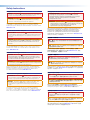 2
2
-
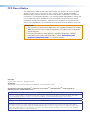 3
3
-
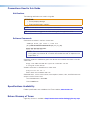 4
4
-
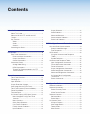 5
5
-
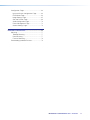 6
6
-
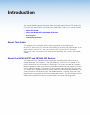 7
7
-
 8
8
-
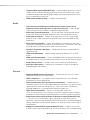 9
9
-
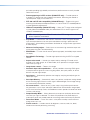 10
10
-
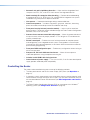 11
11
-
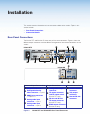 12
12
-
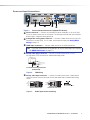 13
13
-
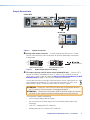 14
14
-
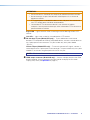 15
15
-
 16
16
-
 17
17
-
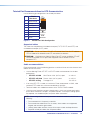 18
18
-
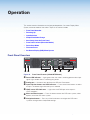 19
19
-
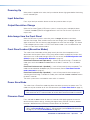 20
20
-
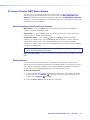 21
21
-
 22
22
-
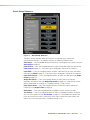 23
23
-
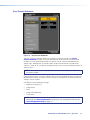 24
24
-
 25
25
-
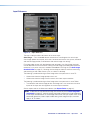 26
26
-
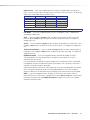 27
27
-
 28
28
-
 29
29
-
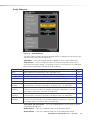 30
30
-
 31
31
-
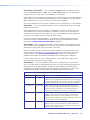 32
32
-
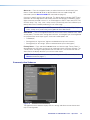 33
33
-
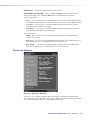 34
34
-
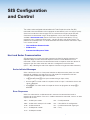 35
35
-
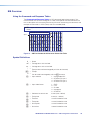 36
36
-
 37
37
-
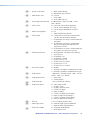 38
38
-
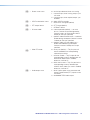 39
39
-
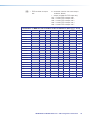 40
40
-
 41
41
-
 42
42
-
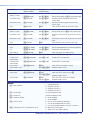 43
43
-
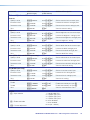 44
44
-
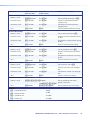 45
45
-
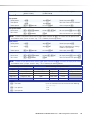 46
46
-
 47
47
-
 48
48
-
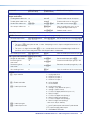 49
49
-
 50
50
-
 51
51
-
 52
52
-
 53
53
-
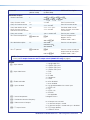 54
54
-
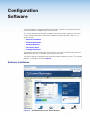 55
55
-
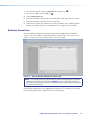 56
56
-
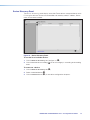 57
57
-
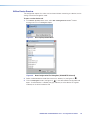 58
58
-
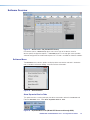 59
59
-
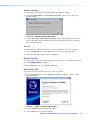 60
60
-
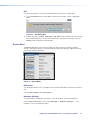 61
61
-
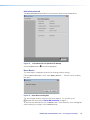 62
62
-
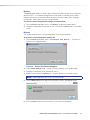 63
63
-
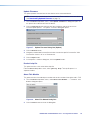 64
64
-
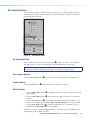 65
65
-
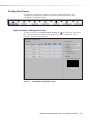 66
66
-
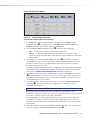 67
67
-
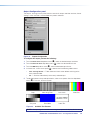 68
68
-
 69
69
-
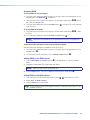 70
70
-
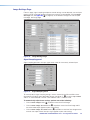 71
71
-
 72
72
-
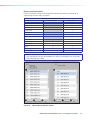 73
73
-
 74
74
-
 75
75
-
 76
76
-
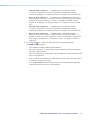 77
77
-
 78
78
-
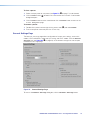 79
79
-
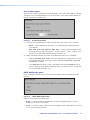 80
80
-
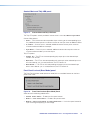 81
81
-
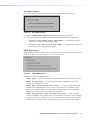 82
82
-
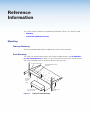 83
83
-
 84
84
-
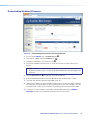 85
85
-
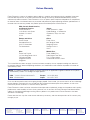 86
86
Extron electronics IN1604 DT User manual
- Type
- User manual
Ask a question and I''ll find the answer in the document
Finding information in a document is now easier with AI
Related papers
-
 Extron electronics DTP DVI 330 Tx Setup Manual
Extron electronics DTP DVI 330 Tx Setup Manual
-
Extron electronics DTP DVI 4K 330 Tx User manual
-
Extron electronics RGB-HDMI 300 A User manual
-
Extron electronics DTP T MK 232 User manual
-
 Extron electronics SW HDMI Series User manual
Extron electronics SW HDMI Series User manual
-
Extron electronics DTP DVI 4K 330 Tx User manual
-
Extron electronics DTP HDMI 4K 330 Rx User manual
-
Extron electronics DTP DVI 230 D User manual
-
Extron electronics DTP T USW 233 User manual
-
Extron electronics RGB to DVI Scaler RGB-DVI 300 User manual
Other documents
-
Extron IN1604 DTP User manual
-
Extron DTP DVI 4K 230 Tx User manual
-
Extron electronic DTP T USW 233 User manual
-
Extron DTP DVI 4K 230 Tx User manual
-
Extron DTP T SW4 HD 4K User manual
-
Extron DTP DVI 301 User manual
-
Extron DTP HDMI 4K 230 D Tx User manual
-
Extron DTP HD DA 4K 230 User manual
-
Extron DTP T SW4 HD 4K User manual
-
Extron electronic RS-232 User manual