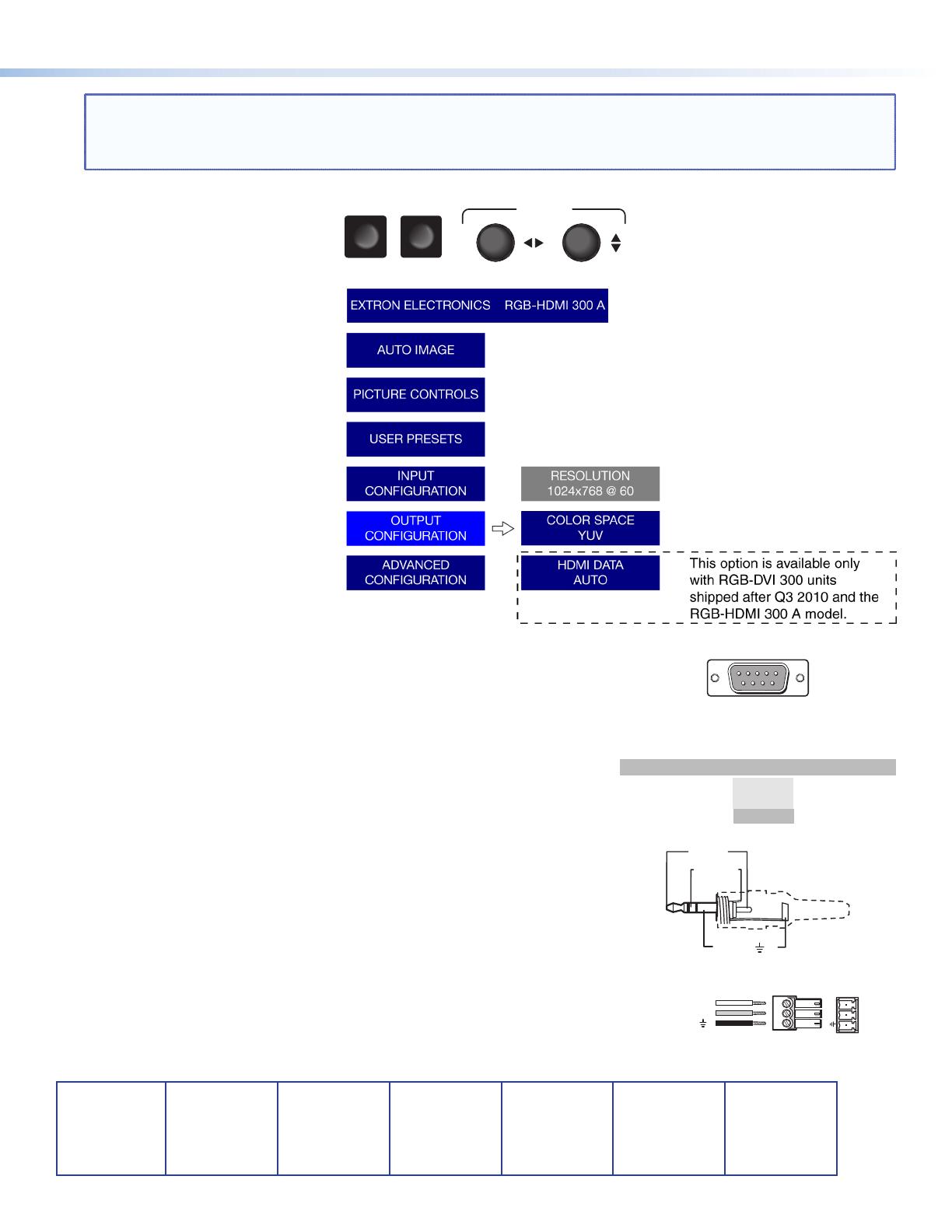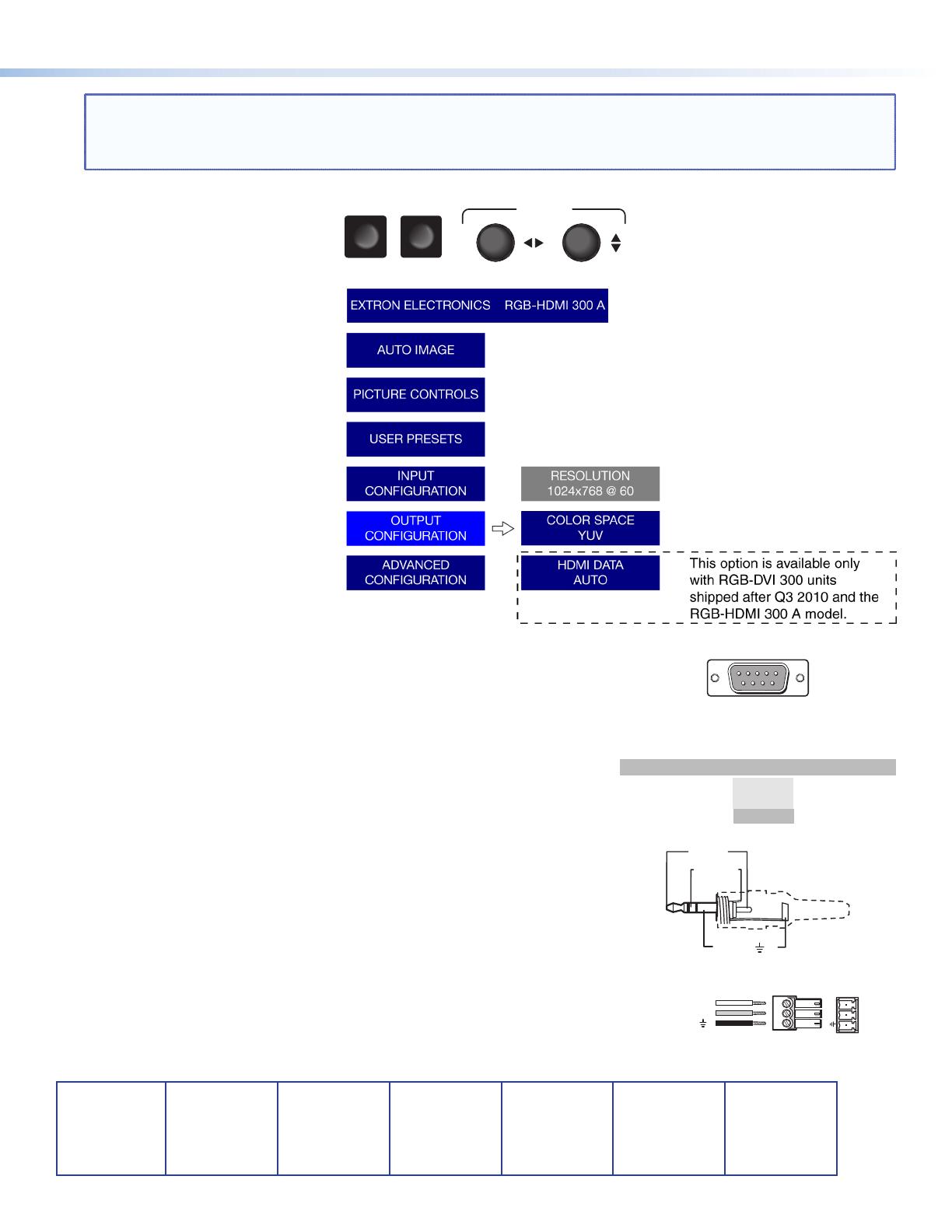
RGB-DVI 300 and RGB-HDMI 300 (A) Setup Guide (Continued)
68-1407-50
Rev B
08 10
NOTE: If no video output is visible on the display, the output rate of the scaler can be toggled between 1024 x 768 at
60 Hz and 720p at 60 Hz, without needing the on-screen menu. Hold the Menu button while applying power
and the output rate is set to 1024 x 768 at 60 Hz during the first power on cycle. Hold the Menu button while
applying power a second time and the output rate will toggle to 720p at 60 Hz.
Front Panel Controls
Use the Menu and Enter Buttons and
two rotary encoders (shown in the
figure at right) to open and navigate
the menu, which is displayed on the
connected output display device. A
typical on-screen menu is shown in
the figure at right.
Press the Menu button to display
the top level menu. Use the rotary
encoders to highlight menu items
and the Enter button to select the
highlighted item and move deeper
into the menu. To move back one
level, press the Menu button.
For complete information about
configuring and controlling the unit
through the front panel controls
and the on-screen display, see the
RGB-DVI 300 and RGB-HDMI 300 (A)
User Guide, which is available online
at www.extron.com.
SIS Commands and Control Software
To control and configure the unit, using SIS commands or the Extron
Signal Processing Products Control Program, connect the serial port of a
computer to either the RS-232 captive screw connector on the rear panel
or the Config port TRS connector on the front panel.
Consult the diagrams and table at right to ensure the connections are
wired correctly. Note that the Tx and Rx connections must cross over
between the computer and the scaler.
For SIS control, the Extron DataViewer software can be downloaded
from the Extron Web site at www.extron.com. The control program can
also be downloaded from the Extron Web site.
For further information on controlling and configuring the scaler
through SIS commands or control program, see the RGB-DVI 300 and
RGB-HDMI 300 (A) User Guide, which is available online at
www.extron.com.
MENU ENTER
Sleeve ( )
Ring (R)
Tip (L)
2.5 mm TRS Connector
DB9 Pinout
9
Male
6
Pin RS-232 Function
2 TX Transmit data (-)
3 RX Receive data (+)
5 Gnd Signal ground
TRS
Tip
Ring
Sleeve
3 Pin Captive Screw Connector
Transmit (Tx)
Receive (Rx)
Ground (Gnd, )
Tx Rx
RS-232
Extron USA - West
Headquarters
+800.633.9876
Inside USA/Canada Only
+1.714.491.1500
+1.714.491.1517 FAX
Extron USA - East
+800.633.9876
Inside USA/Canada Only
+1.919.863.1794
+1.919.863.1797 FAX
Extron Europe
+800.3987.6673
Inside Europe Only
+31.33.453.4040
+31.33.453.4050 FAX
Extron Asia
+800.7339.8766
Inside Asia Only
+65.6383.4400
+65.6383.4664 FAX
Extron Japan
+81.3.3511.7655
+81.3.3511.7656 FAX
Extron China
+400.883.1568
Inside China Only
+86.21.3760.1568
+86.21.3760.1566 FAX
Extron Middle East
+971.4.2991800
+971.4.2991880 FAX
© 2010 Extron Electronics. All Rights Reserved. www.extron.com