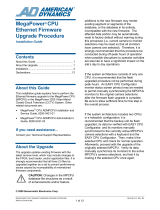Page is loading ...

8200-0421-23 A
MegaPower 3200
Extended Dome/PTZ
Camera Protocol
User Guide


MEGAPOWER 3200 EXTENDED DOME/PTZ CAMERA PROTOCOL 8200-0421-23, REV. A
USER GUIDE
1 of 25
MegaPower 3200
Extended Dome/PTZ
Camera Protocol
User Guide
Contents
About this Guide ............................................................ 1
Protocols in this Guide ............................................ 1
Installing the Camera Protocol Handler Files ................. 1
Selecting Camera Protocol Handlers ............................. 2
Adding Camera Protocol Handlers ................................ 2
Configuring Camera Protocol Handlers ......................... 3
Installing and Operating ................................................. 3
Debugging Support ........................................................ 4
Overview of Camera Control Definition Files ................. 4
Creating/Editing a Camera Control Definition File ......... 4
Configuring the Serial Port ..................................... 5
Configuring Data Rates .......................................... 5
Setting the Capabilities Element ............................. 5
Formatting Parameters ........................................... 5
Declarations ................................................................... 6
Appendix A: BBV Star Card Protocol ............................. 7
Features ................................................................. 7
Format .................................................................... 7
Examples ................................................................ 7
Defining the Command String................................. 8
BBV Star Card Wiring Diagrams ............................. 9
Appendix B: Bosch Autodome Protocol ....................... 11
Features ............................................................... 11
Format .................................................................. 11
Defining the Command String............................... 13
Bosch AutoDome Wiring Diagram ........................ 14
Appendix C: Pelco-D Protocol ..................................... 15
Features ............................................................... 15
Format .................................................................. 15
Examples .............................................................. 16
Defining the Command String............................... 16
Pelco-D Wiring Diagram ....................................... 18
Appendix D: Pelco-P Protocol ..................................... 19
Features ............................................................... 19
Format .................................................................. 19
Examples .............................................................. 20
Defining the command string ................................ 20
Pelco-P Wiring Diagram ....................................... 22
Appendix E: Block Diagrams ....................................... 23
Appendix F: Creating Templates ................................. 25
About this Guide
This user guide explains the installation,
configuration, and operation of the extended
camera communications protocols used in the
MegaPower 3200 video-matrix closed-circuit
television (CCTV) system with Release 2.2 or later.
Other related documents are:
MPCPU Installation and Service Guide
(8200-0421-01)
MPCPU Operator’s Guide (8200-0421-02)
MPCPU Administrator’s Guide (8200-0421-03)
Matrix Switcher Install Guide (8200-0421-08)
MegaPower CPU Ethernet Firmware Upgrade
(8200-0813-01).
Protocols in this Guide
The following communications protocols are
discussed in this guide, and detailed information for
each protocol is found in the referenced
appendixes:
BBV Star Card (Appendix A on page 7)
Bosch Autodome (Appendix B on page 11)
Pelco-D (Appendix C on page 15)
Pelco-P (Appendix D on page 19).
Only the released XML files are supported.
Changes to the XML files could render the camera
handler inoperable. Only the third-party dome
models listed in the appendixes are known to
operate with these protocols.
Installing the Camera
Protocol Handler Files
1. In your browser, go to the American Dynamics
website (http://americandynamics.net) and
download the desired BBV Star Card, Bosch
Autodome, Pelco-D, and Pelco-D XML
configuration files to a folder of your choice on
your computer.
2. Ensure that each XML file ends with the
extension „XML‟.
© 2011 Tyco International Ltd. and its Respective Companies. All Rights Reserved.

MEGAPOWER 3200 EXTENDED DOME/PTZ CAMERA PROTOCOL 8200-0421-23, REV. A
USER GUIDE
2 of 25
Selecting Camera Protocol
Handlers
To select camera control handlers, do the
following:
1. From the EASY CPU Main Screen, click on
Direct Dome/PTZ Connections in the
left-hand Explore Menu.
Figure 1. EASY CPU Direct Dome/PTZ
Connections screen
2. Check the box labeled Direct connection
configured as below (Dome/PTZ commands
for devices not configured will go out the
ADDL). The configuration fields are displayed
as shown in Figure 1.
Adding Camera Protocol
Handlers
Note: Steps 1 through 5 of the following procedure
only need to be done if the camera protocol
handlers you want to use are not yet installed.
To add camera control handlers, do the following:
1. Click Add/Modify Camera Protocol Handlers
at the bottom of the screen. The Protocol
Handler Form screen appears.
Figure 2. Protocol Handler Form screen
2. Click Import Protocol Handler XML File into
Configuration.
3. In the file handler screen, navigate to the folder
containing the XML protocol configuration files
you downloaded, and then highlight all the files
that you want to import into the current EASY
CPU configuration.
Note: The current configuration can be a
“New” configuration (the default when you first
start EASY CPU), or a configuration previously
read from an MPCPU, or opened from a
previously saved configuration file. Once
imported, the Protocol Handler becomes part
of the configuration. Like any other
configuration setting, the configuration must be
written to an MPCPU or saved to a
configuration file to be preserved. For example,
if you import Protocol Handlers and save the
configuration to a file, those Protocol Handlers
will be present when the configuration file is
subsequently opened.
4. Click Open and the selected files appear in
left-hand column, Camera Handlers, of the
Protocol Handler Form screen (Figure 3). The
right side of the screen displays the protocol
parameters of the highlighted protocol. These
parameters are for information only and cannot
be changed here.

MEGAPOWER 3200 EXTENDED DOME/PTZ CAMERA PROTOCOL 8200-0421-23, REV. A
USER GUIDE
3 of 25
Figure 3. Populated Protocol Handler Form
5. When you have added all the XML protocol
configuration files that you want, click Close
Protocol Handler Form. The Direct
Dome/PTZ Connections screen reappears.
Note: To delete a listed file, highlight the
appropriate file, and click Delete Selected
Protocol Handlers. This action only removes
the file from the list and the MPCPU
configuration data file; it does not delete the
XML file from the PC disk drive.
Configuring Camera Protocol
Handlers
To configure the camera control handlers, do the
following:
1. In the RS-422/485 1 section and/or
RS-422/485 2 section, choose RS-422/RS-485
or RS-232, depending on the camera physical
connections type, from the dropdown menu in
the Dome/PTZ Control field.
Note: The 1 and 2 at the end of a section
name indicates port 1 and port 2 respectively.
2. In the RS-422/485 1 (and 2) sections, click the
Protocol Handlers field, and a dropdown menu
appears.
Figure 4. RS-422/485 dropdown menu choices
3. Highlight the appropriate protocol handler for
the cameras that you want to use. Another
dropdown menu appears that allows you to
choose the data rate.
Figure 5. Protocol handler baud rate dropdown
4. Click on the appropriate baud rate, and the
baud rate changes in the Protocol Handlers
field. The baud rates available for a protocol
handler are displayed for selection when the
mouse cursor is positioned over the Protocol
Handler field.
Note: If the same protocol handler file is used
for both sections 1 and 2, they must be set to
the same data rate. A second data rate can be
obtained by copying, renaming, and installing
the file.
5. Choose the appropriate values for the other
fields in each section:
Starting Video Input No.
Starting Dome/PTZ Address
No. of Dome/PTZ Devices
6. Save your new configuration before continuing.
Installing and Operating
For specific installation and operation information
on extended dome/PTZ protocols for the MP3200
system, refer to the respective camera protocol
appendix.
The extended dome/PTZ camera protocols use
only one-way (simplex) communications to the
dome/PTZ camera; therefore data return lines are
not required. However, only American Dynamics
dome/PTZ camera devices connected with
American Dynamics RS-422/-485 control with
return data or SensorNet can provide the following
features:
Camera Status screen information in these
columns:
Dome/PTZ On-Line
Mnemonic

MEGAPOWER 3200 EXTENDED DOME/PTZ CAMERA PROTOCOL 8200-0421-23, REV. A
USER GUIDE
4 of 25
Flash Version No.
Device Serial Number
Device Date Of Manufacture
Ping test
Device firmware upgrade
For configuration wiring block diagrams, refer to
Appendix E: Block Diagrams on page 23.
Debugging Support
The following comments are suggested to assist
you in the event you need to debug the EASY CPU
extended camera protocol handlers.
In the Camera Status screen, the Dome/PTZ
On-Line column is unable to show the status
because the extended protocols are simplex
data routed one-way to the dome/PTZ device.
Additionally, the Ping test that is normally used
to test domes is not operational for the same
reason (simplex data one-way).
You should verify the correct data rate setting
in the Direct Dome/PTZ Connections screen as
compared to the dome strapping or set-up.
Also, you should verify the dome/PTZ address
strapping or set-up is correct.
Verify the correct protocol handler is selected.
The information contained in the Protocol
Handler Form may be useful in verifying that
the correct handler is being used.
The distribution panel LED indicators display
Power-On/Heartbeat status, Host data detect,
and Channel 1-16 data detect. Use the
distribution panel line status test switch to
verify connections and operation.
When you read in an XML file, EASY CPU
checks to ensure the basic, required protocol
handler sections are present. If any of these
sections are not present, error messages are
displayed. If the parameter values have been
improperly set or omitted, this error condition
will not be detected until an attempt is made to
control a camera and it does not work
correctly.
Overview of Camera Control
Definition Files
The camera control definition file is a text or XML
file with the information formatted as an XML
document. It tells the generic camera control
handler in the MP3200 system how to
communicate with a particular type of camera
controller.
You can create this file in any available text editor.
The easiest way to create a handler file is to copy
an existing file and edit it to meet your needs.
Before you begin you will need to know:
What camera control functions are supported
by the camera
What byte streams need to be sent to the
camera for each function
How to specify the list of supported functions,
and their associated byte streams in the
definition file for the generic handler.
Notes: Remember the following points while
working in XML:
Tag and attribute names are case sensitive.
If you misspell a tag or attribute name, it is
typically ignored and assumed to be something
new. Only known tags and attributes are
noticed.
If the open and close tags are not identical, a
syntax error will occur.
Normally, white space (blank characters) prior
to and following any value is ignored. However,
this implementation preserves all white space
inside Templates.
Creating/Editing a Camera
Control Definition File
It is easier to start by copying an existing XML
definition file designed for a particular camera, and
then modify it as needed.
The following elements are important when
creating a camera control definition file:
Display Name
Serial Port Configuration
Data Rates
Capabilities
Parameters.

MEGAPOWER 3200 EXTENDED DOME/PTZ CAMERA PROTOCOL 8200-0421-23, REV. A
USER GUIDE
5 of 25
Each element, except display name, is discussed
in the following sections.
Configuring the Serial Port
Set the serial port configuration parameters to
match exactly what the camera supports. On
startup, the camera will start a configuration
sequence. When the sequence is completed, the
following information is displayed for PELCO P, D
& Bosch Autodome:
Camera name
Version number
Address
Baud rate, DataBits and StopBits.
For BBV Star, only the Address and Baud rate
information will display.
With this information you can set the serial port
configuration using the <SerialPortConfiguration>
element, as shown in the following example:
<SerialPortConfiguration>
<Baud>9600</Baud>
<DataBits>8</DataBits>
<StopBits>1</StopBits>
<Parity>None</Parity>
</SerialPortConfiguration>
Note: In the MP3200 system, the data bits, stop
bits, and parity parameters are already configured
and cannot be changed.
<Baud> specifies the baud rate (bits per second).
This specifies how quickly to send each bit of data.
It must be an integer in the range 50 to 450000. The
rate used must match what your camera is
configured to expect.
<DataBits> specifies how many data bits are in
each byte of data sent to the camera. This value
must be 7 or 8. This must match what your camera
is configured to expect.
<StopBits> specifies how many stop bits to send at
the end of each byte of data (this has nothing to do
with any stop commands in the camera, just the end
of each byte of data). This value must be 1 or 2. It
must match what your camera is configured to
expect.
<Parity> specifies if and what type of parity bit to
send with each byte. If set to „none‟, no parity is
sent. If set to „odd‟ or „even‟, either odd or even
parity bit is sent with each byte. This value must
match what your camera is configured to expect.
Configuring Data Rates
For the MP3200 system, the following baud rates
are applicable to the BBV Star, Bosch Autodome,
and PELCO D and P protocols:
<BaudRates>
<BaudRate Rate = “9600”/>
<BaudRate Rate = “4800”/>
<BaudRate Rate = “2400”/>
<BaudRate Rate = “1200”/>
</BaudRates>
Setting the Capabilities Element
The <Capabilities> element enables/disables
camera control functions supported by the camera.
It also determines which UI controls are made
available to the users in the camera control
overlay, where the user can select from a range of
values, and the valid range.
For example:
<Capabilities>
<Capability Name="CamerasPerPort" Max="4" />
<Capability Name="Flip" Supported="true" />
<Capability Name="Focus" Supported="true" />
<Capability Name="Iris" Supported="true" />
<Capability Name="MonitorNumber"
Supported="false" />
<Capability Name="Pan" Supported="true" />
<Capability Name="Patterns" Supported="true"/>
<Capability Name="Rail" Supported="false" />
<Capability Name="Speed" Supported="true"/>
<Capability Name="Tilt" Supported="true" />
<Capability Name="Zoom" Supported="true" />
<Capability Name="ConfigurationUI"
Supported="true" />
</Capabilities>
Formatting Parameters
Some commands might require run-time
parameters to be inserted, such as camera
address or a checksum. The format of these items
is specified in the <ParameterFormatting> element.
Each parameter can be formatted to an ASCII
decimal or hexadecimal string of some length, or a
binary or word.

MEGAPOWER 3200 EXTENDED DOME/PTZ CAMERA PROTOCOL 8200-0421-23, REV. A
USER GUIDE
6 of 25
Common parameters for Bosch Autodome are:
<ParameterFormatting>
<Parameter Name="{check}" Style="byte"
Width="7" Method="sum" />
<Parameter Name="{camera}" Style="7H7L"
Width="14" Base="-1" />
<Parameter Name="{preset}" Style="byte"
Width="7" />
</ParameterFormatting>
Common parameters for BBV Star, Pelco-D, and
Pelco-P are:
<ParameterFormatting>
<Parameter Name="{check}" Style="byte"
Width="8" Method="xor" />
<Parameter Name="{camera}" Style="byte"
Width="8" Base="255" />
<Parameter Name="{preset}" Style="byte"
Width="8" />
<Parameter Name="{pattern}" Style="byte"
Width="8" Base="255" />
<Parameter Name="{speed}" Style="byte"
Width="8" />
<Parameter Name="{PanSpeed}" Style="byte"
Width="8" />
<Parameter Name="{TiltSpeed}" Style="byte"
Width="8" />
</ParameterFormatting>
Only commands with capabilities specified as
supported should be defined within the
<Command> element. Unused commands can be
omitted, or you can set their templates to an empty
string (or set the count to zero).
Declarations
CUSTOMER SERVICE: Thank you for using American
Dynamics products. We support our products through an
extensive and worldwide network of dealers. The dealer,
through whom you originally purchased this product, is your
point of contact if you have a need for service or support. Our
dealers are fully empowered to provide the very best in
customer service and support. Dealers should contact
American Dynamics at (800) 507-6268 or (561) 912-6259 or
on the web at www.americandynamics.net.
WARRANTY DISCLAIMER: Tyco International Ltd.
makes no representation or warranty with respect to the
contents hereof and specifically disclaims any implied
warranties of merchantability or fitness for any particular
purpose.
NOTICE: The information in this manual was current when
published. The manufacturer reserves the right to revise and
improve its products. All specifications are therefore subject to
change without notice.
LIMITED RIGHTS NOTICE: For units of the Department
of Defense, all documentation and manuals were developed at
private expense and no part of it was developed using
Government Funds. The restrictions governing the use and
disclosure of technical data marked with this legend are set
forthinthedefinitionof“limitedrights”inparagraph(a)(15)
of the clause of DFARS 252.227.7013. Unpublished - rights
reserved under the Copyright Laws of the United States.
TRADEMARK NOTICE: The trademarks, logos, and
service marks displayed on this document are registered in the
United States [or other countries]. Any misuse of the
trademarks is strictly prohibited and Tyco International Ltd.
will aggressively enforce its intellectual property rights to the
fullest extent of the law, including pursuit of criminal
prosecution wherever necessary. All trademarks not owned by
Tyco International Ltd. are the property of their respective
owners, and are used with permission or allowed under
applicable laws.
Product offerings and specifications are subject to change
without notice. Actual products may vary from photos. Not all
products include all features. Availability varies by region;
contact your sales representative.
COPYRIGHT: Under copyright laws, the contents of this
manual may not be copied, photocopied, reproduced,
translated or reduced to any electronic medium or machine-
readable form, in whole or in part, without prior written
consent of Tyco International Ltd. © 2011 and its Respective
Companies. All Rights Reserved.
American Dynamics
6600 Congress Avenue
Boca Raton, FL 33487 U.S.A.
www.americandynamics.net

MEGAPOWER 3200 EXTENDED DOME/PTZ CAMERA PROTOCOL 8200-0421-23, REV. A
USER GUIDE
7 of 25
Appendix A: BBV Star Card
Protocol
Features
Table 1 identifies the camera control functions
available in the BBV Star Card protocol.
Note: American Dynamics has operated with the
BBV RS485 Star Card dome model.
Table 1. BBV Star Card function commands
Function
Capability/Capacity
Pan
Variable Speed
Tilt
Variable Speed
Zoom In
Single Speed
Zoom Out
Single Speed
Flip
No Command Available
Focus Near
Single Speed
Focus Far
Single Speed
Iris Open
Single Speed
Iris Close
Single Speed
Define Pattern Max.
Permitted
1 Pattern
Call Pattern
1 Pattern (see Note)
Repeat Patterns
1 Call Run Pattern (see Note)
Define Preset Max.
Permitted
32 Presets
Call Preset
32 Presets
Note: The Call Pattern function will repeat the Pattern
and not run a single run of the Pattern.
Table 2 identifies the keyboard dome commands
available in the BBV Star Card protocol.
Table 2. BBV Star Card keyboard dome
commands
Keyboard
Dome Menu Access Commands
AD2089
1 → HOLD → FOCUS FAR
ADCC1100
Tab Key T2 → 95 → DOME MENU
→
FOCUS FAR
ADCC300
→ AND →
FOCUS FAR
ADTTE
1 → HOLD → FOCUS FAR
Format
The BBV Star Card command string uses
8 hexadecimal bytes; that is, each data byte is in
hexadecimal format. For example, Hex 06 and 12
represents decimal numbers 06 and 22
respectively.
Table 3 outlines the BBV Star Card format.
Table 3. BBV Star Card command string format
Byte 1
Byte 2
Byte 3
Byte 4
Byte 5
Byte 6
Byte 7
Byte 8
BBV
STX
Camera
Address
Com-
mand
1
Com-
mand
2
Data 1
Data 2
BBV
ETX
Check-
sum
Byte 1 (BBV STX) – is always 0xB0
Byte 2 (Camera Address) - logical address of the
camera being controlled (Address 1 is 01)
Byte 3 & 4 (Command 1 & 2) – see Table 4
Byte 5 (Data 1) – pan speed, range from 00 (stop) to
0x40 (maximum speed)
Byte 6 (Data 2) – tilt speed, range from 00 (stop) to
0x3F (maximum speed)
Byte 7 (BBV ETX) – is always 0xBF
Byte 8 (Checksum) – sum of bytes (excluding the
synchronization byte), then mod 100 (Decimal code:
256)
Table 4. Calculate BBV star camera control
hexadecimal values for Bytes 3 & 4
Bit 7
Bit 6
Bit 5
Bit 4
Command
1
Fixed
to 0
Reserved
Reserved
Reserved
Command
2
0
Zoom
Wide
Zoom
Tele
Tilt
Down
Bit 3
Bit 2
Bit 1
Bit 0
Command
1
Iris
Close
Iris
Open
Focus
Near
Focus
Far
Command
2
Tilt
Up
Pan
Left
Pan
Right
Fixed
to 0
Examples
1. For performing a pan left at maximum speed:
Pan Left(Byte4) : 0 0 0 0 0 1 0 0 = x04.
Pan Speed(Byte5): 0 1 0 0 0 0 0 0 = x40.
Command string is B0 00 04 00 04 40 00 BF
{check}
2. For performing a tilt up at medium speed:
Tilt Up(Byte4) : 0 0 0 0 1 0 0 0 = x08.
Tilt Speed(Byte6): 0 0 1 0 0 0 0 0 = x20.

MEGAPOWER 3200 EXTENDED DOME/PTZ CAMERA PROTOCOL 8200-0421-23, REV. A
USER GUIDE
8 of 25
Command string is B0 00 04 00 08 00 20 BF
{check}
Where ''{check}'' is the checksum of all the bytes
before.
Defining the Command String
In each command definition, the template string is
provided, which gets translated before being sent
to the camera. In this handler, the command
begins with the camera address, which is inserted
using the {camera} parameter. Each command
ends with a checksum byte using the {check}
parameter. Extra blank lines are ignored.
See the following example:
<Commands>
<Command Name="FocusFarStart" Template="\xB0{camera}\x02\x00\x20\x20\xBF{check}" />
<Command Name="FocusFarStop" Template="\xB0{camera}\x00\x00\x20\x20\xBF{check}" />
<Command Name="FocusNearStart" Template="\xB0{camera}\x01\x00\x20\x20\xBF{check}" />
<Command Name="FocusNearStop" Template="\xB0{camera}\x00\x00\x20\x20\xBF{check}" />
<Command Name="IrisOpenStart" Template="\xB0{camera}\x04\x00\x20\x20\xBF{check}" />
<Command Name="IrisOpenStop" Template="\xB0{camera}\x00\x00\x20\x20\xBF{check}" />
<Command Name="IrisCloseStart" Template="\xB0{camera}\x08\x00\x20\x20\xBF{check}" />
<Command Name="IrisCloseStop" Template="\xB0{camera}\x00\x00\x20\x20\xBF{check}" />
<Command Name="PanLeftStart" Template="\xB0{camera}\x00\x04\x20\x00\xBF{check}" />
<Command Name="PanRightStart" Template="\xB0{camera}\x00\x02\x20\x00\xBF{check}" />
<Command Name="TiltDownStart" Template="\xB0{camera}\x00\x10\x00\x20\xBF{check}" />
<Command Name="TiltUpStart" Template="\xB0{camera}\x00\x08\x00\x20\xBF{check}" />
<Command Name="DiagUpLeftStart" Template="\xB0{camera}\x00\x0C\x20\x20\xBF{check}" />
<Command Name="DiagDownLeftStart" Template="\xB0{camera}\x00\x14\x20\x20\xBF{check}" />
<Command Name="DiagUpRightStart" Template="\xB0{camera}\x00\x0A\x20\x20\xBF{check}" />
<Command Name="DiagDownRightStart" Template="\xB0{camera}\x00\x12\x20\x20\xBF{check}" />
<Command Name="AllStop" Template="\xB0{camera}\x00\x00\x20\x20\xBF{check}" />
<Command Name="ZoomInStart" Template="\xB0{camera}\x00\x20\x20\x20\xBF{check}" />
<Command Name="ZoomInStop" Template="\xB0{camera}\x00\x00\x20\x20\xBF{check}" />
<Command Name="ZoomOutStart" Template="\xB0{camera}\x00\x40\x20\x20\xBF{check}" />
<Command Name="ZoomOutStop" Template="\xB0{camera}\x00\x00\x20\x20\xBF{check}" />
<Command Name="GotoPreset" Template="\xB0{camera}\x00\x07\x00{preset}\xBF{check}" />
<Command Name="DefinePreset" Template="\xB0{camera}\x00\x03\x00{preset}\xBF{check}" />
<Command Name="ConfigurationUI" Template="\xB0{camera}\x00\x0f\x00\x00\xBF{check}" />
<Command Name="DefinePattern" Template="\xB0{camera}\x00\x03\x00\x5f\xBF{check}" />
<Command Name="CancelPattern" Template="\xB0{camera}\x00\x03\x00\x5f\xBF{check}" />
<Command Name="EndPattern" Template="\xB0{camera}\x00\x03\x00\x5f\xBF{check}" />
<Command Name="RunPatternOnce" Template="\xB0{camera}\x00\x07\x00\x63\xBF{check}" />
</Commands>

MEGAPOWER 3200 EXTENDED DOME/PTZ CAMERA PROTOCOL 8200-0421-23, REV. A
USER GUIDE
9 of 25
BBV Star Card Wiring Diagrams
RS-232 Port Connections
RS-422 Port Connections
MPCPU
MPCPU

MEGAPOWER 3200 EXTENDED DOME/PTZ CAMERA PROTOCOL 8200-0421-23, REV. A
USER GUIDE
10 of 25
RS-422 Master Port Connections
MPCPU

MEGAPOWER 3200 EXTENDED DOME/PTZ CAMERA PROTOCOL 8200-0421-23, REV. A
USER GUIDE
11 of 25
Appendix B: Bosch
Autodome Protocol
Features
Table 5 identifies the camera control functions
available in the Bosch Autodome protocol.
Note: American Dynamics has operated with the
Bosch Autodome LTC 0945/15C dome model.
Table 5. Bosch Autodome function commands
Function
Capability/Capacity
Pan
Single Speed
Tilt
Single Speed
Zoom In
Single Speed
Zoom Out
Single Speed
Flip
No Command
Focus Near
Single Speed
Focus Far
Single Speed
Iris Open
Single Speed
Iris Close
Single Speed
Define Pattern Max.
Permitted
No Command
Call Pattern
No Command
Repeat Patterns
No Command
Define Preset Max.
Permitted
96 Presets
Call Preset
96 Presets
Table 6 identifies the keyboard dome commands
available in the Bosch Autodome protocol.
Table 6. Bosch Autodome keyboard dome
commands
Keyboard
Dome Menu Access Commands
AD2089
No Command
ADCC1100
No Command
ADCC300
No Command
ADTTE
No Command
Format
The Bosch Autodome command string uses 8
hexadecimal bytes; that is, each data byte is in
hexadecimal format. For example, Hex 06 and 12
represents decimal numbers 06 and 22
respectively.
Table 7 outlines the Bosch Autodome format.
Table 7. Bosch Autodome command string
format
Byte 1
Byte 2
Byte 3
Byte 4
Byte 5
Byte 6
Byte 7
Byte 8
Length
High/Low
Camera
Address
Opcode
Data 1
Data 2
Data 3
Check-
sum
Byte 1 (Sync) – Specifies the number of bytes in the
remainder of the packet
Byte 2&3 (Cam Address‟s) – The Receiver/Driver
High Order and Receive Driver Low
Order Address Bytes
Byte 4 (Opcode ) – see Table 8
Byte 5 (Data 1) – see Table 8
Byte 6 (Data 2) – see Table 8
Byte 7 (Data 3) – see Table 8
Byte 8 (Checksum) – computed as the sum of all
previous bytes (including the length byte) in the
message, mod 128 (logical AND sum with 7F hex)

MEGAPOWER 3200 EXTENDED DOME/PTZ CAMERA PROTOCOL 8200-0421-23, REV. A
USER GUIDE
12 of 25
Table 8. Calculate Bosch Autodome camera control hexadecimal values for bytes 4 to 7
OPCODE
Data
Byte
Bit
7
6
5
4
3
2
1
0
2
(Indefinite
Activation)
1
0
0
0
Pan
Left
Tilt
Up
Zoom
0ut
Focus
Near
Iris
0pen
2
0
0
0
Pan
Right
Tilt
Down
Zoom
In
Focus
Far
Iris
Close
3
(PoorMan‟s
Prepos)
1
0
Time (Value-1 – Number of half seconds
Foc F
2
0
Focus
Near
Zoom
In
Zoom
0ut
Tilt
Up
Tilt
Down
Pan
Left
Pan
Right
4
(Pan/Tilt/
Zoom)
1
0
0
0
0
1
1
1
Focus
Far
2
0
Focus
Near
Zoom
In
Zoom
0ut
Tilt
Up
Tilt
Down
Pan
Left
Pan
Right
5
(Indef Act
Var Speed
Pan/Tilt/Lens)
1
0
Zoom Speed
Tilt Speed
2
0
Pan Speed
Iris O
Iris C
Foc F
3
0
Focus
Near
Zoom
In
Zoom
0ut
Tilt
Up
Tilt
Down
Pan
Left
Pan
Right
6
(Lens
Control)
1
0
0
0
0
0
0
0
0
2
0
0
Iris
0pen
Iris
Close
Focus
Far
Focus
Near
Zoom
In
Zoom
0ut
7
(Aux/ Prepos)
1
0
Numeric MSBs
Function Code (see Tables 5 and 6 )
2
0
Numeric Data LSBs
8
(Variable
Speed
Pan/Tilt/Lens)
1
0
Zoom Speed
Tilt Speed
2
0
Pan Speed
Iris
B
Iris
D
Focus
Far
3
0
Focus
Near
Zoom
In
Zoom
0ut
Tilt
Up
Tilt
Down
Pan
Left
Pan
Right
Table 9. Bosch Autodome Pan Left command string hex values for bytes 4 to 6
Bit Contents
7
6
5
4
3
2
1
0
Binary
Decimal
Hex
Length Byte
1
0
0
0
0
1
1
0
10000110
134
86
High Order
Address Byte
0
0
0
0
0
0
0
0
00000000
0
00
Low Order
Address Byte
0
0
0
0
0
0
0
0
00000000
0
00
Opcode Byte
0
0
0
0
0
1
0
0
00000100
4
04
Data Byte 1
0
0
0
0
0
0
0
0
00000000
0
00
Data Byte 2
0
0
0
0
0
0
1
0
00000010
2
02
Checksum Byte
0
0
0
0
1
1
0
0
00001100
12
0C

MEGAPOWER 3200 EXTENDED DOME/PTZ CAMERA PROTOCOL 8200-0421-23, REV. A
USER GUIDE
13 of 25
Table 10. Bosch Autodome diagonal (down-right) movement command string hex values
for bytes 4 to 7
Bit Contents
7
6
5
4
3
2
1
0
Binary
Decimal
Hex
Length Byte
1
0
0
0
0
1
1
1
10000111
135
87
High Order
Address Byte
0
0
0
0
0
0
0
0
00000000
0
00
Low Order
Address Byte
0
0
1
1
1
1
0
1
00111101
61
3D
Opcode Byte
0
0
0
0
1
0
0
0
00001000
8
08
Data Byte 1
0
0
0
0
1
0
0
0
00001000
8
08
Data Byte 2
0
0
0
0
0
0
1
0
00000010
2
02
Data Byte 3
0
0
0
0
0
1
0
1
00000101
5
05
Checksum Byte
0
0
0
1
1
0
0
1
00011001
25
19
Defining the Command String
In each command definition, the template string is provided, which gets translated before being sent to the
camera. In this handler, the command begins with the camera address, which is inserted using the {camera}
parameter. Each command ends with a checksum byte using the {check} parameter. Extra blank lines are
ignored.
See the following example:
<Commands>
<Command Name="FocusFarStart" Template="\x86{camera}\x04\x01\x00{check}" Rate="20"/>
<Command Name="FocusNearStart" Template="\x86{camera}\x04\x00\x40{check}" Rate="20"/>
<Command Name="IrisOpenStart" Template="\x87{camera}\x08\x00\x04\x00{check}" Rate="20"/>
<Command Name="IrisCloseStart" Template="\x87{camera}\x08\x00\x02\x00{check}" Rate="20"/>
<Command Name="PanLeftStart" Template="\x87{camera}\x08\x00\x40\x02{check}" Rate="20"/>
<Command Name="PanRightStart" Template="\x87{camera}\x08\x00\x40\x01{check}" Rate="20"/>
<Command Name="TiltDownStart" Template="\x87{camera}\x08\x08\x00\x04{check}" Rate="20"/>
<Command Name="TiltUpStart" Template="\x87{camera}\x08\x08\x00\x08{check}" Rate="20"/>
<Command Name="DiagUpLeftStart" Template="\x87{camera}\x08\x08\x40\x0A{check}" Rate="20"/>
<Command Name="DiagDownLeftStart" Template="\x87{camera}\x08\x08\x40\x06{check}" Rate="20"/>
<Command Name="DiagUpRightStart" Template="\x87{camera}\x08\x08\x40\x09{check}" Rate="20"/>
<Command Name="DiagDownRightStart" Template="\x87{camera}\x08\x08\x40\x05{check}" Rate="20"/>
<Command Name="ZoomInStart" Template="\x86{camera}\x04\x00\x20{check}" Rate="20"/>
<Command Name="ZoomOutStart" Template="\x86{camera}\x04\x00\x10{check}" Rate="20"/>
<Command Name="AllStop" Template="\x86\x00{camera}\x02\x00\x00{check}" />
<Command Name="GotoPreset" Template="\x86{camera}\x07\x05{preset}{check}" />
<Command Name="DefinePreset" Template="\x86{camera}\x07\x04{preset}{check}" />
</Commands>

MEGAPOWER 3200 EXTENDED DOME/PTZ CAMERA PROTOCOL 8200-0421-23, REV. A
USER GUIDE
14 of 25
Bosch AutoDome Wiring Diagram
LTC 0945/15C
MPCPU

MEGAPOWER 3200 EXTENDED DOME/PTZ CAMERA PROTOCOL 8200-0421-23, REV. A
USER GUIDE
15 of 25
Appendix C: Pelco-D Protocol
Features
Table 11 identifies the camera control functions
available in the Pelco-D protocol.
Table 11. Pelco-D function commands
Function
Capability/Capacity
Pan
Variable Speed
Tilt
Variable Speed
Zoom In
Single Speed
Zoom Out
Single Speed
Flip
19-F1 (see Note 1)
Focus Near
Single Speed
Focus Far
Single Speed
Iris Open
Single Speed
Iris Close
Single Speed
Define Pattern Max.
Permitted
3 Patterns
Call Pattern
3 Patterns (see Note 2)
Repeat Patterns
3 Call Run Patterns
(see Note 2)
Define Preset Max.
Permitted
42 Presets
Call Preset
42 Presets
Notes:
1) In addition to "19" followed by the "F1" key, the
AD2089 joystick top and Control Center keyboard
special keys also issue the Flip command.
2) The Call Pattern function will repeat the Pattern
and not run a single run of the Pattern.
Table 12 identifies the keyboard dome commands
available in the Bosch Pelco-D protocol.
Table 12. Bosch Pelco-D keyboard dome
commands
Keyboard
Dome Menu Access Commands
AD2089
1 → HOLD → IRIS OPEN
ADCC1100
Tab Key T2 → 95 → PRESET
soft key
→
FOCUS FAR
ADCC300
→ 95 → IRIS OPEN
ADTTE
1 → HOLD → IRIS OPEN
Note: Configuration UI also can be accessed by going
into Keyboard programming mode and typing "95
Preset".
Format
The Pelco-D command string uses 7 hexadecimal
bytes; that is, each data byte is in hexadecimal
format. For example, Hex 06 and 12 represents
decimal numbers 06 and 22 respectively.
Table 13 outlines the Pelco-D format.
Table 13. Pelco-D command string format
Byte 1
Byte 2
Byte 3
Byte 4
Byte
5
Byte
6
Byte 7
Sync
Camera
Address
Command
1
Command
2
Data
1
Data
2
Check-
sum
Byte 1 (Sync) – the synchronization byte, fixed to FF
Byte 2 (Camera Address) - logical address of the
camera being controlled (Address 1 is 01)
Byte 3 and 4 (Command 1 and 2) – see Table 14
Byte 5 (Data 1) – pan speed, range from 00 (stop) to
high speed) and FF for “turbo” speed (the maximum
pan speed that the device can go)
Byte 6 (Data 2) – tilt speed, range from 00 (stop) to 3F
(maximum speed)
Byte 7 (Checksum) – sum of bytes (excluding the
synchronization byte), then mod 100 (Decimal code:
256)
Table 14. Calculate Pelco-D camera control
hexadecimal bit values for Bytes 3 and 4
Bit 7
Bit 6
Bit 5
Bit 4
Command
1
Sense
Reserved
Reserved
Auto /
Manual
Scan
Command
2
Focus
Far
Zoom
Wide
Zoom
Tele
Tilt
Down
Bit 3
Bit 2
Bit 1
Bit 0
Command
1
Camera
On/Off
Iris
Close
Iris
Open
Focus
Near
Command
2
Tilt
Up
Pan
Left
Pan
Right
Fixed
to 0
Note: American Dynamics has operated with the
following dome models:
Spectra II Model VDD5BC Ver. 3.31 with housing
BB5A-PG-E
Spectra III Model DD53CDW
Spectra III Model DD53TC16
Spectra IV SE Model DD4CBW35
Spectra IV SE Model DD4C22 Ver. V1.072 with
Back Box BB4-F

MEGAPOWER 3200 EXTENDED DOME/PTZ CAMERA PROTOCOL 8200-0421-23, REV. A
USER GUIDE
16 of 25
Examples
1. You want a Pelco-D camera with Address 1 (00)
to pan left at speed 0x47 (2F). The command
template string of the first 6 bytes would be:
Pan Left (Command 2): 0 0 0 0 0 1 0 0 = 04.
Template string is FF 01 00 04 2F 00
2. Another example:
Iris Open (Command 1): 0 0 0 0 0 0 1 0 = 02.
Template string is FF 01 02 00 00 00
Defining the Command String
In each command definition, the template string is
provided, which gets translated before being sent to
the camera. In this handler, the command begins
with the camera address, which is inserted using the
{camera} parameter. Each command ends with a
checksum byte using the {check} parameter. Extra
blank lines are ignored.
„Count‟ specifies a send count. The default is 1. The
command string is sent the number of times
specified. This is typically used to send stop
commands more than once to ensure the string gets
there. The code waits 100ms between sends. If set
to 0 (zero), the string is never sent. This might be
useful during debugging to disable a command
temporarily without actually deleting it.
See the example on the next page.

MEGAPOWER 3200 EXTENDED DOME/PTZ CAMERA PROTOCOL 8200-0421-23, REV. A
USER GUIDE
17 of 25
<Commands>
<Command Name="FocusFarStart"
Template="\xFF{camera}\x00\x27\x00\x02\{check}\xFF{camera}\x00\x80\x00\x00{check}" />
<Command Name="FocusFarStop" Template="\xFF{camera}\x00\x00\x00\x00\{check}" Count="2"/>
<Command Name="FocusNearStart"
Template="\xFF{camera}\x00\x27\x00\x02\{check}\xFF{camera}\x01\x00\x00\x00{check}" />
<Command Name="FocusNearStop" Template="\xFF{camera}\x00\x00\x00\x00\{check}" Count="2"/>
<Command Name="IrisAuto" Template="\xFF{camera}\x06\x00\x00\x00\{check}" />
<Command Name="IrisOpenStart" Template="\xFF{camera}\x02\x00\x00\x00\{check}" />
<Command Name="IrisOpenStop" Template="\xFF{camera}\x00\x00\x00\x00\{check}" Count="2"/>
<Command Name="IrisCloseStart" Template="\xFF{camera}\x04\x00\x00\x00\{check}" />
<Command Name="IrisCloseStop" Template="\xFF{camera}\x00\x00\x00\x00\{check}" Count="2"/>
<Command Name="PanLeftStart" Template="\xFF{camera}\x00\x04\x30\x00\{check}" />
<Command Name="PanLeftStop" Template="\xFF{camera}\x00\x00\x00\x00\{check}" Count="2"/>
<Command Name="PanRightStart" Template="\xFF{camera}\x00\x02\x30\x00\{check}" />
<Command Name="PanRightStop" Template="\xFF{camera}\x00\x00\x00\x00\{check}" Count="2"/>
<Command Name="TiltDownStart" Template="\xFF{camera}\x00\x10\x00\x30\{check}" />
<Command Name="TiltDownStop" Template="\xFF{camera}\x00\x00\x00\x00\{check}" Count="2"/>
<Command Name="TiltUpStart" Template="\xFF{camera}\x00\x08\x00\x30\{check}" />
<Command Name="TiltUpStop" Template="\xFF{camera}\x00\x00\x00\x00\{check}" Count="2"/>
<Command Name="DiagDownRightStart" Template="\xFF{camera}\x00\x12\x30\x30\{check}" />
<Command Name="DiagDownLeftStart" Template="\xFF{camera}\x00\x14\ x30\x30\{check}" />
<Command Name="DiagUpRightStart" Template="\xFF{camera}\x00\x1A\ x30\x30\{check}" />
<Command Name="DiagUpLeftStart" Template="\xFF{camera}\x00\x1C\ x30\x30\{check}" />
<Command Name="AllStop" Template="\xFF{camera}\x00\x00\x00\x00\{check}" Count="2"/>
<Command Name="ZoomInStart"
Template="\xFF{camera}\x00\x25\x00\x02\{check}\xFF{camera}\x00\x20\x00\x00{check}" />
<Command Name="ZoomInStop" Template="\xFF{camera}\x00\x00\x00\x00\{check}" Count="2"/>
<Command Name="ZoomOutStart"
Template="\xFF{camera}\x00\x40\x00\x00\{check}\xFF{camera}\x00\x40\x00\x00{check}" />
<Command Name="ZoomOutStop" Template="\xFF{camera}\x00\x00\x00\x00\{check}" Count="2"/>
<Command Name="GotoPreset" Template="\xFF{camera}\x00\x07\x00{preset}\{check}" />
<Command Name="DefinePreset" Template="\xFF{camera}\x00\x03\x00{preset}\{check}" />
<Command Name="DefinePattern" Template="\xFF{camera}\x00\x1F\x00{pattern}{check}" />
<Command Name="EndPattern" Template="\xFF{camera}\x00\x21\x00{pattern}{check}" />
<Command Name="RunPatternOnce" Template="\xFF{camera}\x00\x23\x00{pattern}\{check}" />
<Command Name="Flip" Template="\xFF{camera}\x00\x07\x00\x21\{check}" />
</Commands>

MEGAPOWER 3200 EXTENDED DOME/PTZ CAMERA PROTOCOL 8200-0421-23, REV. A
USER GUIDE
18 of 25
Pelco-D Wiring Diagram
Spectra II Model VDD5BC Ver. 3.31 with housing BB5A PG E
Spectra III Model DD53CDW
Spectra III Model DD53TC16
Spectra IV SE Model DD4CBW35
Spectra IV SE Model DD4C22 Ver. V1.072 with Back Box BB4-F
MPCPU
Note: The Pelco-D protocol only uses
one-way (simplex) communications. The
MPCPU data return lines (Rx+ and Rx-)
are not used.
/