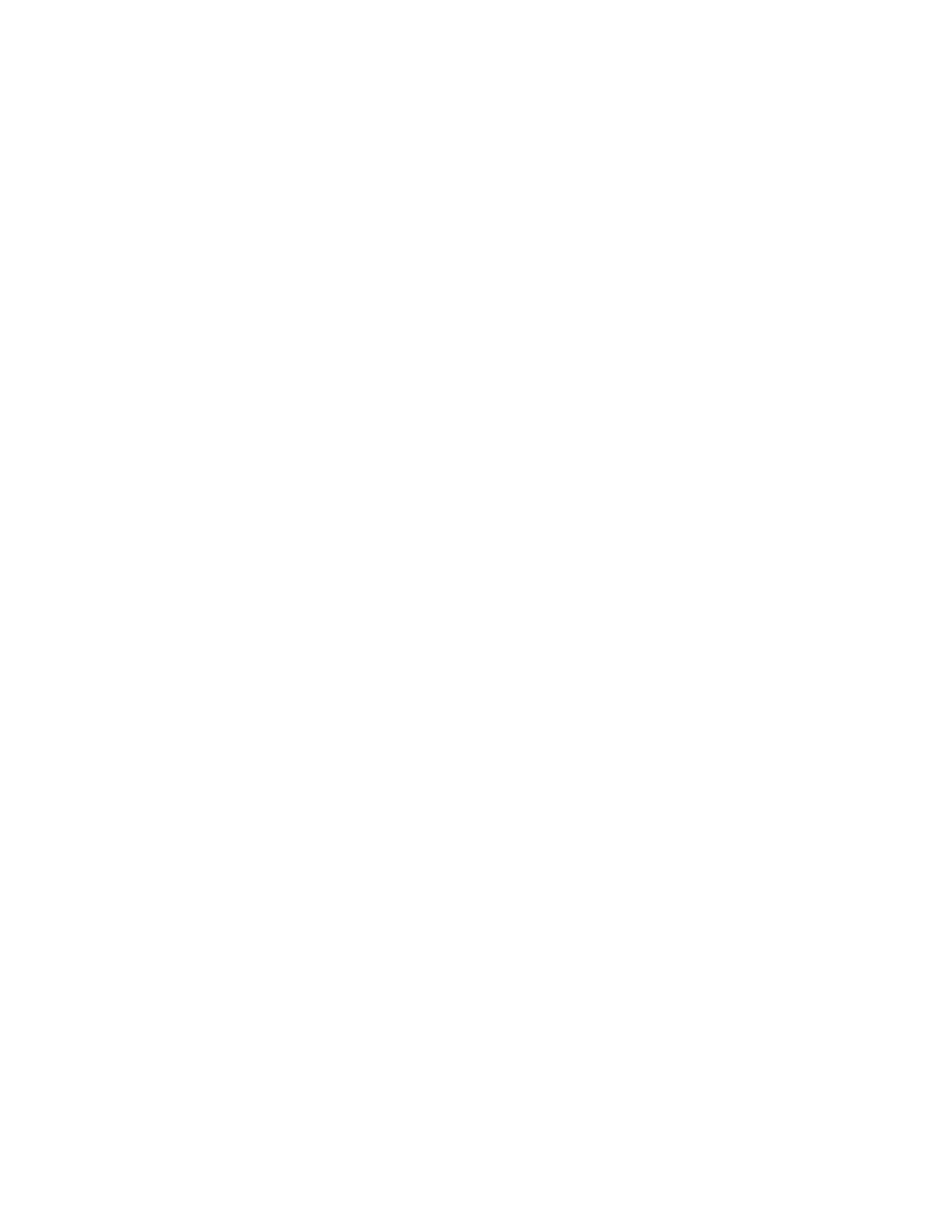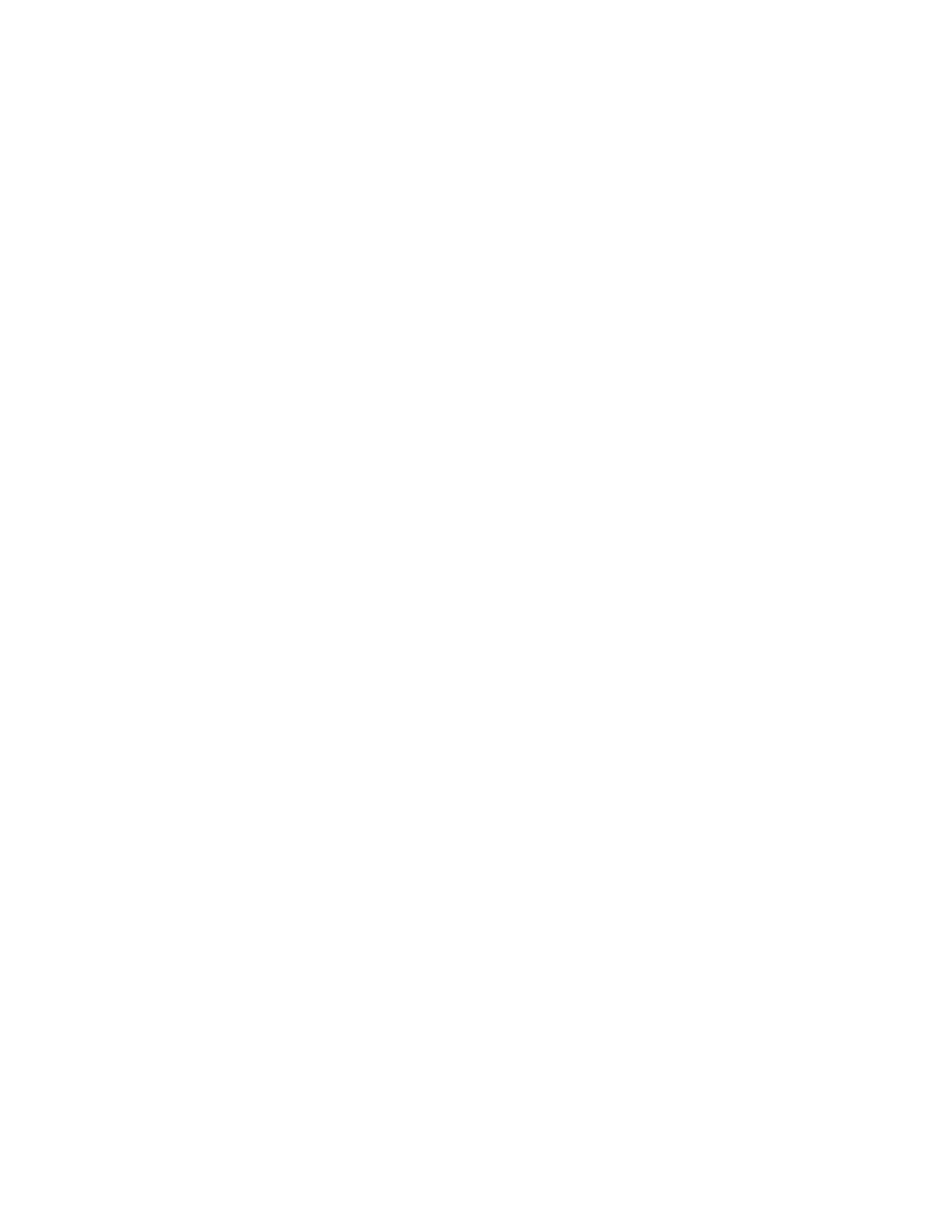
Messages, notes, texts and attachments ............................................................................................... 31
Send messages ....................................................................................................................................... 31
Add and view notes ................................................................................................................................. 32
Add and view texts .................................................................................................................................. 33
Add and view attachments ...................................................................................................................... 34
Add attachments .................................................................................................................................. 34
View attachments ................................................................................................................................. 36
Delete attachments .............................................................................................................................. 36
Check and post documents ..................................................................................................................... 39
Check a document ................................................................................................................................... 39
Reject a document ................................................................................................................................... 39
Post a document ...................................................................................................................................... 40
Posting via an SAP transaction ............................................................................................................... 40
Link a document to an existing SAP document ....................................................................................... 41
Reverse a document ............................................................................................................................... 41
Display external data ............................................................................................................................... 42
Cross-company code posting .................................................................................................................. 42
About cross-company posting ............................................................................................................. 42
Post a cross-company code document ................................................................................................ 42
Use workflows ........................................................................................................................................... 45
Start a workflow ....................................................................................................................................... 45
Start a one-step workflow .................................................................................................................... 45
Start a multi-step workflow ................................................................................................................... 46
Add and remove processors ................................................................................................................... 46
Add a processor ................................................................................................................................... 46
Remove a processor ............................................................................................................................ 47
Recall a workflow ..................................................................................................................................... 48
Recall Accounts Payable documents ...................................................................................................... 49
View workflow status ............................................................................................................................... 49
Approve documents ................................................................................................................................. 50
Approve line items ................................................................................................................................... 50
Reject documents .................................................................................................................................... 51
Forward documents ................................................................................................................................. 51
Send and answer queries ........................................................................................................................ 52
Send a query ........................................................................................................................................ 52