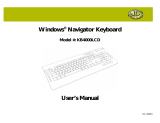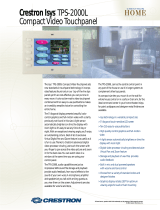Page is loading ...

Crestron TPMC-8L
Isys i/O™ 8.4” Wall Mount
Touchpanel Media Center
Operations & Installation Guide

This document was prepared and written by the Technical Documentation department at:
Crestron Electronics, Inc.
15 Volvo Drive
Rockleigh, NJ 07647
1-888-CRESTRON
All brand names, product names and trademarks are the property of their respective owners.
Windows
®
and Windows
®
XP are registered trademarks of Microsoft Corporation in the United States and other countries.
©2009 Crestron Electronics, Inc.

Crestron TPMC-8L Isys i/O™ 8.4” Touchpanel Media Center
Contents
Isys i/O™ 8.4” Wall Mount Touchpanel Media Center: TPMC-8L 1
Introduction ...............................................................................................................................1
Features and Functions................................................................................................ 1
Specifications ..............................................................................................................4
Physical Description....................................................................................................7
Industry Compliance ................................................................................................. 10
Setup ........................................................................................................................................11
Identity Code ............................................................................................................. 11
Configuring the Touchpanel......................................................................................11
Mounting Options......................................................................................................39
Hardware Hookup .....................................................................................................41
Recommended Cleaning............................................................................................42
Programming Software............................................................................................................43
Earliest Version Software Requirements for the PC ................................................. 43
Programming with Crestron SystemBuilder.............................................................. 43
Programming with SIMPL Windows ........................................................................ 43
Programming with VisionTools Pro-e....................................................................... 45
Embedded Applications.............................................................................................48
Defaults for Embedded Windows Applications ........................................................49
Programming Embedded Windows Applications......................................................50
Example Program...................................................................................................... 51
Uploading and Upgrading........................................................................................................ 52
Establishing Communication.....................................................................................52
Programs, Projects and Firmware.............................................................................. 52
Program Checks ........................................................................................................ 53
Operation .................................................................................................................................54
Power Modes............................................................................................................. 54
Security Infrastructure............................................................................................... 55
Problem Solving ......................................................................................................................56
Troubleshooting......................................................................................................... 56
Reference Documents................................................................................................ 57
Further Inquiries ........................................................................................................57
Future Updates ..........................................................................................................57
Appendix: TPMC-8L Multi-Language Pack ..........................................................................58
Software License Agreement................................................................................................... 59
Return and Warranty Policies .................................................................................................. 61
Merchandise Returns / Repair Service ...................................................................... 61
CRESTRON Limited Warranty.................................................................................61
Microsoft
®
Windows XP
®
Embedded End User License Agreement .....................................62
Operations & Installation Guide – DOC. 6594B Contents • i


Crestron TPMC-8L Isys i/O™ 8.4” Touchpanel Media Center
Isys i/O™ 8.4” Wall Mount
Touchpanel Media Center:
TPMC-8L
Introduction
The Isys
®
i/O TPMC-8L is a stylish wall or lectern mount touchpanel featuring the
Windows
®
XP Embedded OS to deliver a powerful control solution with blazingly
fast performance and native capabilities for browsing the Internet, streaming
multimedia and much more. A brilliant 8.4" (21.3 cm) active-matrix SVGA display
and 16-bit color depth combine to produce stunning 3D graphics using DNav
dynamic menu objects, dynamic graphics and text, animations, multimode objects,
PNG translucency, and exclusive Synapse™ image rendering - all with astonishing
speed.
Features and Functions
• 8.4 in (21.3 cm) active matrix touchscreen display with 800 x 600
resolution
• 16-bit Isys i/O™ graphics with Synapse™ image rendering algorithm
• Windows
®
SideShow™ enabled
• DNav dynamic menu objects
• Windows
®
XP Embedded operating system
• Onboard PC applications for Web browsing, streaming media,
conferencing, VoIP and remote computer access
• Multi-format streaming video and audio with WAV file audio feedback
• Direct panel-to-panel intercom over IP
• Integrated SIP phone capability
• Built-in microphone and stereo speakers
• Crestron Home
®
compatible balanced audio output
• Includes faceplate with 16 “hard key” pushbuttons (no button blank
faceplate also provided)
• Button engraving available as solid or backlit text
• Built-in biometric fingerprint scanner and light sensor
• 10/100 fast Ethernet communications and rear panel USB ports
• Stylish flush mount design
• Available in almond, black, white or stainless steel
• Wall, lectern and rack mounting options
Operations & Installation Guide – DOC. 6594B Isys i/O™ 8.4” Touchpanel Media Center: TPMC-8L • 1

Isys i/O™ 8.4” Touchpanel Media Center Crestron TPMC-8L
Isys i/O™ Touchpanel Control
Crestron
®
touchpanels offer an ideal user interface for multimedia presentation,
home automation and much more, providing a wide open canvas for the creation of
custom control screens tailored to the needs of the end user. Touchpanels do away
with piles of remote controls, cryptic control panels and cluttered wall switches,
simultaneously expanding and simplifying control over a broad range of complex
devices and systems.
Synapse™
Crestron’s exclusive Synapse image rendering algorithm enables system
programmers to produce amazing graphics faster and easier. Advanced antialiasing
delivers crisper, sharper objects and text. Enhanced 3D effects add new depth and
style. Since Synapse is native to the touchpanel, memory requirements and upload
time are substantially reduced.
Embedded PC
The power of Isys i/O is in its embedded PC engine, combining rock solid
touchpanel performance with built-in Windows Media
®
Player and RealPlayer
®
,
Internet Explorer, Adobe
®
Acrobat
®
Reader and Microsoft Word, Excel and
PowerPoint
®
document viewers. While simultaneously controlling your home,
boardroom or lecture hall, the TPMC-8L provides everything needed for enjoying
online music and movies, viewing Web pages and accessing most types of digital
media without necessitating a separate computer.
Support for Windows
®
SideShow™ gives the TPMC-8L access to all kinds of PC
and Web-based content such as news feeds, sports scores, stock tickers, weather
alerts, media guides, email messages and appointment notifications all through the
simple network connection to a Windows Vista™ computer.
VNC viewer support delivers enhanced cross-platform interaction with remote
computers over the network or Internet, allowing access and control of desktop
applications with live presentation capability.
Built on the Windows XP Embedded operating system, the TPMC-8L delivers a
powerful and secure platform for touchpanel control with integrated PC capabilities.
Programmatic control erases the lines between control system and PC, allowing
programmers to customize each application’s behavior within the touchpanel
environment to create a truly powerful and user-friendly interface.
Streaming Video
For presentation preview, surveillance or pure entertainment, the TPMC-8L makes it
easy to view security cameras, movies and other video sources right on the
touchscreen. In addition to the wide range of streaming video formats supported by
its onboard media player applications, the TPMC-8L also features native support for
video over IP from a variety of third-party Web cameras and servers using the
motion JPEG format.
Audio Features
Built-in stereo speakers and headphone output provide clear audio for streaming
media and internal PC applications and enable 2-way intercom and VoIP
communications in combination with the integrated microphone. Customized WAV
files can be loaded on the touchpanel to add dimension to the touchscreen graphics
with personalized sounds, button feedback and voice prompts.
2 • Isys i/O™ 8.4” Touchpanel Media Center: TPMC-8L Operations & Installation Guide – DOC. 6594B

Crestron TPMC-8L Isys i/O™ 8.4” Touchpanel Media Center
A balanced line output allows for connection to Adagio
®
or other multi-room audio
distribution systems using CAT5 or conventional wiring, allowing streaming audio
content playing on the TPMC-8L to be shared with listeners throughout the home or
office. (The line level output carries precisely the same signal as the built-in stereo
speakers.)
Intercom and Telephone
Built-in IP intercom capability facilitates direct panel-to-panel intercom and
monitoring right over the LAN without requiring any additional AV wiring. New
Crestron SIP phone allows 2-way communication between touchpanels as well as
with traditional PSTN (public switched telephone network) telephones and other
SIP/VoIP phones.
NOTE: SIP Phone requires a high speed LAN and/or broadband connection and a
connection to a SIP server or SIP-based Internet phone (VoIP) service provider.
Biometric Scanner
The built-in fingerprint scanner unleashes a whole new level of convenience and
security, allowing individual users to be identified instantly and logged on
automatically. With just the touch of a fingertip, each user can be presented with a
unique graphical interface with its own set of preferences, access privileges and even
its own look through the use of touchpanel “skins”.
Pushbutton Options
The TPMC-8L features a faceplate containing 16 programmable “hard key”
pushbuttons, elegantly trimmed by illuminated button dividers. Integral to the
faceplate, the pushbuttons are positioned along the left and right edges of the
touchscreen, making it possible to align dynamically changing text and graphics
onscreen beside the pushbuttons to support context-sensitive menu functions such as
digital media titles, channels or lighting presets. Custom engraving of the buttons is
available, with a choice of solid or backlit text. A plain, no-button faceplate is also
included, allowing a very clean appearance with no pushbuttons.
Light Sensor
A light sensor is built into the TPMC-8L to automatically adjust the display
brightness and button backlight for optimal legibility under varying light conditions.
High Speed Connectivity
High speed Ethernet is standard on the TPMC-8L, providing for easy network
integration and seamless communications with Crestron control systems, computers
and digital media servers. Two USB 2.0 ports are also included on the rear panel to
support a mouse and keyboard and external storage devices.
Versatile Flush Mount Design
The TPMC-8L is designed for easy flush mount installation in a wall, lectern or
similar flat surface. A variety of mounting accessories is offered including optional
back box and 19-inch rack mount kit.
Operations & Installation Guide – DOC. 6594B Isys i/O™ 8.4” Touchpanel Media Center: TPMC-8L • 3

Isys i/O™ 8.4” Touchpanel Media Center Crestron TPMC-8L
Specifications
Specifications for the TPMC-8L are listed in the following table.
TPMC-8L Specifications
SPECIFICATION DETAILS
Touchscreen Display
Display Type TFT active matrix color LCD
Size 8.4 inch (21.3 cm) diagonal
Aspect Ratio 4:3 SVGA
Resolution 800 x 600 pixels
Brightness 200 nits
Contrast 500:1
Color Depth 18-bit, 262k colors
Illumination Edgelit fluorescent
Viewing Angle ±65º horizontal, +65/-45º vertical
Touchscreen Resistive membrane
Memory
DDR SDRAM 512 MB
Flash 1 GB
Maximum Project Size 190 MB
Operating System Microsoft
®
Windows
®
XP Embedded
Graphic Engine
1
Isys i/O engine, 16-bit non-palette
graphics; 65,536 colors; Synapse image
rendering algorithm; multi-mode objects;
DNav dynamic menu objects, dynamic
graphics; Windows
®
SideShow™ support,
PNG translucence; full motion (60 fps)
animation; transition effects
Embedded PC Applications
2
Microsoft Internet Explorer w/Macromedia
®
Flash
®
plug-in, Windows Media
®
Player,
RealPlayer
®
, Axis
®
Media Control,
Crestron MJPEG viewer, Crestron IP
Intercom, Crestron SIP Phone,
NetMeeting
®
, VNC viewer
3
, Remote
Desktop, Java™ Runtime, Crestron
Keyboard, Adobe
®
Acrobat
®
Reader,
WordPad, MS Word Viewer 2003, Excel
®
Viewer 2003, PowerPoint
®
Viewer 2003
Ethernet
10BASET/100BASETX, auto-switching,
auto-negotiating, auto-discovery, full/half
duplex, TCP/IP, UDP/IP, CIP, DHCP,
IEEE 802.3U compliant.
Video
Streaming/File Formats
MPEG4 and MJPEG via Axis Media
Control or Crestron MJPEG Viewer, plus
all formats supported by the embedded
media player applications
2
(Continued on following page)
4 • Isys i/O™ 8.4” Touchpanel Media Center: TPMC-8L Operations & Installation Guide – DOC. 6594B

Crestron TPMC-8L Isys i/O™ 8.4” Touchpanel Media Center
TPMC-8L Specifications (Continued)
SPECIFICATION DETAILS
Audio
Hardware Features
Dual onboard microphones, built-in stereo
speakers, balanced line-level output
4
Streaming/File Formats
All formats supported by the embedded
media player applications
2
Audio Feedback (WAV)
8 & 16 bit PCM, mono & stereo,
8 – 44.1 kHz sampling rates
Amplification Stereo, 1.1 Watts per channel
Power Requirements
24 VDC
36 Watts (1.5 Amps @ 24 Volts DC);
May be powered by Cresnet or dedicated
power supply (not included)
Default IP ID
5
03
Minimum 2-Series Control System
Update File
6, 7
Version 3.137 or later
Environmental
Temperature 32º to 104ºF (0º to 40ºC)
Humidity 10% to 90% RH (non-condensing)
Heat Dissipation 123 BTU/Hr
Enclosure
Construction
Metal chassis, flush mountable, 5U 19”
rack-mountable (all mounting kits sold
separately)
Faceplate
TPMC-8L(A,B.W)-T: Injection molded
plastic, button and no-button faceplates
included, optional solid or backlit button
engraving sold separately;
TPMC-8L-FPAR-S/STEEL-NB: Aluminum
with no buttons
Dimensions
TPMC-8L(A,B,W)-T
Height 7.48 in (18.98 cm)
Width 10.01 in (25.42 cm)
Depth 1.85 in (4.69 cm)
TPMC-8L-FPAR-S/STEEL-NB
Height 7.88 in (20.01 cm)
Width 10.38 in (26.36 cm)
Depth 1.88 in (4.77 cm)
Weight
TPMC-8L(A,B,W)-T 2.9 lbs (1.4 kg)
TPMC-8L-FPAR-S/STEEL-NB 3.5 lbs (1.6 kg)
Available Models
TPMC-8LA-T
Isys i/O 8.4” Wall Mount Touchpanel
Media Center, Almond, Textured
TPMC-8LB-T
Isys i/O 8.4” Wall Mount Touchpanel
Media Center, Black, Textured
(Continued on following page)
Operations & Installation Guide – DOC. 6594B Isys i/O™ 8.4” Touchpanel Media Center: TPMC-8L • 5

Isys i/O™ 8.4” Touchpanel Media Center Crestron TPMC-8L
TPMC-8L Specifications (Continued)
SPECIFICATION DETAILS
Available Models (continued)
TPMC-8LW-T
Isys i/O 8.4” Wall Mount Touchpanel
Media Center, White, Textured
TPMC-8L-FPAR-S/STEEL-NB
Isys 8.4” Wall Mount Touchpanel
Media Center, Architectural Version,
Stainless Steel, No Buttons
Included Accessories
TPMC-8L-FP(A,B,W)-T_BLANK
Button Faceplate w/o Engraving
[specify color]
(TPMC-8L[A,B,W]-T models only)
TPMC-8L-FP-BKLT-(A,B,W)-T-NB
No-Button Faceplate [specify color]
(TPMC-8L[A,B,W]-T models only)
TPMC-FPAR8L-S/STEEL-NB
Architectural Faceplate, Stainless
Steel, No Buttons
(TPMC-8L-FPAR-S/STEEL-NB model
only)
Available Accessories
BB-8L Pre-Construction Wall Mount Back Box
MMK-8L Mud Ring
PMK-8L Pre-Construction Wall Mount Kit
RMK-8L Rack Mount Kit
TMK-8L Trim Ring
TPMC-8L-FP(A,B,W)-T
_ENGRAVED
Button Faceplate w/Custom Engraving
[specify color]
TPMC-8L-FP-BKLT-(A,B,W)-T
_ENGRAVED
Backlit Button Faceplate w/Custom
Engraving [specify color]
WMKM-8L
Post-Construction Wall Mount Kit with
Mud Ring
WMKT-8L
Lectern or Post-Construction Wall
Mount Kit with Trim Ring
1. By design, the panel will not load dynamic graphics if they are located on a password protected FTP
or HTTP server.
2. Refer to website or contact Crestron for a current list of compatible devices and embedded
applications. To ensure reliable performance, new device drivers and applications are available only
from Crestron through firmware updates.
3. The supported VNC viewer is UltraVNC version 1.0.2. Other VNC viewers may work but are not
guaranteed.
4. The line level output carries precisely the same signal as the built-in stereo speakers.
5. Refer to “Identity Code” on page 11 for details.
6. The latest software versions can be obtained from the Crestron website. Refer to the NOTE following
these footnotes.
7. Crestron 2-Series control systems include the AV2 and PRO2. Consult the latest Crestron Product
Catalog for a complete list of 2-Series control systems.
NOTE: Crestron software and any files on the website are for authorized Crestron
dealers and Crestron Authorized Independent Programmers (CAIP) only. New users
may be required to register to obtain access to certain areas of the site (including the
FTP site).
6 • Isys i/O™ 8.4” Touchpanel Media Center: TPMC-8L Operations & Installation Guide – DOC. 6594B

Crestron TPMC-8L Isys i/O™ 8.4” Touchpanel Media Center
Physical Description
This section provides information on the connections, controls and indicators
available on your TPMC-8L.
TPMC-8L Physical View
Operations & Installation Guide – DOC. 6594B Isys i/O™ 8.4” Touchpanel Media Center: TPMC-8L • 7

Isys i/O™ 8.4” Touchpanel Media Center Crestron TPMC-8L
TPMC-8L(A,B,W)-T Overall Dimensions
(Front and Side View with Cutaway Showing Reset Button)
1.46 in
(3.69 cm)
1.85 in
(4.69 cm)
10.01 in
(25.42 cm)
7.48 in
(18.98 cm)
1
2
3
4
5
6
TPMC-8L-FPAR-S/STEEL-NB Overall Dimensions
(Front and Side View with Cutaway Showing Reset Button)
1.46 in
(3.69 cm)
1.88 in
(4.77 cm)
10.38 in
(26.36 cm)
7.88 in
(20.01 cm)
3
4
5
6
TPMC-8L Overall Dimensions (Bottom View)
7
8
9
10
8 • Isys i/O™ 8.4” Touchpanel Media Center: TPMC-8L Operations & Installation Guide – DOC. 6594B

Crestron TPMC-8L Isys i/O™ 8.4” Touchpanel Media Center
Connectors, Controls & Indicators
#
CONNECTORS
1
,
CONTROLS &
INDICATORS
DESCRIPTION
1 SMALL HARD KEYS
(4) Optional small backlit pushbuttons,
engravable on faceplate
(Button models only)
2 LARGE HARD KEYS
(12) Optional large engravable pushbuttons
with available backlighting
(Button models only)
3 MICROPHONES
(2) Built in microphones behind the bezel
support IP based intercom, telephone and
conferencing functionality
4 RESET
2
(1) Miniature pushbutton behind faceplate,
used to reset the touchpanel
5 LIGHT SENSOR
Programmable photo sensor for automatic
backlight dimming
6
BIOMETRIC
SCANNER
AuthenTec EntrePad
®
1610 fingerprint
scanner;
Identifies up to 30 users by fingerprint
7
PWR
(1) 2-pin 3.5 mm detachable terminal block;
24 Volt DC power input;
Wire size: 18 AWG maximum
8
LAN
3
GREEN
LED
YELLOW
LED
PIN 8
PIN 1
(1) 8-wire RJ-45 with 2 LED indicators;
10BASE-T/100BASE-TX Ethernet port;
Green LED indicates link status
Yellow LED indicates Ethernet activity
PIN SIGNAL PIN SIGNAL
1 TX + 5 N/C
2 TX - 6 RC -
3 RC+ 7 N/C
4 N/C 8 N/C
9
USB
1
2
3
4
(2) USB Type A female
USB 2.0 ports for keyboard, mouse and
storage devices
4
PIN DESCRIPTION
1 +5 VDC
2 Data -
3 Data +
4 Ground
10
AUDIO OUT
+ - G + -
L R
(1) 5-pin 3.5 mm detachable terminal block;
Balanced/unbalanced stereo line level audio
output
1. Interface connectors for AUDIO OUT and 24 VDC ports are provided with the unit.
2. To access the reset button, remove the bezel and then use a narrow blunt instrument such as the end of
a ballpoint pen to press the button.
3. To determine which is pin 1 on the cable, hold the cable so that the end of the eight pin modular jack
is facing away from you, with the clip down and copper side up. Pin 1 is on the far left.
4. Only generic USB devices (i.e. simple keyboard, mouse and external storage) should be used with the
TPMC-8L. Any complex USB devices (e.g. a storage device with a built-in fingerprint scanner) will
not have the proper support on the panel.
Operations & Installation Guide – DOC. 6594B Isys i/O™ 8.4” Touchpanel Media Center: TPMC-8L • 9

Isys i/O™ 8.4” Touchpanel Media Center Crestron TPMC-8L
CAUTION: Do not attempt to press the reset button by inserting a paper clip or
similar device through the small hole in the bezel. This could cause physical damage.
Remove bezel to access the reset button.
Industry Compliance
As of the date of manufacture, the TPMC-8L has been tested and found to comply
with specifications for CE marking and standards per EMC and
Radiocommunications Compliance Labelling.
Federal Communications Commission (FCC) Compliance Statement
This device complies with part 15 of the FCC rules. Operation is subject to the
following two conditions: (1) this device may not cause harmful interference and (2)
this device must accept any interference received, including interference that may
cause undesired operation.
CAUTION: Changes or modifications not expressly approved by the manufacturer
responsible for compliance could void the user’s authority to operate the equipment.
NOTE: This equipment has been tested and found to comply with the limits for a
Class B digital device, pursuant to part 15 of the FCC Rules. These limits are
designed to provide reasonable protection against harmful interference in a
residential installation. This equipment generates, uses and can radiate radio
frequency energy and if not installed and used in accordance with the instructions,
may cause harmful interference to radio communications. However, there is no
guarantee that interference will not occur in a particular installation. If this
equipment does cause harmful interference to radio or television reception, which
can be determined by turning the equipment off and on, the user is encouraged to try
to correct the interference by one or more of the following measures:
Reorient or relocate the receiving antenna.
Increase the separation between the equipment and receiver.
Connect the equipment into an outlet on a circuit different from that to
which the receiver is connected.
Consult the dealer or an experienced radio/TV technician for help.
10 • Isys i/O™ 8.4” Touchpanel Media Center: TPMC-8L Operations & Installation Guide – DOC. 6594B

Crestron TPMC-8L Isys i/O™ 8.4” Touchpanel Media Center
Setup
Identity Code
The IP ID is set within the TPMC-8L’s table using Crestron Toolbox™. For
information on setting an IP table, refer to the Crestron Toolbox help file. The IP IDs
of multiple TPMC-8L devices in the same system must be unique.
When setting the IP ID, consider the following:
• The IP ID of each unit must match an IP ID specified in the SIMPL™
Windows
®
program.
• Each device using IP to communicate with a control system must have a
unique IP ID.
Configuring the Touchpanel
NOTE: The only connection required to configure the touchpanel is power. When
power is first applied to the touchpanel, the BIOS screen (white text on black
background) will be upside down. This will only occur during boot up.
The TPMC-8L is configured from the setup menu.
NOTE: If no project has been loaded or if an invalid project has been loaded, the
touchpanel displays an error message and defaults to the setup menu screen.
If a project is running, the setup menu can be accessed using one of three methods.
Via the Hard Keys
Press the hard keys 1, 2, 3 and 4 in sequence, two times within a 10 second period
(i.e. press 1, 2, 3, 4, 1, 2, 3, 4).
NOTE: The hard keys in the column on the left side of the touchpanel screen are
numbers 1 through 8 (top to bottom). The hard keys in the column on the right side
of the touchpanel screen are numbers 9 through 16 (top to bottom).
Via USB Keyboard
1. Attach a USB keyboard (refer to “Hardware Hookup” which starts on page
41 for details).
2. Open the “Validate User Account Info” window (shown on the following
page) by pressing Ctrl+Alt+Shift on the keyboard.
Operations & Installation Guide – DOC. 6594B Isys i/O™ 8.4” Touchpanel Media Center: TPMC-8L • 11

Isys i/O™ 8.4” Touchpanel Media Center Crestron TPMC-8L
“Validate User Account Info” Window
3. Enter the user account tpmcadmin, and the password tpmcadmin and touch
Validate.
NOTE: The password is case sensitive. After logging in, the password can be
changed from the “Security” window. Refer to “Security” on page 14 for more
information.
4. When the “TPMC-8L Debug Output” window appears (shown in the
following illustration), select Project | Enter Setup Mode to enter the
setup menu (refer to “Setup Menu Details” which starts on page 13).
“TPMC-8L Debug Output” Window
Via Crestron Toolbox
1. Establish communication with the touchpanel (refer to “Establishing
Communication” on page 52 for details).
2. Right-click on the device and select Functions | Setup Mode….
“Setup/Calibrate” Window
3. Select Enter Setup Mode. The setup menu will be displayed as shown in
the following diagram.
12 • Isys i/O™ 8.4” Touchpanel Media Center: TPMC-8L Operations & Installation Guide – DOC. 6594B

Crestron TPMC-8L Isys i/O™ 8.4” Touchpanel Media Center
NOTE: Select Exit Setup Mode to exit the setup menu.
TPMC-8L Setup Menu
NOTE: Another way to enter the setup menu (after a project has been loaded) is to
touch the screen during boot up when you see the “Preparing to Load Project”
message. Maintain touch until after the countdown, when the message will change to
“Loading Setup Screen”.
The setup menu provides access to all basic functions and parameters. It is divided
into Setup, Ethernet, Screen Brightness, Light Sensor, Hardkey Backlight, Standby
and Ethernet Status sections. There are also buttons for Install, Save & Reboot and
Exit.
NOTE: To allow the touchpanel to upload projects, standby is disabled until
approximately five minutes after the project is loaded.
NOTE: The Install button is reserved for future applications.
To exit the setup menu and return to the program, touch Exit, located at the bottom
of the setup menu. To save any changes and reboot the touchpanel, touch Save &
Reboot, located at the bottom of the setup menu.
Setup Menu Details
The setup menu allows configuration of the touchpanel’s settings for security, touch
screen calibration, runtime project, audio, embedded applications, biometrics, hard
button programming and diagnostics. The setup menu also has a button that will
toggle the on-screen keyboard on and off.
Operations & Installation Guide – DOC. 6594B Isys i/O™ 8.4” Touchpanel Media Center: TPMC-8L • 13

Isys i/O™ 8.4” Touchpanel Media Center Crestron TPMC-8L
Security
The Security button opens the “Security Setup” window, which allows the user to
change the username and password of the system account, setup and close network
connections and clear cookies.
“Security Setup” Window
Touch Setup Connections… to open the “Network Connections” window. This
window is used to map to a network drive. A mapped network drive permits easy
access to embedded application files (Word, Excel, PowerPoint, etc.) and provides a
location to save files. To further customize the installation, network drives
containing compiled touchpanel project files can also be mapped.
“Network Connections” Window
To add a new network connection, touch Add.
14 • Isys i/O™ 8.4” Touchpanel Media Center: TPMC-8L Operations & Installation Guide – DOC. 6594B

Crestron TPMC-8L Isys i/O™ 8.4” Touchpanel Media Center
“Configure Network Connection” Window
To add a network drive, touch
to browse for the new network connection.
1. Map this connection by selecting a drive letter from the Map Drive Letter
drop box.
2. Enter a User Name and Password.
3. Touch the Remember and reconnect on startup checkbox if so desired.
4. Touch OK to enable the new network connection and return to the
“Network Connections” window.
Once all changes to network connections have been completed, touch OK to return
to the setup menu.
Touch Screen
When Touch Screen is touched, the calibration screen will be displayed. Touch the
screen to begin the calibration process. If the screen is not touched within 10
seconds, the calibration sequence will stop and the screen will again display the
setup menu.
If the screen is touched within the 10-second timeout, it displays a series of messages
indicating that you should touch the red square in five places around the screen.
These messages will appear sequentially starting with “Touch the red square” at the
top of the screen toward the upper left corner. Touch and hold the center of the red
square to initiate calibration. The message will say “Hold…” for a few seconds, then
change to “Lift off to proceed”. Touch the displayed squares as prompted
everywhere they appear around the screen until the calibration is complete and you
are returned to the setup menu.
NOTE: When touching the screen during calibration, be as accurate as possible.
Use the tip of the included stylus. To cancel calibration and return to the setup menu
without saving calibration data, ignore the “Touch the red square” message. After
about 10 seconds, the setup menu will be displayed. If a USB keyboard is attached to
the touchpanel, you can also press the Escape key (Esc) to cancel calibration and
return to the setup menu.
NOTE: The touchpanel’s calibration routine can also be accessed through Crestron
Toolbox if the touchpanel is connected to a control system via TCP/IP. From the
System Info page, select Functions | Setup Mode…. Select Enter Calibration
Mode to begin calibration.
Operations & Installation Guide – DOC. 6594B Isys i/O™ 8.4” Touchpanel Media Center: TPMC-8L • 15

Isys i/O™ 8.4” Touchpanel Media Center Crestron TPMC-8L
Update Panel
The Update Panel button permits the selection of the touchpanel program, a .vtz
file. The Project tab of the “Project and Firmware” window (refer to illustration
below) displays the Current Loaded Project and also has a Load New Project
section.
Current Loaded Project displays the Name and Creation Time of the current project.
In the Load New Project section, touch Browse and select the compiled project (i.e.
the .vtz file) to be loaded from a network drive, USB device or flash drive. You can
choose the location where your uncompressed project files will be stored. The
default file location is the internal flash. Touch Load to uncompress the project file,
place it in the destination selected in Target Location to Load the Project to and
display it on the touchpanel.
NOTE: If there is a mapped network drive on the touchpanel, the first time you
select Browse, it may take some time for the “Browse” window to appear.
NOTE: When selecting Browse, the contents of the “Recent” folder will not be
available.
NOTE: Projects can also be loaded via Crestron Toolbox.
NOTE: If External is checked, the display list cannot be viewed via Crestron
Toolbox.
“Project and Firmware” Window (Project Tab)
The Firmware tab of the “Project and Firmware” window (refer to illustration on the
following page) displays the Current Loaded Firmware and also has a Load New
Firmware section.
Current Loaded Firmware displays the Version of the current firmware.
16 • Isys i/O™ 8.4” Touchpanel Media Center: TPMC-8L Operations & Installation Guide – DOC. 6594B
/