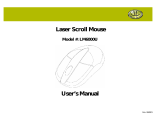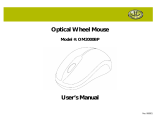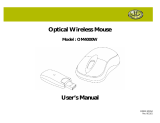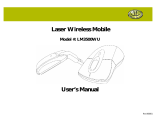Page is loading ...

Windows
®
Navigator Keyboard
Model #: KB4000LCD
User’s Manual
Rev. 060801

2
User’s Record:
To provide quality customer service and technical support, it is suggested that you keep the
following information as well as your store receipt and this user’s manual.
Date of Purchase:
__________________________________
Model Number:
__________________________________
Serial Number:
__________________________________
Product Rev Number (located below the UPC on the package):
__________________________________

3
Package Contents:
Your new Keyboard will ship with the following items.
§ Windows
®
Navigator Keyboard
§ User’s Manual
§ Warranty Information
System Requirements:
Please be sure that you meet all of the system requirements below to avoid difficulties during installation.
§ IBM PCs or 100% Compatibles
§ Windows
®
ME, 2000, XP
§ Available USB Port
System Specifications:
Your new Keyboard complies with the following specifications.
§ USB Interface

4
Installation:
NOTE: Please remove any previously installed keyboard software installed on your computer to avoid any conflict with your new Keyboard.
The pictures shown in the User’s Manual are for demonstration purposes only. Your computer or product may look slightly different.
1. Turn on your computer and wait for it to load.
2. Plug your Keyboard into an available USB port on your computer.
3. Your computer will detect your Keyboard, and the necessary drivers will be installed automatically.
4. Your Keyboard is now ready to be used. For information on your Keyboards Special Function Keys, please refer to the next section.

5
Special Function Keys:
There are 4 sets of pre-programmed special function keys located on your Keyboard, please see the chart indicating each set and a description
of each set below:
A. Media Navigation Keys
When your default media player is turned on and active, you can use the below set of keys to navigate your playlist:
Play / Pause
Press this button to play (or pause) the current track.
Step Backward
Press this button to go back to the beginning of the playing track; double-click it to go to the previous track.
Step Forward
Press this button to go to the next track.
Stop
Press this button to stop the current track.
Volume Control
Adjust this dial to adjust the volume of your speakers (Left = Volume Down; Right = Volume Up).
Mute
Press this button to mute the volume on your speakers.

6
B. System Keys
Depending on your system’s motherboard configuration, when your system is powered on you can use the below set of keys to control your
computer:
Power Off
Press this button to power off your computer by default.*
Stand By
Press this button to put your computer in Standby mode by default.*
Wakeup
When your computer is in Standby mode, press this button to wake it up.
My Computer
Press this button to access “My Computer”.
Calculator
Press this button to open Windows
®
Calculator.
* This function can be configured in Windows
®
Power Management setting depending on your system’s motherboard configuration.
C. Application Access Keys
By default, your computer has a set of pre-installed applications, when your computer is powered on these applications can be accessed using
the below set of keys:
Access Homepage
Press this button to access your default homepage from your default web browser (e.g. Microsoft
®
Internet Explorer).
Access E-mail Client
Press this button to open your default e-mail client (e.g. Microsoft
®
Outlook).
Access Favorites
Press this button to access your “Favorites” folder from your default web browser (e.g. Microsoft
®
Internet Explorer).
Access Media Player
Press this button to open your default media player (e.g. Windows
®
Media Player).

7
D. Internet Navigation Keys
When your web browser is open (e.g. Microsoft
®
Internet Explorer), you can use the below set of keys to navigate around the open webpage:
Scroll Wheel
Scroll this wheel to go up or down on the open page (if applicable).
Back
Press this button to go back to the previous page (if applicable).
Forward
Press this button to proceed to the next page (if applicable).
Search
Press this button to open the search panel.
Refresh
Press this button to refresh the current page.
Stop
Press this button to stop loading the current page.

8
.
.
FCC Information:
FCC
This equipment has been tested and found to comply with limits for Class B digital device pursuant to Part 15 of Federal Communications
Commission (FCC) rules.
FCC Compliance Statement
These limits are designed to provide reasonable protection against frequency interference in residential installation. This equipment generates,
uses, and can radiate radio frequency energy, and if not installed or used in accordance with the instructions, may cause harmful interference to
radio communication. However, there is no guarantee that interference will not occur in television reception, which can be determined by
turning the equipment off and on. The user is encouraged to try and correct the interference by one or more of the following measures:
§ Reorient or relocate the receiving antenna
§ Increase the separation between the equipment and the receiver
§ Connect the equipment into an outlet on a circuit different from that to which the receiver is connected to.
CAUTION!
The Federal Communications Commission warns the user that changes or modifications to the unit not expressly approved by the party
responsible for compliance could void the user’s authority to operate the equipment.

9
Warranty Information:
Gear Head, LLC warrants that this product shall be free from defects in materials and workmanship for the reasonable lifetime of the product. If the
product is defective, Gear Head, LLC’s sole obligation under this warranty shall be at its election, subject to the terms of this warranty, to repair or
replace any parts deemed defective. This warranty is for the exclusive benefit of the original purchaser and is not assignable or transferable. THIS
WARRANTY IS MADE IN LIEU OF ALL OTHER WARRANTIES, EXPRESS OR IMPLIED, AND ANY IMPLIED WARRANTIES,
INCLUDING THE IMPLIED WARRANTIES OF MERCHANTABILITY AND FITNESS FOR A PARTICULAR PURPOSE, ARE LIMITED TO
THE TERMS OF THIS WARRANTY, UNLESS OTHERWISE PROHIBITED BY LAW.
Exclusions
To the fullest extent permitted by law, Gear Head, LLC expressly disclaims and excludes from this warranty any liability for damages, including but
not limited to general, special, indirect, incidental, consequential, aggravated, punitive or exemplary damages, and economic loss (even if Gear
Head™ is informed of their possibility), third party claims against you, including for any loss or damages, and claims or damages related to loss of,
or, damage to, your records or data. This warranty does not apply to any product the exterior of which has been damaged or defaced. This warranty
will be voided by misuse, improper physical environment, improper repair, acts of God, war or terror, commercial use, and improper service,
operation or handling.
Technical Support
Gear Head™ provides Technical Support Monday - Friday from 9:00 am – 5:30 pm Eastern Time. Before calling, please make sure you have
available the Model # (located on the front page of your User’s Manual) and information regarding your computer’s operating system.
Please contact our technicians at
1-866-890-7115
Return Merchandise for Service
Any claim under this warranty must be made in writing to Gear Head, LLC, at the address provide by our technician, within 30 days after the owner
discovers the circumstances giving rise to any such claim, and must include a copy of this warranty document, a receipt or copy of your invoice
marked with the date of purchase, and the original packaging. You may obtain service by calling the technician for a Return Merchandise
Authorization (RMA) number. The RMA number must be prominently displayed on the outside of the shipping carton and the package must be
mailed to Gear Head™ postage prepaid.
/