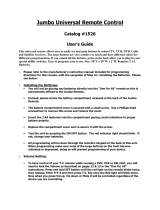Page is loading ...

2
TABLE OF CONTENTS
Introduction . . . . . . . . . . . . . . . . . . . . . . . . . . . . . . . . . . . . . . . . . . . . . . . . . . . . . . . 3
Features And Functions . . . . . . . . . . . . . . . . . . . . . . . . . . . . . . . . . . . . . . . . . . . . . . 4
Key Charts . . . . . . . . . . . . . . . . . . . . . . . . . . . . . . . . . . . . . . . . . . . . . . . . . . . . . . . . . . . . . . . . . . 5
Device Table . . . . . . . . . . . . . . . . . . . . . . . . . . . . . . . . . . . . . . . . . . . . . . . . . . . . . . . . . . . . . . . . 6
Installing Batteries . . . . . . . . . . . . . . . . . . . . . . . . . . . . . . . . . . . . . . . . . . . . . . . . . 7
Programming Device Control . . . . . . . . . . . . . . . . . . . . . . . . . . . . . . . . . . . . . . . . . . 8
Searching For Your Code . . . . . . . . . . . . . . . . . . . . . . . . . . . . . . . . . . . . . . . . . . . . . 9
Checking The Codes . . . . . . . . . . . . . . . . . . . . . . . . . . . . . . . . . . . . . . . . . . . . . . . . 9
Programming A Master Power Macro . . . . . . . . . . . . . . . . . . . . . . . . . . . . . . . . . . 10
Programming The Power Key For The Master Power Macro . . . . . . . . . . . . . . . . . . . . . . . . . . . 10
Operating The Master Power Macro . . . . . . . . . . . . . . . . . . . . . . . . . . . . . . . . . . . . . . . . . . . . . 10
Clearing The Master Power Macro . . . . . . . . . . . . . . . . . . . . . . . . . . . . . . . . . . . . . . . . . . . . . . 11
Re-Assigning Device Keys . . . . . . . . . . . . . . . . . . . . . . . . . . . . . . . . . . . . . . . . . . . 11
Using Channel Scan . . . . . . . . . . . . . . . . . . . . . . . . . . . . . . . . . . . . . . . . . . . . . . . 11
Programming Favorite Channel Scan . . . . . . . . . . . . . . . . . . . . . . . . . . . . . . . . . . 12
Changing Volume Lock . . . . . . . . . . . . . . . . . . . . . . . . . . . . . . . . . . . . . . . . . . . . . 13
Locking Volume Control To One Mode
(Global Volume Lock). . . . . . . . . . . . . . . . . . . . . . . . . . . . . . . . . . . . . . . . . . . . . . . . . . . . . . . . . 13
Unlocking Volume Control For A Single Device
(Individual Volume Unlock). . . . . . . . . . . . . . . . . . . . . . . . . . . . . . . . . . . . . . . . . . . . . . . . . . . . 13
Unlocking All Volume Control
(Restoring Default Setting ) . . . . . . . . . . . . . . . . . . . . . . . . . . . . . . . . . . . . . . . . . . . . . . . . . . . 13
Clearing Custom Programming. . . . . . . . . . . . . . . . . . . . . . . . . . . . . . . . . . . . . . . 14
Restoring Factory Default Settings . . . . . . . . . . . . . . . . . . . . . . . . . . . . . . . . . . . . 14
Troubleshooting . . . . . . . . . . . . . . . . . . . . . . . . . . . . . . . . . . . . . . . . . . . . . . . . . . . 15
Instructions To The User . . . . . . . . . . . . . . . . . . . . . . . . . . . . . . . . . . . . . . . . . . . . 16
Limited Lifetime Warranty . . . . . . . . . . . . . . . . . . . . . . . . . . . . . . . . . . . . . . . . . . . 16
Additional Information. . . . . . . . . . . . . . . . . . . . . . . . . . . . . . . . . . . . . . . . . . . . . . 17
Manufacturer’s Codes . . . . . . . . . . . . . . . . . . . . . . . . . . . . . . . . . . . . . . . . . . . . . . 36
Setup Codes For Cable Boxes . . . . . . . . . . . . . . . . . . . . . . . . . . . . . . . . . . . . . . . . . . . . . . . . . . 36
Setup Codes For Cable Box/PVR (or DVR) Combos. . . . . . . . . . . . . . . . . . . . . . . . . . . . . . . . . . 36
Setup Codes For DVD Players . . . . . . . . . . . . . . . . . . . . . . . . . . . . . . . . . . . . . . . . . . . . . . . . . . 36
Setup Codes For DVD Player/VCR Combos . . . . . . . . . . . . . . . . . . . . . . . . . . . . . . . . . . . . . . . . 37
Setup Codes For PVRs (or DVRs). . . . . . . . . . . . . . . . . . . . . . . . . . . . . . . . . . . . . . . . . . . . . . . . 37
Setup Codes For Satellite Receivers . . . . . . . . . . . . . . . . . . . . . . . . . . . . . . . . . . . . . . . . . . . . . 37
Setup Codes For Satellite Receiver/PVR (or DVR) Combos. . . . . . . . . . . . . . . . . . . . . . . . . . . . 38
Setup Codes For TVs . . . . . . . . . . . . . . . . . . . . . . . . . . . . . . . . . . . . . . . . . . . . . . . . . . . . . . . . . 38
Setup Codes For TV/DVD Player Combos . . . . . . . . . . . . . . . . . . . . . . . . . . . . . . . . . . . . . . . . . 39
Setup Codes For TV/VCR Combos . . . . . . . . . . . . . . . . . . . . . . . . . . . . . . . . . . . . . . . . . . . . . . . 40
Setup Codes For TV/VCR/DVD Player Combos . . . . . . . . . . . . . . . . . . . . . . . . . . . . . . . . . . . . . 40
Setup Codes For VCRs. . . . . . . . . . . . . . . . . . . . . . . . . . . . . . . . . . . . . . . . . . . . . . . . . . . . . . . . 40
URC4220 manual booklet:WALLB4P manual booklet 4/13/09 3:47 PM Page 2

3
INTRODUCTION
The One ForAll 4 Device Universal Remote Control (URC-4220) is
designed to remotely operate up to four home entertainment devices.It
also features intuitive and easy-to-use keys for instant control of DVD and
PVR (or DVR) components.Moreover,its sophisticated technology will
allow you to consolidate your original home entertainment remote
controls into one easy-to-use product. Advanced features include:
• Intuitive buttons to allow easy access to functions and menus on your DVD
player,PVR (or DVR),and Cable/Satellite devices
• Direct code setup for easy device programming
• Step-and-Set code search and CodeVerification for an alternate way to pro-
gram devices
• Power Macro for master on/off control of all of your equipment with a single
keystroke
• Volume Lock/Unlock feature to lock or unlock the volume control to one mode
or individual modes
• Device Key Re-Assignment to remotely control a second (duplicate) device
• Channel Scan
and Favorite Channel Scan for easy channel surfing
• Color-coded keys to quickly locate popular functions
• Extensive code library for popular video devices including DVD players and
PVRs (or DVRs)
The URC-4220 remote control requires two (2) new AAA alkaline batter-
ies (not included) and some easy programming to control your devices.
For best results, please read and perform all instructions listed here.Also,
keep this guide for future reference.
URC4220 manual booklet:WALLB4P manual booklet 4/13/09 3:47 PM Page 3

4
FEATURES AND FUNCTIONS
Use the illustration below to locate features on the One For All 4 Device
Universal Remote Control (URC-4220) and then study the Key Charts (on
the next two pages) to learn how they function.
To find out what type of devices can be controlled by each device key after
programming,see the
Device Table on page 6.
URC4220 manual booklet:WALLB4P manual booklet 4/13/09 3:47 PM Page 4

5
Key Charts
When the LED (red light) blinks,the remote control is
working and (after programming) is sending signals.
Press VCR/PVR,DVD,CBL/SAT,or TV once to select a
desired home entertainment device to control.
Also see the Device Table on page 6.
Press POWER once to turn on or off the selected device.
For master power control,see Programming
A Master Power Macro on page 10.
Use the keypad (1 ~ 9 and 0) to directly select channels
(e.g., 009 or 031).
Use TV/VID to switch the TV’s input to view TV or video
programs.
Press ENTER once after entering the channel numbers on
some TVs.
Use GUIDE to display your selected device’s program
guide or setup menu.
Press MENU once to display your selected device’s main
menu.
Use INFO to display the current channel and program or
on-screen directory.
Use EXIT to exit from your selected device’s guide or
menu.
Use the Cursor Keys to move the cursor in the program
guide and menu screens.
Use SELECT (OK) to chooseoptions from your selected
device’s menu or guide.
Press LAST once to recall the last channel.
Use FAV to scan all channels,or after programming,
to scan up to 10 favorite channels.
Use CH + (or CH -) to select the next higher (or lower)
channel.
Press SUBTITLE/CC once to display (or turn off) subtitles or
closed captions,if availableon your DVDplayeror
cable/satellite service.
For a PVR (or DVR),press PVR MENU once to display a
list of your recorded shows.
Press MUTE once to turn the sound off or on.
Use VOL+(or VOL -) to raise (or lower) the sound vol-
ume.
URC4220 manual booklet:WALLB4P manual booklet 4/13/09 3:47 PM Page 5

6
Use REW,PLAY,FWD,PAUSE,or STOP to control your VCR,
PVR (or DVR),or DVD player.
For a DVD player,use SKIP F. or SKIP R. to view the next
or previous chapter.
For aVCR,PVR (or DVR),orVOD (if available),use SCAN-
or SCAN+ to quickly scan forward or back through a video
program.Use REPLAY for an instant replay.Use QUICK
SKIP to advance the video program a preset amount (as
set on your device).
Press REC twice to record a VCR or PVR (or DVR) program.
Use SLEEP to set the sleep timer on a selected device if
equipped with this feature.
Use SET for all programming sequences.
Device Table
NOTE: Please refer to the table below when performing the instructions in“Programming
Device Control”on page 8.
After programming,the One For All 4 Device Universal Remote Control will
be able to control the following types of devices:
DEVICE KEY CONTROLS THESE TYPES OF DEVICES
• DVD Player
• TV/DVD Player Combo
• VCR/DVD Player Combo
• VCR
• TV/VCR Combo
• TV/VCR/DVD Player Combo
• VCR/DVD Player Combo
• PVR (or DVR)
• Cable Box (or Converter)
• Cable Box/PVR (or DVR) Combo
• Satellite Receiver
• Satellite Reciver/PVR (or DVR) Combo
• Television
URC4220 manual booklet:WALLB4P manual booklet 4/13/09 3:47 PM Page 6

7
INSTALLING BATTERIES
1. On the remote control’s back,push the tab and lift off the
battery cover.
2. Obtain two (2) newAAA alkaline batteries.Match the +
and – marks on the batteries to the + and – marks in the
battery case,then insert the new batteries.
3. Press the battery cover back into place.The tab should
click when the cover is locked.
4. Test the remote control by pressing any mode key (e.g.,
TV).If the batteries are inserted correctly, the LED (red
light) will blink.
NOTE: When batteries need replacement, the remote control will stop operating. Remove
the old batteries and insert new ones within 10 minutes to ensure all of your programming
information is restored.
Battery Precautions: Do not mix old and new batteries.• Do not mix alkaline,standard
(carbon-zinc) or rechargeable (nickelcadmium)batteries.• Always remove old,weak or
worn-out batteries promptly and recycle ordispose of them in accordance with Local and
National Regulations.
URC4220 manual booklet:WALLB4P manual booklet 4/13/09 3:47 PM Page 7

8
PROGRAMMING DEVICE CONTROL
The One ForAll 4 Device Universal Remote Control is preprogrammed at
the factory to operate an RCA TV, a Toshiba DVD player,a Motorola cable
box,and an RCAVCR.To control devices other than the default brands,per-
form the following steps; otherwise skip this section:
1. Turn on a desired device (e.g.,VCR or DVD player) and,if
applicable, insert media (e.g.,cassette or disc).
NOTE: Please read steps 2 through 4 completely before proceeding.
Highlight or write down the codes and device you wish to program
before starting step 2.
2. On the remote control,pressa device key once (i.e.,VCR/PVR,
DVD,CBL/SAT,or TV).
NOTE: To program control of a VCR,PVR (or DVR),TV/VCR Combo,
or TV/VCR/DVD Player Combo press VCR/PVR once.After program-
ming a VCR Combo device,you will be able to control channel selec-
tion, volume,andVCR functions.
NOTE: To program control of a DVD Player, DVD Player/VCR
Combo, or TV/DVD Player Combo, press DVD once.After program-
ming a DVD Combo device, you will be able to control channel selec-
tion, volume,and DVD functions.
NOTE: To program control of a Cable Box, Cable Box/PVR (or DVR)
Combo, Satellite Receiver, or a Satellite Receiver/PVR (or DVR)
Combo, press CBL/SAT once.
3. Press and hold SET until the LED (red light) blinks twice,
then release
SET.
4. Use the
Manufacturer’s Codes (starting on page 36) to
locate the type of device and brand name and then enter
the first four-digit code for your device.If performed cor-
rectly, the
LED will blink twice.
NOTE: If the LED did not blink twice,repeat steps 2 through4 and enter
the same code again.
5. Aim the remote control at the device and press POWER
once.The device should turn off.If it does not,repeat
steps 2 through 5,trying each code for your brand until
you find one that works.If it still doesn’t work,try
Searching For Your Code on next page.
NOTE: If the device does not have a POWER key, press PLAY.
6. Repeat steps 1 through 5 for each device you want to con-
trol. For future reference,write down each working device
code in the following boxes:
VCR/PVR Code:
Device Type:______________
DVD Code:
Device Type:______________
CBL/SAT Code:
Device Type:______________
TV Code:
Device Type:______________
URC4220 manual booklet:WALLB4P manual booklet 4/13/09 3:47 PM Page 8

9
SEARCHING FOR YOUR CODE
If your device does not respond to the remote control after trying all codes
listed for your brand,or if your brand is not listed at all,try searching for
your code.
NOTE: Before performing a code search for a DVD player or a VCR,turn on the device and
insert the required media.
For example,to search for a code for your TV:
1. On the remote control, press
TV once.
2. Press and hold
SET until the LED (red light) blinks twice,
then release SET.
3. Enter
9 - 9 - 1.The LED will blink twice.
4. Aim the remote control at the TV and slowly alternate
between pressing
POWER and TV.Stop when the TV turns
off (after pressing POWER).If the device does not have a
Power key, you can substitute another function,such as
digits
0 ~ 9 , CH +,or PLAY).
NOTE: In the search mode,the remote control will send IR codes from
its library to the selected device,starting with the most popular code
first.
5. To lock in the code,press and release SET.The LED will blink
twice.
6. To search for the codes of your other devices,repeat steps
1 through 5,but substitute the appropriate device key for
the device you are searching for.
CHECKING THE CODES
If you have set up the remote control using the Searching For Your Code pro-
cedure (as above),you may need to find out which four-digit code is operat-
ing your equipment.For example,to find out which code is operating your
TV:
1. On the remote control, press
TV once.
2. Press and hold
SET until the LED (red light) blinks twice,
then release SET.
3. Enter
9 - 9 - 0.The LED will blink twice.
4. To view the code for the first digit,press
1 once.Wait 3
seconds,count the
LED blinks (e.g.,three blinks = 3) and
write down the number in the leftmost box in the TV
code boxes on page 8.
NOTE: If a code digit is“0”,the LED will not blink.
URC4220 manual booklet:WALLB4P manual booklet 4/13/09 3:47 PM Page 9

10
5. Repeat step 4 (on the previous page) three more times for
remaining digits.Use 2 for the second digit,3 for the third
digit, and
4 for the fourth digit.Write down the code dig-
its in the remaining TV code boxes on page 8.
6. To check for codes of other devices,repeat steps 1
through 5 (starting on the previous page),but substitute
the appropriate device key for each device you are check-
ing. Write down the device’s code digits in the appropri-
ate code boxes on page 8.
PROGRAMMING A MASTER POWER MACRO
In its default state,the POWER key on the One For All 4 Device Universal
Remote Control will individually power your home entertainment devices
on or off.However, you can also program a
Master Power Macro onto the
POWER key that will sequentially turn on or off all the devices with a single
key press.
Programming The Power Key For The Master Power Macro
1. Press and hold SET until the LED (red light) blinks twice,
then release SET.
2. Enter
9 - 9 - 5.The LED will blink twice.Then press POWER
once.
3. For the first device you want in the power-on sequence,
press its device key (e.g.,
CBL/SAT) once.
4. Repeat step 3 up to three more times to add desired
devices to the power-on sequence (e.g.,
VCR/PVR,DVD,and
TV).
5. To save the settings and exit the program,press and hold
SET until the LED blinks twice,then release SET.
Operating The Master Power Macro
1. After programming,point the remote control at the
devices and press
POWER for at least 2 seconds to sequen-
tially turn on (or off) your devices.
NOTE: When POWER is pressed for less than 2 seconds,a power com-
mand will only be sent to the currently-selected device.This allows
you to still individually power devices on or off.
2. Devices will turn on (or off) according to your
programmed sequence.
NOTE: The currently-selected device will always turn on or off first,
followed by the remaining programmed sequence.After the master
power sequence has been completed, the remote control will be set to
control the first powered-on device.
NOTE:If oneor more devices does not have a POWER key,the power
off/onsequence may be slightly delayed when the remote control signals
the device(s).This action is normal.
continued on next page...
URC4220 manual booklet:WALLB4P manual booklet 4/13/09 3:47 PM Page 10

11
PROGRAMMING A MASTER POWER MACRO
(continued)
Clearing The Master Power Macro
1. Press and hold SET until the LED (red light) blinks twice,
then release
SET.
2. Enter
9 - 9 - 5.The LED will blink twice.Then press POWER
once.
3. Press and hold
SET until the LED blinks twice,then release
SET.The Master Power Macro is now cleared.
RE-ASSIGNING DEVICE KEYS
The One For All 4 Device Universal Remote Control can be set to control a
second PVR,VCR,or DVD player.For example,to control a TV,a cable box,
and
two DVD players,re-assign the unused VCR/PVR key to operate the second
DVD player as follows:
1. On the remote control, press and hold
SET until the LED
(red light) blinks twice,then release SET.
2. Enter
9 - 9 - 2.The LED will blink twice.
3. Press
DVD once.
4. Press
VCR/PVR once.The LED will blink twice.The VCR/PVR
key is now ready to be set up to control your second DVD
player.See
Programming Device Control on page 8.
To re-assign a secondVCR or PVR (or DVR) to the unused
DVD key,repeat
steps 1 through 4 .However, in step 3 substitute VCR/PVR for DVD,and in step
4 substitute
DVD for VCR/PVR.Now the DVD key will be ready to be set up as
your secondVCR or PVR (or DVR).See
Programming Device Control on page
8.
NOTE: Only one device can be assigned to an unused device key at a time.
USING CHANNEL SCAN
In the CBL/SAT or TV mode,use the FAV key to start a 3-second scan of all
channels.Or, if programmed,use the
FAV key to scan only your favorite
channels to view a desired channel (see Programming Favorite Channel Scan
on next page.)
1. Press
CBL/SAT or TV once.
URC4220 manual booklet:WALLB4P manual booklet 4/13/09 3:47 PM Page 11

12
2. Press FAV once.
• If FavoriteChannel Scan has been set up,scanning of
favorite channels will start with up to100 channel changes
or until stopped by pressing any key.
• If Favorite Channel Scan has not been set up,scanning
will start with the current channel,and continue up to
100 channel changes or until stopped by pressing any key.
3. To stop scanning channels at any time,press any key
once.
PROGRAMMING FAVORITE CHANNEL SCAN
In the CBL/SAT or TV mode,you can store a list of up to 10 favorite channels,
in any order, that will be immediately scanned when FAV is pressed (see
Using Channel Scan on the previous page).
NOTE: Favorite channels can only be programmed for one mode.After programming,if FAV
is pressed while in another mode, the remote control will start scanning all channels instead
(if applicable to the selected device).
1. On the remote control, press CBL/SAT or TV once.
2. Press and hold
SET until the LED (red light) blinks twice,
then release SET.
3. Enter
9 - 9 - 6.The LED will blink twice.
4. Use the keypad to enter a favorite channel number (e.g.,
031).Then press SET once.
NOTE: If the original remote control required pressing an Enter key
to change the channel,also press the ENTER key after the channel
number (e.g.,0 - 3 - 1 - ENTER). On some satellite receivers and cable
boxes,you may need to press the SELECT (OK) key instead of ENTER.
5. If desired,repeat step 4 for each channel to be stored,up
to a total of 10 channels.
NOTE: If you try entering more than 10 channels, the remote control
will automatically exit programming. To change your favorite chan-
nel list at this point, you will first need to delete the existing list by
performing the steps in“Clearing Custom Programming”on page 14.
Then,perform the instructions in this section once again.
6. To exit programming with less than 10 favorite channels
stored, press and hold
SET until the LED blinks twice.
Otherwise,the remote control will automatically exit the
program after 10 channels have been stored.
URC4220 manual booklet:WALLB4P manual booklet 4/13/09 3:47 PM Page 12

13
CHANGING VOLUME LOCK
The One ForAll 4 Device Universal Remote Control is set at the factory for
independent volume control of each selected device.However,you may
change the Volume Lock setting to Global Volume Lock so that a device’s vol-
ume will be locked to one mode (e.g.,to control TV volume in all other
modes).After that,if desired,you can perform
Individual Volume Unlock on a
selected device to set its volume control for independent operation.
Locking Volume Control To One Mode
(Global Volume Lock)
1. Press and hold SET until the LED (red light) blinks twice,
then release SET.
2. Enter
9 - 9 - 3 and then press any mode key once (e.g.,TV).
The
LED will blink twice.
3. Now, when you press
VOL+,VOL -,or MUTE, the volume of
the selected device (e.g., TV) will be controlled,regardless
of the mode you have selected.
Unlocking Volume Control For A Single Device (Individual Volume
Unlock)
1. After performing GlobalVolume Lock (above),press a desired
mode key where you want volume to be unlocked (e.g.,
DVD) and controlled within its own mode.
2. Press and and hold
SET until the LED (red light) blinks twice,
then releaseSET.
3. Enter
9 - 9 - 3 and then press VOL - once.The LED will blink
four times.
4. If desired,repeat steps 1 through 3 (of this section) for
each device that you want volume to be unlocked.
5. Now, after you select a device that has volume unlocked
(e.g.,
DVD),pressing VOL+, VOL -,or MUTE will control the
device’s volume only in its own mode.
Unlocking All Volume Control (Restoring Default Setting)
NOTE: Performing these instructions will restore independent volume control for all pro-
grammed devices (e.g., TV volume control in TV mode,VCR volume in VCR/PVR mode,
etc.).
1. On the remote control, press and hold SET until theLED (red
light) blinks twice,then release SET.
2. Enter
9 - 9 - 3 and then press VOL+once.The LED will
blink four times.
URC4220 manual booklet:WALLB4P manual booklet 4/13/09 3:47 PM Page 13

14
3. Volume will again be independently controlled according
to its default states for all programmed devices.
CLEARING CUSTOM PROGRAMMING
The One ForAll 4 Device Universal Remote Control contains an Operational
Feature Reset
program.
If desired,you can use it to clear custom programming,except your setup
codes and reassigned device keys,and reset them to original factory set-
tings.Also see
Restoring Factory Default Settings as below.
IMPORTANT: Executing this program will erase all your custom settings for
Power Macro, Favorite Channels, and Volume Lock.
1. Press and hold SET until the LED (red light) blinks twice,
then release
SET.
2. Enter
9 - 8 - 0.The LED will blink twice.The remote control
will return to normal operation.
RESTORING FACTORY DEFAULT SETTINGS
The One ForAll 4 Device Universal Remote Control also contains a Factory
Reset
program that you can use to reset all custom settings and setup codes
to original factory settings.Also see Clearing Custom Programming as above.
IMPORTANT: Executing this program will erase all your custom settings for
Power Macro, Favorite Channels,Volume Lock, Reassigned Devices, and all
device settings.
1. Press and hold SET until the LED (red light) blinks twice,
then release SET.
2. Enter
9 - 8 - 1.The LED will blink twice.The remote control
will return to normal operation.
URC4220 manual booklet:WALLB4P manual booklet 4/13/09 3:47 PM Page 14

15
TROUBLESHOOTING
PROBLEM: LED (red light) does not blink when you press a key.
SOLUTION: Replace batteries with two new AAA alkaline batteries.
PROBLEM: LED blinks when you press a key,but home entertain-
ment device does not respond.
SOLUTION: Make sure the remote control is aimed at your home
entertainment device and is not farther than 15 feet
away.
PROBLEM: The unit does not control home entertainment devices
or commands are not working properly.
SOLUTION: Try all listed codes for the device brands being set up.
Make sure they can be operated with an infrared remote
control.
PROBLEM: Changing channels does not work.
SOLUTION: If original remote requiredpressing ENTER or SELECTto
change channels,press ENTER or SELECTon this remote
afterenteringthe channelnumber.
PROBLEM: Tried Searching For Your Code method and still could
not find a working code.
SOLUTION: Clear the device key as follows: Press and hold SET until
the LED (red light) blinks twice, then release.Next enter
9 - 9 - 2. Then press the device key to be cleared twice.
Now repeat the Searching ForYour Code method on
page 9.
PROBLEM: CH + and CH - do not work for your RCA TV.
SOLUTION: Due to RCA design (1983-1987), only the original
remote control will operate these functions.
PROBLEM: No remote control of volume.
SOLUTION: See Changing Volume Lock on page 13 to lock/unlock
volume.
For additional information:
• Internet: http://www.oneforall.com
URC4220 manual booklet:WALLB4P manual booklet 4/13/09 3:47 PM Page 15

16
INSTRUCTIONS TO THE USER
This equipment has been tested and found to comply with the limits for a class
B digital device,pursuant to part 15 of the FCC Rules.These limits are designed
to provide a reasonable protection against harmful interference in a residential
installation. This equipment generates,uses,and can radiate radio frequency
energy and if not installed and used in accordance with the instructions,may
cause harmful interference to
radio communications.However,there is no guarantee that interference will not
occur in a particular installation.If this equipment does cause harmful interfer-
ence to radio or television reception, which can be determined by turning the
equipment off and on,the user is encouraged to try to correct the interference by
one or more of the following measures:
• Reorient or relocate the receiving antenna.
• Increase separation between equipment and receiver.
• Connect equipment into an outlet or a circuit different from that to which the
receiver is connected.
• Consult dealer or experienced radio/TV technician for help.
LIMITED LIFETIME WARRANTY
Audiovox Electronics Corporation (the“Company”) warrants to you theoriginal
retail purchaser of this product that should it,under normal useand conditions,be
proven defective in material or workmanship during itslifetime while you own it,
such defect(s) will be repaired or replaced (at theCompany’s option) without charge
for parts and repair labor. To obtain repairor replacement within the terms of this
Warranty, the product is to be deliveredwith proof of warranty coverage (e.g. dated
bill of sale), specification ofdefect(s),transportation prepaid,to the Company at the
address shown below.This Warranty does not cover product purchased,serviced or
used outside theUnited States or Canada.This Warranty is not transferable and does
not extendto costs incurred for installation,removal or reinstallation of the prod-
uct.This Warranty does not apply if in the Company’s opinion,the product hasbeen
damaged through alteration,improper installation, mishandling, misuse,neglect,
accident, or the simultaneous use of different battery types (e.g.alkaline, standard or
rechargeable).
THE EXTENT OF THE COMPANY’S LIABILITY UNDER THIS WARRANTY IS
LIMITED TO THE REPAIR OR REPLACEMENT PROVIDED ABOVE AND,IN NO
EVENT, SHALL THE COMPANY’S LIABILITY EXCEED THE PURCHASE PRICE
PAID BY PURCHASERFOR THE PRODUCT.
This Warranty is in lieu of all other express warranties or liabilities.ANY IMPLIED
WARRANTIES,INCLUDING ANY IMPLIED WARRANTY OF MERCHANTABILITY
OR FITNESS FOR A PARTICULAR PURPOSE SHALL BE LIMITED TO DURATION
OF THISWARRANTY. IN NO CASE SHALL THE COMPANY BE LIABLE FOR ANY-
CONSEQUENTIAL OR INCIDENTAL DAMAGES WHATSOEVER. No person or rep-
resentative is authorized to assume for the Company any liabilityother than
expressed herein in connection with the sale of this product.Some states/provinces
do not allow limitations on how long an impliedwarranty lasts or the exclusion or
limitation of incidental or consequentialdamage so the above limitations or exclu-
sions may not apply to you.ThisWarranty gives you specific legal rights and you may
also have other rights,which vary from state/province to state/province.U.S.A.:
Audiovox Electronics Corporation,150 Marcus Blvd., Hauppauge,NewYork
11788CANADA: Audiovox Return Center, c/o Genco,6685 Kennedy Road,Unit 3,
Door 16, Mississauga,Ontario L5T 3A5
URC-4220 07/08
URC4220 manual booklet:WALLB4P manual booklet 4/13/09 3:47 PM Page 16

17
ADDITIONAL INFORMATION
ONE FORALL® is the registered trademark of Universal Electronics Inc.
Audiovox Accessories Corporation is the Licensee of the ONE FORALL® brand
for North America.
Copyright 2006 by Universal Electronics Inc.No part of this publication may be
reproduced,transmitted,transcribed,stored in any retrieval system,or translated
to any language, in any form or by any means,electronic, mechanical,magnetic,
optical,manual,or otherwise,without the prior written permission of Universal
Electronics Inc.
The One For All® 4 Device Universal Remote Control is compatible for use in
North America,excluding Mexico.
This One For All® 4 Device Universal Remote Control is covered by one or more
of the following US Patents:
6,587,067 6,496,135 5,515,052 5,959,751
6,587,067 5,481,256
URC4220 manual booklet:WALLB4P manual booklet 4/13/09 3:47 PM Page 17

18
TABLA DE CONTENIDOS
Introducción . . . . . . . . . . . . . . . . . . . . . . . . . . . . . . . . . . . . . . . . . . . . . . . . . . . . . . . . . . . . . . . . . 19
Características y Funciones . . . . . . . . . . . . . . . . . . . . . . . . . . . . . . . . . . . . . . . . . . . . . . . . . . 20
Gráfica y descripción de teclas. . . . . . . . . . . . . . . . . . . . . . . . . . . . . . . . . . . . . . . . . . . 21
Tabla del dispositivo . . . . . . . . . . . . . . . . . . . . . . . . . . . . . . . . . . . . . . . . . . . . . . . . . . . 23
Instalación de baterías. . . . . . . . . . . . . . . . . . . . . . . . . . . . . . . . . . . . . . . . . . . . . . . . . . . . . . . 24
Programación del control de dispositivos (aparatos) . . . . . . . . . . . . . . . . . . . . . . . . . . 25
Búsqueda de su código . . . . . . . . . . . . . . . . . . . . . . . . . . . . . . . . . . . . . . . . . . . . . . . . . . . . . . 26
Verificación de los códigos . . . . . . . . . . . . . . . . . . . . . . . . . . . . . . . . . . . . . . . . . . . . . . . . . . . 26
Programación de función de encedido maestro . . . . . . . . . . . . . . . . . . . . . . . . . . . . . . . . 27
Programación del botón Power para la función de encendido maestro. . . . . . . . . . . . 27
Funcionamiento del macro de encendido maestro. . . . . . . . . . . . . . . . . . . . . . . . . . . . 28
Eliminación del macro de encendido maestro . . . . . . . . . . . . . . . . . . . . . . . . . . . . . . . 28
Reasignación de teclas de dispositivos . . . . . . . . . . . . . . . . . . . . . . . . . . . . . . . . . . . . . . . 28
Uso de la exploración de canales . . . . . . . . . . . . . . . . . . . . . . . . . . . . . . . . . . . . . . . . . . . . . 29
Programación de exploración de canales favoritos . . . . . . . . . . . . . . . . . . . . . . . . . . . . . 29
Cambiar el bloqueo del volumen. . . . . . . . . . . . . . . . . . . . . . . . . . . . . . . . . . . . . . . . . . . . . . 30
Bloqueo de control de volumen en un modo
(Control global de volumen) . . . . . . . . . . . . . . . . . . . . . . . . . . . . . . . . . . . . . . . . . . . . . 30
Desbloqueo del control de volumen para un sólo dispositivo
(Desbloqueo de volumen individual) . . . . . . . . . . . . . . . . . . . . . . . . . . . . . . . . . . . . . . 30
Desbloqueo de todos los controles de volumen
(Restablecimiento de la configuración de fabrica) . . . . . . . . . . . . . . . . . . . . . . . . . . . 31
Borrar programación personalizada. . . . . . . . . . . . . . . . . . . . . . . . . . . . . . . . . . . . . . . . . . . 31
Restableciendo la configuración de fábrica . . . . . . . . . . . . . . . . . . . . . . . . . . . . . . . . . . . 32
Resolución de problemas . . . . . . . . . . . . . . . . . . . . . . . . . . . . . . . . . . . . . . . . . . . . . . . . . . . . . 33
Instrucciones para el usuario. . . . . . . . . . . . . . . . . . . . . . . . . . . . . . . . . . . . . . . . . . . . . . . . . 34
Garantia De Por Vida . . . . . . . . . . . . . . . . . . . . . . . . . . . . . . . . . . . . . . . . . . . . . . . . . . . . . . . . . 34
Información adiciona. . . . . . . . . . . . . . . . . . . . . . . . . . . . . . . . . . . . . . . . . . . . . . . . . . . . . . . . . 35
Códigos del fabricante . . . . . . . . . . . . . . . . . . . . . . . . . . . . . . . . . . . . . . . . . . . . . . . . . . . . . . . 36
Códigos de configuración para cajas (convertidores) de cable. . . . . . . . . . . . . . . . . . 36
Códigos de configuración para equipo combinado de cable/PVR (o DVR) . . . . . . . . . 36
Códigos de configuración para reproductores de DVD. . . . . . . . . . . . . . . . . . . . . . . . . 36
Códigos de configuración para equipo combinado de DVD/VCRs . . . . . . . . . . . . . . . . 37
Códigos de configuración para PVR (o DVR)
(Videograbadoras Personales Digitales en Disco Duro) . . . . . . . . . . . . . . . . . . . . . . . . 37
Códigos de configuración para receptores de satélite. . . . . . . . . . . . . . . . . . . . . . . . . 37
Códigos de configuración para equipo combinado
de receptores de satélite/PVR (o DVR) . . . . . . . . . . . . . . . . . . . . . . . . . . . . . . . . . . . . . 38
Códigos de configuración para TVs . . . . . . . . . . . . . . . . . . . . . . . . . . . . . . . . . . . . . . . 38
Códigos de configuración para equipo combinado de TV/DVDs . . . . . . . . . . . . . . . . . 39
Códigos de configuración para equipo combinado de TV/VCRs . . . . . . . . . . . . . . . . . 40
Códigos de configuración para equipo combinado de TV/VCR/DVD . . . . . . . . . . . . . . 40
Códigos de configuración para VCRs . . . . . . . . . . . . . . . . . . . . . . . . . . . . . . . . . . . . . . 40
URC4220 manual booklet:WALLB4P manual booklet 4/13/09 3:47 PM Page 18

19
INTRODUCCIÓN
El Control Remoto Universal para 4 dispositivos (aparatos) One For All (URC-
4220) está diseñado para controlar de manera remota hasta cuatro dispositivos
de entretenimiento doméstico. También ofrece teclas intuitivas y fácil de usar
para el control instantáneo de componentes DVD y PVR (o DVR).Además, su
sofisticada tecnología le permitirá controlar sus dispositivos de entretenimiento
en un control remote que es fácil de usar. Entre las características avanzadas se
incluyen:
• Botones intuitivos que le permitirán un fácil acceso a las funciones y menús
de su reproductor DVD,PVR (o DVR) y dispositivos de cable o satélite.
• Configuración directa de códigos para una programación de dispositivos
más sencilla.
• Labúsqueda de códigos Step-and-Set y la verificaciónde código son una man-
era alternativa de programar dispositivos.
• Macro de encendido maestro para encender y apagar todos sus dispositivos
con un solo botón.
• La función de Bloqueo/Desbloqueo de volumen bloquea y desbloquea el con-
trol de volumen en un sólo modo o en modos individuales.
• Reasignación de teclas de dispositivos para el control remoto de un segundo
dispositivo (duplicado).
• Exploración de todos los canales y de Canales favoritos para una fácil visual-
ización de canales.
• Teclas de colores para ubicar rápidamente las funciones más utilizadas.
• Completa biblioteca de códigos para dispositivos de video populares,inclui-
dos reproductores DVD y PVRs (o DVRs) (Videograbadoras Personales
Digitales en Disco Duro).
El control Remoto Universal URC-4220 funciona con dos (2) baterías alcalinas
AAA nuevas (no incluidas) y necesita ser programado para controlar sus dispos-
itivos. Lea y siga las instrucciones detalladas en el presente documento para
obtener resultados óptimos Conserve asimismo esta guía para futuras referen-
cias.
URC4220 manual booklet:WALLB4P manual booklet 4/13/09 3:47 PM Page 19

20
CARACTERÍSTICAS Y FUNCIONES
Consulte la ilustración que aparece a continuación para ubicar las funciones del
Control Remoto Universal One-for-All para 4 dispositivos (URC-4220) y estudie a
continuación las gráficas y descripciónes de las teclas (en las dos páginas sigu-
ientes) para aprender a usar cada una de ellas.
Para conocer qué tipo de dispositivos pueden ser controlados con cada tecla del
dispositivo una vez programado,consulte la Tabla del dispositivo en la página 23.
URC4220 manual booklet:WALLB4P manual booklet 4/13/09 3:47 PM Page 20

21
Gráfica y descripción de teclas
Cuando el LED (luz roja) parpadea,el control
remoto está en funcionamiento y (una vez pro-
gramado) está enviando
señales.
Presione VCR/PVR,DVD,CBL/SAT,o TV para selec-
cionar el dispositivo que desea controlar.
Consulte asimismo la
Tabla del dispositivo en la
página 23.
Presione POWER para encender o apagar el dis-
positivo seleccionado.Para el control del encen-
dido maestro,consulte
Programación de función
de encedido maestro en la página 27.
Utilice el teclado numérico (1 ~ 9 y 0) para selec-
cionar directamente los canales (p.ej.
009 ó 031).
Utilice TV/VID para alternar la señal
de TV entre video o programas de
televisión.
Presione ENTER (seleccionar) después de intro-
ducir los números del canal en algunas marcas
de TV.
Utilice GUIDE para mostrar la guía de programa o
menú de configuración de
su dispositivo s
eleccionado.
Presione MENU una vez para mostrar el menú
principal de su dispositivo seleccionado.
Utilice INFO para mostrar el canal y información
del programa actual o el
directorio en pantalla.
Utilice EXIT para salir de la guía o menú de su
dispositivo seleccionado.
Utilice las Teclas del cursor para moverlo a través
de las pantallas de la guía del programa y del
menú.
Presione SELECT (OK) para seleccionar las opciones
desde el menú o guía de su aparato seleccionado.
Presione LAST una vez para volver al canal
anterior.
Utilice
FAV para la exploración de todos los
canales o,después de programar, para la
exploración de hasta 10 canales favoritos.
URC4220 manual booklet:WALLB4P manual booklet 4/13/09 3:47 PM Page 21
/