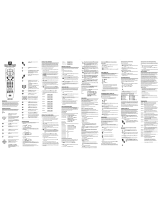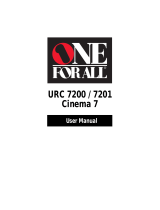Page is loading ...

A/V LCD 8-DEVICE WITH LEARNING
UNIVERSAL REMOTE CONTROL (URC-8910)
User’s Guide

TABLE OF CONTENTS
Introduction. . . . . . . . . . . . . . . . . . . . . . . . . . . . . . . . . . . . . . . . . . . . . . . . . . . . . . . . . . . . . . . . . . . 3
Installing Batteries . . . . . . . . . . . . . . . . . . . . . . . . . . . . . . . . . . . . . . . . . . . . . . . . . . . . . . . . . . . . 4
Setting The Clock. . . . . . . . . . . . . . . . . . . . . . . . . . . . . . . . . . . . . . . . . . . . . . . . . . . . . . . . . . . . . . 5
Features And Functions . . . . . . . . . . . . . . . . . . . . . . . . . . . . . . . . . . . . . . . . . . . . . . . . . . . . . . . . 6
Key Charts. . . . . . . . . . . . . . . . . . . . . . . . . . . . . . . . . . . . . . . . . . . . . . . . . . . . . . . . . . . . . . . . 7
Setting Up Your Components . . . . . . . . . . . . . . . . . . . . . . . . . . . . . . . . . . . . . . . . . . . . . . . . . . 10
Programming TV/VCR Combo Control . . . . . . . . . . . . . . . . . . . . . . . . . . . . . . . . . . . . . . . . . . 12
Manufacturer’s Codes. . . . . . . . . . . . . . . . . . . . . . . . . . . . . . . . . . . . . . . . . . . . . . . . . . . . . . . . . 14
Setup Codes for TVs . . . . . . . . . . . . . . . . . . . . . . . . . . . . . . . . . . . . . . . . . . . . . . . . . . . . . . . 14
Setup Codes for VCRs. . . . . . . . . . . . . . . . . . . . . . . . . . . . . . . . . . . . . . . . . . . . . . . . . . . . . . 17
Setup Codes for TV/VCR Combos . . . . . . . . . . . . . . . . . . . . . . . . . . . . . . . . . . . . . . . . . . . . . 19
Setup Codes for DVD Players . . . . . . . . . . . . . . . . . . . . . . . . . . . . . . . . . . . . . . . . . . . . . . . . 20
Setup Codes for Cable Converters . . . . . . . . . . . . . . . . . . . . . . . . . . . . . . . . . . . . . . . . . . . . 21
Setup Codes for Satellite Receivers . . . . . . . . . . . . . . . . . . . . . . . . . . . . . . . . . . . . . . . . . . . 22
Setup Codes for CD Players . . . . . . . . . . . . . . . . . . . . . . . . . . . . . . . . . . . . . . . . . . . . . . . . . 22
Setup Codes for Audio Amplifiers. . . . . . . . . . . . . . . . . . . . . . . . . . . . . . . . . . . . . . . . . . . . . 23
Setup Codes for Audio Cassette Decks. . . . . . . . . . . . . . . . . . . . . . . . . . . . . . . . . . . . . . . . . 24
Setup Codes for Audio Receivers . . . . . . . . . . . . . . . . . . . . . . . . . . . . . . . . . . . . . . . . . . . . . 24
Setup Codes for Audio Turntables . . . . . . . . . . . . . . . . . . . . . . . . . . . . . . . . . . . . . . . . . . . . 25
Setup Codes for Misc. Audio Services . . . . . . . . . . . . . . . . . . . . . . . . . . . . . . . . . . . . . . . . . 25
Setup Codes for DAT Recorders . . . . . . . . . . . . . . . . . . . . . . . . . . . . . . . . . . . . . . . . . . . . . . 25
Setup Codes for LD Players. . . . . . . . . . . . . . . . . . . . . . . . . . . . . . . . . . . . . . . . . . . . . . . . . . 25
Setup Codes for Home Automation. . . . . . . . . . . . . . . . . . . . . . . . . . . . . . . . . . . . . . . . . . . . 25
Setup Codes for Video Accessories. . . . . . . . . . . . . . . . . . . . . . . . . . . . . . . . . . . . . . . . . . . . 26
Searching For Your Code . . . . . . . . . . . . . . . . . . . . . . . . . . . . . . . . . . . . . . . . . . . . . . . . . . . . . . 27
Using Learning . . . . . . . . . . . . . . . . . . . . . . . . . . . . . . . . . . . . . . . . . . . . . . . . . . . . . . . . . . . . . . 29
Programming A Learning Key . . . . . . . . . . . . . . . . . . . . . . . . . . . . . . . . . . . . . . . . . . . . . . . . 29
Deleting A Function From A Learning Key. . . . . . . . . . . . . . . . . . . . . . . . . . . . . . . . . . . . . . . 31
Using Volume Lock. . . . . . . . . . . . . . . . . . . . . . . . . . . . . . . . . . . . . . . . . . . . . . . . . . . . . . . . . . . . 32
Programming Volume Lock. . . . . . . . . . . . . . . . . . . . . . . . . . . . . . . . . . . . . . . . . . . . . . . . . . 32
Programming Volume Unlock . . . . . . . . . . . . . . . . . . . . . . . . . . . . . . . . . . . . . . . . . . . . . . . . 33
Using Macros. . . . . . . . . . . . . . . . . . . . . . . . . . . . . . . . . . . . . . . . . . . . . . . . . . . . . . . . . . . . . . . . . 34
Programming A Favorite Channel. . . . . . . . . . . . . . . . . . . . . . . . . . . . . . . . . . . . . . . . . . . . . 34
Programming A Master Power Key With Instant Channel Selection. . . . . . . . . . . . . . . . . . . 35
Clearing A Macro . . . . . . . . . . . . . . . . . . . . . . . . . . . . . . . . . . . . . . . . . . . . . . . . . . . . . . . . . 36
Re-Assigning Device Keys. . . . . . . . . . . . . . . . . . . . . . . . . . . . . . . . . . . . . . . . . . . . . . . . . . . . . 37
Using Keymover . . . . . . . . . . . . . . . . . . . . . . . . . . . . . . . . . . . . . . . . . . . . . . . . . . . . . . . . . . . . . . 38
Programming Keymover . . . . . . . . . . . . . . . . . . . . . . . . . . . . . . . . . . . . . . . . . . . . . . . . . . . . 38
Restoring Keymover . . . . . . . . . . . . . . . . . . . . . . . . . . . . . . . . . . . . . . . . . . . . . . . . . . . . . . . 39
Using Channel Scan . . . . . . . . . . . . . . . . . . . . . . . . . . . . . . . . . . . . . . . . . . . . . . . . . . . . . . . . . . 41
Programming Favorite Channel Scan . . . . . . . . . . . . . . . . . . . . . . . . . . . . . . . . . . . . . . . . . . 41
Using The Home Theater Mode. . . . . . . . . . . . . . . . . . . . . . . . . . . . . . . . . . . . . . . . . . . . . . . . . 43
Control Organization. . . . . . . . . . . . . . . . . . . . . . . . . . . . . . . . . . . . . . . . . . . . . . . . . . . . . . . 43
Programming The Home Theater Mode . . . . . . . . . . . . . . . . . . . . . . . . . . . . . . . . . . . . . . . . 44
Operating The Home Theater Mode . . . . . . . . . . . . . . . . . . . . . . . . . . . . . . . . . . . . . . . . . . . 47
Using Commercial Skip . . . . . . . . . . . . . . . . . . . . . . . . . . . . . . . . . . . . . . . . . . . . . . . . . . . . . . . 48
Programming Commercial Skip . . . . . . . . . . . . . . . . . . . . . . . . . . . . . . . . . . . . . . . . . . . . . . 48
Operating Commercial Skip . . . . . . . . . . . . . . . . . . . . . . . . . . . . . . . . . . . . . . . . . . . . . . . . . 49
Restoring Factory Default Settings. . . . . . . . . . . . . . . . . . . . . . . . . . . . . . . . . . . . . . . . . . . . . 50
About Upgrading . . . . . . . . . . . . . . . . . . . . . . . . . . . . . . . . . . . . . . . . . . . . . . . . . . . . . . . . . . . . . 51
Specifications . . . . . . . . . . . . . . . . . . . . . . . . . . . . . . . . . . . . . . . . . . . . . . . . . . . . . . . . . . . . . . . . 51
Troubleshooting . . . . . . . . . . . . . . . . . . . . . . . . . . . . . . . . . . . . . . . . . . . . . . . . . . . . . . . . . . . . . . 52
Error Messages. . . . . . . . . . . . . . . . . . . . . . . . . . . . . . . . . . . . . . . . . . . . . . . . . . . . . . . . . . . . . . . 53
Key Index. . . . . . . . . . . . . . . . . . . . . . . . . . . . . . . . . . . . . . . . . . . . . . . . . . . . . . . . . . . . . . . . . . . . . 54
Limited Warranty . . . . . . . . . . . . . . . . . . . . . . . . . . . . . . . . . . . . . . . . . . . . . . . . . . . . . . . . . . . . . 73
Additional Information . . . . . . . . . . . . . . . . . . . . . . . . . . . . . . . . . . . . . . . . . . . . . . . . . . . . . . . . 74
2

INTRODUCTION
The One For All A/V LCD 8-Device With Learning Universal Remote
Control (URC-8910) is our latest high-performance universal
remote control.It is designed to operate up to eight home entertain-
ment devices,including TV,video,and audio components.Moreover,
this remote control contains sophisticated technology that will allow
you to conveniently consolidate the clutter of all of the original
remote controls used in your home entertainment system.It’s
packed with easy-to-use features such as:
• Advanced Liquid Crystal Display (LCD) with 15 alphanumeric
characters,real-time clock,and icons for constant visual feedback
of operations and programming sequences
• A unique Home Theater mode that combines different device
controls under one mode for operating convenience
• Three macro keys for instant activation of favorite key sequences
• Four learning keys to capture unique functions from your
devices’original remote controls
• Key Mover for copying keys from one device to another,or to a
different position in the same mode
• Code Search to help you program device codes without using the
code list (starting on page 14) or for brands or models not listed
• Favorite Channel Scan for easy channel surfing
• Mode reassignment to control duplicate types of devices
• Volume Lock to assign volume controls to individual devices or to
one global device
• Commercial Skip feature allows you to channel surf during
commercial interruptions of your favorite programs
• Pre-programmed database with the world’s largest and most
efficient group of infrared codes insures device compatibility
• Internal modem for upgrading device codes over the telephone
• A low battery icon to notify you when batteries are getting low
• Backlighting feature to aid operation in low ambient light
The One For All A/V LCD 8-Device With Learning Universal Remote
Control (URC-8910) requires four (4) new AAA alkaline batteries
(not included) and easy programming to control your devices.For
best results,please read and perform all instructions listed here.
Also,keep these instructions for future reference.
3

INSTALLING BATTERIES
1. On the back of the URC-8910 remote control,push
the tab and lift off the battery cover.
2. Obtain four (4) new AAA alkaline batteries.Match
the + and – marks on the batteries to the + and –
marks in the case,and then insert the new batteries.
3. Align the cover key with the case opening and
replace the cover until it locks.
4. If batteries are inserted correctly,the entire LCD
will turn on.After 5 seconds of inactivity,the remote
control will turn itself off to conserve battery life.
5. Perform the steps in Setting The Clock (on the next
page) to set the correct time.
NOTE: When a battery icon appears in the display (see page 7,
Key Charts
,
LCD),the batteries are low. Simply replace them and the URC-8910 remote
control will be restored to full functionality, complete with your favorite settings.
4

SETTING THE CLOCK
1. On the URC-8910 remote control,press and hold
SETuntil you see the display change from the default
device and time to [CODE SET].
NOTE: Default values for device,its code,and time are
shown above.Your remote control settings may be different.
NOTE: If you wish to exit the programming mode at any
time,press
EXIT
once.You will see an
[EXIT]
message as the
remote control returns to normal operation.
NOTE: If you see an
[INVALID]
message,you have inadver-
tently pressed an incorrect key. Simply note your error and
continue programming.
2. Press the ▲ key five times until you see the display
change to [CLOCK SET].
(x 5)
NOTE: If you go past
[CLOCK SET]
,press the
▼
key one or
more times to return to it.
3. Press SELECT once to begin programming.You will
see the display change to the current time.
4. Press the ▲key one or more times until you see the
desired hour (a.m.or p.m.).
5. Press the ▼key one or more times until you see the
desired minute.
6. Once the time is correctly set,press SELECTonce to
accept the values.The display will confirm your
entry with [SUCCESS]and then [EXIT SETUP].
The URC-8910 remote control will return to
normal operation.
SELECT
SELECT
5

FEATURES AND FUNCTIONS
Use the illustration below to locate features on the URC-8910 remote
controland then study the Key Charts (on the next three pages) to
learn how they function.
6

Key Charts
The LED(red light) blinks to show that the
remote control is working and sending signals.
The LCD(Liquid Crystal Display)
provides 15 alphanumeric charac-
ters that display status messages
during remote control operation
and programming.Also,one or
more icons appear in the LCD to
indicate the following conditions:
or Morning or Afternoon Time
Low Battery
IR Signal Transmission
Press TV,VCR,DVD,AUX,SAT,CBL,
RCVR/AMP,or CD once to select a
desired home entertainment
device to control.
After programming,press HOME
THEATER once to select the home
theater mode.(See Using The Home
Theater Mode on page 43.)
Press POWER once to turn on or off the
selected device.
Use the cursor keys (▲,▼,or) to move
the cursor in the program guide and menu
screens.Use SELECT to choose options from
your selected device’s menu or guide.
In the CD mode,use SELECT to select a
compact disc.Use ▲ (or ▼) to select the next
(or previous) CD.Use (or ) to select the
next (or previous) track.
In the RCVR/AMPmode,use SELECTto
set the surround sound.Use ▲ (or ▼) to
adjust the volume higher (or lower).Use
(or ) to adjust the balance left (or right).
Press MENU once to display your selected
device’s main menu.
Use GUIDEto display your selected device’s
program guide or setup menu.
continued on next page...
▲
▲
▲
▲
▲
▲
SELECT
S
U
R
R
O
U
N
D
S
O
U
N
D
7

FEATURES AND FUNCTIONS
Key Charts (continued)
Use EXITto exit from your selected device’s
guide or menu.
Use INFOto display the current channel and
program information.
Use VOL+ (or VOL-) to raise (or lower) the
audio volume.
Press MUTEonce to turn the audio off
or on.
In the TV,VCR,DVD,SAT,and CBL modes,
use FAV to scan favorite channels and/or all
channels.(See Using Channel Scan and
Programming Favorite Channel Scan on page
41.)
Use CH+(or CH-) to select the next higher (or
lower) channel.
Press PREV once to recall the last-viewed
channel and to page back one screen on the
main menu.
In the CD mode,use PREV to turn random
play on or off.
In the RCVR/AMPmode,use PREVto select
the receiver band.
Use the keypad (1~ 9and 0) to
directly select channels (e.g.,009or
031).
In the RCVR/AMPmode,use the
keypad (1~ 9and 0) to select audio
sources 1through 10.
Press ENTER once after entering the channel
numbers on some TVs.
In the CD mode,use ENTER to add 10 to the
digit entry (e.g.,ENTER and 7is 17).
Use TV/VID to switch the TV’s input to view
TV or video programs.
8

Use the transport keys to control your
VCR,DVD or CD player,or VOD (Video
On Demand) ifavailable on your cable
or satellite service.
To record a VCR program,press REC
twice.
Use SLEEPto activate your device’s sleep
timer (not available for all devices).
After programming,press M1~ M3 once to
run a desired macro (see Using Macros on
page 34).
After programming,press L1~ L4
once to activate a learned function.
(See Using Learning on page 30.)
Use PIP to switch the Picture-In-Picture
feature on or off (if available on your TV).
Use MOVE to move the window picture
to different positions in the main picture.
Use SWAPto switch images and sound
between the main and window pictures.
After programming,use COM SKIP to skip
commercials on selected devices (i.e.,TV,VCR,
DVD,CBL,and SAT).(See Using Commercial
Skip on page 48.)
Use to turn on or off the key backlight.
When this feature is activated,keys will
remain backlit for 5 seconds after the last key
press.In the setup mode,backlighting
will remain on for 30 seconds.
Use SET for all programming sequences.
9

SETTING UP YOUR COMPONENTS
The URC-8910 remote control is preprogrammed at the factory to
operate an RCA TV and VCR,a Motorola (GI) cable converter,an RCA
satellite receiver,a Pioneer CD player,a Toshiba DVD player,a Pioneer
audio receiver/ amplifier,and a One For All home automation device.
To control devices other than the default brands,perform the follow-
ing steps and repeat them as needed for each device to be pro-
grammed; otherwise skip this section:
NOTE: For TV/VCR Combo control,see “Programming TV/VCR Combo
Control”on page 12.
1. Turn on a device (e.g.,VCR or DVD player) and,if
applicable, insert media (e.g.,cassette or disc).
NOTE: Please read steps 2 through 8 completely before
proceeding.Highlight or write down the codes and device
you wish to program before starting step 2.
2. On the URC-8910 remote control,press and hold
SETuntil you see the display change from the cur-
rent device and time to [CODE SET].
NOTE: The device,its code,and time are examples.Your
remote control settings may be different.
NOTE: To exit programming at any time, press
EXIT
once or
allow 30 seconds of inactivity to lapse.You will see
[EXIT
SETUP]
as the remote control returns to normal operation.
NOTE:
[INVALID]
means you have inadvertently pressed an
incorrect key.Note your error and continue programming.
3. Press SELECTonce to begin programming.You will
see the display change to the last-selected device
and its current code (e.g.,TVand 0051).
4. Press a desired device key once (e.g.,VCR).You will
see the display change to the desired device and its
current code (e.g.,VCR and 0035).
NOTE: Use the
AUX
key to program control of home
automation devices,video accessories,audio services,and
other audio or video devices.Alternately,use the
AUX
key to
program control of a second device type (e.g.,a second VCR;
see “Re-assigning Device Keys” on page 37).
5. Use the Manufacturer’s Codes (starting on page 14)
to locate the type of device and brand name. Then
use the keypad to enter the first four-digit code for
your device and press SELECTonce.
SELECT
SELECT
10

For example,to enter the first GE VCR code (on
page 17),press 0twice,6 once, 0once, and then
SELECTonce.
If the code is entered correctly,you will see the
[SUCCESS]message.
6. Press EXIT to exit the programming mode.You will
see an [EXIT SETUP]message as the URC-8910
remote control returns to normal operation.
7. To verify the code works,aim the URC-8910 remote
control at the desired device,press its device key
once and then press POWERonce.The device should
turn off.If it does not respond,repeat steps 2
through 6,trying each code for your brand until you
find one that works.If it still does not work,try
Searching For Your Code on page 27.
NOTE: If the device does not have a
POWER
key,press the
(
Play
) key.
8. Repeat steps 1 through 7 for each device you want
to control.For future reference,write down each
working device code in the boxes below:
TVCode:
VCRCode:
DVDCode:
SATCode:
CBLCode:
RCVR/AMP
Code:
CDCode:
AUXCode:
Aux.Device
Type:________________________________
11

PROGRAMMING TV/VCR COMBO CONTROL
Perform the following instructions to control a TV/VCR Combo:
1. Turn on the TV/VCR Combo and insert a video
cassette.
NOTE: Please read steps 2 through 9 completely before pro-
ceeding.Highlight or write down the codes and device you
wish to program before starting step 2.
2. On the URC-8910 remote control,press and hold
SETuntil you see the display change from the cur-
rent device and time to [CODE SET].
NOTE: The device,its code,and time are examples.Your
remote control settings may be different.
NOTE: To exit programming at any time, press
EXIT
once or
allow 30 seconds of inactivity to lapse.You will see
[EXIT
SETUP]
as the remote control returns to normal operation.
NOTE:
[INVALID]
means you have inadvertently pressed an
incorrect key.Note your error and continue programming.
3. Press SELECTonce to begin programming.You will
see the display change to the last-selected device
and its current code (e.g.,TVand 0051)
4. Press VCR once.You will see the display change to
[VCR]and its current code.
5. Use the Setup Codes For TV/VCR Combos (on
page 19) to locate the type of device and brand
name.Then use the keypad to enter the first four-
digit code for your device and press SELECTonce.
For example,to enter the first Sony TV/VCR Combo
code on page 23,press 0four times and then
SELECTonce.
If the code is entered correctly,you will see the
[SUCCESS]message.
NOTE: If your TV/VCR Combo has a separate TV code,you
will also need to perform step 6.
SELECT

6. (Optional) Skip this step if your TV/VCR Combo
does not have a separate TV code.Otherwise,press
TVonce.You will see the display change to [TV]and
its current code.
Use the keypad to enter the separate TV code for
your device.
7. Press EXIT to exit the programming mode.You will
see [EXIT SETUP]as the URC-8910 remote control
returns to normal operation.
8. To verify the code works,aim the URC-8910 remote
control at the desired device,press VCR once and
then press POWERonce.The TV/VCR Combo
should turn off. If it does not respond,repeat steps 2
through 8,trying each code for your brand until you
find one that works.If it still does not work,try
Searching For Your Code on page 27.
NOTE: If the device does not have a
POWER
key,press the
(
Play
) key.
NOTE: For VCR/TV Combos programmed with separate TV
codes,TV volume is controlled by pressing
VCRfirst and
then
TV.After that,use
VOL+
(or
VOL-
) to raise (or lower)
the TV volume. For other alternatives on controlling volume
keys,see “Changing Volume Lock” on page 32 or “Using
Keymover”on page 38.
9. For future reference,write down the working
TV/VCR combo code in the below boxes:
TV/VCRCode:
TVCode
(if used):
13

MANUFACTURER’S CODES
Setup Codes For TVs:
AOC 0030,0019
Admiral 0093,0463
Aiko 0092
Aiwa 0701
Akai 0030
Alaron 0179
Ambassador 0177
America Action 0180
Ampro 0751
Anam 0180
Audiovox 0451, 0180,0092, 0623
Baysonic 0180
Belcor 0019
Bell & Howell 0154,0016
Bradford 0180
Brockwood 0019
Broksonic 0236,0463
CXC 0180
Candle 0030,0056
Carnivale 0030
Carver 0054
Celebrity 0000
Cineral 0451,0092
Citizen 0060,0030,0056,0092
Concerto 0056
Contec 0180
Craig 0180
Crosley 0054
Crown 0180
Curtis Mathes 0047,0054,0154,0051,0451,0093,0060,0030,0145,0056,
0016,0166,0466,0747,1147,1347
Daewoo 0451,0019,0092,0623,0624
Daytron 0019
Denon 0145
Dumont 0017,0019
Dwin 0720,0774
Electroband 0000
Emerson 0154,0236,0463,0180,0178,0019,0179,0177,0623,0624
Envision 0030
Fisher 0154
Fujitsu 0179,0683
Funai 0180,0179,0171
Futuretech 0180
GE 0047,0051,0451,0093,0178,0021,0747,1147,1347
Gibralter 0017,0030,0019
GoldStar 0030,0178,0019,0056
Gradiente 0053,0056
14

Grunpy 0180,0179
Hallmark 0178
Harley Davidson 0179
Harman/Kardon 0054
Harvard 0180
Hitachi 0145,0056,0016,0151
Infinity 0054
Inteq 0017
JBL 0054
JCB 0000
JVC 0053
KEC 0180
KTV 0180,0030
Kenwood 0030,0019
Konka 0628,0632,0638,0703,0707
LG 0056
LXI 0047,0054,0154,0156,0178,0747
Logik 0016
Luxman 0056
MGA 0150,0030,0178,0019
MTC 0060,0030,0019,0056
Magnavox 0054,0030,0179,1254
Majestic 0016
Marantz 0054,0030
Matsushita 0250
Megatron 0178,0145
Memorex 0154,0250,0463,0150,0178,0179,0056,0016
Midland 0047,0017,0051,0747
Minutz 0021
Mitsubishi 0093,0150,0178,0019
Motorola 0093
Multitech 0180
NAD 0156,0178,0166
NEC 0030,0019,0056
NTC 0092
Nikko 0030,0178,0092
Onwa 0180
Optimus 0154,0250,0166
Optonica 0093
Orion 0236,0463,0179
Panasonic 0051,0250
Penney 0047,0156,0051,0060,0030,0178,0021,0019,0056,0747,
1347
Philco 0054,0463,0030,0145,0019
Philips 0054
Pilot 0030,0019
Pioneer 0166,0679
Portland 0019,0092
Princeton 0717
Prism 0051
continued on next page...
15

MANUFACTURER’S CODES
Setup Codes For TVs (continued):
Proscan 0047,0747
Proton 0178,0466
Pulsar 0017,0019
Quasar 0051,0250
RCA 0047,0051,0093,0019,0090,0679,0747,1047,1147,1247,
1347,1447
RadioShack 0047,0154,0180,0030,0178,0019,0056,0747
Realistic 0154,0180,0030,0178,0019,0056
Runco 0017,0030,0603
SSS 0180,0019
Sampo 0030
Samsung 0060,0030,0178,0019,0056
Sansei 0451
Sansui 0463
Sanyo 0154
Scimitsu 0019
Scotch 0178
Scott 0236,0180,0178,0019,0179
Sears 0047,0054,0154,0156,0178,0179,0056,0171,0747
Semivox 0180
Semp 0156
Sharp 0093,0688
Shogun 0019
Signature 0016
Sony 0000
Soundesign 0180,0178,0179
Squareview 0171
Starlite 0180
Supreme 0000
Sylvania 0054,0030
Symphonic 0180,0171
TMK 0178,0056,0177
TNCi 0017
Tandy 0093
Technics 0051,0250
Technol Ace 0179
Techwood 0051, 0056
Teknika 0054, 0180,0150, 0060, 0019,0179, 0056, 0016,0092
Telefunken 0056
Toshiba 0154, 0156,0060, 1256
Vector Research 0030
Victor 0053
Vidikron 0054
Vidtech 0178,0019
Wards 0054,0030,0178,0021,0019,0179,0056,0016
White Westinghouse 0463, 0623,0624
Yamaha 0030, 0019
16

Zenith 0017, 0463,0016,0092,0624
Setup Codes For VCRs:
Admiral 0048,0209
Adventura 0000
Aiko 0278
Aiwa 0037,0000
Akai 0041
America Action 0278
American High 0035
Asha 0240
Audiovox 0037
Beaumark 0240
Bell & Howell 0104
Broksonic 0184,0121,0209,0002,0479
CCE 0072,0278
Calix 0037
Canon 0035
Carver 0081
Cineral 0278
Citizen 0037,0278
Colt 0072
Craig 0037,0047,0240,0072
Curtis Mathes 0060,0035,0041,0162,0760
Cybernex 0240
Daewoo 0045,0278
Denon 0042
Dynatech 0000
Electrohome 0037
Electrophonic 0037
Emerex 0032
Emerson 0037,0184,0000,0121,0043,0209,0002,0278,0479
Fisher 0047,0104
Fuji 0035,0033
Funai 0000
GE 0060,0035,0048,0240,0760
Garrard 0000
Go Video 0432
GoldStar 0037, 0038
HI-Q 0047
Harley Davidson 0000
Harman/Kardon 0081,0038
Harwood 0072
Hitachi 0000,0042,0041
Hughes Network Sys. 0042
JVC 0067,0041
Jensen 0041
KEC 0037,0278
continued on next page...
17

MANUFACTURER’S CODES
Setup Codes For VCRs (continued) :
Gradiente 0000
KLH 0072
Kenwood 0067,0041,0038
Kodak 0035,0037
LXI 0037
Lloyd’s 0000
Logik 0072
MEI 0035
MGA 0240,0043
MGN Technology 0240
MTC 0240,0000
Magnasonic 0278
Magnavox 0035,0039,0081,0000,0149,0563
Magnin 0240
Marantz 0035,0081
Marta 0037
Matsushita 0035,0162
Memorex 0035,0037,0048,0039,0047,0240,0000,0104,0209,0162,
0479,1037,1162,1262
Minolta 0042
Mitsubishi 0048,0067,0043
Motorola 0035,0048
Multitech 0000,0072
NEC 0104,0067,0041,0038
Nikko 0037
Noblex 0240
Olympus 0035

ReplayTV 0614,0616
Runco 0039
STS 0042
Samsung 0240,0045
Sanky 0048,0039
Sansui 0000, 0067,0209, 0041,0479
Sanyo 0047, 0240,0104
Scott 0184, 0045,0121,0043
Sears 0035,0037,0047,0000,0042,0104
Semp 0045
Sharp 0048
Shintom 0072
Shogun 0240
Singer 0072
Sony 0035,0032,0000, 0033,0636,1032
Sylvania 0035, 0081,0000,0043
Symphonic 0000
TMK 0240
Tatung 0041
Teac 0000,0041
Technics 0035,0162
Teknika 0035,0037,0000
Thomas 0000
Tivo 0618,0636
Toshiba 0045,0043
Totevision 0037, 0240
Unitech 0240
Vector 0045
Vector Research 0038
Video Concepts 0045
Videosonic 0240
Wards 0060,0035,0048,0047,0081,0240,0000,0042,0072,0149,
0760
White Westinghouse 0209, 0072,0278
XR-1000 0035, 0000,0072
Yamaha 0038
Zenith 0039, 0000, 0209,0033,0479
MANUFACTURER’S CODES
Setup Codes For TV/VCR Combos:
Broksonic 0002,0479 (for TV use 0463)
Citizen 0278
Colt 0072
Curtis Mathes 0035 (for TV use 0051)
Daewoo 0278 (for TV use 0624)
Emerson 0002,0278 (for TV use 0624),0294 (for TV use 0236),
0479 (for TV use 0463)
Funai 0000
continued on next page...
19

MANUFACTURER’S CODES
Setup Codes For TV/VCR Combos :
GE 0035 (for TV use 0051),0048 (for TV use 0093),
0060 (for TV use 0047),0240
GoldStar 0037 (for TV use 0056)
Harley Davidson 0000
Hitachi 0000
Lloyd’s 0000
Magnasonic 0278,0563
Magnavox 0000,0081 (for TV use 0054)
Magnin 0240
Memorex 0037,0162 (for TV use 0250),1037,1162,1262
MGA 0240
Mitsubishi 0048 (for TV use 0093)
Optimus 0162 (for TV use 0250),1162,1262
Orion 0000,0479 (for TV use 0463)
Panasonic 0035 (for TV use 0051),0162 (for TV use 0250),1162,
1262
Penney 0035 (for TV use 0051),0037 (for TV use 0056),0240
Quasar 0035 (for TV use 0051),0162 (for TV use 0250)
RadioShack 1037
RCA 0035 (for TV use 0051),0048 (for TV use 0093),
0060 (for TV use 0047),0240
Sansui 0000,0479 (for TV use 0463)
Sanyo 0240
Sears 0000,0037 (for TV use 0056)
Sharp 0048 (for TV use 0093)
Sony 0000,0032 (for TV use 0000)
Sylvania 0081 (for TV use 0054)
Symphonic 0000,0563
Thomas 0000
White Westinghouse 0278 (for TV use 0624)
Zenith 0000,0637 (for TV use 0624)
MANUFACTURER’S CODES (continued)
Setup Codes For DVD Players:
Aiwa 0641
Apex 0672
Denon 0490,0634
Emerson 0591
Fisher 0670
GE 0522,0717
GPX 0769
Go Video 0715
Gradiente 0651
Harman/Kardon 0582
Hitachi 0573, 0664
20
/