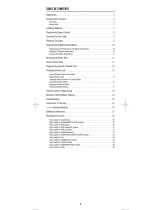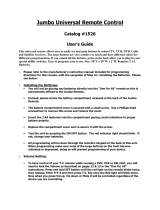Page is loading ...

OWNER’S MANUAL
Table of Contents 1
TABLE OF CONTENTS
Introduction . . . . . . . . . . . . . . . . . . . . . . . . . . . . . . . . . .2
How Kameleon™ Works . . . . . . . . . . . . . . . . . . . . . . . 2
Installing Batteries. . . . . . . . . . . . . . . . . . . . . . . . . . . . .2
Battery Use And Safety . . . . . . . . . . . . . . . . . . . . . . .2
About Battery Life . . . . . . . . . . . . . . . . . . . . . . . . . . .2
Installing Batteries in the Remote . . . . . . . . . . . . . .2
A Quick Look at the Controls . . . . . . . . . . . . . . . . . . . . .4
Key Functions . . . . . . . . . . . . . . . . . . . . . . . . . . . . . .5
Device Table . . . . . . . . . . . . . . . . . . . . . . . . . . . . . . .7
Adjusting Brightness . . . . . . . . . . . . . . . . . . . . . . . . . . .7
Programming A Device. . . . . . . . . . . . . . . . . . . . . . . . . .7
Programming A DVD Player/ VCR Combo. . . . . . . . . . . .8
Searching For Your Code . . . . . . . . . . . . . . . . . . . . . . . .9
Checking The Codes. . . . . . . . . . . . . . . . . . . . . . . . . . . .9
Changing Volume Lock. . . . . . . . . . . . . . . . . . . . . . . . .10
Locking Volume Control to One Mode (Global Volume
Lock) . . . . . . . . . . . . . . . . . . . . . . . . . . . . . . . . . . . .10
Unlocking Volume Control For A Single Device
(Individual Volume Unlock). . . . . . . . . . . . . . . . . . .10
Unlocking All Volume Control (Restoring Default
Setting) . . . . . . . . . . . . . . . . . . . . . . . . . . . . . . . . . .10
Programming Favorite Channel Scan . . . . . . . . . . . . .10
Using Channel Scan . . . . . . . . . . . . . . . . . . . . . . . . . . .11
Reassigning Device Keys . . . . . . . . . . . . . . . . . . . . . . .11
Setting the Tilt Switch . . . . . . . . . . . . . . . . . . . . . . . . .12
Disabling the Tilt Switch . . . . . . . . . . . . . . . . . . . . .12
Enabling the Tilt Switch. . . . . . . . . . . . . . . . . . . . . .12
Using Macros . . . . . . . . . . . . . . . . . . . . . . . . . . . . . . . .12
Programming a Macro (Example). . . . . . . . . . . . . .12
Clearing a Macro. . . . . . . . . . . . . . . . . . . . . . . . . . .13
Setting the Sleep Timer . . . . . . . . . . . . . . . . . . . . . . . .13
Enabling the Sleep Timer . . . . . . . . . . . . . . . . . . . .13
Disabling the Sleep Timer . . . . . . . . . . . . . . . . . . . .13
Setting the Sleep Timer. . . . . . . . . . . . . . . . . . . . . .13
Clearing All Custom Programming. . . . . . . . . . . . . . . .13
Clearing All Programming . . . . . . . . . . . . . . . . . . . . . .14
Troubleshooting . . . . . . . . . . . . . . . . . . . . . . . . . . . . . .14
Device Menu Screens. . . . . . . . . . . . . . . . . . . . . . . . . .15
CBL/SAT Main Menu . . . . . . . . . . . . . . . . . . . . . . . . .15
Cable/PVR and Satellite/PVR Main Menu . . . . . . . .15
DVD Main Menu . . . . . . . . . . . . . . . . . . . . . . . . . . . .16
PVR Main Menu . . . . . . . . . . . . . . . . . . . . . . . . . . . .16
TV Main Menu. . . . . . . . . . . . . . . . . . . . . . . . . . . . . .16
TV/VCR Main Menu. . . . . . . . . . . . . . . . . . . . . . . . . .17
TV/VCR/DVD or TV/DVD Main Menu . . . . . . . . . . . . .17
VCR Main Menu . . . . . . . . . . . . . . . . . . . . . . . . . . . .17
Specifications. . . . . . . . . . . . . . . . . . . . . . . . . . . . . . . .17
Care . . . . . . . . . . . . . . . . . . . . . . . . . . . . . . . . . . . . . . .17
Additional Information . . . . . . . . . . . . . . . . . . . . . . . . .18
Instructions to the User. . . . . . . . . . . . . . . . . . . . . . . .18
Limited 90-Day Warranty . . . . . . . . . . . . . . . . . . . . . . .18
(Spanish Version) Índice de Materias . . . . . . . . . . . . .20
Manufacturer’s Codes (Códigos del Fabricante). . . . 43
Setup Codes for Cable Boxes/Converters. . . . . . . 43
Setup Codes for Cable/DVR/PVR Combos . . . . . . . 44
Setup Codes for Cable/PVR Combos. . . . . . . . . . . 45
Setup Codes for DVD Players . . . . . . . . . . . . . . . . 45
Setup Codes for DVD Player/VCR Combos . . . . . . 47
Setup Codes for DVR/PVRs . . . . . . . . . . . . . . . . . . 47
Setup Codes for Home-Theater-in-a-Box Systems 48
Setup Codes for Satellite Receivers . . . . . . . . . . . 48
Setup Codes for Satellite/DVR/PVR Combos . . . . . 50
Setup Codes for Satellite Receiver/PVR Combos . 50
Setup Codes for TVs . . . . . . . . . . . . . . . . . . . . . . . 50
Setup Codes for TV/DVD Player Combos. . . . . . . . 54
Setup Codes for TV/VCR Combos . . . . . . . . . . . . . 54
Setup Codes for TV/VCR/DVD Player Combos . . . . 55
Setup Codes for VCRs . . . . . . . . . . . . . . . . . . . . . . 55
RS 4in1 Kam User Manual.fm Page 1 Friday, March 4, 2005 9:09 AM

4-IN-ONE REMOTE POWERED BY KAMELEON
2 Introduction
INTRODUCTION
The RadioShack 4-in-One Remote powered
by Kameleon™ is a revolutionary universal
remote control that uses Universal
Electronics' Kameleon Technology. It is
designed to control up to four home
entertainment devices.
After installing four (4) new AA alkaline
batteries (not included), you can immediately
use the remote to control an RCA TV, VCR,
and DVD Player, and a Motorola Cable Box.
To control other brands, please perform the
instructions in “Programming A Device” on
page 7.
HOW KAMELEON
™
WORKS
T
he RadioShack 4-in-One Remote powered by
Kameleon™ provides the versatility of an LCD
remote control with the feel of a traditional push
button unit. The result is a stunning, bright display
with engaging animation and touch-sensitive
graphics for the user
.
This remote combines the familiarity of
push-button controls for standard operations
(such as number keys) with the flexibility of
Kameleon’s menu-driven LCD.
Acting like its namesake, Kameleon changes
the Device Menu for the device being
selected. For example, selecting TV displays a
main menu that contains PIP controls.
However, selecting a DVD player displays a
menu with navigation keys and transport
controls for the DVD device.
Animated key graphics also provide
enhanced operational feedback, so you can
easily see what mode is active and when
commands are communicating with a device.
The end result of Kameleon technology is a
simple, elegant, and intelligent way of
simplifying the remote control keys for four
different devices.
INSTALLING BATTERIES
BATTERY USE AND SAFETY
• Use only new batteries of the required
size and recommended type.
• Do not mix old and new batteries,
different types of batteries (e.g.,
standard, alkaline, or rechargeable), or
rechargeable batteries of different
capacities.
• If you do not plan to use the remote
control for an extended period, remove
the batteries. They can leak chemicals
that can destroy electronic parts.
WAR NI N G : D i s pos e of o ld b atte r ie s
promptly and properly. Do no burn or bury
them.
ABOUT BATTERY LIFE
As with all battery-operated devices, battery
life will vary depending on use, including
frequency and duration of key presses on the
Kameleon screen. Battery life may be
extended by:
• Reducing the brightness level of the
display screen (see “Adjusting
Brightness” on page 7).
• Disabling the Kameleon “tilt on” feature
(see “Disabling the Tilt Switch” on
page 12).
INSTALLING BATTERIES IN THE REMOTE
Your remote requires four AA batteries (not
supplied) for power.
RS 4in1 Kam User Manual.fm Page 2 Friday, March 4, 2005 9:09 AM

OWNER’S MANUAL
Installing Batteries 3
1. Push down on the indent marks on the
battery door (located on the back of the
remote) and lift off the cover.
2. Place the AA batteries in the
compartment as indicated by the
polarity symbols (+ and -) marked
inside.
3. Align the cover with the compartment
opening and replace it.
4. If batteries are inserted correctly, the
display will turn on and show all keys after
any key is pressed.
NOTE: Replace the batteries if one of the
following conditions occurs:
1. The top IR segment flashes five times
after pressing a key.
2. The Tilt Switch (if enabled, see “Enabling
the Tilt Switch” on page 12) no longer
activates the remote and only pressing a
key turns on the display.
❶
❷❷
❸
RS 4in1 Kam User Manual.fm Page 3 Friday, March 4, 2005 9:09 AM

4-IN-ONE REMOTE POWERED BY KAMELEON
4 A Quick Look at the Controls
A QUICK LOOK AT THE
CONTROLS
Use the remote illustration (below) to locate
controls and then study the Key Functions
(starting on the next page) to learn how they
function.
NOTE: The remote illustration shows all
control keys. In actual operation, only active
keys used by the selected device are displayed,
and non-active keys are hidden. These controls
work like the ones found on your original
remote controls.
To find out what type of devices can be
controlled by each device key after
programming, see the “Device Table” on
page 7.
To find out what keys appear when the device
modes are selected, see “Device Menu
Screens” on page 15.
Included are brief descriptions of how the
keys work for each displayed screen.
RS 4in1 Kam User Manual.fm Page 4 Friday, March 4, 2005 9:09 AM

OWNER’S MANUAL
A Quick Look at the Controls (Continued) 5
A QUICK LOOK AT THE
CONTROLS (Continued)
KEY FUNCTIONS
When a key is pressed,
the IR Segment
animates to indicate
the remote is sending
IR signals to a selected
device.
Press VCR, TV, CBL/SAT,
or DVD to select a
device to control. The
selected device key will
animate to indicate it is
currently active. Also
see “Device Menu
Screens” on page 15.
Press POWER to turn a
selected device on or
off.
Press P to enable the
programming screen.
In the CBL/SAT mode,
press PAGE+
(or PAGE-) to page up
(or page down)
through channels in
the program guide.
Press LAST to recall the
last channel.
Press (FAV) SCAN to
scan through all
channels, or after
programming, to scan
through 10 favorite
channels.
Use the navigation
keys as follows:
Press MENU to display
your device's main
menu.
Press GUIDE to display
your device's program
guide or setup menu.
Press INFO to display
the current channel
and program
information.
Press EXIT to exit from
your device's guide or
menu.
Use the cursor keys to
navigate through the
program guide and
menu screens.
Press SELECT to choose
options from your
device's menu or
guide.
Press VOL + (or VOL -)
to raise (or lower) the
volume for the selected
device (also see
“Changing Volume
Lock” on page 10).
In the TV, VCR, or DVD
mode, press TV/VCR to
switch the TV's input
to view TV or video
programs.
In the CBL/SAT mode,
press A/B to act as your
Cable Box's or Satellite
Receiver's A/B switch.
Press MUTE to turn the
sound off or on.
RS 4in1 Kam User Manual.fm Page 5 Friday, March 4, 2005 9:09 AM

4-IN-ONE REMOTE POWERED BY KAMELEON
6 A Quick Look at the Controls (Continued)
In all modes except
DVD, press CH +
(or CH -) to select the
next higher (or lower)
channel.
In the DVD mode, press
CH + (or CH -) to select
the next (or previous)
chapter.
Press the number keys
(1 ~ 9 and 0) to select
channels (e.g., 009 or
031) or enter numbers.
In the TV mode, press
+100 to enter numbers
above 100. In the DVD
mode, press +100 to
enter numbers above
10.
For certain brands, press
ENTER
after entering
numbers (if required on
the original remote
control).
In all modes except
CBL/SAT, use the
transport keys (i.e.,
REW, PLAY, FWD,
PAUSE, and STOP) to
control the device's
transport. Press REC
twice to record a
program on your
device (if the function
is available).
In the CBL/SAT mode,
use the transport keys
to control VOD (Video
On Demand) or PVR,
if available on your
cable or satellite
service.
If features are available
on your selected
device, use the picture-
in-picture keys as
follows:
In the TV mode, press
PIP to switch the PIP
feature on or off. When
programmed for a
DVR/PVR enabled
device, press for
instant replay on DVR/
PVR enabled devices.
In the TV mode, press
SWAP to switch images
and sound between the
main and window
pictures. When
programmed for a
DVR/PVR enabled
device, press LIVE TV to
switch between live TV
and video on DVR/
PVR enabled devices.
In the TV mode, press
MOVE to move the
window picture to
different places in the
main picture. In the
VCR or CBL/SAT mode,
press to skip past
commercials or other
uninteresting scenes
on DVR/PVR enabled
devices.
RS 4in1 Kam User Manual.fm Page 6 Friday, March 4, 2005 9:09 AM

OWNER’S MANUAL
Adjusting Brightness 7
DEVICE TABLE
NOTE: Please refer to the table below when
performing the instructions in “Programming
Device Control” on page 7.
After programming, the RadioShack 4-in-
One Remote will be able to control the
following types of devices:
ADJUSTING BRIGHTNESS
The RadioShack 4-in-One Remote has five
levels of brightness adjustment and is set to
the middle one at the factory. To increase or
decrease the brightness, perform the
following steps:
1. Press and hold P until the IR segment
flashes twice.
2. Using the number keys, press 9 7 4. The
IR segment flashes twice.
• To increase brightness, press CH+
one or more times.
• To decrease brightness, press CH-
one or more times.
3. W
hen the desired brightness is achieved,
press
P
again to exit programming
.
NOTE: The remote includes a tilt switch
that turns on the display when the unit is
moved. If desired, you can disable this
feature. See “Setting the Tilt Switch” on
page 12.
PROGRAMMING A DEVICE
The RadioShack 4-in-One Remote is preset at
the factory to operate the following devices:
• RCA Satellite Box
•RCA TV, VCR, and DVD Player
To control devices other than the default
brands, perform the following steps;
otherwise skip this section:
1. Turn on a desired device (e.g.,VCR or
DVD player) and, if applicable, insert
media (e.g., cassette or disc).
NOTE: Please read steps 2 through 5
completely before proceeding. Before
starting step 2, review the
“Manufacturer’s Codes (Códigos del
Fabricante)” (starting on page 43).
Brands are listed alphabetically in order
of most popular ones first. Highlight or
write down the devices and the codes you
wish to program.
2. Press a device key (i.e., VCR, TV, CBL/SAT,
or DVD). The selected device key will
animate.
NOTE: Please refer to the “Device Table”
on page 7 when choosing a device key for
programming.
3. Press and hold P until the IR segment
flashes twice.
NOTE: If the display turns off due to
inactivity, the remote control will exit
programming and return to the last-
selected device menu screen. To start
programming again, repeat this step.
DEVICE KEY CONTROLS THESE DEVICES
VCR or DVR/PVR
Tel ev i sion , T V /VCR
Combo, TV/VCR/DVD
Combo, or TV/DVD
Combo
Cable Box (Converter),
Satellite Receiver, or
Satellite/PVR Combo
DVD Player, DVD/VCR
Player Combo, or Home-
Theater-in-a-Box (HTiB)
Device
RS 4in1 Kam User Manual.fm Page 7 Friday, March 4, 2005 9:09 AM

4-IN-ONE REMOTE POWERED BY KAMELEON
8 Programming A DVD Player/ VCR Combo
4. Use the “Manufacturer’s Codes
(Códigos del Fabricante)” (starting
on page 43) to locate the type of device
and brand name and then use the
number keys to enter the first four-digit
code for your device. The IR segment
will flash once for each digit pressed. If
the code was successful, the IR segment
will flash twice at the last digit pressed.
N
OTE:
If the IR segment displays one long
flash instead, a mistake has occurred. Try
entering the same code again
.
5. Aim the remote control at the device and
press POWER. The device should turn
off. If it does not, repeat steps 3 to 5,
trying each code for your brand until
you find one that works. If it still doesn’t
work, try “Searching For Your Code” on
page 9.
6. If desired, repeat steps 2 through 5 for
each device you want to control.
7. For future reference, write down each
working device code in the following
boxes:
CBL/SAT Code:
Device Type:_______________________
TV Code:
Device Type:_______________________
DVD Code:
Device Type:_______________________
VCR Code:
Device Type:_______________________
PVR Code:
Device Type:_______________________
PROGRAMMING A DVD
PLAYER/ VCR COMBO
1. Turn on the device and insert a DVD.
NOTE: Please read steps 2 through 10
completely before proceeding. Before
starting step 2, review the “Setup Codes
For DVD Player/VCR Combos” (on page
47). Brands are listed alphabetically with
the codes in order of most popular models
first. Highlight or write down the devices
and the codes you wish to program.
2. Press DVD. The key will animate.
3. Press and hold P until the IR segment
flashes twice.
NOTE: If the display turns off due to
inactivity, the remote control will exit
programming and return to the last-
selected device menu screen. To start
programming again, repeat this step.
4. Use the “Setup Codes for DVD Player/
VCR Combos” (on page 47) to locate the
brand name and use the number keys to
enter the first four-digit code for your
device. The IR segment will flash once
for each digit pressed. If the code was
successful, the IR segment will flash
twice at the last digit pressed.
NOTE: If the IR segment displays one
long flash instead, an error has occurred.
Try entering the same code again.
5. Aim the remote control at the device and
press POWER. The device should turn
off.
6. If the code works, press OK. The IR
segment flashes twice.
7. (Optional) If you’ve located a setup code
that works, but it also has a separate
VCR code as listed on page 55, you’ll also
need to program it into the remote
control to access VCR controls, as
follows:
RS 4in1 Kam User Manual.fm Page 8 Friday, March 4, 2005 9:09 AM

OWNER’S MANUAL
Searching For Your Code 9
a. Press VCR.
b. Using the number keys, enter the
four-digit VCR code for your
device. If performed correctly, the
IR segment will flash twice.
NOTE: If a separate VCR setup code is not
listed, you can use the VCR key to
program a separate VCR device or
another device (see “Reassigning Device
Keys” on page 11).
8. For future reference, write down the
working DVD Player/VCR Combo code
in the below boxes:
DVD Player/VCR Code:
VCR Code (if used):
SEARCHING FOR YOUR CODE
If your device does not respond to the
RadioShack 4-in-One Remote after trying all
codes listed for your brand, or if your brand is
not listed at all, try searching for your code.
NOTE: Before performing a code search for a
CD or DVD player or a VCR, turn on the device
and insert the required media.
For example, to search for a code for your TV:
1. Press a device key (e.g., TV). The
selected device key will animate.
2. Press and hold P until the IR segment
flashes twice.
3. Enter 9 9 1. The IR segment blinks
twice.
4. Aim the remote at the TV and press
Power. The remote sends IR codes from
its library to the selected device, starting
with the most popular code first.
5. If the TV responds, go to step 6. If the
TV does not respond, press CH+. The
remote will try the next code. Continue
until the TV responds.
NOTE: Press CH- to try the previous code.
6. To lock in the code, press P. The IR
segment blinks twice.
7. To search for other device codes, repeat
steps 1 to 6, substituting the appropriate
key for the device.
CHECKING THE CODES
If you have set up the remote control using the
“Searching For Your Code” procedure (on
page 9), you may need to find out which four-
digit code is operating your equipment.
1. Press a desired device key (i.e., VCR, TV,
CBL/SAT, or DVD). The selected device
key will animate.
2. Press and hold P until the IR segment
flashes twice.
3. Using the number keys, enter 9 9 0.
4. To view the code for the first digit, press
1. Count the number of times the IR
segment flashes (e.g., three flashes = 3)
and write down the number in leftmost
box in the TV code boxes on page 8.
NOTE: If a code digit is “0”, the IR
segment will not flash.
5. Repeat step 4 three more times for
remaining digits. Use 2 for the second
digit, 3 for the third digit, and 4 for the
fourth digit. Write down the code digits
in the remaining TV code boxes on page
8.
NOTE: If you enter an invalid number
(e.g., 7) or key (e.g., Play), the IR
segment will display one long flash and
return to the “Other” programming
screen. Start again with step 2.
RS 4in1 Kam User Manual.fm Page 9 Friday, March 4, 2005 9:09 AM

4-IN-ONE REMOTE POWERED BY KAMELEON
10 Changing Volume Lock
6. To check for codes of other devices,
repeat steps 1 to 5, but substitute the
appropriate device key for each device
you are checking. Write down the
device’s code digits in the appropriate
code boxes on page 8.
CHANGING VOLUME LOCK
The RadioShack 4-in-One Remote is set at the
factory for independent volume control of
each selected device.
However, you may change the Volume Lock
setting to Global Volume Lock so that a
device’s volume will be locked to one mode
(e.g., to control TV volume in all other
modes). After that, if desired, you can
perform Individual Volume Unlock on a
selected device to set its volume control for
independent operation.
LOCKING VOLUME CONTROL TO ONE MODE
(GLOBAL VOLUME LOCK)
1. Press and hold P until the IR segment
flashes twice.
2. Enter 9 9 3 and then press the mode key
for the device you want to control
volume (for example, TV). The IR
segment blinks twice.
Now, when you press VOL-, VOL+, or MUTE,
the selected device’s volume will be
controlled, regardless of the mode selected.
UNLOCKING VOLUME CONTROL FOR A
S
INGLE DEVICE (INDIVIDUAL VOLUME
UNLOCK)
1. Press a device key (i.e., VCR, TV, CBL/SAT,
or DVD) where you want the volume
controls unlocked.
2. Press and hold P until the IR segment
flashes twice.
3. Enter 9 9 3 then press VOL-. The IR
segment blinks four times.
4. Repeat steps 1 to 3 for any other device
that you want to have independent
volume control.
Now, after you select a device that has volume
unlocked, pressing VOL-, VOL+, or MUTE will
control the device’s volume only in its own
mode.
UNLOCKING ALL VOLUME CONTROL
(RESTORING DEFAULT SETTING)
1. Press and hold P until the red LED
blinks twice, then release.
2. Enter 9 9 3 and then press VOL+. The IR
Segment blinks four times. Volume is
independently controlled for all
programmed devices.
Volume will again be independently
controlled according to its default states for
all programmed devices.
PROGRAMMING FAVORITE
CHANNEL SCAN
In all modes, the RadioShack 4-in-One
Remote can store a list of up to 10 favorite
channels, in any order, that will be
immediately scanned when FAV SCAN is
pressed (see “Using Channel Scan” on
page 11).
NOTE: Favorite channels can only be
programmed for one mode. After
programming, if FAV SCAN is pressed while in
another mode, the remote control will start a
normal channel scan instead (if applicable to
the selected device).
1. Select a Favorite Channel Mode by
pressing VCR, DVD, CBL/SAT, or TV. The
IR segment flashes once as the selected
device key animates.
RS 4in1 Kam User Manual.fm Page 10 Friday, March 4, 2005 9:09 AM

OWNER’S MANUAL
Using Channel Scan 11
2. Press and hold P until the IR segment
flashes twice.
3. Using the number keys, enter 9 9 6. The
IR segment will flash twice.
NOTE: If the IR segment displays one
long flash, an error has occurred. Try
repeating this step.
4. Using the number keys, enter a favorite
channel number (e.g., 0 1 2). Then press
P. The IR segment will flash three times
confirming your entry.
NOTE: If the original remote control
required pressing an ENTER key to change
the channel, also press the ENTER key
after the channel number (e.g., 0 1 2
ENTER).
NOTE: If you try entering more than 10
channels, or if more than 10 seconds
elapse between key presses, the remote
automatically exits programming.
5. If desired, repeat step 4 for each channel
to be stored, up to a total of 10 channels.
NOTE: After storing 10 channels, the
remote control will exit Favorite Channel
programming.
6. To exit programming with less than 10
favorite channels stored, press and hold
P until the IR segment flashes twice.
NOTE: If you have entered less than 10
favorite channels and wish to add more,
you will need to re-enter all of the
channels.
NOTE: If you have programmed 10
favorite channels, you will need to reset
the remote to program new channels. See
“Troubleshooting” on page 14.
USING CHANNEL SCAN
In all modes, press the SCAN key to start a 3-
second scan of all channels. If programmed,
press the FAV SCAN key to scan only your
favorite channels to view a desired channel
(see “Programming Favorite Channel Scan”
on page 10).
1. Press VCR, DVD, CBL/SAT, or TV. The IR
segment flashes once as the selected
device key animates.
2. Press FAV SCAN. The IR segments will
display outgoing animation as each
channel is changed.
•If Favorite Channel Scan has been
set up, scanning of favorite
channels will start and cycle
through stored channels for
3minutes or until stopped by
pressing any key.
•If Favorite Channel Scan has not
been set up, scanning will start
with the current channel, then
proceed to the next channel up and
cycle through all channels for 3
minutes or until stopped by
pressing any key.
3. To stop scanning channels at any time,
press any key.
REASSIGNING DEVICE KEYS
The RadioShack 4-in-One Remote can be set
to control a second device. For example, to
control a TV, a cable box, and two DVD
players, you can reassign an unused VCR key
to operate the second DVD player as follows:
1. Press and hold P until the IR segment
flashes twice.
2. Using the number keys, press 9 9 2. The
IR segment flashes twice.
RS 4in1 Kam User Manual.fm Page 11 Friday, March 4, 2005 9:09 AM

4-IN-ONE REMOTE POWERED BY KAMELEON
12 Setting the Tilt Switch
3. Press DVD then VCR. The VCR key is now
ready to be programmed as your second
DVD player. (see “Programming A
Device” on page 7).
NOTE: Only one device can be assigned
to an unused device key at a time.
4. If desired, repeat steps 1 to 3 to reassign
another device.
SETTING THE TILT SWITCH
The RadioShack 4-in-One Remote contains a
Tilt Switch that activates the display when the
unit is moved. If desired, you can disable it so
only pressing a key will turn on the display.
NOTE: Disabling the Tilt Switch can help
conserve battery life.
DISABLING THE TILT SWITCH
1. Press and hold P until the IR segment
flashes twice.
2. Using the number keys, enter 9 8 5. The
IR segment will flash four times,
confirming the Tilt Switch is disabled.
ENABLING THE TILT SWITCH
1. Press and hold P until the IR segment
flashes twice.
2. Using the number keys, enter 9 8 5. The
IR segment will flash twice, confirming
the Tilt Switch is enabled.
USING MACROS
The RadioShack 4-in-One Remote allows you
to assign a single key to perform a repetitive,
time-consuming operation.
A macro can be used to control a home
theater operation, to set a favorite channel, or
for other multiple functions you would like to
control with one key press. Moreover, the key
you assign to activate your macro can hold up
to 15 key presses total.
Macros are not mode-specific. The macro will
run when you press the activation key, no
matter what mode you are in.
NOTE: Programming a new macro over the
existing one will erase the original macro.
PROGRAMMING A MACRO (EXAMPLE)
Watching a movie can involve a lot of
complicated turning on of devices and
adjusting control. Or, you can set up
RadioShack 4-in-One Remote to do all this
with one key press.
1. Press and hold P until the IR segment
blinks twice, then release.
2. Press 9 9 5. The IR segment will blink
twice.
3. Press Power (or whatever key you want
to assign the macro to).
NOTE: You cannot use P, FAV SCAN or the
mode keys (TV, VCR, DVD, CBL/SAT) as the
macro key.
4. Enter the series of commands you want
the macro to execute (up to 15
commands).
NOTE: If there are more than 15 key
presses in the sequence, the IR segment
will display a long flash denoting an
error. The display will return to the last-
selected device menu screen. To program
the macro, start again with step 3.
5. Press and hold P until the IR segment
blinks twice, then release.
Now, when you press the Power key, the
remote will send the series of commands you
have entered. For example, you could
program the Power key to turn on both your
TV and cable box and select a particular
channel.
RS 4in1 Kam User Manual.fm Page 12 Friday, March 4, 2005 9:09 AM

OWNER’S MANUAL
Setting the Sleep Timer 13
CLEARING A MACRO
1. Press and hold P until the IR segment
flashes twice.
2. Using the number keys, press 9 9 5.
3. Press the key you set up to activate the
macro.
4. Press and hold P until the IR segment
flashes twice.
SETTING THE SLEEP TIMER
The RadioShack 4-in-One Remote includes a
sleep timer that lets you set your devices up to
be turned off after a specified time, even if the
device does not have a sleep function.
ENABLING THE SLEEP TIMER
If the Sleep key does not operate your device’s
built-in sleep timer or activate on the remote,
you must enable the sleep timer for that
mode:
1. Press a mode key (i.e., TV, VCR, CBL/SAT,
DVD).
2. Using the number keys, press 9 7 0. The
top IR segment will blink two times to
show that the sleep timer is available.
The sleep timer is now enabled for that
device. Repeat these steps for each device
where you want to use the sleep timer.
DISABLING THE SLEEP TIMER
If you prefer to use the device’s sleep timer,
rather than the RadioShack 4-in-One
Remote’s, you may disable the sleep timer for
that mode:
1. Press a mode button (i.e., TV, VCR, CBL/
SAT, DVD).
2. Using the number keys, press 9 7 0. The
top IR segment will blink four times to
show that the sleep timer is no longer
available.
The sleep timer is now disabled for that
device. Repeat these steps for each device
where you want to prevent the use of the sleep
timer.
SETTING THE SLEEP TIMER
If you want to set any device to turn off after a
specified time:
1. Press a mode key (TV, VCR, DVD, CBL/
SAT).
2. Press the Sleep key until the desired
time is set. The timer increases by 15
minutes each time you press the key, up
to 60 minutes.
When the timer counts down to 0, the remote
sends a “power off” signal to the selected
device.
The sleep timer will work even if you have
reassigned the mode key to a different mode
(see “Reassigning Device Keys” on page 11).
If you turn off the device yourself, the sleep
timer turns off as well.
CLEARING ALL CUSTOM
PROGRAMMING
The RadioShack 4-in-One Remote contains a
Custom Programming Reset program. You can
use it to remove all custom programming,
except your setup codes and reassigned
device keys.
IMPORTANT: Executing this program will
erase all custom settings for Volume Lock
and Favorite Channels. However, your
device programming remains.
1. Press and hold P until the IR segment
flashes twice.
RS 4in1 Kam User Manual.fm Page 13 Friday, March 4, 2005 9:09 AM

4-IN-ONE REMOTE POWERED BY KAMELEON
14 Clearing All Programming
2. Using the number keys, enter 9 8 0. The
IR segment will flash twice, pause, and
flash twice again to confirm that all
custom programming is cleared.
CLEARING ALL
PROGRAMMING
The RadioShack 4-in-One Remote contains a
Programming Reset program. You can use it
to remove all custom programming,
including your setup codes and reassigned
device keys.
IMPORTANT: Executing this program will
erase all custom settings for Volume Lock
and Favorite Channels. It will also erase
any device codes or reassigned modes.
1. Press and hold P until the IR segment
flashes twice.
2. Using the number keys, enter 9 8 1. The
IR segment will flash twice, pause, and
flash twice again to confirm that all
custom programming is cleared.
TROUBLESHOOTING
PROBLEM: No display at all times.
SOLUTION: Replace batteries with four
new AA alkaline batteries.
PROBLEM: No display when
programming.
SOLUTION: Display has turned off due
to inactivity. Start
programming again and do
not pause while performing
instructions.
PROBLEM: During programming, the
IR segment displays a long
flash.
SOLUTION: An invalid entry has
occurred. Check the keys to
be pressed and start
program again.
PROBLEM: The unit does not control
home entertainment
devices or commands are
not working properly.
SOLUTION: Try all listed codes for the
device brands being set up.
Make sure they can be
operated with an infrared
remote control.
PROBLEM: Favorite channel function
does not work properly.
SOLUTION: Some devices (e.g., Cable
Boxes or Satellite Receivers)
use two-digit channel
numbers. During
programming, press ENTER
or OK after entering a
channel number (e.g., 0 2
ENTER for channel 2). See
“Programming Favorite
Channel Scan” on page 10.
PROBLEM: Cannot find a working code
using the instructions in
“Searching For Your Code”
on page 9.
SOLUTION: See our website
(www.radioshack.com) for
help or take the remote to
your local RadioShack
store.
PROBLEM: Changing channels does not
work properly.
RS 4in1 Kam User Manual.fm Page 14 Friday, March 4, 2005 9:09 AM

OWNER’S MANUAL
Device Menu Screens 15
For more help, or if your issue is not listed,
visit www.radioshack.com or call
800-950-7044.
DEVICE MENU SCREENS
CBL/SAT MAIN MENU
Pressing CBL/SAT displays the CBL/SAT Main
Menu screen, if you have set up this key for a
cable box or satellite receiver. After cable box
or satellite receiver programming, use these
keys to control all common features, such as
A/B switching.
CABLE/PVR AND SATELLITE/PVR MAIN
MENU
Pressing CBL/SAT displays the CBL/PVR or
SAT/PVR Main Menu screen, if you have set
SOLUTION: If the original remote
control required pressing
ENTER to change channels,
then press ENTER on the
remote after entering
channel numbers.
PROBLEM: No remote control of
volume.
SOLUTION: See “Changing Volume
Lock” on page 10 to lock/
unlock the volume.
PROBLEM: IR segment flashes when
pressing a key, but home
entertainment device does
not respond.
SOLUTION: Make sure the remote is
aimed at your device and is
not farther away than 15
feet.
PROBLEM: CH S and CH Tdo not
work for your RCA TV.
SOLUTION: Due to RCA design (1983-
1987), only the original
remote control will operate
these functions
RS 4in1 Kam User Manual.fm Page 15 Friday, March 4, 2005 9:09 AM

4-IN-ONE REMOTE POWERED BY KAMELEON
16 Device Menu Screens
up this key for a cable box or satellite receiver/
PVR combo device. After cable box or
satellite receiver programming, use these
keys to control all common features, such as
media transport functions.
DVD MAIN MENU
Pressing DVD displays the DVD Main Menu
screen if you have set up this key for a DVD
player. After device programming, use these
keys to control all your DVD player’s common
features, such as transport keys.
PVR MAIN MENU
Pressing VCR displays the PVR Main Menu
screen, if you have set up this key for a DVR/
PVR. After device programming, use these
keys to control all your DVD player’s common
features, such as transport keys.
TV MAIN MENU
Pressing TV displays the TV Main Menu
screen if you have set up this key for a TV.
After device programming, use these keys to
control all your TV’s common features, such
as PIP functions.
RS 4in1 Kam User Manual.fm Page 16 Friday, March 4, 2005 9:09 AM

OWNER’S MANUAL
Specifications 17
TV/VCR MAIN MENU
Pressing TV displays the TV Main Menu
screen if you have set up this key for a TV/
VCR Combo device. After device
programming, use these keys to control all
your TV’s common features, such as the VCR
component’s transport functions.
TV/VCR/DVD OR TV/DVD MAIN MENU
Pressing TV displays the TV Main Menu
screen if you have set up this key for a TV/
VCR/DVD Combo or TV/DVD Combo device.
After device programming, use these keys to
control all your TV’s common features, such
as the VCR or DVD component’s transport
functions.
VCR MAIN MENU
Pressing VCR displays the VCR Main Menu
screen. After device programming, use these
keys to control your VCR’s transport features.
SPECIFICATIONS
Remote Power (4) AA Batteries
Remote Dimensions
(H x W x D) .8 x 2.52 x 1.10in
(H x W x D) 204 x 64 x 27mm
Remote Weight (no batteries). .40 lbs
(181.44g)
NOTE: Specifications are typical. Individual
units might vary. Specifications are subject to
change and improvement without notice.
CARE
• Keep the remote dry. If the remote gets
wet, wipe it dry immediately.
• Handle the remote gently and carefully.
Don't drop it.
• Use and store the remote only in normal
temperature environments.
RS 4in1 Kam User Manual.fm Page 17 Friday, March 4, 2005 9:09 AM

4-IN-ONE REMOTE POWERED BY KAMELEON
18 Additional Information
• Keep the remote away from dust and
dirt.
• Wipe the remote with a damp cloth to
keep it looking new.
• Modifying or tampering with internal
parts can cause damage and invalidate
the warranty. If your remote is not
performing as it should, please contact
us at:
www.radioshack.com
or visit your local RadioShack store for
help.
ADDITIONAL INFORMATION
© 2003 Universal Electronics. No part of this
publication may be reproduced, transmitted,
transcribed, stored in any retrieval system, or
translated to any language, in any form or by
any means, electronic, mechanical, magnetic,
optical, manual, or otherwise, without the
prior written permission of Universal
Electronics. Kameleon is a trademark
(registration pending) of Universal
Electronics.
© 2004 RadioShack Corporation. All Rights
Reserved.RadioShack and RadioShack.com
are trademarks used by RadioShack
Corporation.
The RadioShack 4-in-One Remote Powered
By Kameleon is compatible for use in North
America. This product uses technologies
licensed under one or more of the following
U.S. patents: 6,587,067; 6,496,135; 5,515,052,
6,014,092; 6,195,033; 5,959,751; 6,587,067;
5,481,256; and patents pending.
M6123
INSTRUCTIONS TO THE USER
This equipment has been tested and found to
comply with the limits for a class B digital
device, pursuant to part 15 of the FCC Rules.
These limits are designed to provide a
reasonable protection against harmful
interference in a residential installation. This
equipment generates, uses, and can radiate
radio frequency energy and if not installed
and used in accordance with the instructions,
may cause harmful interference to radio
communications.
However, there is no guarantee that
interference will not occur in a particular
installation. If this equipment does cause
harmful interference to radio or television
reception, which can be determined by
turning the equipment off and on, the user is
encouraged to try to correct the interference
by one or more of the following measures:
• Reorient or relocate the receiving
antenna.
• Increase the separation between the
equipment and receiver.
• Connect the equipment into an outlet or
a circuit different from that to which the
receiver is connected.
• Consult the dealer or an experienced
radio/TV technician for help.
This equipment has been verified to comply
with the limits for a class B computing device,
pursuant to FCC Rules. In order to maintain
compliance with FCC regulations, shielded
cables must be used with this equipment.
Operation with non-approved equipment or
unshielded cables is likely to result in
interference to radio and TV reception. The
user is cautioned that changes and
modifications made to the equipment
without the approval of manufacturer could
void the user's authority to operate this
equipment.
LIMITED 90-DAY WARRANTY
This product is warranted by RadioShack
against manufacturing defects in material
and workmanship under normal use for
ninety (90) days from the date of purchase
RS 4in1 Kam User Manual.fm Page 18 Friday, March 4, 2005 9:09 AM

OWNER’S MANUAL
Limited 90-Day Warranty 19
from RadioShack company-owned stores and
authorized RadioShack franchisees and
dealers.
EXCEPT AS PROVIDED HEREIN,
RadioShack MAKES NO EXPRESS
WARRANTIES AND ANY IMPLIED
WARRANTIES, INCLUDING THOSE OF
MERCHANTABILITY AND FITNESS FOR A
PARTICULAR PURPOSE, ARE LIMITED IN
DURATION TO THE DURATION OF THE
WRITTEN LIMITED WARRANTIES
CONTAINED HEREIN. EXCEPT AS
PROVIDED HEREIN, RadioShack SHALL
HAVE NO LIABILITY OR RESPONSIBILITY
TO CUSTOMER OR ANY OTHER PERSON
OR ENTITY WITH RESPECT TO ANY
LIABILITY, LOSS OR DAMAGE CAUSED
DIRECTLY OR INDIRECTLY BY USE OR
PERFORMANCE OF THE PRODUCT OR
ARISING OUT OF ANY BREACH OF THIS
WARRANTY, INCLUDING, BUT NOT
LIMITED TO, ANY DAMAGES RESULTING
FROM INCONVENIENCE, LOSS OF TIME,
DATA, PROPERTY, REVENUE, OR PROFIT
OR ANY INDIRECT, SPECIAL, INCIDENTAL,
OR CONSEQUENTIAL DAMAGES, EVEN IF
RadioShack HAS BEEN ADVISED OF THE
POSSIBILITY OF SUCH DAMAGES.
Some states do not allow limitations on how
long an implied warranty lasts or the
exclusion or limitation of incidental or
consequential damages, so the above
limitations or exclusions may not apply to
you.
In the event of a product defect during the
warranty period, take the product and the
RadioShack sales receipt as proof of purchase
date to any RadioShack store. RadioShack
will, at its option, unless otherwise provided
by law: (a) correct the defect by product
repair without charge for parts and labor; (b)
replace the product with one of the same or
similar design; or (c) refund the purchase
price.
All replaced parts and products, and
products on which a refund is made, become
the property of RadioShack. New or
reconditioned parts and products may be
used in the performance of warranty service.
Repaired or replaced parts and products are
warranted for the remainder of the original
warranty period. You will be charged for
repair or replacement of the product made
after the expiration of the warranty period.
This warranty does not cover: (a) damage or
failure caused by or attributable to acts of
God, abuse, accident, misuse, improper or
abnormal usage, failure to follow
instructions, improper installation or
maintenance, alteration, lightning or other
incidence of excess voltage or current; (b) any
repairs other than those provided by a
RadioShack Authorized Service Facility; (c)
consumables such as fuses or batteries; (d)
cosmetic damage; (e) transportation,
shipping or insurance costs; or (f) costs of
product removal, installation, set-up service
adjustment or reinstallation.
This warranty gives you specific legal rights,
and you may also have other rights which
vary from state to state.
RadioShack Customer Relations,
200 Taylor Street, 6th Floor,
Fort Worth, TX 76102
Cat.No. 15-2144 07/02
Fort Worth, Texas 76102
RS 4in1 Kam User Manual.fm Page 19 Friday, March 4, 2005 9:09 AM

OWNER’S MANUAL
Manufacturer’s Codes (Códigos del Fabricante) 43
MANUFACTURER’S CODES
(CÓDIGOS DEL FABRICANTE)
SETUP CODES FOR CABLE BOXES/
C
ONVERTERS
CÓDIGOS DE CONFIGURACIÓN PARA CAJAS/
C
ONVERTIDORES DE CABLE
ABC 0003, 0119, 0014, 0007,
0047, 0013, 0033, 0206,
0001, 0011, 0017
Allegro 0315, 0153
Americast 0899
Antronix 0207, 0022
Apache 0770
Archer 0039, 0797, 0022, 0207,
0153
BBT 0267
Belcor 0056
Bell & Howell 0014
Bell South 0899
Cable Healthcare 0058
Cable Star 0056
Cabletenna 0022
Cableview 0022
Century 0153
Citizen 0153, 0315
Clearmaster 0883
ClearMax 0883
Colour Voice 0031, 0025
Comband 0232, 0233
Comtec 0274
Comtronics 0040, 0060
Contec 0019
Coolmax 0883
Diamond 0035
Digi 0637
Director 0476
Dumont 0637
Eastern 0274, 0002
Electricord 0078
Emerson 0797
Everquest 0040, 0015
Focus 0400
Garrard 0153
GC Electronics 0016, 0330, 0207, 0056
GE 0232, 0233
Gemini 0057, 0797, 0015, 0242,
0070
General
Instrument
0476, 0810, 0276, 0003,
0011
GHZ 0078
Global 0137
GMI 0057
GoldStar 0144, 0040
Goodmind 0797, 0770
Hamlin 0009, 0273, 0206, 0034,
0020, 0259
Healthway
Interactive
0058
Hitachi 0154, 0011
Hytex 0007
Jasco 0315, 0153, 0015
Jerrold 0476, 0810, 0276, 0003,
0012, 0014, 0047, 0024,
0011, 0015, 0098
Linsay 0440
Macom 0033
Magnavox 0334, 0069, 0032, 0027
Memorex 0000
Motorola 0476, 0810, 0276, 0254,
0106, 0376
Movie Time 0078, 0063, 0203, 0157
MultiVision 0012
NET 0274
Nexus 0770
Northcoast 0314
Novaplex 0618
NSC 0157, 0070, 0063, 0203
Oak 0019, 0007, 0248
Optimus 0021
Pace 0177, 0237
Panasonic 0000, 0120, 0021
Panther 0637
RS 4in1 Kam User Manual.fm Page 43 Friday, March 4, 2005 9:09 AM
/