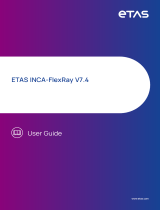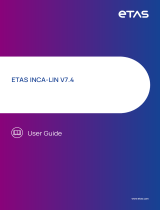Page is loading ...

ETAS ODX-LINK V7.4
User Guide

Copyright
The data in this document may not be altered or amended without special noti-
fication from ETAS GmbH. ETAS GmbH undertakes no further obligation in relation
to this document. The software described in it can only be used if the customer is
in possession of a general license agreement or single license. Using and copying
is only allowed in concurrence with the specifications stipulated in the contract.
Under no circumstances may any part of this document be copied, reproduced,
transmitted, stored in a retrieval system or translated into another language
without the express written permission of ETAS GmbH.
© Copyright 2023 ETAS GmbH, Stuttgart
The names and designations used in this document are trademarks or brands
belonging to the respective owners.
MATLAB and Simulink are registered trademarks of The MathWorks, Inc. See math-
works.com/trademarks for a list of additional trademarks.
ODX-LINK V7.4 | User Guide R06 EN - 09.2023

Content
1 Introduction 6
1.1 Intended Use 6
1.2 Target Group 6
1.3 Classification of Safety Messages 6
1.4 Safety Information 7
1.5 Privacy Notice 8
2 About ODX-LINK 9
2.1 Tasks of an ECU 9
2.1.1 Diagnostics 10
2.2 The ODX Standard 10
2.3 ODX-LINK 11
2.4 Working with ODX Projects 13
2.4.1 Procedure 13
2.4.2 Diagnostics without an A2L File 14
2.4.3 Automatic Search for and Configuration of OBDonCAN Devices and
OBDonUDS Devices 15
3 Installation 16
3.1 System Requirements 16
3.2 Installing 16
3.3 Licensing 17
4 ODX-LINK Menus and Functions 19
4.1 User Views 19
4.1.1 Diagnostic Services 22
4.1.2 Service Inspector 25
4.1.3 Hex Service 28
4.1.4 OBD 29
4.1.4.1 OBDonCAN (SAE J1979 / ISO 15031-5 on ISO 15765-4) 31
4.1.4.2 OBDonUDS (SAE J1979-2 / SAE J1979-3) 43
4.2 Data Logging Configuration 56
4.3 Snapshots 60
4.4 Diagnostic Signals in the INCA Variable Selection 62
4.4.1 Definitions in the Variable Selection Dialog Box 63
4.4.2 Adding Diagnostic Signals 64
4.4.3 Storage Location of the DSL File 70
ODX-LINK V7.4 | User Guide
Content | 3

5 ODX-LINK Tutorial 71
5.1 Creating an INCA Workspace 72
5.2 Preparing an INCA Experiment for ODX without Hardware Connection 75
5.3 Working with ODX User Views 77
5.4 Preparing an INCA Experiment for ODX with Real Hardware 81
5.5 Configuration of ODX User Views 84
5.6 Using OBDonCAN (SAE J1979) with ODX-LINK 86
5.7 Using OBDonUDS (SAE J1979-2) with ODX-LINK 91
5.8 Working with the "OBD" User View 96
5.9 Using Diagnostic Signal in the Experiment 99
5.10 Measuring OBD Data on the Vehicle 101
6 ODX-LINK Troubleshooting 109
6.1 Errors When Adding an ODX Project to the Database 109
6.2 Errors When Opening the ODX Project 115
6.3 Errors When Starting a Measurement 117
6.4 Errors During the Measurement 118
7 ODX Communication Parameters 120
7.1 A2L Structure: TP_BLOP 120
7.2 A2L Structure: CAN 121
7.3 A2L Structure: CAN Address 123
7.4 A2L Structure: CAN TesterPresentOptions 124
7.5 A2L Structure: SESSION TesterPresentOptions 125
7.6 A2L Structure: CAN NETWORK_LIMITS 126
7.7 A2L Structure: DIAG_BAUD 127
7.8 A2L Structure: TIME_DEF USDTP_TIMING 128
7.9 A2L Structure: USDTP_TIMING_DEFAULTS 129
7.10 A2L Structure: SESSION 130
7.11 A2L Structure: ADDRESS_AND_LENGTH_FORMAT_IDENTIFIER 131
7.12 A2L Structure: SESSION SessionOpeningOrder 132
7.13 A2L Structure: CAN Transport Protocol Version 132
ODX-LINK V7.4 | User Guide
Content | 4

1 Introduction | 6
1 Introduction
This manual contains a description of the INCA add-on ODX-LINK for ODX-based
ECU diagnostics.
1.1 Intended Use
INCA and INCA add-ons are developed and approved for automotive applications
and procedures as described in the user documentation for INCA and INCA add-
ons.
ODX-Link adds diagnostic functionality to INCA and makes diagnostic data avail-
able as measurement signals in INCA. ODX-Link supports various "Protocols " on
page12.
INCA and the INCA add-ons are intended to be used in industrial labs and in test
vehicles.
ETAS GmbH cannot be made liable for damage that is caused by incorrect use
and not adhering to the "Safety Information" on the next page.
1.2 Target Group
This software product and this user guide address qualified personnel working in
the fields of automotive ECU development and calibration, as well as system
administrators and users with administrator privileges who install, maintain, or
uninstall software. Specialized knowledge in the areas of measurement and ECU
technology is required.
1.3 Classification of Safety Messages
Safety messages warn of dangers that can lead to personal injury or damage to
property:
DANGER
DANGER indicates a hazardous situation that, if not avoided, will result in death
or serious injury.
WARNING
WARNING indicates a hazardous situation that, if not avoided, could result in
death or serious injury.
ODX-LINK V7.4 | User Guide

1 Introduction | 7
CAUTION
CAUTION indicates a hazardous situation that, if not avoided, could result in
minor or moderate injury.
NOTICE
NOTICE indicates a situation that, if not avoided, could result in damage to
property.
1.4 Safety Information
Observe the following safety information when working with INCA and INCA add-
ons:
WARNING
Risk of unexpected vehicle behavior
Calibration activities influence the behavior of the ECU and the systems that
are connected to the ECU.
This can lead to unexpected vehicle behavior, such as engine shutdown as well
as breaking, accelerating, or swerving of the vehicle.
Only perform calibration activities if you are trained in using the product and
can assess the possible reactions of the connected systems.
WARNING
Risk of unexpected vehicle behavior
Sending messages via bus systems, such as CAN, LIN, FlexRay, or Ethernet,
influences the behavior of the systems connected to it.
This can lead to unexpected vehicle behavior, such as engine shutdown as well
as breaking, accelerating, or swerving of the vehicle.
Only perform the sending of messages via a bus system if you have sufficient
knowledge in using the respective bus system and can assess the possible
reactions of the connected systems.
ODX-LINK V7.4 | User Guide

1 Introduction | 8
WARNING
Risk of unexpected vehicle behavior
Invoking diagnostic functions or sending diagnostic messages affects the beha-
vior of the ECU and the systems connected to it.
This can lead to unexpected vehicle behavior, such as engine shutdown as well
as breaking, accelerating, or swerving of the vehicle.
Only invoke diagnostic functions or send diagnostic messages if you have suf-
ficient knowledge in using diagnostic functions.
WARNING
Risk of unexpected vehicle behavior
ODX consistency errors in the ODX files can result in INCA runtime errors.
This can lead to unexpected vehicle behavior, such as engine shutdown as well
as breaking, accelerating, or swerving of the vehicle.
Do not use the respective ODX files if relevant diagnostic functions are
affected by inconsistencies.
Adhere to the instructions in the ETAS Safety Advice and the safety information
given in the online help and user guides.
Open the ETAS Safety Advice in the INCA help menu ? > Safety Advice.
1.5 Privacy Notice
Note that personal data is processed when using ODX-LINK. As the controller, the
purchaser undertakes to ensure the legal conformity of these processing activ-
ities in accordance with Art. 4 No. 7 of the General Data Protection Regulation
(GDPR/EU). As the manufacturer, ETAS is not liable for any mishandling of this
data.
For further information, refer to the INCA online help.
ODX-LINK V7.4 | User Guide

2 About ODX-LINK | 9
2 About ODX-LINK
This chapter contains a general introduction to ECUs and the ODX standard. The
characteristics of ODX-LINK are also described.
2.1 Tasks of an ECU
Nowadays a modern car without electronic components is unthinkable. Every unit
of a motor vehicle contains electronics: from the lights through electrically pro-
pelled starters to completely modern components like ABS and ESP.
Today's vehicles have a large number of ECUs – virtually every electronic function
has its own ECU or uses an ECU. Every ECU executes different tasks. These func-
tions can be divided into three categories:
Controlling tasks
Communication with other ECUs
Diagnostics
Controlling Tasks
Every ECU has its own specific function area, for example gearbox, engine, or
door ECU. The data the ECUs need to fulfil their tasks is received from a large
number of analog and digital sensors. The ECUs receive additional data via the
vehicle's bus systems (onboard communication). For example, the gearbox
sends information about the gear currently selected to the engine ECU so that
the latter can calculate the correct ignition time.
In addition to the actual acquisition of data (sensor system), actuating elements
play an extremely important role. Target values calculated by the ECU are con-
verted to physical values (voltage, pressure etc.) using various actuators.
Communication Tasks
Normally an ECU requires information from other ECUs to carry out its controlling
tasks. The resulting communication with other ECUs is referred to as onboard
communication. This involves an ECU sending information on the bus system and
all other ECUs checking to see whether they need this information.
Diagnostic Tasks
The third category of task of an ECU, after the controlling tasks and com-
munication, is diagnostics. The increased volume of electronic components
inside the vehicle is providing more and more diagnostic options. Communication
between ECUs and diagnostic devices is referred to as offboard as the dia-
gnostic system is not part of the vehicle. The diagnostic system provides
developers and technicians with a lot of failure-specific and vehicle information
which helps them to solve vehicle problems and optimize vehicle performance.
ODX-LINK V7.4 | User Guide

2 About ODX-LINK | 10
2.1.1 Diagnostics
Development engineers and technicians use the diagnostic functions to
exchange data with the ECU. This makes it easier to detect faults and to optimize
vehicle performance. When a fault occurs, for example wrong ignition timing, all
relevant parameters are stored in the fault memory of the ECU. The technician
reads this information using the diagnostic functions to find the cause of the
fault.
Developers can also use the diagnostic functions to acquire up-to-date inform-
ation on the behavior of the ECU under normal operating conditions.
Diagnostic functions can also be used during production. Internal test results can
be checked or the serial number of the ECU is read to guarantee a faultless
device.
2.2 The ODX Standard
The ODX standard (ASAM MCD 2D) standardizes the formal description of inform-
ation in the vehicle and ECU diagnostic sector – ODX stands for "Open Diagnostic
Data Exchange".
A vehicle-external repair shop tester is connected to the network of these ECUs
via a special data interface, called the diagnostic interface. The tester exchanges
information with the ECUs and uses message-oriented protocols for this pur-
pose. These protocols are usually standardized (KWP2000 in acc. with ISO14230,
UDS in acc. with ISO14229 etc.).
The ODX specification contains the data model for describing all diagnostic data
of a vehicle/ECU. ODX is described with UML diagrams (Unified Modelling Lan-
guage) – the format for data exchange is XML (eXtensible Markup Language).
The ODX specification enables the following:
The transfer of diagnostic data and program data between system sup-
pliers, vehicle manufacturers and repair shops in accordance with the
single-source principle.
The communication of an offboard tester with the ECUs and the sub-
sequent interpretation of the data contained in the messages without test
equipment having to be specifically programmed for this purpose.
The following figure shows an overview of the ISO standards and ASAM spe-
cifications for MCD systems.
ODX-LINK V7.4 | User Guide

2 About ODX-LINK | 11
MVCI PDU API
ASAM MCD 2D (ODX)
ISO 22901
MCD
System
D a ta
Hardware Interface
API
MVCI Server API
ASAM MCD 1
ISO 22900-2
ASAM MCD 3
ISO 22900-3
Fig. 2-1: ISO Standards and ASAM Specifications
Using the standardization
of the API to the vehicle hardware interface (ISO 22900-2: D-PDU API),
the diagnostic data model (ISO 22901-1 ODX) and
the interface between the runtime system and the test application
(ISO/CD 22900-3: D-Server API),
it is possible, depending on the application, to combine the best hardware with
the desired runtime system and the most suitable application.
2.3 ODX-LINK
ODX-LINK adds diagnostic functionality to INCA – once ODX-LINK has been
installed, there are additional dialog boxes available for ECU diagnosis in the INCA
Experiment Environment. ODX-LINK makes it possible for you to access the fault
memory, for example, during calibration and display the diagnostic information in
plain text.
ODX-LINK processes diagnostic data using the ODX description – the user can
select and run every diagnostic service described in ODX.
ODX-LINK determines all information necessary for sending the service, sends
this to the ECU using the connected hardware, receives the response of the ECU
with the same hardware and then decodes the response for the user.
ODX Standard
ODX-LINK supports ODX files (including PDX=Packaged ODX) and the binary
databases created with DTS-Venice which correspond to the "ASAM MCD 2D
(ODX) V2.0.1 and V2.2" specification. This thus guarantees the use of single-
ODX-LINK V7.4 | User Guide

2 About ODX-LINK | 12
source databases throughout the entire development cycle – new imple-
mentation of diagnostic information, which is both expensive and prone to errors,
is thus no longer necessary.
Protocols
ODX-LINK is available as an add-on to INCA – together with INCA, ODX-LINK sup-
ports the following protocols for the serial ECU interfaces:
UDSonCAN (ISO 14229-1 / ISO 15765-3 on ISO 15765-2)
KWPonCAN (ISO 14230-3 on ISO 15765-2)
OBDonCAN (SAE J1979 / ISO 15031-5 on ISO 15765-4)
OBDonUDS (SAE J1979-2 on ISO 15765-4)
ZEVonUDS (J1979-3 on ISO 15765-4)
DoIP (ISO 14229-5 on ISO 13400-2)
Hardware Support
Amongst others1) , ODX-LINK supports the following ETAS measure and cal-
ibration hardware:
ES59x Interface Modules
ES58x
ES8xx
ES910 Rapid Prototyping Module / ES921 CAN Module
By using ETAS hardware, measure, calibration and diagnostic access to the ECU
are possible both from a user interface and via a hardware interface, e.g. UDS on
CAN. This means software and hardware costs can be saved and valuable time
gained to spend on development.
ODX-LINK and INCA
But ODX-LINK offers a great deal more than the special dialog boxes for querying
diagnostic data: The diagnostic data that can be queried by the ECU (via the dia-
gnostic interface) can be used as normal measurement signals in INCA. This
means that all INCA functions that are available for measurement signals can also
be used for diagnostic data:
configuration of measure windows with diagnostic signals in the exper-
iment via the variable selection
definition of trigger conditions based on diagnostic signals
definition of calculated signals
recording of diagnostic data in INCA measure files
1) Generally, ODX-LINK supports all INCA hardware with a CAN port – the following is
simply a list of a few examples.
ODX-LINK V7.4 | User Guide

2 About ODX-LINK | 13
Diagnostic data can thus be measured together with standard INCA measure
data acquired address-based via measure interfaces such as, for example, ETK,
CCP and XCP, and recorded and analyzed in a common measure file. Among
other things, this makes it possible to validate and evaluate diagnostic data more
precisely and efficiently than before.
2.4 Working with ODX Projects
The ODX project is part of the INCA workspace – the ODX project and the logical
link are assigned in the Hardware Configuration Editor and saved with the work-
space.
This standardizes the operation of ODX-LINK and experiments of one workspace
can use different ODX-LINK windows and settings.
2.4.1 Procedure
This section takes a brief look at the procedure in INCA – for more details, refer to
the tutorial:
"ODX-LINK Tutorial" on page71.
Create a main directory and workspace.
Add an ECU project if necessary.
This step can be skipped (see "Diagnostics without an A2L File" on the next
page).
Read in the ODX project.
For ODX projects, you can use the following file formats: .pdx, .odx-*, .xprj,
.prj.
With ODX V2.2, a consistency check is executed after the import of the pro-
ject. The consistency check report of the last imported ODX V2.2 project
can be found in \ETAS\LogFiles\ODX.
For a ODX V2.0.1 project, no consistency check is performed. Therefore, an
imported ODX project of the INCA database can have three different con-
sistency states. When you click on the project, the state is displayed:
lconsistent: ODX projects without consistency errors
lnot consistent: ODX projects with consistency errors
lconsistency state unknown: for ODX V2.0.1 projects that have not been
checked
ODX-LINK V7.4 | User Guide

2 About ODX-LINK | 14
WARNING
Risk of unexpected vehicle behavior
ODX consistency errors in the ODX files can result in INCA runtime errors.
This can lead to unexpected vehicle behavior, such as engine shutdown as well
as breaking, accelerating, or swerving of the vehicle.
Do not use the respective ODX files if relevant diagnostic functions are
affected by inconsistencies.
Add a hardware configuration (see "Automatic Search for and Con-
figuration of OBDonCAN Devices and OBDonUDS Devices" on the next
page).
In the Hardware Configuration Editor: Device >Add.
ODX configuration
In the Hardware Configuration Editor: Hardware >Configure ODX. Select
the ODX project.
Logical link mapping (assignment of a logical link of the ODX project to the
INCA device).
Add experiment and assign workspace.
2.4.2 Diagnostics without an A2L File
Communication with the connected ECUs is established during hardware -ini-
tialization. The communication parameters necessary for this can be defined in
A2L or ODX files and must correspond to the ECUs.
A different set of parameters is also required for each protocol (KWP2000, UDS,
CCP, XCP, etc.). A2L files normally contain parameters for a specific protocol and
a specific bus system and cannot be used for other protocols and buses.
In earlier versions of ODX-LINK, KWP2000 and UDS devices could only be used if
they were assigned an A2L file with the corresponding communication para-
meters. If there was no such file, a dummy file had to be created containing these
KWP2000 or UDS parameters.
ODX-LINK can also be used without an ECU project (in the form of an A2L file).
The communication parameters for UDS or KWP2000 devices are then determ-
ined from the assigned logical link of the ODX project.
Note
The ODX communication parameters must comply with the ISO 22900-1
specification for ODX V2.0.1 or V2.2 (as far as parameter names, values,
units, etc. are concerned)!
ODX-LINK V7.4 | User Guide

2 About ODX-LINK | 15
An ECU project can still be assigned to UDS or KWP2000 devices – in this case,
the A2L file is the "master" and ODX parameters are ignored.
If you use a UDS or KWP2000 device in the hardware configuration, you can
simply skip assigning an A2L file – after assigning an ODX project and logical link
for the device, the communication parameters are read out of ODX and used dur-
ing hardware initialization.
Note
If hardware initialization via ODX communication parameters does not
work, you have either assigned the wrong logical link or the ODX data
does not correspond to the ECU.
2.4.3 Automatic Search for and Configuration of OBDonCAN
Devices and OBDonUDS Devices
In ODX-LINK, it is possible to search for all connected devices that support
OBDonCAN or OBDonUDS. To do so, select Hardware >Search For OBD ECUs in
the Hardware Configuration Editor.
An OBDonCAN or an OBDonUDS device with the correct OBD parameters (baud
rate and CAN-ID) is automatically added to the hardware configuration for every
ECU found.
For more details, refer to the corresponding tutorial chapters in the ODX-LINK
User Guide:
"Using OBDonCAN (SAE J1979) with ODX-LINK" on page86
"Using OBDonUDS (SAE J1979-2) with ODX-LINK" on page91
ODX-LINK V7.4 | User Guide

3 Installation | 16
3 Installation
This chapter contains tips on installing the add-on ODX-LINK.
3.1 System Requirements
The hardware and software requirements for working with INCA V7.4 (or higher)
are also sufficient for the add-on ODX-LINK – they are described in the manual
"INCA V7.4 - Installation Guide".
3.2 Installing
This section describes the installation of ODX-LINK.
Certain system requirements according to the ETAS INCA 7.4 Installation Guide
must be met to install the product. Make sure that these system requirements
are met before starting the installation.
To download the INCA installation package
1. On the ETAS homepage, click Download Center.
2. Search for INCA >INCA V7.4 >Software.
3. Download the Installation Package (*.zip).
4. In the Windows File Explorer, select the downloaded ZIP file, right-click and
select Properties.
5. On the General tab, at the Security option disable the Unblock button.
6. Extract the complete structure of the ZIP file.
Note
The fully qualified file name of all components of the setup and the dir-
ectory name are subjects of a restriction and must fall below a certain
character length. The character length is calculated individually.
The path length of the folder where you save the Setup_Ser-
vicePack.exe shall not exceed 80 characters.
Do not change the folder structure, the folder-names, or any name of
installation executables of the installation package.
ODX-LINK V7.4 | User Guide

3 Installation | 17
To install the software
1. Close all open ETAS software.
Note
Do not execute other software updates in parallel, for example an
update of the operating system. Wait until all updates are installed and
restart the computer before starting the installation.
2. Execute the Setup_ServicePack.exe file from your installation dir-
ectory.
The "Service Pack Installer" window opens.
3. In the Install column, enable your desired software products and add-ons.
To select all, enable the corresponding package on top level.
4. Read the license agreement and enable I read and accept the end user
license agreement option.
5. Select your preferred setup language.
Note
The language you select changes the user interface language for the
Service Pack Installer and the language for newly installed and for all
already installed INCA andINCA add-on products.
6. Click on Install.
The installation process is initiated.
7. Click on Restart Options.
The "Restart" dialog box opens.
Note
It is recommended to restart your system after the installation is fnished.
Some installations require a restart in between the installation routine. In
this case, a warning sign is displayed in the Status column. After a
restart, the installation will continue automatically.
8. Select the desired restart options.
9. Click Ok.
All your desired software products and add-ons will be installed in silent mode.
This means no additional dialog windows are displayed during installation.
3.3 Licensing
A valid license is required to use the software. You can obtain a license in one of
the following ways:
ODX-LINK V7.4 | User Guide

3 Installation | 18
from your tool coordinator
via the self-service portal on the ETAS website at
www.etas.com/support/licensing
via the ETAS License Manager
To activate the license, you must enter the Activation ID that you received from
ETAS during the ordering process.
For more information about ETAS license management, see the ETAS License
Management FAQ or the ETAS License Manager help.
To open the ETAS License Manager help
The ETAS License Manager is available on your computer after the installation of
any ETAS software.
1. From the Windows Start menu, select E>ETAS >ETAS License Manager.
The ETAS License Manager opens.
2. Click in the ETAS License Manager window and press F1.
The ETAS License Manager help opens.
ODX-LINK V7.4 | User Guide

4 ODX-LINK Menus and Functions | 19
4 ODX-LINK Menus and Functions
If you have installed ODX-LINK on your system, the ODX menu is displayed in the
INCA menu bar of the experiment window.
You can use this menu to
work with the GUIs to run ODX functions (see "User Views" below)
define how the snapshot data is saved (see "Data Logging Configuration "
on page56)
configure and trigger snapshot functionality (see "Snapshots" on page60)
This chapter also contains information on the subject "Diagnostic -Signals in The
INCA Variable Selection" (see section "Diagnostic Signals in the INCA Variable
Selection" on page62).
4.1 User Views
Generally ODX-LINK can open all ODX projects which comply with the ODX stand-
ard in Version 2.0.1 and 2.2.
These projects describe the diagnostic services, with their parameters, which
can be queried via the ODX-LINK user views. In addition, the ODX project contains
decoding information for responses from the ECU, i.e. information about how the
data from the ECU is to be interpreted.
The ODX-LINK user views output this decoded information (or parts thereof) in
the windows.
With the help of several ODX-LINK user views (e.g. the "Diagnostic Services" win-
dow), the user can select and parameterize any service – once the service
request has been sent, the complete, decoded response is shown in the user
view. In this case, the user must have detailed knowledge of the different ser-
vices and of the data transported.
Other ODX-LINK user views, on the other hand, have been developed for very spe-
cial requirements, such as the display of data for Service Inspector ("Service
Inspector" window). In these cases, the user gets the required result at the
simple push of a button.
The ODX-LINK user views do not depend on whether INCA measuring is taking
place or not, i.e.:
even if there is no current INCA measuring, the windows for querying dia-
gnostic data can be used,
the display of data in the ODX-LINK user views is not controlled via the start-
ing or stopping of INCA measuring but exclusively via manual user oper-
ation (using the relevant Read ... buttons),
the displayed diagnostic data of the ODX-LINK windows is not recorded in
an INCA measure file. To record diagnostic data, corresponding diagnostic
signals must be configured for INCA measuring in the INCA variable selec-
tion.
ODX-LINK V7.4 | User Guide

4 ODX-LINK Menus and Functions | 20
Use ODX >User views to open the dialog windows for running your diagnostic
tasks. The menu contains the following items:
Diagnostic Services ("Diagnostic Services" on page22)
Service Inspector ("Service Inspector" on page25)
Hex Service ("Hex Service" on page28)
OBD ("OBD" on page29)
Note
The configuration of most ODX-LINK user views (apart from "Diagnostic
Services" and "Hex Services") must correspond to the ODX diagnostic
database read in.
ODX-LINK makes ODX configurations (ODX databases and the cor-
responding default window configurations) available to available stand-
ard diagnostic protocols (OBDonCAN and OBDonUDS) in the form of INCA
export files (to be found in ETASData\INCA7.4\export\ODX).
Please note, however, that these ODX configurations may not actually
suit all diagnostic services of the ECU used, as the diagnostic services of
many ECUs deviate from the relevant standard diagnostic protocol. ECU-
specific fault memory entries and environment data in particular are thus
not part of these sample configurations.
The "OBD" User View
Unlike other diagnostic protocols, the OBD standard defines which services there
are, how they are to be parameterized and which responses they supply.
This is why it is possible in the application case "OBD" to use a specific ODX pro-
ject and preconfigure the "OBD" user view entirely for this project.
When the "OBD" user view is opened, a check is made to see whether all the
necessary services and parameters etc. exist in the ODX project currently being
used by ODX-LINK. If this is not the case, an error message is issued. In this case,
the "OBD" user view is opened but cannot be used with the current database.
Note
The "OBD" User View can only be used with the ETAS OBD-ODX database
ETASData\ODX7.4\Projects\OBDonCAN_ETAS_SAEJ1979_2021-
04.pdx and OBDonUDS_ETAS_SAEJ1979-2_2021-04.pdx. The data-
base is also contained in the INCA export file: ETASData\INCA7.4\ex-
port\ODX\OBDonCan.exp64 and
ETASData\INCA7.4\Export\ODX\ODXTestDevice_OBDonUDS.-
exp64.
ODX-LINK V7.4 | User Guide
/