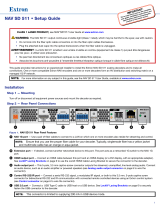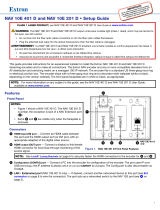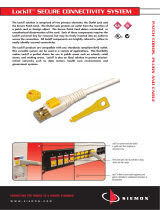3
NAV 10E 501 and NAV 10E 101 • Setup Guide (Continued)
• USB (NAV 10E 501 only, see figure 2 on page 2)
•
Lit steadily
– The encoder is actively sending and receiving a NAV USB stream.
•
Blinking
– The encoder is unable to establish a NAV USB stream.
•
Unlit
— The encoder is not actively sending and receiving a NAV USB Stream.
E
USB LEDS (NAV E 501 only) — Indicates the status of the USB stream, as follows:
•
Host
•
Lit steadily
– The encoder is in USB host mode, the default condition.
•
Unlit
– The encoder is in USB device mode.
•
Active
•
Lit steadily – A host or USB device is connected to the rear panel USB port.
•
Unlit
– No host or USB device is connected to the rear panel USB port.
•
Blinking
– A USB device or hub is connected to the encoder and is drawing more power than the USB port can supply.
F
LAN LEDs — Indicates status of the network connection.
•
NA
V LED (NAV 10E 501) or LAN LED (NAV 10E 101) —
• Link LED — Lit steadily indicates that a network link is established at 10G.
• Act LED — Blinking indicates network traffic. The blink rate corresponds to activity.
•
Ext LED
(NAV 10E 501 only) —
• Link LED — Lit steadily indicates that a network link is established at 1G. Blinking indicates a link speed less than 1Gbps.
•
Act LED
— Blinking indicates network traffic. The blink rate corresponds to activity.
G
ID button and LED — The recessed ID button identifies the encoder to the NAVigator and decoder when pressed. The LED blinks
when the encoder is in pairing mode (see Pairing devices via front panel on page 5 for details).
Operation
Power
When power is applied, the encoder runs a series of self-tests that blink the front panel Power LED and all other indicators. The encoder
then boots the NAV operating system. It can take approximately 45 seconds for self-test and system startup to complete. When the
process is complete, the Power LED lights steadily.
NOTE: The encoder is NOT operational until the boot process is complete (the Power LED is lit steadily).
System Operation
The encoder can be congured and controlled using embedded web pages or Extron Toolbelt (see the NAV 10E 501 and NAV 10E 101
User Guide available at www.extron.com and the Toolbelt Help le).
NOTE: The “Connection via web pages,” Connection settings, and Pairing devices via front panel procedures (see page 5) may
NOT be necessary if your system includes a NAVigator System Manager
.
Connection via web pages
Connection to the encoder and its embedded web pages can be made via either the front panel Conguration (USB) port (using IP over
USB technology) (see figure 2, A on page 2) or the rear panel NAV 10G port (see figure 1, F on page 1).
Access the encoder using HTML pages as follows:
1. Start a web browser.
NOTES:
• Suggested browsers to fully support the NAV system are: Google Chrome™, Mozilla™ Firefox™, and Microsoft
®
Edge™.
• The network must be properly congured for multicasting (IGMP). Failure to do so may result in degraded performance.
2. Enter the IP address of the encoder in the browser Address field.