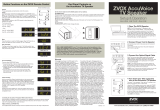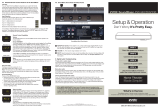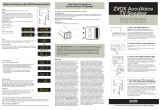Page is loading ...

Accessing the PS-menu (Program Settings) on the AV203:
Make sure that the AV203 is first powered “On”.
Press and hold down the OTHER SETTINGS (PS) button on the ZVOX remote for
five seconds while you aim it at the ZVOX display until you see “PS 0” start to
flash. Once you see “PS 0” start flashing on the display, use the volume UP and
DOWN arrow buttons on the remote to select the proper PS-number. You will
have 21-seconds before the process times out and each time you go to a new PS-
number, the 21-second clock resets. Once you have the proper PS-number selected,
you can either wait for the process to time out (the display will then stop flashing),
or, you can then press the OTHER SETTINGS (PS) button to select your PS-
number and exit the PS-menu. Simultaneously pressing and holding in the side
panel POWER and volume UP (+) buttons will also activate the PS-menu. Pressing
the side panel volume UP (+) button will then allow you to select the proper PS-
setting.
PS 0: Learned Remote Commands
PS 1: Sony
PS 2: LG
PS 3: Samsung
PS 4: Vizio
PS 5: Panasonic
PS 6: Not Used
PS 7: Not Used
PS 8: Not Used
PS 9: Not Used
PS10: Auto Standby (AS) (default setting). Unit will turn itself off in 20-minutes
when no audio signal is detected.
PS11: No Auto Standby (noAS) turns off the Auto Standby feature. Unit will only
power off with a POWER button command.
Note: You can toggle the Auto Standby feature “on” (AS) or “off” (noAS) by first
having the system powered on and then pressing and holding down the power
button on the ZVOX remote for 5-6 seconds while you aim it at the ZVOX display.

PS12: Auto On (AO) (default setting). The digital optical input on the system
senses an audio signal from the TV and the speaker automatically powers on. Also,
the unit will respond to many different remote commands to power on.
PS13: No Auto On (noAO). This makes the ZVOX system only power on or off
from the power button command on the ZVOX remote or the power command
from a previously learned remote control.
PS14: One Remote (OnEr) This feature makes the system respond to the ZVOX
remote only. If there was a previously learned remote in the PS 0-position, it is still
there, it is just now not functional. (Putting the system back to PS 0 will allow the
previously learned remote to again operate the system.)
Note: While PS14 is engaged, the remote learning procedure is disabled. Putting
the system back to PS 0 will re-enable the remote learning process.
PS15: Displays the current model and software version of the system.
PS20: Restores both the digital and analog inputs via the ZVOX remote control’s
input button.
PS21: Optical input lock (In1d). This setting locks the input button on the ZVOX
remote to only access the digital optical input and not the second analog input.
(Selecting PS20 will restore both the digital and the analog inputs.)
PS22: Analog input lock (In2a). This setting locks the input button on the ZVOX
remote to only access the analog input and not the digital input. (Selecting PS20
will restore both the digital and the analog inputs.)
The input button located on the side panel of the system (I) will always toggle
between both the optical and analog inputs, even if you have selected PS21 or
PS22.
/