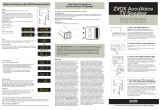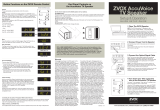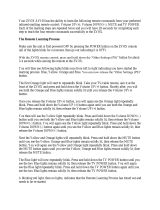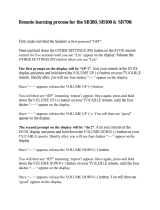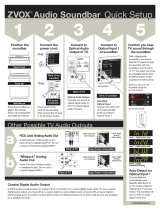Page is loading ...

Don't Worry It's Pretty Easy.
STE
STE
STE
STE
Home
Theater
Made Simple!
What's In The Box
'Z)JQX
Sound
System
•
Remote
control •
Owner's
guide
AC
cord
•
Analog
signal
cable
(RCA
plugs to
RCA
plugs)

READ
THIS
FIRST
Important Safety Instructions
For ZVOX
Z-Base 555
System
WARNING
.
TO
PREVENT
FIRE OR SHOCK
HAZARD,
DO NOT EXPOSE THIS APPLIANCE TO RAIN
OR
MOISTURE
.
.
THIS APPLIANCE SHALL NOT
BE
EXPOSED TO DRIPPING
OR
SPLASHING
WATER AND
NO OBJECT
FILLED WITH LIQUIDS SUCH AS VASES SHALL
BE PLACED
ON
APPARATUS.
A
llf!\IJ
I
[I)~~
A
RISK OF ELECTRICAL SHOCK,
DO NOT OPEN
This
lightning flash with
Warning:
To
reduce the risk
of
The
exclamation
point within an
arrowhead
symbol,
within an
electrical
shock,
do
not
remove
equilateral triangle
is intended
to
equilateral triangle,
is intended
to
cover (or
back)-
no
serviceable
alert
the user
to
the presence
alert
the user
to
the
presence
of
parts inside. Refer servicing
to
of
important operating and
uninsulated
"dangerous
voltage"
qualified
service
personnel.
maintenance (servicing)
within the product's
enclosure
instructions
in
the
literature
that may be
of
sufficient accompanying the
appliance.
magnitude
to
constitute a risk
of
electrical
shock
to
persons.
Important Safety Instructions
1. Read these instructions.
2. Keep these instructions.
3. Heed all
warnings.
4.
Follow all
instructions.
5. Do
not
use this apparatus near water.
6.
Clean only
with dry
cloth.
7. Do
not
block
any
ventilation
openings. Install
in
accordance with the manufacturer's instructions.
8. Do
not
install
near any heat sources such as
radiators, heat registers, stoves,
or
other
apparatus
(including amplifiers)
that produce heat.
9. Do
not
defeat the safety purpose
of
the polarized
or grounding-type
plug. A
polarized plug
has
two
blades
with one
wider
than the other. A grounding
type
plug
has
two
blades
and a third grounding
prong. The wide
blade
or
the third prong are
provided
for
your safety.
If the provided plug
does
not
fit
into your
outlet, consult
an
electrician
for
replacement
of
the
obsolete outlet.
10. Protect the
power
cord from being
walked
on
or pinched
particularly
at
plugs,
convenience
receptacles, and the point where they exit from
the apparatus.
11.
Only
use attachments/accessories specified by
the manufacturer.
12. Use
only
with the cart, stand, tripod,
bracket,
or
table
specified by the
manufacturer,
or
sold
with the apparatus.
When a cart is used, use caution when
moving the cart/apparatus combination
to
avoid injury from tip-over.
13.
Unplug
this apparatus during lightning
storms
or
when unused
for
long
periods
of
time.
14. Refer
all
servicing
to
qualified
service personnel.
Servicing is required when the apparatus has been
damaged in any way, such as
power-supply
cord or
plug
is damaged,
liquid has been
spilled
or
objects
have
fallen
into the apparatus, the apparatus has
been exposed
to
rain
or
moisture,
does
not
operate
normally,
or
has been
dropped
.
15. Grounding
or
Polarization-This
product
may be
equipped with a polarized
alternating-current
line
plug
(a
plug
having one
blade
wider
than the other).
This
plug will
fit into the
po
wer outlet only
one way.
This is a safety feature. If you are
unable
to
insert the
plug fully
into
the
outlet,
try reversing the
plug. If
the
plug should still fail
to
fit,
contact
your
electrician
to
replace
your obsolete outlet.
Do not defeat the safety
purpose
of
the polarized plug.
Alternate
Warnings-
This product is equipped with
a three-wire grounding-type
plug,
a
plug
having a
third (grounding) pin. This
plug will only
fit into a
grounding-type
power
outlet. This is a safety feature.
If you are
unable
to
insert the
plug
into the
outlet,
contact
your
electrician
to
replace
your
obsolete
outlet.
Do not defeat the safety purpose
of
the
grounding-type
plug.
16.
Ventilation-Slots
and openings
in
the cabinet
are provided for
ventilation and
to
ensure
reliable
operation
of
the
product
and
to
protect
it
from
overheating, and these openings
must
not be
blocked
or
covered. The openings
should
never be
blocked
by
placing
the
product
on a bed, sofa, rug,
or
other
similar
surface. This
product
should
not
be
placed
in a
built-in installation
such as a bookcase
or
rack
unless
proper
ventilation
is provided
or
the
manufacturer's instructions have been adhered
to
.
17. The
MAINS plug
or
an
appliance coupler
is used as the
disconnect device, the disconnect device
shall
remain
readily operable.
18.
CLASS
II
apparatus with double insulation,
and
no
protective earth provided.
Special
Safety Warnings Regarding Placement of
Z-Base 555 and Other
Equipment
Stable Placement.
Do
not
place
the Z-Base
555 on an
unstable cart, stand, bracket
or
table.
The Z-Base 555 may
fall,
causing
serious injury
to
a
child
or
adult
and serious
damage
to
the product.
Do
not
use the
Z-Base 555 on any
unstable
surface.
Placement
of
a TV on the Z-Base 555. Televisions
weighing
less
than
120
pounds, and with base dimensions
of
less
than
27"
in
width and
less
than 13.5"
in
depth, can be
placed on top
of
the Z-Base
555-BUT
ONLY
WHEN
THE
FOLLOWING SAFETY PRECAUTIONS
ARE
STRICTLY
OBSERVED. PLACING
A TV ON TOP
OF
THE
Z-BASE
555
WITHOUT FOLLOWING
ALL
THE
PRECAUTIONS
IS
DANGEROUS
AND
SHOULD NOT
BE
DONE.
•
The television
must
weigh
120
pounds
or
less.
•
The base
of
the TV,
or
the TV stand,
must
be
27"
wide
or
less.
•
The base
of
the TV,
or
the TV stand,
must
be
13.5"
deep or
less.
•
The TV
MUST be anchored
to
the rear
wall using
anchor
bolts
and supporting
cables supplied
by
the
TV manufacturer,
following
the installation guidelines
provided by the TV manufacturer.
• Be sure
to
take measures
to
prevent the Z -Base 555
from becoming uneven
or
unstable. Install
the
Z-Base 555 on a
solid
and
flat
surface.

Simple
Setup - Just Four Steps
1.
Place
the Z-Base 555 system.
2. Connect the Z-Base 555 to your TV and/or audio devices.
3.
Learn the features and
controls
of
the Z-Base 555.
4.
"Teach"
the Z-Base 555
to
respond to your preferred remote.
1. Speaker placement.
You
can
place the Z-Base 555
on
any
flat, stable surface near
your
TV-
but most
people
place
the ZVOX
system on a piece
of
furniture, and then
place
their TV on top of the
ZVOX
system.
•
A
safe
installation
is the
ZVOX
Audio system owner's responsibility.
•
A
TV
heavier than
120 lbs should
not be
placed directly
on
top of the Z-Base 555.
Please
confirm the
pedestal
base
of
the
TV
rests
securely
on
top
of
the Z-Base 555. No portion of
the
TV
base
should extend beyond the edges
ot
the top of the speaker.
•
A
flat panel
TV
has a high center of gravity.
Please confirm the furnishings supporting your
TV
and the
ZVOX
Audio speaker are
stable
and secure. The surface supporting the ZVOX
Audio speaker/TV combination
should
not move
in
any direction.
•
Most TV manufacturers recommend that a
flat panel
TV
be anchored
to
a secure
vertical
surface with a tether. This prevents a
household
accident from causing a
TV
to
fall
off its supporting surface.
ZVOX
Audio recommends you heed this and
all
installation
recommendations made by the
TV
manufacturer.
2.
Connecting Your TV
To
The
ZVOX
System
A. Connect your
cable
box,
DVD
player,
etc. to your
TV
the way you
normally
do.
You
probably
have a cable
box or
satellite
receiver,
and a
DVD
or
Bluray player
connected to your
TV.
You
may
also
have a game
console
or VCR
connected. Leave
all
these sources connected
to
your TV's
inputs-
you don't need
to
change them.
You
should
not need
to
connect the audio output
of
any video source
directly
to
a
ZVOX
Audio speaker.
B.
Connect the audio output of your
TV
to the input of
the
ZVOX
system. Different TVs have different audio
output options. Check the back
panel
of
your
TV
for
one of the following:
• Optical digital
audio output
(small
square port, often with a
central cover
flap)
• Coaxial digital
audio output
(single RCA-style connecting jack).
• Analog
audio output
(dual RCA-style
connecting jacks -
red
and white)
-OR
a
single 3.5mm
"mini jack."
•
Some
smaller
TVs
don't
have any
of
the above
connections, but do have a headphone jack
(3.5mm mini jack).
Typical
TV
Back-Panel Connectors
If
your
TV
has
an
optical digital
output jack, use
an
optical
Optical connecting
cord
digital (toslink)
connecting cord
to
connect
to
the
Optical digital
input
on
the back of the
ZVOX
system.
If
your
TV
has a
coaxial digital
output jack, any
phono
plug
to phono
plug
connecting
cable
can
connect this jack
to
the
coaxial digital
input jack
on
the Z-Base 555.
ZVOX
Back
Panel Connectors

After making the signal connection, connect the AC
power cord
to
the back
of
the speaker. Then connect
the
AC
power cord
to
an
AC power receptacle. Turn
on the speaker using the power switch on the back
panel next
to
the AC cord.
The Z-Base 555 has additional inputs that can be
selected from the front panel
or
the included remote
control. These inputs allow connection
of
an
iPod,
MP3 player, CD player, radio
or
streaming audio
system
or
other audio device.
If your home
lV
system does not conform
to
the descriptions
in
this Guide, don't hesitate to
send
an
inquiry to info@zvoxaudio.com. A ZVOX Audio representative will respond with useful
options.
3. Features and Controls of the Z-Base 555
You
can "teach" the Z-Base 555
to
respond
to
your current
lV
remote control for functions like on/off, volume up/down and mute
(see separate sheet
to
learn how to do this). So for most
lV
viewing,
you won't need the ZVOX remote control. The ZVOX remote control
provides adjustments
of
special audio features and functions:
Input
The Z-Base 555 will automatically select whichever audio input was
last used. Use the INPUT button
to
select a different input:
• Digital Input 1 - optical
• Digital Input
2-
coaxial
• Analog Input 1
• Analog Input 2
• Analog Input 3 (front panel minijack)
If the AC power
is
lost, it may be necessary
to
reselect the desired
input.
Volume and Mute
When the Mute function is activated, the display will show -00-.
These controls will adjust the ZVOX Audio volume and Mute even if
you set up the ZVOX Speaker
to
respond
to
a different remote control.
Bass and Treble
The Bass control has a range from -8
to
4.
The Treble control has a
range from -4
to
4. Bass set
at
-2
Note: The bass output of the Z-Base 555
is
affected by its position within a room.
You
may find it sounds best with slightly more
or
less bass than the neutral setting.
Surround Settings
There are three SURROUND levels:
• Surround One ("Sd 1 ") has low virtual surround effect and strong
vocals. Use this setting if vocal clarity is very important
to
you.
• Surround Two ("Sd 2") has moderate virtual surround effect and
moderate vocals. Most people prefer this setting for most program
material.
• Surround Three ("Sd 3") has strong virtual surround effect and
INPUT
POWER
•
•
dE
Sd
.
1-3
DIALOG SURROUND
EMPHASIS
OUTPUT •
j.
.
LEVELING
BASS
TREBLE
•••
OL
L 0
HI
..
.
..
MUTE VOLUME
.
..
zvox
·
Treble
set
at
1
-
~:
t
.=~O<uM
:!
~""
moderate vocals. Many people prefer this setting when watching movies.
Output Leveling
Press this button to prevent large changes
in
volume. When engaged,
it boosts quiet dialog and lowers the output
of
loud commercial breaks.
It also reduces volume swings between cable
or
satellite channels.
This feature can be used along with any of the three Surround settings.
Dialog Emphasis
Press this button to engage a feature that increases the
clarity of most voices.
Pressing Dialog Emphasis overrides the current
Surround and Output Leveling setting.
A second press
of
Dialog Emphasis returns the Z-Base 555
to the last-used Surround and Output Leveling settings.
-
I
.S-:
\
-
~"
....
~
·
•
-
;:-
J
·~
~.
, '!.J ""''

38.
Front Panel Controls and Input.
MUTE/Power button. Press this button briefly to turn
on
the system. When the system
is on, you can press the button briefly to mute the sound. The display shows -00- when
muted. Press briefly again to restore sound.
• The Z-Base 555 does not need to be turned "on" or "off". It will enter a low-power
STANDBY state after about 5 minutes of silence.
You
restore the Z-Base 555
to
normal
operation whenever you press the Power, Volume Up/Down or Mute buttons on your
remote (after you have programmed the 555 to work with your remote - see separate
sheet "Your Current
TV
Remote Can Control Your ZVOX System.")
•
You
can manually put the Z-Base 555 in STANDBY mode, also. Press and hold the
Front Panel MUTE button for about four seconds.
VOLUME-/+.
The volume range indication is
01
to 30.
INPUT. Press this button to select between the available audio inputs.
AUDIO CONNECTING JACK. This 3.5 mm stereo minijack can be used
to
connect
an
iPod®, MP3 player, portable CD player or any other audio device. Use a "miniplug to
miniplug" cable to connect your device to the front panel input, then switch to Input 3
using the remote control
or
the Input button on the front panel.
3C. Other Rear Panel Connectors.
Sub Out. This phono jack output supplies a full-
frequency range monaural analog audio signal for use
with
an
external powered subwoofer. When used with
an
external powered subwoofer, set the Z-Base 555 BASS
control to "0". Set the external powered subwoofer Low
Pass control
to
55-60
Hz.
Then adjust the output of the
external subwoofer to achieve a pleasing balance with
the Z-Base 555.
Remote Control Input. This jack is reserved for ZVOX
service use.
4.
Learning to use the Learning Remote
Please refer to our Guide, "Your TV Remote Can Control Your ZVOX System."
Manufactured
und
er license
from
Dolby
Laboratories.
Dolby
and
the
Double-D
symbol
are
trademarks of
Dolby
Laboratories.
[I]
DOLBY
DIGITAL
I


ZVO
Z-Base
Position The
Z-Base
555.
Place
the Z -Base 555 on
stable, flat
surface.
Ensure all
components
am
safe and secure.
Connect to Audio Output
of
TV.
Optical Audio
Output
Connect one end
of
an
optical digital (toslink)
cable
to
the TV's Audio
Out
optical
jack.
Flip on the Power.
Connect the
AC
power cord to the back
of
the Z-Base
55t5
.
Leave the Power Switch
in
"Off".
Then insert
the AC
plug
into
an
AC
power
receptacle.
Connect
to
.Audio
Input
of Z-Base 555.
Z-Base 555's
Optical
Audio
Input
Connect the other end
of
the
opt
ical cable
to
the Z-Base 555's
optical
input jack.
Select
the
correct input.
Select
the
TV input using the
remot1e
control
OR
the !front
panel.
~5
1':.
'+ ' )
UUT£
VOLUME
I
~P
tJ-r
digital
in
put
i
digital
in
put
'
er
Audio Con
ection
Optio
Phono
Jack
Analog
Audio
Out
Whit
e/
red pair
of
phono output
jacks
(no
t
"input")
on back
of
TV.
Coaxial Digital Audio
Output
(S
ingle
phono jack, may
be
or
an
g
e)
Any
ca
ble with a
pho
no
p
lu
g
at each
end can
be used.
1
...
•JG
~,
~~
!)I(IIY~l
p;p
o,••
'
""='
':
oo
• .
..
1
B
ack
of
Z-Base 555

If
your main television program source is a
cable
or
satellite
box, you probably use the
cable/satellite remote
control
for
channel
and
volume
commands. After
following
the steps outlined
in
this
guide, you can
continue
to
use your
cable/satellite
remote
control
to
adjust the
volume
output
from the
Z-Base 555.
Sit
within easy reach
of
the
Z-Base 555's front
control panel.
You
will
need
to
pr
ess
two
butt
o
ns
on
the
Z
-Base 555 front
panel
to
start the
learning process, then press four remote
control
buttons.
Locate the
following
buttons on your
remote
control:
VOLUME UP
VOLUME DOWN
MUTE
POWER
The learning process
involves
pr
essing
th
ese four
buttons in sequence.
This
remote
is
only
an example.
Your
remote
is
probably
different. Please
locate these
buttons on yo
ur
remote.
Press both Z-Base
VOLUME
buttons
until "Lrn"
appears
{about 4 seconds). Then release
both VOLUME
buttons.
•
Get rea
dy
to
press
VOLUME
UP
on
th
e Re
mot
e
Control.
Error Message
Of
the
ZVOX
Learning Routine
If you see the "
no
change" message
(
nocH)
dur
ing
th
e learning routine, the
Z-Base 555
did not accept
th
e infrared c
od
e. The current
step in
th
e learning routine
will
repeat.
The
steps
involve
pressing
the
Volume,
Mute, and
Power
Learn
Butto
When
111:111
appears,
press and
hold VOLUME UP.
...
.
..
.
...
•.
•·
buttons
of
your favored remote
control
with it
pos
itioned
close
to
the
control panel
of
the
Z-Base
555. The
Z-Base 555
allows
these new
commands
to
adjust
Volume,
Mute and
Power.
To
insure accuracy,
the
ZVOX
Learning routine records each button's infrared
signal
twice
, then confirms a successful recording.
Learn
Butto
I • • •
.
···:·
...
.
..
-~
~·
...
:·
:
.
:
..
I
When
~
appears,
press and
hold VOLUME DOWN.
....
.
..
.
... ·.·
..
When - appears,
release VOLUME UP.
When - appears,
release VOLUME DOWN .
..
..
.
....
. .
.
.
.
.
...
...
.
.
..
.
.
.
:
:·.
..
:
When
g
appears,
pr
ess and
hold VOLUME UP,
again.
·
:.
.
...
~
-
·...
.
.·
..
·.
.
...
·.
. ..
·.
·
. .
.
.
.
.
.
.
.
. .
..
.. ·
···
·
.
·.·
•
....
·
When
;a
appears,
release VOLUME
UP.
Learn
Butto
.
...
.
..
.
.
.
·:
When
~
appears,
pr
ess and
hold
MUTE.
...
.
..
.
..
..
•.
•·
When - appears,
release
MUTE.
....
·
····
. . .
. .
...
...
.
..
. . .
:
;
-...
:
Wh
en
g
app
ears,
pr
ess and
hold
MUT
E,
again.
-
~..
.
..
..
·
....
.
·
··
. .
··
·
. .
···:
..
·
.
..
·,
..
.
...
.
.
...
.
.
·
..
..
. .
Wh
en
!;a
app
ears,
release MUTE.
..
..
.
.
..
.
.
..
.
.
...
.
..
. ..
.
. .
.
·.
.
. .
....
When
g
appears,
pre
ss
and
hold VOLUME DOWN,
again.
.
.
.
.
.
.
.
.
..
.·
..
·.
.
..
·.
. ... .
.'
·. .
.
.
..
.
..
.
·
···
·
.
.
.
.
..
When
;a
appears,
release VOLUME DOWN.
Learn
Butto
..
...
..
.
. .
..
,,
. .
. .
..
. .
.
II
.... • '" • • • #I
.
...
..
...
...
....
.
.
..
.
.. .
.
.
. .
.
..
.
'
.
.
When
~
appears, pre
ss
and
hold POWER.
...
.
..
.
...
·.··
When - appears,
release POWER.
....
.
.
..
.
.
..
.
.
.
..
.
..
.
..
.
.
.
.
·.
.
.
.
...
.
When
g
app
ears,
pr
ess and
hold POWER,
again.
~
·
:
.
.
..
.·
··
. .
··
·.
.
..
It
• • •
• • • •
It
•
. .
.
...
-
~
.
.
. .
.
'
When
!;a
appears, release POWER.
• • • • • • • • • • • • • •
YOU
ARE
DONE!
• • • • • • • • • • • • • •

•
You
Probably
Don't Need
To
Read This!
Special
Instructions For
7Vs
That Won't
Allow
You
To
Turn
Off
Internal
Speakers-
And
Instructions For Defeating Automatic Standby
Functionality.
Teaching
the
Z-Base 555
to
respond
to
your
current
remote:
Alternate
Methods
No
te:
The remote control for your cable control
box
or
your
satellite
control
box
is referred
to
as
the
"Cable/Sat
remote". The
following
assumes you
want
to
control your TV with your
Cable/Sat
remote.
Pro
blem:
After teaching the Z-Base
555
to
respond
to
the
Cable/Sat
remote, both
the
Z-Base
555
and the TV speakers are heard. The TV speakers
do
not
sound
good
and may
not
synchronize with
the
Z-Base 555 sound.
Soluti
ons:
on-screen
menu
choice
offered
on
most
TVs.
Not
aiiTVs
have
this
feature.
If
the
cable
or
satellite
box
connects
to
the
TV using
HOMI:
Re-configure
your
Cable/Sat
remote
(by
using
the
Cable/Sat remote's
•restore
defaults" capability)
to
•unlock"
Its
Volume buttons.
Set
the
Cable/Sat remote
to
•set
top
box"
control
mode
(not
"TV"
control
mode). The
Cable/Sat
remote
will
now
send
out
volume
commands
that
do
not
affect
the
TV speakers.
Repeat
the
"Z)IOX
Learning
Routine"
procedure.
If
neither
of
the
first
two
solutions
apply
to
your
system,
you
can
use
the
•unused
Brand"
solution.
You change
the
"TV"
section
of
your
Cable/Sat
remote
and
the
Z-Base 555
to
use
remote
commands
that
don't
affect
your
TV's volume
control-en
•unused brand". Thla
method
will
work
no
matter
which
brand
TV
or
Cable/
Sat remote
you
have.
"Unus
ed
Br
and
"
Contra
/
Instruct
i
ons
The
Z-Base 555 can be set
to
respond
to
the
remote
vo
lume commands
for
one
of
the
following
brands:
Sony, LG,
Samsung,
Vizio and Panasonic.
It
is
likely
your
Cable/Sat
remote control
will
be
able
to
send
the
Volume
commands
of
the TV brand you select as
the
Z-Base
555 control brand.
Configure
the Z-Base
555
to
respond
to
one
of
the
five brands. Use the pictures below as a guide.
Just be sure it is
NOT
the
brand
of
your TV, DVD/Biuray player
or
other
audio/video
component
in
your TV system.
Consult
your
Cable/Sat
remote
"Brand
and
Code"
listing. Look
for
control
codes
for
the brand you
selected for
the
Z-Base
555. There may be
several. Follow
the Cable/Sat
remote instructions
for
entering a
code
number.
We
suggest you apply
the
number
to
the
"Aux"
or
"Audio"
button
on your
Cable/Sat
remote. You
should be
able
to
find a control
code
that adjusts
the
volume and
mute
of
the Z-Base
555.
You
may have
to
try a second brand
if
the
first brand you choose
doesn't
work.
After you have found a control
code
that
adjusts
the
volume on the
Z-Base
555, we suggest you
use your
Cable/Sat
remote control's
"Volume
Lock" feature. This forces
the
remote volume
buttons
to
adjust
the
Z-Base
555, independent
of
the
Cable/
Sat
remote "operation
mode":
Set-
top
box/TV/DVD/Aux.
Press both buttons
to
start the "Choose
Brand" function.
Press the Volume
Up
button
to
select a different setting.
The new setting is stored
when the display turns off.
Bl
Learned Commands
,_Sony
..aL
G
.._
Samsung
-
Vizio
,_
Panasonic
If
your first choice
of
brand on the Z-Base
555 does
not
work, repeat
the
procedure using a
differe
nt
choice
of
brand.
Automatic
standby
operation
of
the
Z-Base 555.
The
Z-Base
555
automatically
enters
Standby
if
there is
no
audio signal
for
ab
out
3-4 minutes. Pressing the volume
or
mute
buttons on the remote control will
restore
sound. You
can defeat
this
automatic
Standby
behavior
by
following
these steps.
0
Switch
the
Z-Base
555's rear
panel
POW
ER switch
to
OFF.
Press and
hold
down
the P
OW
ER
button
on
the
Z-Base
555's front
panel.
Flip
the
rear panel
PO
WER switch
to
the
ON
position before releasing
the
front
panel POWER button. The display
will
show
"noAS"
(for
no
AutoStandby).
The
Z-Base
555
will
now
enter
Standby
only
when you press
the
Power
button
on
the
remote
or
press
the
front panel
POWER
button
for 4 seconds.
0
You
can restore automatic Standby
operation by repeating
the
procedure.
In
this case,
the
front
panel
display
will
show
"AS"
(Auto
Standby).
/