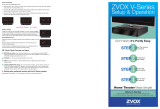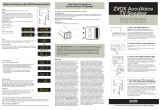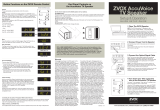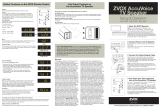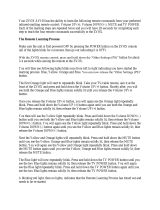15. Grounding or Polarization–This product may be
equipped with a polarized alternating-current line
plug (a plug having one blade wider than the other).
This plug will fit into the power outlet only one way.
This is a safety feature. If you are unable to insert the
plug fully into the outlet, try reversing the plug. If the
plug should still fail to fit, contact your electrician to
replace your obsolete outlet. Do not defeat the safety
purpose of the polarized plug.
Alternate Warnings–This product is equipped with
a three-wire grounding-type plug, a plug having a
third (grounding) pin. This plug will only fit into a
grounding-type power outlet. This is a safety feature.
If you are unable to insert the plug into the outlet,
contact your electrician to replace your obsolete
outlet. Do not defeat the safety purpose of the
grounding-type plug.
16. Ventilation–Slots and openings in the cabinet
are provided for ventilation and to ensure reliable
operation of the product and to protect it from
overheating, and these openings must not be
blocked or covered. The openings should never be
blocked by placing the product on a bed, sofa, rug,
or other similar surface. This product should not be
placed in a built-in installation such as a bookcase
or rack unless proper ventilation is provided or the
manufacturer’s instructions have been adhered to.
17. The MAINS plug or an appliance coupler is used as the
disconnect device, the disconnect device shall remain
readily operable.
18. CLASS II apparatus with double insulation, and no
protective earth provided.
19. CAUTION: Danger of explosion if the remote control
battery is incorrectly replaced. Replace only with the
same or equivalent type.
20. WARNING: The remote control battery (battery or
batteries or battery pack) shall not be exposed to
excessive heat such as sunshine, fire or the like.
21. No naked flame sources, such as lighted candles,
should be placed on the apparatus.
1. Read these instructions.
2. Keep these instructions.
3. Heed all warnings.
4. Follow all instructions.
5. Do not use this apparatus near water.
6. Clean only with dry cloth.
7. Do not block any ventilation openings. Install in
accordance with the manufacturer’s instructions.
8. Do not install near any heat sources such as
radiators, heat registers, stoves, or other apparatus
(including amplifiers) that produce heat.
9. Do not defeat the safety purpose of the polarized
or grounding-type plug. A polarized plug has two
blades with one wider than the other. A grounding
type plug has two blades and a third grounding
prong. The wide blade or the third prong are
provided for your safety. If the provided plug does
not fit into your outlet, consult an electrician for
replacement of the obsolete outlet.
10. Protect the power cord from being walked on
or pinched particularly at plugs, convenience
receptacles, and the point where they exit from
the apparatus.
11. Only use attachments/accessories specified by
the manufacturer.
12. Use only with the cart, stand, tripod,
bracket, or table specified by the
manufacturer, or sold with the apparatus.
When a cart is used, use caution when
moving the cart/apparatus combination to
avoid injury from tip-over.
13. Unplug this apparatus during lightning storms or
when unused for long periods of time.
14. Refer all servicing to qualified service personnel.
Servicing is required when the apparatus has been
damaged in any way, such as power-supply cord or
plug is damaged, liquid has been spilled or objects
have fallen into the apparatus, the apparatus has
been exposed to rain or moisture, does not operate
normally, or has been dropped.
Important Safety Instructions
READ THIS FIRST
Important Safety Instructions For ZVOX System
CAUTION
RISK OF ELECTRICAL
SHOCK, DO NOT OPEN
Warning: To reduce
the risk of electrical
shock, do not remove
cover (or back) – no
serviceable parts
inside. Refer servicing
to qualified service
personnel.
This lightning flash with arrowhead
symbol, within an equilateral triangle, is
intended to alert the user to the presence
of uninsulated “dangerous voltage” within
the product’s enclosure that may be of
sufficient magnitude to constitute a risk
of electrical shock to persons.
The exclamation point within an equilateral
triangle is intended to alert the user to the
presence of important operating and
maintenance (servicing) instructions in the
literature accompanying the appliance.
TO PREVENT FIRE OR
SHOCK HAZARD, DO
NOT EXPOSE THIS
APPLIANCE TO RAIN
OR MOISTURE.
THIS APPLIANCE SHALL
NOT BE EXPOSED
TO DRIPPING OR
SPLASHING WATER
AND NO OBJECT
FILLED WITH LIQUIDS
SUCH AS VASES
SHALL BE PLACED
ON APPARATUS.
WARNING
Stable Placement. Do not place the ZVOX
system on an unstable cart, stand, bracket
or table. The ZVOX system may fall, causing
serious injury to a child or adult and serious
damage to the product. Do not use the
ZVOX system on any unstable surface.
Placement of a TV on the ZVOX system. A television that
weighs less than the cited limits and that has a base that is
smaller than both dimension limits (shown below) can be
placed on top of a ZVOX system—BUT ONLY WHEN THE
FOLLOWING SAFETY PRECAUTIONS ARE STRICTLY
OBSERVED. PLACING A TV ON TOP OF A ZVOX SYSTEM
WITHOUT FOLLOWING ALL THE PRECAUTIONS IS
DANGEROUS AND SHOULD NOT BE DONE.
• The TV must be anchored to the rear wall using
anchor bolts and supporting cables according
to the recommended guidelines provided by the
TV manufacturer. Household accidents and other
unforeseen disturbances are likely to occur. ZVOX Audio
provides no guarantee that any object placed on top
of a ZVOX Audio product is safe and stable. It is the
sole responsibility of the ZVOX owner to check that any
Special Safety Warnings Regarding Placement of
ZVOX System and Other Equipment
object placed on the ZVOX system is stable at the
time of installation and at frequent intervals afterward.
• SoundBase 870 and 770: The TV must weigh 140
pounds (64 kg) or less.
The base of the TV must measure less than:
Width Depth
41.5 in (1106 mm) 17 in (440 mm)
• SoundBase 670: The TV must weigh 120 pounds
(55 kg) or less.
The base of the TV must measure less than:
Width Depth
35.5 in (903 mm) 15.75 in (403 mm)
• SoundBase 570: The TV must weigh 110 pounds
(50 kg) or less.
The base of the TV must measure less than:
Width Depth
31.5 in (800 mm) 14 in (357 mm)
• Install the ZVOX system on a solid and flat surface.
Be sure to prevent the ZVOX system from changing
position after installation.