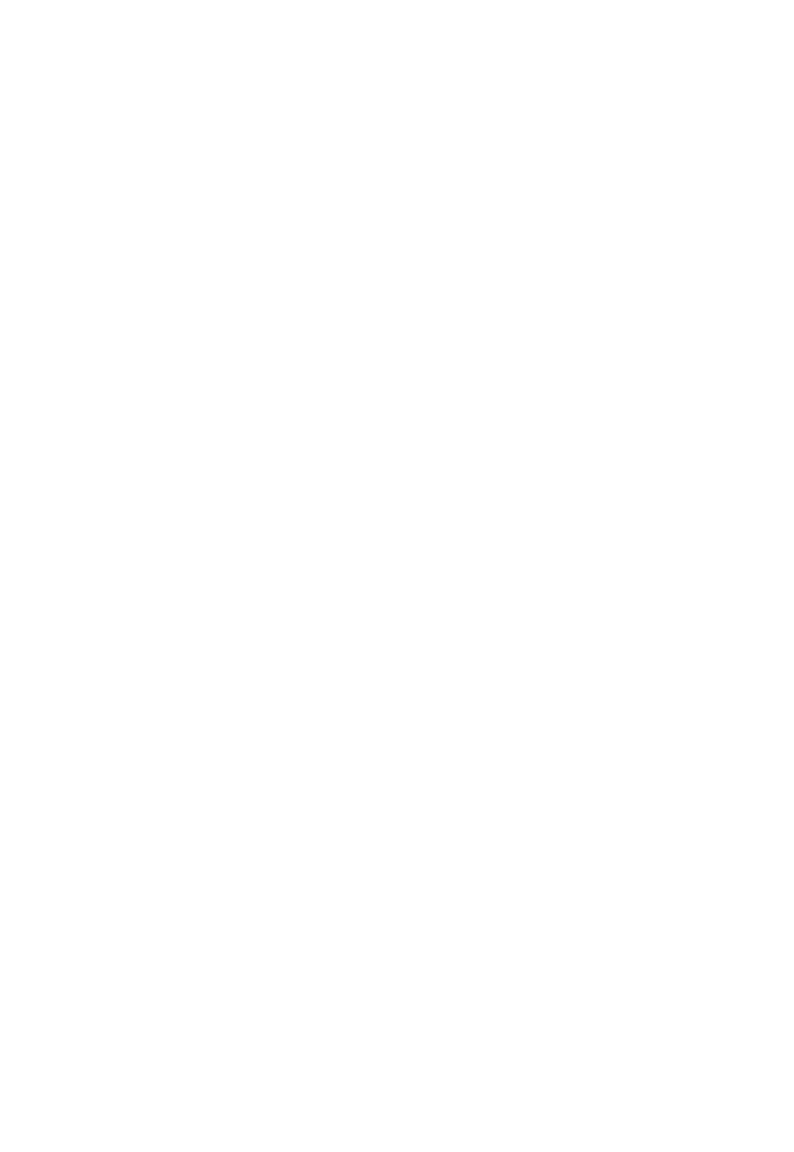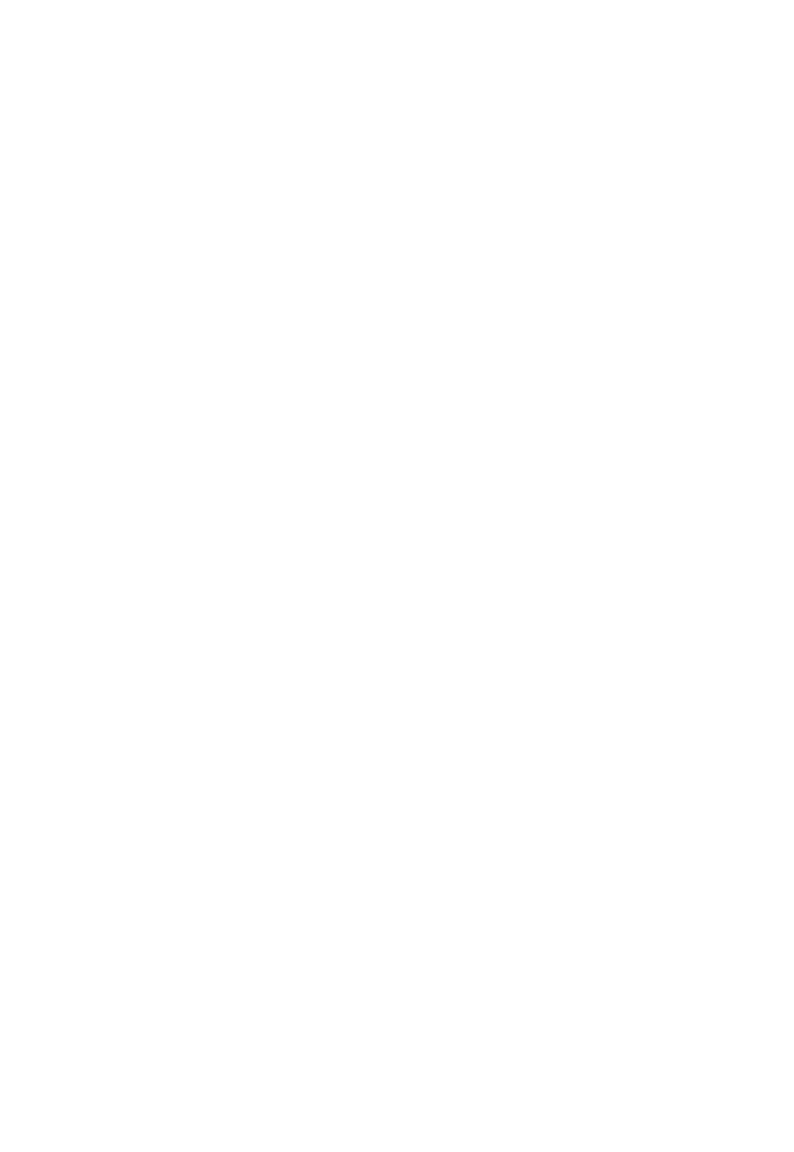
19 English
Using the camera buttons and menu
Using the camera buttons and menu
Using the standard buttons
The buttons used to operate the camera are located on the
top back of the camera handles. They are called the Power,
Aim Light, Strobe Boost, and Shutter buttons.
The Power button powers up the camera after the auto-
shutoff shuts the camera down.
The Aim Light button activates the aim light, which flashes
on and off for 15 seconds. You can take a picture only when
the aim light is flashing. Press the button again to reactivate
the aim light if it has turned off.
The Strobe Boost button enhances the strobe for one photo
without changing the exposure. Use this feature for subjects
with darker complexions. The camera returns to normal
operation after one shot is taken.
The shutter button takes a picture (only when the aim light
is activated).
Using the Econo LED display buttons
1 Press “Select” to take one, two, or four identical pictures.
2 Press the Exposure up or down arrows to lighten or darken
your photos.
Using the Deluxe menu buttons
The buttons used to operate the ID-104’s Deluxe Camera’s
menus are located on the top back of the camera handles.
They are usually called the Power, Aim Light, Strobe Boost,
and Shutter buttons. However, when you are using the
camera’s menus, the four buttons control alternate
functions.
To enter the menu system, press the Power button. Once you
press the Power button, the display shows the camera’s
menus. The Power button now controls the Menu functions.
Press the Menu button to select each subsequent menu.
Pressing and holding the Menu button allows you to scroll
quickly through the menu choices.
When you use the camera’s menus, the Aim Light button
controls the Exit function. To move out of the menu system,
press the Exit button.