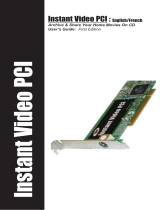Page is loading ...

Capturing with Windows Media Encoder using the Instant Video Xpress
After starting Windows Media Encoder, select "Capture Audio or Video" when the "New Session"
window appears and click "OK".

Under "Device Options", ensure that "Instant VideoXpress" and "USB2.0 Analog Audio Device"
are selected for the Video and Audio source.

Click the "Configure" button next to "Video".

Select either "Video Composite" or "Video SVideo" in the "Inputs" drop-down list. Choose the one
that is appropriate for your capture source and click OK

On the page labeled "Output File", select the desired name and location of the output video file.

On the page labeled "Content Distribution", select how you will distribute the output video file.

On the page labeled "Encoding Options", Select your desired Video and Audio qualities then click
finish.

*Click on "Start Encoding" once you are ready to start capturing.

When you have arrived at the end of your capture, click "Stop".

The "Encoding Results" windows will appear. Click on "Play Output File" to view what you have
captured.
*PLEASE NOTE: Audio will not be heard while capturing only while playing back
the resultant output file.
If your captured file appears choppy or out of sync, lower the video and audio
bitrates on the “Encoding Options” screen and turn off video preview during
capture by clicking the “Video” menu and unselecting “Video Panel”.
/