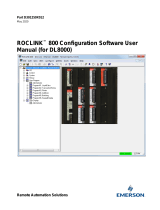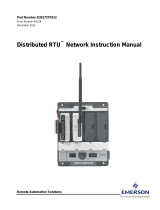Page is loading ...

Remote Automation Solutions
Part D301246X012
August 2020
ROCLINK
™
800 Configuration Software User
Manual (for ROC800L)

ROCLINK 800 Configuration Software User Manual (for ROC800L)
ii Revised August-2020
System Training
A well-trained workforce is critical to the success of your operation. Knowing how to correctly install,
configure, program, calibrate, and trouble-shoot your Emerson equipment provides your engineers
and technicians with the skills and confidence to optimize your investment. Remote Automation
Solutions offers a variety of ways for your personnel to acquire essential system expertise. Our full-
time professional instructors can conduct classroom training at several of our corporate offices, at
your site, or even at your regional Emerson office. You can also receive the same quality training via
our live, interactive Emerson Virtual Classroom and save on travel costs. For our complete schedule
and further information, contact the Remote Automation Solutions Training Department at 800-338-
8158 or email us at [email protected]
.

ROCLINK 800 Configuration Software User Manual (for ROC800L)
Revised August-2020 Contents iii
Contents
Chapter 1 – Introduction 1-1
1.1 ROCLINK 800 Software Basics .................................................................................................... 1-1
1.2
Computer Requirements ............................................................................................................... 1-2
1.3 Contacting Technical Support ....................................................................................................... 1-2
1.4 Software Installation ...................................................................................................................... 1-3
1.4.1 Installing ROCLINK 800 under Microsoft Windows 10, Windows 8 or Windows 7 ........ 1-3
1.4.2 Un-installing ROCLINK 800 .......................................................................................... 1-25
1.5 Starting ROCLINK 800 Software ................................................................................................. 1-25
1.5.1 Logging On.................................................................................................................... 1-25
1.6 User Interface Basics .................................................................................................................. 1-26
1.6.1 The ROC800-Series Dynamic Interface ....................................................................... 1-28
1.6.2 Standard Buttons .......................................................................................................... 1-29
1.6.3 Toolbar Buttons ............................................................................................................. 1-30
1.6.4 Configuration Tree Menu .............................................................................................. 1-31
1.6.5 Keystrokes .................................................................................................................... 1-32
1.6.6 Help System .................................................................................................................. 1-33
1.6.7 Basic Navigation ........................................................................................................... 1-34
1.6.8 Text Boxes .................................................................................................................... 1-35
Chapter 2 – Device Directory and Device Root 2-1
2.1 Device Directory ............................................................................................................................ 2-1
2.1.1 Communication Parameter Setup Screen ...................................................................... 2-2
2.2 Device Root ................................................................................................................................... 2-4
2.2.1 Backing Up ROCLINK Device Definitions ....................................................................... 2-5
2.2.2 Adding a Group ............................................................................................................... 2-5
2.2.3 Deleting a Group ............................................................................................................. 2-6
2.2.4 Adding a Device .............................................................................................................. 2-6
2.2.5 Deleting a Device ............................................................................................................ 2-7
2.2.6 Deleting All Devices ........................................................................................................ 2-7
2.2.7 Renaming a Group or Device ......................................................................................... 2-7
Chapter 3 – Communications and Security 3-1
3.1 Communications............................................................................................................................ 3-1
3.2 ROCLINK 800 Communications ................................................................................................... 3-2
3.2.1 ROCLINK 800 Communications General Tab ................................................................ 3-2
3.2.2 ROCLINK 800 Communications Advanced tab .............................................................. 3-4
3.3 Communication Ports .................................................................................................................... 3-6
3.4 Configuring Communications Ports............................................................................................... 3-7
3.4.1 Configuring TCP/IP Communications on the Ethernet Port ............................................ 3-7
3.4.2 Comm Ports General Tab ............................................................................................... 3-9
3.4.3 Comm Ports Modem Tab .............................................................................................. 3-12
3.4.4 Comm Ports SRBX Tab ................................................................................................ 3-13
3.4.5 Comm Ports Store & Forward Tab................................................................................ 3-15
3.4.6 Comm Ports Diagnostics Tab ....................................................................................... 3-15
3.5 Connecting to a ROC .................................................................................................................. 3-16
3.5.1 Direct Connect .............................................................................................................. 3-17
3.5.2 Local Port (LOI) ............................................................................................................. 3-18
3.5.3 Connect to a ROC ......................................................................................................... 3-18
3.5.4 Successful Login ........................................................................................................... 3-18

ROCLINK 800 Configuration Software User Manual (for ROC800L)
iv Contents Revised August-2020
3.5.5 Disconnecting from a ROC ............................................................................................ 3-19
3.6 Troubleshooting Connection Errors ............................................................................................. 3-19
3.6.1 Troubleshooting ROCLINK 800 Communications ......................................................... 3-20
3.6.2 Troubleshooting TCP/IP Connections ........................................................................... 3-20
3.7 Security ........................................................................................................................................ 3-21
3.7.1 ROCLINK 800 Security .................................................................................................. 3-21
3.7.2 Device Security .............................................................................................................. 3-25
Chapter 4 – The File Menu 4-1
4.1 New Configuration .......................................................................................................................... 4-2
4.1.1 Configuration Checklist .................................................................................................... 4-2
4.1.2 Duplicating a Configuration .............................................................................................. 4-3
4.2 Opening a Configuration File ......................................................................................................... 4-3
4.2.1 Configuration Tree Menu ................................................................................................. 4-4
4.2.2 Modifying an Existing Configuration File .......................................................................... 4-6
4.2.3 Adding Modules to an Existing Configuration File ........................................................... 4-6
4.3 Downloading a Configuration ......................................................................................................... 4-8
4.4 Saving a ROC User File ............................................................................................................... 4-10
4.5 Saving a Configuration ................................................................................................................. 4-10
4.6 Printing a Configuration ................................................................................................................ 4-10
4.7 Print .............................................................................................................................................. 4-12
4.8 Print Setup ................................................................................................................................... 4-12
4.9 Recent Files ................................................................................................................................. 4-13
4.10 Close ............................................................................................................................................ 4-13
4.11 Exit ............................................................................................................................................... 4-13
Chapter 5 – The View Menu 5-1
5.1 Directory ......................................................................................................................................... 5-2
5.2 EFM Reports .................................................................................................................................. 5-2
5.2.1 Creating the EFM File ...................................................................................................... 5-2
5.2.2 Viewing EFM Reports ...................................................................................................... 5-3
5.3 Calibration Reports ........................................................................................................................ 5-7
5.3.1 Viewing a Calibration Report ........................................................................................... 5-7
5.4 History Logs ................................................................................................................................... 5-8
5.4.1 Viewing Logs from a Device .......................................................................................... 5-10
5.4.2 Viewing History Logs from a File ................................................................................... 5-11
5.4.3 Plotting History ............................................................................................................... 5-12
5.4.4 Managing Plotted History ............................................................................................... 5-13
5.5 Transaction History ...................................................................................................................... 5-14
5.5.1 Viewing Transaction History Stored in a Device ............................................................ 5-14
5.5.2 Viewing Transaction History Stored in a File ................................................................. 5-16
5.6 Alarm, Event, and Weights & Measurements Events Logs ......................................................... 5-17
5.6.1 Viewing Alarm Logs ....................................................................................................... 5-18
5.6.2 Viewing Event Logs ....................................................................................................... 5-18
5.6.3 Viewing Weight and Measure Events Logs ................................................................... 5-19
5.7 Display Editor ............................................................................................................................... 5-20
5.8 Display Administrator ................................................................................................................... 5-21
5.8.1 Viewing a Custom Display ............................................................................................. 5-21
5.8.2 Downloading a Custom Display ..................................................................................... 5-21
5.8.3 Deleting a Custom Display ............................................................................................ 5-23
5.9 I/O Monitor ................................................................................................................................... 5-23
5.10 Toolbar ......................................................................................................................................... 5-25
5.11 Refresh User Program Tree ......................................................................................................... 5-25

ROCLINK 800 Configuration Software User Manual (for ROC800L)
Revised August-2020 Contents v
Chapter 6 – The ROC Menu 6-1
6.1 Direct Connect............................................................................................................................... 6-1
6.2 Connect/Disconnect ...................................................................................................................... 6-2
6.3 Collect ROC Data .......................................................................................................................... 6-2
6.3.1 Collecting EFM Report Data ........................................................................................... 6-5
6.3.2 Collecting Liquid CFX Flow-Cal Data (ROC800L) .......................................................... 6-7
6.4 Clock ........................................................................................................................................... 6-10
6.4.1 Daylight Savings Time Tab ........................................................................................... 6-11
6.5 ROC Security .............................................................................................................................. 6-11
6.6 ROC Comm Ports ....................................................................................................................... 6-11
6.7 Configuring Device Information ................................................................................................... 6-12
6.7.1 General Tab .................................................................................................................. 6-12
6.7.2 Internet Tab ................................................................................................................... 6-15
6.7.3 Points Tab ..................................................................................................................... 6-17
6.7.4 Other Information Tab ................................................................................................... 6-19
6.7.5 System Configuration Tab ............................................................................................ 6-20
6.7.6 Keypad Display Tab ...................................................................................................... 6-21
6.7.7 Expanded I/O Tab (ROC827) ....................................................................................... 6-22
6.7.8 Module Information Tab ................................................................................................ 6-23
6.7.9 MPU Loading Tab ......................................................................................................... 6-25
6.8 Flags ............................................................................................................................................ 6-26
6.8.1 Flags Tab ...................................................................................................................... 6-26
6.8.2 Returning the Device to Factory Default Settings ......................................................... 6-29
6.8.3 Flags Advanced Tab ..................................................................................................... 6-29
Chapter 7 – 0BThe Configure Menu 7-1
7.1 1BConfiguring I/O .............................................................................................................................. 7-2
7.1.1 8BAnalog Input (AI) Configuration....................................................................................... 7-2
7.1.2 9BAnalog Output (AO) Configuration ................................................................................ 7-18
7.1.3 10BDiscrete Input (DI) Configuration .................................................................................. 7-22
7.1.4 11BDiscrete Output (DO) Configuration .............................................................................. 7-27
7.1.5 12BDiscrete Output Relay (DOR) Configuration ................................................................. 7-36
7.1.6 13BPulse Input (PI) Configuration ....................................................................................... 7-36
7.1.7 14BThermocouple (TC) Input Configuration ....................................................................... 7-43
7.1.8 15BResistance Temperature Detector Input Configuration ................................................ 7-49
7.1.9 16BSystem Analog Input (AI) Configuration ....................................................................... 7-63
7.1.10 17BSoft Points ..................................................................................................................... 7-68
7.1.11 18BMulti-Variable Sensor (MVS) Configuration .................................................................. 7-69
7.1.12 19BHART Input Configuration ............................................................................................. 7-88
7.1.13 20BAlternating Current I/O (ACIO) Configuration ............................................................. 7-102
7.1.14 21BAdvanced Pulse Module (APM) Configuration ........................................................... 7-113
7.1.15 22BVirtual Discrete Output (VDO) Configuration .............................................................. 7-132
7.1.16 23BIEC62591 module ....................................................................................................... 7-140
7.2 2BControl Menu ............................................................................................................................. 7-140
7.2.1 24BFST Registers ............................................................................................................. 7-141
7.2.2 25BProportional, Integral, and Derivative (PID) ................................................................ 7-143
7.2.3 26BRadio Power Control ................................................................................................... 7-155
7.2.4 27BSampler/Odorizer ........................................................................................................ 7-158
7.2.5 28BDS800 Development Suite Software .......................................................................... 7-160
7.3 3BHistory Segment Configuration ................................................................................................. 7-162
7.4 4BHistory Point Configuration ....................................................................................................... 7-166
7.4.1 29BHistory ......................................................................................................................... 7-169
7.4.2 30BHistory Wizard ............................................................................................................. 7-173
7.4.3 31BUndefining a Gas History Point ................................................................................... 7-175
7.4.4 32BLiquid Meter History Configuration Wizard ................................................................. 7-175
7.4.5 33BUndefining a Liquid History Point ................................................................................ 7-183

ROCLINK 800 Configuration Software User Manual (for ROC800L)
vi Contents Revised August-2020
7.4.6 34BConfiguring History for EFM Reporting ........................................................................ 7-185
7.4.7 35BOrifice EFM History Points ........................................................................................... 7-185
7.4.8 36BTurbine EFM History Points ......................................................................................... 7-186
7.5 5BOpcode Table ............................................................................................................................. 7-187
7.6 6BModbus Communications ........................................................................................................... 7-188
7.6.1 37BModbus Configuration .................................................................................................. 7-189
7.6.2 38BModbus Conversion Codes ......................................................................................... 7-207
7.6.3 39BModbus Events and Alarms ......................................................................................... 7-214
7.7 7BTransaction History .................................................................................................................... 7-218
7.7.1 40BConfiguring Transaction History .................................................................................. 7-220
7.7.2 41BLogging Transaction History ........................................................................................ 7-223
7.7.3 42BClearing Transaction History ....................................................................................... 7-224
Chapter 8 – The Gas Meters Menu 8-1
8.1 Setup .............................................................................................................................................. 8-1
8.1.1 Station Configuration ....................................................................................................... 8-2
8.1.2 Gas Meters Setup Configuration ................................................................................... 8-13
8.2 Gas Meters Calibration Basics ..................................................................................................... 8-26
8.2.1 Verifying an Input ........................................................................................................... 8-28
8.2.2 Calibrating an Input Example ......................................................................................... 8-32
8.2.3 Zero Shift/Offset/RTD Bias ............................................................................................ 8-40
8.3 Gas Meters Values ....................................................................................................................... 8-45
8.3.1 Gas Meters Values: Values Tab .................................................................................... 8-45
8.3.2 Gas Meters Values: Factors Tab ................................................................................... 8-46
8.4 Plate Change ............................................................................................................................... 8-47
Chapter 9 – The Liquid Meters Menu 9-1
9.1 Overview ........................................................................................................................................ 9-2
9.1.1 Software Components ..................................................................................................... 9-4
9.2 Liquids Meters Menu ...................................................................................................................... 9-5
9.2.1 Preferences ...................................................................................................................... 9-5
9.2.2 Product ........................................................................................................................... 9-10
9.2.3 Density Interface ............................................................................................................ 9-15
9.2.4 Station ............................................................................................................................ 9-28
9.2.5 Meter .............................................................................................................................. 9-40
9.3 Batching (Batching_800L) ............................................................................................................ 9-76
9.3.1 Station Batch Configuration ........................................................................................... 9-78
9.3.2 Station Current Batch ..................................................................................................... 9-93
9.3.3 Station Batch History ..................................................................................................... 9-98
9.3.4 Meter Current Batch ..................................................................................................... 9-105
9.3.5 Meter Batch History ..................................................................................................... 9-111
9.4 Batch Queuing (BatchQueue_800L) .......................................................................................... 9-120
9.4.1 Default Batch Queue Configuration ............................................................................. 9-122
9.4.2 Batch Queue Configuration ......................................................................................... 9-123
9.4.3 Batch Queue - Queue Control Tab .............................................................................. 9-132
9.5 Proving (Proving_800L) ............................................................................................................. 9-134
9.5.1 Prover Configuration .................................................................................................... 9-135
9.5.2 Prover Overview .......................................................................................................... 9-157
9.5.3 Trial Details .................................................................................................................. 9-166
9.6 Reporting and Printing (Reporting_800L) .................................................................................. 9-170
9.6.1 Generating Reports ...................................................................................................... 9-172
9.7 Creating a Report (Tutorial) ....................................................................................................... 9-185
9.7.1 Step 1: Create New Display ......................................................................................... 9-185
9.7.2 Step 2: Labels and Captions ........................................................................................ 9-186
9.7.3 Step 3: Aligning Labels ................................................................................................ 9-188
9.7.4 Step 4: Adding the Start and End Time for a Batch ..................................................... 9-189

ROCLINK 800 Configuration Software User Manual (for ROC800L)
Revised August-2020 Contents vii
9.7.5 Step 5: Adding Meter Data to the Report .................................................................... 9-193
9.7.6 Step 6: Adding the Actual Meter Data on the Report ................................................. 9-196
9.7.7 Step 7: Saving the Report ........................................................................................... 9-199
9.8 Using the Reports User Program .............................................................................................. 9-200
9.8.1 Loading the Report into the Display Administrator ..................................................... 9-200
9.8.2 Configuring the Report ................................................................................................ 9-204
9.8.3 Reading the Report File From Device ........................................................................ 9-211
Chapter 10 – The Utilities Menu 10-1
10.1 Update Firmware ......................................................................................................................... 10-2
10.1.1 CPU Firmware Tab ....................................................................................................... 10-2
10.1.2 Additional Update Firmware Tabs ................................................................................ 10-5
10.2 License Key Administrator .......................................................................................................... 10-6
10.2.1 Managing Licenses ....................................................................................................... 10-7
10.3 Converting EFM Report Files ...................................................................................................... 10-9
10.3.1 Flow-Cal (.CFX) Conversions ..................................................................................... 10-12
10.3.2 PGAS Conversions ..................................................................................................... 10-12
10.4 User Program Administrator ...................................................................................................... 10-21
10.4.1 Downloading a User Program ..................................................................................... 10-23
10.4.2 MPU Loading Threshold ............................................................................................. 10-25
10.5 ROCLINK 800 Security ............................................................................................................. 10-26
10.5.1 Defining Access .......................................................................................................... 10-27
10.6 Analog Input (AI) Calibration Values ......................................................................................... 10-31
10.7 RTD Input Calibration Values .................................................................................................... 10-32
10.8 MVS Input Calibration Values ................................................................................................... 10-34
10.9 FST Editor ................................................................................................................................. 10-35
10.10 Keypad Display Editor ............................................................................................................... 10-35
10.10.1 Creating a Keypad Display File................................................................................... 10-36
10.10.2 Editing a Keypad Display File ..................................................................................... 10-38
10.11 Custom Display Editor ............................................................................................................... 10-42
10.12 Custom EFM Report Editor ....................................................................................................... 10-42
10.12.1 Viewing Custom EFM Reports .................................................................................... 10-44
10.13 Read File from Device ............................................................................................................... 10-47
10.14 W&M Lock/Unlock ..................................................................................................................... 10-49
10.14.1 Creating a Constant Log ............................................................................................. 10-50
10.14.2 Restoring a Current Configuration .............................................................................. 10-51
10.14.3 Restoring a Previous Configuration ............................................................................ 10-51
10.15 Communications Monitor .......................................................................................................... 10-51
Chapter 11 – The Tools Menu 11-1
11.1 Options ........................................................................................................................................ 11-1
Chapter 12 – The Windows Menu 12-1
12.1 Cascade ...................................................................................................................................... 12-1
12.2 Tile ............................................................................................................................................... 12-2
12.3 Active View .................................................................................................................................. 12-3
Chapter 13 – The Help Menu 13-1
13.1 Help Topics ................................................................................................................................. 13-1
13.2 About ROCLINK 800 ................................................................................................................... 13-2
Appendix A – Glossary A-1

ROCLINK 800 Configuration Software User Manual (for ROC800L)
viii Contents Revised August-2020
Appendix B – The Display Editor B-1
B.1 Creating a New Custom Display ................................................................................................... B-2
B.2 Adding Custom Display Objects ................................................................................................... B-6
B.3 Managing Custom Display Objects ............................................................................................. B-20
B.4 Adding an Expression to an Object ............................................................................................. B-23
B.5 Editing a Custom Display from a File .......................................................................................... B-25
Index I-1

ROCLINK 800 Configuration Software User Manual (for ROC800L)
Revised August-2020 Introduction 1-1
Chapter 1 – Introduction
In This Chapter
1.1 ROCLINK 800 Software Basics ............................................................... 1-1
1.2 Computer Requirements ......................................................................... 1-2
1.3 Contacting Technical Support ................................................................. 1-2
1.4 Software Installation ................................................................................ 1-3
1.4.1 Installing ROCLINK 800 under Microsoft Windows 10,
Windows 8 or Windows 7 ........................................................... 1-3
1.4.2 Un-installing ROCLINK 800 ....................................................... 1-25
1.5 Starting ROCLINK 800 Software ........................................................... 1-25
1.5.1 Logging On ................................................................................. 1-25
1.6 User Interface Basics ............................................................................ 1-26
1.6.1 The ROC800-Series Dynamic Interface .................................... 1-28
1.6.2 Standard Buttons ....................................................................... 1-29
1.6.3 Toolbar Buttons .......................................................................... 1-30
1.6.4 Configuration Tree Menu ........................................................... 1-31
1.6.5 Keystrokes ................................................................................. 1-32
1.6.6 Help System ............................................................................... 1-33
1.6.7 Basic Navigation ........................................................................ 1-34
1.6.8 Text Boxes ................................................................................. 1-35
This chapter describes the ROCLINK™ 800 Configuration software
(ROCLINK 800) you use to configure and monitor ROC800L Remote
Operations Controllers (ROCs) and the dynamic user interface.
1.1 ROCLINK 800 Software Basics
ROCLINK 800 Configuration software enables you to monitor,
configure, and calibrate Remote Operations Controllers (ROCs). Remote
Automation Solutions provides the software and user documentation on a
CD-ROM.
ROCLINK 800 is designed for ease of use. Drop-down menus simplify
accessing the functions provided by the software. Dialog boxes and drop-
down list boxes (▼) help to direct selections and data entry. You can
perform actions with the keyboard or a pointing device, such as a mouse.
Refer to User Interface Basics (located in this chapter) for a description
of the user interface.
You access help screens either from the Help menu or in a context-
sensitive fashion pressing the F1 key when your cursor is in a field. This
feature makes it easy to access on-line information for any ROCLINK
800 topic.
You can build custom displays for the ROC that combine both graphic
and dynamic data elements, and then use these displays to monitor the
operation of the ROC either locally or remotely.
The software also provides multiple levels of security for controlling
access to ROCLINK 800 functions, as well as the ROC database.

ROCLINK 800 Configuration Software User Manual (for ROC800L)
1-2 Introduction Revised August-2020
1.2 Computer Requirements
ROCLINK 800 works on most compatible personal computers (PCs)
running Windows
®
operating systems. The PC can be a desktop or a
portable computer, but must meet the following minimum requirements:
Pentium-class processor (233 MHz or greater recommended).
DVD-ROM drive.
Windows 7 (32-bit and 64-bit).
Windows 8 (32-bit and 64-bit).
Windows 10 (32-bit and 64-bit).
Windows Server 2012
64 MB of RAM (random access memory).
SVGA color monitor, 800 by 600 pixels, small fonts.
105 MB of available hard disk space depending on operating system
and revision level.
EIA-232 (RS-232) serial connection or USB-to-serial adaptor, a
TCP/IP connection, or a dial-up modem connection.
1.3 Contacting Technical Support
For technical support, please contact your local sales representative or
contact Remote Automation Solutions directly.
Emerson Automation Solutions
Remote Automation Solutions
Marshalltown, IA 50158 USA
Houston, TX 77065 USA
Pickering, North Yorkshire UK Y018 7JA
Website: http://www.emersonprocess.com/remote/
Technical Support Website:
http://www2.emersonprocess.com/en-
US/brands/remote/systems_and_software/supportnet/support_contacts/
Pages/support_contacts.aspx
Toll Free: (US and Canada) 800.537.9313
Hours: 24x5 during normal business days
SupportNet Login:
www3.emersonprocess.com/remote/support/v2/login.html

ROCLINK 800 Configuration Software User Manual (for ROC800L)
Revised August-2020 Introduction 1-3
1.4 Software Installation
Note: The device requires version 1.88 or later of ROCLINK 800. When
using the Microsoft Windows 8 or Windows 7 operating system,
refer to Installing ROCLINK 800 under Microsoft Windows 10,
Windows 8 or Windows 7 (located in this chapter).
To install ROCLINK 800:
1. Extract the .zip file to the local hard drive (for example, in the
C:\TEMP\directory) or place the DVD-ROM into the drive.
2. Double-click the setup.exe file if the installation Wizard does not
automatically launch. The installation Wizard screen appears.
3. Click Next in the ROCLINK 800 Welcome screen. Read the License
Agreement and click YES to accept it. Enter your Name and
Company name, and click Next.
The program installs the software in the default recommended
directory C:\Program Files\ROCLINK800 or C:\Program Files (x86)
\ROCLINK800. Select an alternative destination folder if you want to
install the software in a folder other than the default.
4. Follow the setup installation directions.
5. Click the Finish button in the Wizard Complete screen.
Note: You may need to restart your PC to complete the installation.
1.4.1 Installing ROCLINK 800 under Microsoft Windows 10,
Windows 8 or Windows 7
To install or upgrade ROCLINK 800 on the Microsoft Windows 10,
Windows 8 or Windows 7 platform, you must temporarily disable User
Account Control before performing the installation and change your PC’s
Regional Settings.
Disabling User Account Control ensures that all files copy and are not
limited by Windows’ security enhancements. Refer to Disabling User
Account Control (Windows 10), Disabling User Account Control
(Windows 8) and Disabling User Account Control (Windows7) (located in
this chapter).
Changing your PC’s Region Settings prevents you from potentially
encountering configuration file errors. Refer to Changing Region Settings
(Windows 10), Changing Region Settings (Windows 8) and Changing
Region Settings (Windows 7) (located in this chapter).

ROCLINK 800 Configuration Software User Manual (for ROC800L)
1-4 Introduction Revised August-2020
Disabling User Account Control (Windows 10)
Note: User Account Control must remain disabled in order to run
ROCLINK 800.
To disable User Account Control:
1. Right-click the Start menu and select Search from the pop-up menu.
Figure 1-1. Pop-Up Menu
2. Type UAC into the Search field.

ROCLINK 800 Configuration Software User Manual (for ROC800L)
1-6 Introduction Revised August-2020
Figure 1-3. User Account Control Settings (Windows 10)
5. Click OK to save your changes and close the User Account Control
Settings window.
Note: You must have Administrator rights to make this change.
Click Yes (and enter Administrator password if necessary) if
Windows asks if you want to allow the changes.
6. Reboot the computer for your changes to take effect.
7. Start ROCLINK 800. Refer to Starting ROCLINK 800 Software
(located in this chapter).
Disabling User Account Control (Windows 8)
Note: User Account Control must remain disabled in order to run
ROCLINK 800.
To disable User Account Control:
1. Select Search and type UAC into the Search field.

ROCLINK 800 Configuration Software User Manual (for ROC800L)
1-8 Introduction Revised August-2020
Figure 1-6. User Account Control Settings (Windows 8)
4. Click OK to save your changes and close the User Account Control
Settings window.
Note: You must have Administrator rights to make this change.
Click Yes (and enter Administrator password if necessary) if
Windows asks if you want to allow the changes.
5. Reboot the computer for your changes to take effect.
6. Start ROCLINK 800. Refer to Starting ROCLINK 800 Software
(located in this chapter).

ROCLINK 800 Configuration Software User Manual (for ROC800L)
Revised August-2020 Introduction 1-9
Disabling User Account Control (Windows 7)
Note: User Account Control must remain disabled in order to run
ROCLINK 800.
To disable User Account Control:
1. Select Start and type MSCONFIG in the Search field.
2. Click the program file msconfig.exe. The System Configuration
screen displays.
Figure 1-7. System Configuration
3. Click the Tools tab.
Figure 1-8. Change UAC Settings
4. Select Change UAC Settings.

ROCLINK 800 Configuration Software User Manual (for ROC800L)
1-10 Introduction Revised August-2020
5. Click Launch. The User Account Control Settings window displays.
Figure 1-9. User Account Control Settings (Windows 7)
6. Move the User Account Control slider to Never Notify.
7. Click OK to save your changes and close the User Account Control
Settings window.
Note: You must have Administrator rights to make this change. Click
Yes (and enter the Administrator password if necessary) if
Windows asks if you want to allow the changes.
.
8. Reboot the computer to apply the changes.
9. Start ROCLINK 800. Refer to Starting ROCLINK 800 Software
(located in this chapter).
Changing Region Settings (Windows 10)
To avoid potential error when opening configuration files, we recommend
that you change your PC’s location to United States.
To change your PC’s location:
/