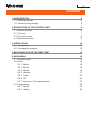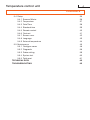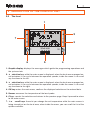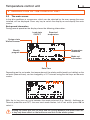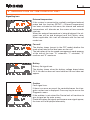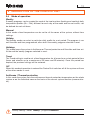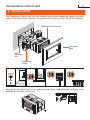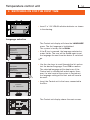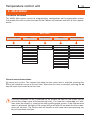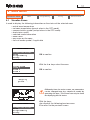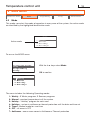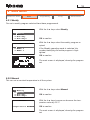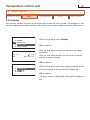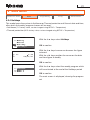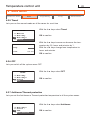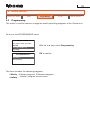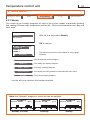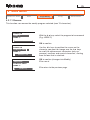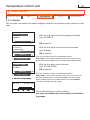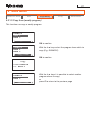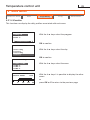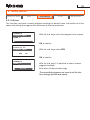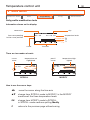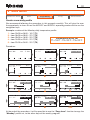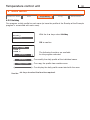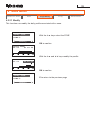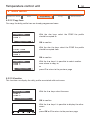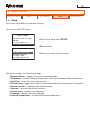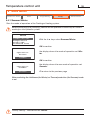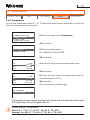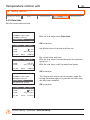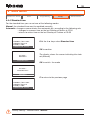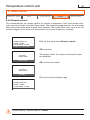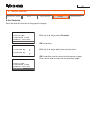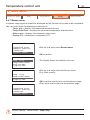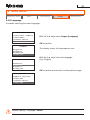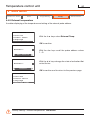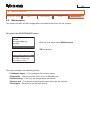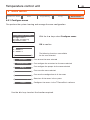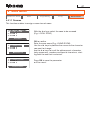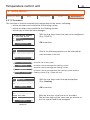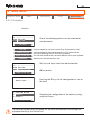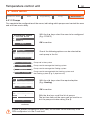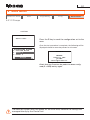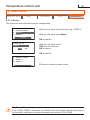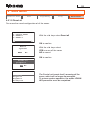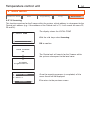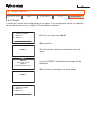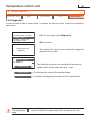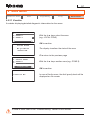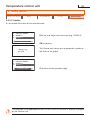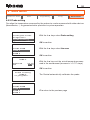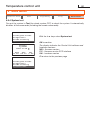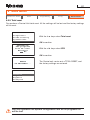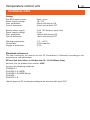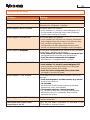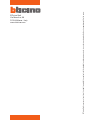Installation manual
Temperature control unit
11/09-01 PC
item HC/HS/HD 4695
L/N/NT 4695
AM 5875


3
1 INTRODUCTION 5
1.1 Warnings and tips 5
1.2 Content of the package 5
2 DESCRIPTION OF THE CONTROL UNIT 6
2.1 General features 6
2.2 The front 7
2.3 The main screen 8
2.4 Mode of operation 11
3 INSTALLATION 12
3.1 Configuration 13
3.2 Changing the batteries 13
4 SWITCHING ON FOR THE FIRST TIME 15
5 MAIN MENU 16
5.1 Visualize zones 17
5.2 Mode 18
5.2.1 Weekly 19
5.2.2 Manual 19
5.2.3 Holiday 20
5.2.4 Holidays 21
5.2.5 Timed 22
5.2.6 OFF 22
5.2.7 Antifreeze / Thermal protection 22
5.3 Programming 23
5.3.1 Weekly 24
5.3.2 Holiday 32
CONTENTS

Temperature control unit
4
CONTENTS
5.4 Setup 35
5.4.1 Summer/Winter 36
5.4.2 Temperature 37
5.4.3 Date/Time 38
5.4.4 Standard time 39
5.4.5 Remote control 40
5.4.6 Contrast 41
5.4.7 Screen saver 42
5.4.8 Language 43
5.4.9 External temperature 44
5.5 Maintenance 45
5.5.1 Configure zones 46
5.5.2 Diagnostic 56
5.5.3 Probe setting 59
5.5.4 System test 60
5.5.5 Total reset 61
TECHNICAL DATA 62
TROUBLESHOOTING 63

5
1 INTRODUCTION
1.1 Warnings and tips
Before proceeding with the installation this manual should be read carefully, because the
guarantee is automatically cancelled in the event of negligence, incorrect manoeuvre or
improper use or if unauthorised people tamper with the circuit.
Moreover it is cancelled when the fault is due to strong accidental overvoltages on the
power supply network. Thus if the Control Unit is installed in a place which is subject to
violent atmospheric discharges (storms), suitable protection must be installed on the power
supply line and it must be connected to the earth as rigorously as possible, in accordance
with local regulations.
1.2 Content of the package
•
Temperature Control unit item 4695
•
Temperature Control unit user manual
•
CD-ROM containing:
Temperature Control unit installation manual
TiThermoBasic software
TiThermoBasic user manual

Temperature control unit
6
2
DESCRIPTION OF THE CONTROL UNIT
2.1 General features
The temperature control unit item 4695 is a control and adjustment device for My Home
temperature control systems.
It can be used with heating and air conditioning systems. It can control systems with up to 4
zones, one of which is directly controlled (LOCAL ZONE). It enables setting of the system’s
parameters and modification of the operating modes.
Operation software is also included, with menus displayed on the backlit screen. The user
can display the state and temperature of the zones, select the operating mode, display and
set the daily temperature profiles as well as the weekly and holidays programs parameters.
The zones can also be configured, and diagnostics for the whole system can be carried
out.
The temperature control unit is made up of a fixed base connected to the system bus and
with pull-off front, to let the user program it and change the batteries more easily.
The Control panel must be configured by installing the configurators in their seats (see 3.1
Configuration); programming and configuration of the system can be done using the TiTher-
moBasic software in the CD supplied.

7
1 - Graphic display: displays the messages which guide the programming operations and
the system state.
2 - É selection key: while the main screen is displayed, when the local zone manages fan-
coil actuators it can cycle between the operation speeds; inside the menu it can scroll
any functions to the left.
3 - Ñ selection key: while the main screen is displayed, when the local zone manages fan-
coil actuators it can cycle between the operation speeds; inside the menu it can scroll
any functions to the right.
4 - OK key: enters the main menu, confirms the displayed selection or the entered data.
5 - Sensor: measures the temperature of the local probe.
6 - C key: cancels the selection and returns to the previous page. Keep it pressed to return
to the main screen.
7 - ÅÇ scroll keys: these let you change the set temperature while the main screen is
being viewed just on the local zone; when inside the menu, you can scroll the list of the
options available.
2.2 The front
2 DESCRIPTION OF THE CONTROL UNIT
OKC
1
2
4
7
6 5
3

Temperature control unit
8
2 DESCRIPTION OF THE CONTROL UNIT
2.3 The main screen
In the idle conditions a screensaver, which can be selected by the user among the ones
installed, will be displayed. Press any key to switch the display on and display the main
screen.
Background information
During normal operation the display shows the following information:
Expected
temperature
Temperature
measured
Mode set
information
System state
Winter/Summer
Weekly
program
Date/Time
Load state
ON/OFF
Editing the offset with the ÅÇ keys and the cycling between the modes with the
Ñ key only have effect on the local zone and not on the whole system.
Depending on the set mode, the temperature of the whole profile (weekly or holiday) or the
set point (manual timer), can be changed by ± 3°C intervals using the ÅÇ keys on the main
screen.
With the Ñ key you can cycle between the mode selected (E.g.: Weekly), Antifreeze or
Thermal protection and OFF; the new local mode flashes, but is not active: press OK to
select it.

9
Battery
Battery flat signal icon.
The display shows when the battery voltage drops below
2V; if the device does not have batteries the icon does not
appear.
External temperature
If the system is connected to a suitably configured external
probe and the function (SETUP > External temperature)
has been activated on the menu, the internal and external
temperatures will alternate on the screen at two seconds
intervals.
When the external temperature is being displayed, the rel-
evant icon will be also displayed near the Celsius value.
Where applicable, this icon will alternate with the fan-coil
mode icon.
Caution
Fault signal icon.
If there is an error on one of the controlled zones the trian-
gular caution icon is displayed. Press any key to access the
Diagnostic menu.
If the problem is not solved the Control unit will continue to
give a signal on the main screen.
If both the battery flat signal and the zone error signal appear,
the icons will be displayed alternately.
Signalling icon
2 DESCRIPTION OF THE CONTROL UNIT
Fan-coil
The display shows (except in the OFF mode) whether the
loads associated to the local zone are fan-coil.
The indication of the fan speed management mode appears
at the side of the icon: "A" automatic; "1" minimum, "2"
medium and "3" maximum

Temperature control unit
10
Antifreeze/Thermal protection
Antifreeze (winter) or Thermal protection (summer) mode
Icon
Timed
Manual mode Icon, number of hours and minutes to the end
of the Timed program
OFF
OFF mode Icon
2 DESCRIPTION OF THE CONTROL UNIT
Holidays
Antifreeze or Thermal protection Icon, time and date of
Holidays program end
Weekly
Daily temperature profile and active program number
The range corresponding to the current time will flash on the
graph (for example, 11:26 will flash on the square correspond-
ing to the time from 11:00 to 12:00).
Mode information
The following symbols will appear on the display, depending on the selected mode:
Manual
Manual mode Icon
Holiday
Icon of the mode and time/date of Holiday program end

11
2 DESCRIPTION OF THE CONTROL UNIT
2.4 Mode of operation
Weekly
3 weekly programs can be created for each of the two functions (heating and cooling); daily
temperature profiles (0h – 24h), different for each day of the week and for each zone, can
be defined for each of these.
Manual
In this mode a fixed temperature can be set for all the zones of the system, without time
settings.
Holiday
The Holiday mode can select a particular daily profile for a set period. The program is run
until the date and time programmed, after which the weekly program selected is reset.
Holidays
This mode keeps the system in Antifreeze or Thermal protection until the date and time set.
At the end the weekly program selected is reset.
Timed
The Timed setting is used to set a fixed temperature for all areas for a certain period of time
(hours and minutes up to a maximum of 24 hours and 59 minutes). Once this period has
expired, the previous settings will be restored.
OFF
When this mode of operation is entered the Control Unit switches off all the system until one
of the other modes is reset.
Antifreeze / Thermal protection
In this mode the system sets the antifreeze or thermal protection temperature on the whole
system or on the individual zone on the basis of the current system function (summer/win-
ter).
Factory setting - Mode: Weekly - program EXAMPLE

Temperature control unit
12
3 INSTALLATION
Wall-
mounting
box
Supporting
frame
Front cover
plate
Temperature Control unit
Removal of the Control unit can be prevented (e.g. public establishments) using the screw
provided on the back of the base.
£°x
The Temperature Control unit must be installed using boxes, supporting frames and cover
plates of the same series: Axolute, Living International, Light or Light Tech (3 DIN modules).
ZA
ZB
SLA

13
3 INSTALLATION
3.2 Changing the batteries
When the display shows the following symbol change the batteries.
The entered data are saved when the batteries are being changed.
• Take the Control unit out of its base
• Put in 2 LR6/AA 1.5V alkaline batteries respecting the polarities
shown in the drawing.
The device is supplied from bus. The two batteries are just used for the programming
from PC operations when the Control unit is not inserted on its base and to avoid being
out of step with the time when there is no power supply from the bus. The device can
however be installed without the aid of batteries. Do not leave the batteries in the device
when there will be no power from the bus for a long time, because they would go flat in a
few days.
3.1 Configuration
The temperature Control unit is fitted with an integrated temperature probe and must there-
fore be configured. The configuration seats on the back of the Control unit, dedicated to the
integrated probe, are: [ZA], [ZB] e [SLA]. During the configuration operation the seats [ZA]
and [ZB] must always be used by inserting two configurators that identify the address, and
therefore the number of the zone controlled by the probe. Although it is not necessary to
start with zone 01, it is however imperative that the zones following the Control unit address
are allocated the next higher value. The configuration procedure is completed by using the
“Configuration zone” menu of the Control unit and activating the “Learning” function.
It is also possible to program the device and configure the system using the TiThermoBasic
software included.
During programming all functional parameters of the Control unit and the system can be
customised. These parameters can then be downloaded from the PC to the Control unit
through a serial port. It is also possible to upload all information from the Control unit to
the PC, for example when changes to previously set parameters are needed. Downloading
and uploading of data can only be done using an USB cable item 3559. This cable is an
accessory that is not included in the Control unit package and must therefore be purchased
separately.

Temperature control unit
14
The Control unit display will show the LANGUAGE
menu. The first language is highlighted.
The system is factory set to Italian.
• If the C key is pressed, the language selected re-
mains Italian. The user will be asked again to set
the language the next time the device is switched
on.
• Insert 2 x 1.5V LR6/AA alkaline batteries as shown
in the drawing.
• Insert the Control unit in the base, connected to
the Bus.
Language selection
OKC
L I N G U A
D e u t s c h
E n g l i s h
E s p a ñ o l
F r a n ç a i s
OKC
I n s e r t
i n t h e b a s e
OKC
OKC
L I N G U A
D e u t s c h
E n g l i s h
E s p a ñ o l
F r a n ç a i s
Or
• Use the ÅÇ keys to scroll through the list and se-
lect the desired language. Press OK to confirm.
The selected language will be kept even if the
Control unit is switched off and on again. How-
ever, if a total reset of the system is carried out,
the language setting will be lost and will have to
be reset.
The Control unit display shows the main screen.
4
SWITCHING ON FOR THE FIRST TIME

15
To activate the temperature Control unit the system must be configured using the following
procedures:
See Chapter 5 > MAIN MENU > MAINTENANCE > Configure zones
•
Learning - it enables to detect the configuration of the zones within the system
•
Rename - is used to rename the zones
•
Actuators - is used for the configuration of the zone actuators
•
Pumps - is used for the configurations of the pumps of the zones
Insert date and time SETUP > Date/time
and define the system operating mode SETUP > Summer/Winter
Access the Maintenance menu
• With the ÅÇ keys scroll the list and select Main-
tenance
4
SWITCHING ON FOR THE FIRST TIME
• Press the OK key to access the MAIN MENU
• Press the OK key to access the Maintenance
Menu
• Press the OK key to access the Configure zones
Menu
OKC
M A I N M E N U
V i s u a l i z e Z o n e s
M o d e
P r o g r a m m i n g
S e t u p
OKC
OKC
M A I N M E N U
M o d e
P r o g r a m m i n g
S e t u p
M a i n t e n a n c e
OKC
M A I N T E N A N C E
C o n f i g u r e z o n e s
D i a g n o s t i c
P r o b e s e t t i n g
S y s t e m t e s t

Temperature control unit
16
If during navigation no key is pressed for 30 second the light on the screen will go
off and the screen saver will automatically start. This time-out is extended to 2 min-
utes when the display is showing the daily profile update screen. If the Maintenance
menu is displayed, the light of the screen will go off after 30 seconds but the screen-
saver will not start. The Control unit will remain on the same menu and pressing any
key will reactivate the light.
The menu structure
The MAIN Menu gives access to programming, configuration and customisation menus
that enable the user to make the most of the Control unit features and fulfil all their require-
ments.
-!).-%.5
:ONELIST
6ISUALIZE:ONES
-ODE
7EEKLY
-ANUAL
(OLIDAY
(OLIDAYS
4IMED
/&&
!NTIFREEZE4HERMALPROT
7EEKLY
(OLIDAY
0ROGRAMMING
3ETUP
3UMMERWINTER
4EMPERATURE
$ATETIME
3TANDARDTIME
2EMOTECONTROL
#ONTRAST
3CREENSAVER
,ANGUAGE
%XTERNALTEMP
-AINTENANCE
#ONFIGUREZONES
$IAGNOSTIC
0ROBESETTING
3YSTEMTEST
4OTALRESET
General menu observations
All menus are cyclical. This means that when the last menu item is selected, pressing the
q key will move the cursor to the first item. When the first item is selected, pressing the p
key will move the cursor to the last item.
5 MAIN MENU

17
5.1 Visualize Zones
Is used to display the following information on the status of the selected zone:
• actual zone temperature
• set zone temperature (except when in the OFF mode)
• summer/winter symbol (except when in the OFF mode)
• load status: on/off
• selected mode information
• zone name
• any errors on the zone
• fan-coil mode symbol, if applicable
Visualize Zones Mode
Programming
Setup Maintenance
E n q u i r y
p r o b e . . .
M A I N M E N U
V i s u a l i z e Z o n e s
M o d e
P r o g r a m m i n g
S e t u p
Z O N E L I S T
L O C A L Z O N E
Z O N E 2
Z O N E 3
Z O N E 4
M A I N M E N U
V i s u a l i z e Z o n e s
M o d e
P r o g r a m m i n g
S e t u p
OK to confirm
With the ÅÇ keys select the zone
OK to confirm
With the keys:
ÅÇ displays the following/previous zone
C to return to the previous screen
5 MAIN MENU
Differently from the main screen, no parameters
can be changed here (e.g. setpoint or mode) by
operating the keys. This screen can only be used
for displaying the full status.

Temperature control unit
18
5.2 Mode
This mode can select the mode of operation in every zone of the system; the active mode
are identified by the highlighted identification code.
To access the MODE menu.
The menu includes the following Operating modes:
1 : Weekly - 3 Winter programs, 3 Summer programs
2 : Manual - constant temperature in all the system
3 : Holiday - “Holiday” program for each zone
4 : Holidays - system in antifreeze or thermal protection until the date and time set
5 : Timed - Manual mode for a set time
6 : OFF - all zones in OFF
7 : Antifreeze - one or more zones in Antifreeze or Thermal protection
M O D E
1 : W e e k l y
2 : M a n u a l
3 : H o l i d a y
4 : H o l i d a y s
Active mode
Visualize Zones Mode
Programming
Setup Maintenance
M A I N M E N U
V i s u a l i z e Z o n e s
M o d e
P r o g r a m m i n g
S e t u p
M O D E
1 : W e e k l y
2 : M a n u a l
3 : H o l i d a y
4 : H o l i d a y s
P R O G R A M S E L E C T .
1 : E X A M P L E
2 : W E E K 2
3 : W E E K 3
With the ÅÇ keys select Mode
OK to confirm
5 MAIN MENU

19
5.2.1 Weekly
Can set a weekly program selected from those programmed.
The main screen is displayed, showing the program
set.
M A I N M E N U
V i s u a l i z e Z o n e s
M o d e
P r o g r a m m i n g
S e t u p
M O D E
1 : W e e k l y
2 : M a n u a l
3 : H o l i d a y
4 : H o l i d a y s
P R O G R A M S E L E C T .
1 : E X A M P L E
2 : W E E K 2
3 : W E E K 3
Visualize Zones Mode
Programming
Setup Maintenance
5.2.2 Manual
This can set a constant temperature in all the system.
With the ÅÇ keys select Weekly
OK to confirm
With the ÅÇ keys select the weekly program re-
quired
If the Weekly operating mode is selected, the
number identifying the active program is high-
lighted.
OK to confirm
M O D E
1 : W e e k l y
2 : M a n u a l
3 : H o l i d a y
4 : H o l i d a y s
M A N U A L
T e m p e r a t u r e 2 0 . 0
With the ÅÇ keys select Manual
OK to confirm
With the ÅÇ keys increase or decrease the tem-
perature value by 0.5°C
OK to confirm
The main screen is displayed, showing the program
set.
5 MAIN MENU

Temperature control unit
20
Visualize Zones Mode
Programming
Setup Maintenance
5.2.3 Holiday
The Holiday mode can select a particular daily profile for a set period. The program is run
until the programmed date and time, after which the weekly program chosen will be reset.
M O D E
1 : W e e k
2 : M a n u a l
3 : H o l i d a y
4 : H o l i d a y s
H O L I D A Y S
u p h t o u u u u u u u 0 0 : 0 0
o f h t o u u u u 0 8 / 0 7 / 0 7
E N D H O L I D A Y S
1 : E X A M P L E
2 : W E E K 2
3 : W E E K 3
With the ÅÇ keys select Holiday
OK to confirm
With the ÅÇ keys increase or decrease the figure
selected
With the ÉÑ keys position the cursor on the date
and time figure to modify
OK to confirm
The main screen is displayed, showing the program
set.
5 MAIN MENU
With the ÅÇ keys select the weekly program which
will be activated at the end of the Holiday day
OK to confirm
Page is loading ...
Page is loading ...
Page is loading ...
Page is loading ...
Page is loading ...
Page is loading ...
Page is loading ...
Page is loading ...
Page is loading ...
Page is loading ...
Page is loading ...
Page is loading ...
Page is loading ...
Page is loading ...
Page is loading ...
Page is loading ...
Page is loading ...
Page is loading ...
Page is loading ...
Page is loading ...
Page is loading ...
Page is loading ...
Page is loading ...
Page is loading ...
Page is loading ...
Page is loading ...
Page is loading ...
Page is loading ...
Page is loading ...
Page is loading ...
Page is loading ...
Page is loading ...
Page is loading ...
Page is loading ...
Page is loading ...
Page is loading ...
Page is loading ...
Page is loading ...
Page is loading ...
Page is loading ...
Page is loading ...
Page is loading ...
Page is loading ...
Page is loading ...
-
 1
1
-
 2
2
-
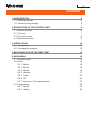 3
3
-
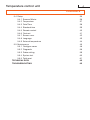 4
4
-
 5
5
-
 6
6
-
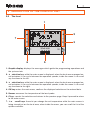 7
7
-
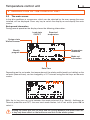 8
8
-
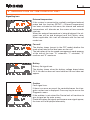 9
9
-
 10
10
-
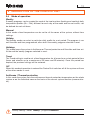 11
11
-
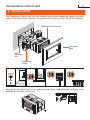 12
12
-
 13
13
-
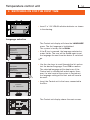 14
14
-
 15
15
-
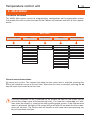 16
16
-
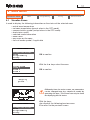 17
17
-
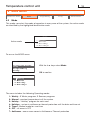 18
18
-
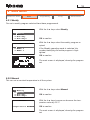 19
19
-
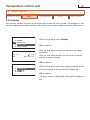 20
20
-
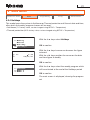 21
21
-
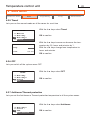 22
22
-
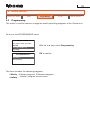 23
23
-
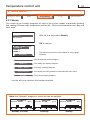 24
24
-
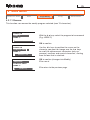 25
25
-
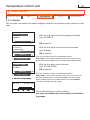 26
26
-
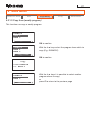 27
27
-
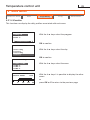 28
28
-
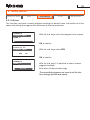 29
29
-
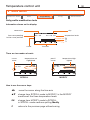 30
30
-
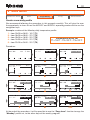 31
31
-
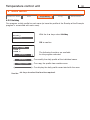 32
32
-
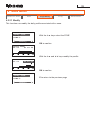 33
33
-
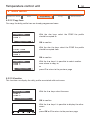 34
34
-
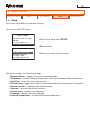 35
35
-
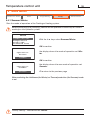 36
36
-
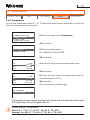 37
37
-
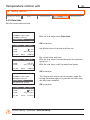 38
38
-
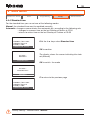 39
39
-
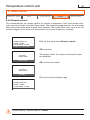 40
40
-
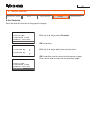 41
41
-
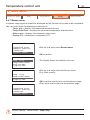 42
42
-
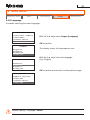 43
43
-
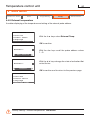 44
44
-
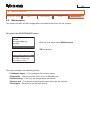 45
45
-
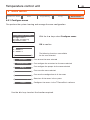 46
46
-
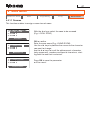 47
47
-
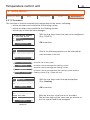 48
48
-
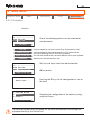 49
49
-
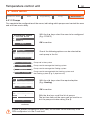 50
50
-
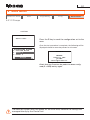 51
51
-
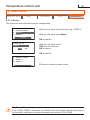 52
52
-
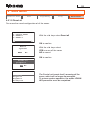 53
53
-
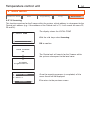 54
54
-
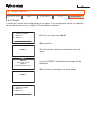 55
55
-
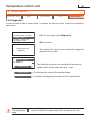 56
56
-
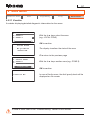 57
57
-
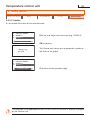 58
58
-
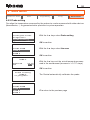 59
59
-
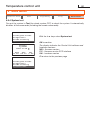 60
60
-
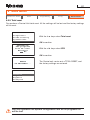 61
61
-
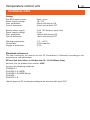 62
62
-
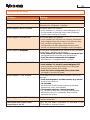 63
63
-
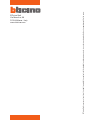 64
64
Bticino NT4695 User manual
- Type
- User manual
Ask a question and I''ll find the answer in the document
Finding information in a document is now easier with AI
Related papers
Other documents
-
Robur K18 Use Manual
-
TOA VX-3004F User manual
-
LG PREMTA000A.ENCXLEU Owner's manual
-
LG PREMTA000.ENCXAAS Owner's manual
-
LG PREMTA000A User manual
-
LG PREMTA000.ENCXIDA Owner's manual
-
De Dietrich MIV-S 11-16/ETI User manual
-
Robur K18 User manual
-
ABB DY365 4CE User manual
-
Airflow DV580 Adroit Pro Operating instructions