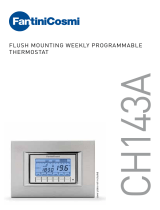13
12
Temperature control unit
User manual
Can display the following information on the state of the zone selected:
• measured zone temperature
• expected zone temperature (apart from in the OFF mode)
• summer/winter symbol (apart from in the OFF mode)
• load state (ON/OFF)
• information on the mode selected
• zone name
• any error on the zone
• any fan-coil mode symbol
Display the zone state
MAIN MENU
Visualize Zones
Mode
Programming
Setup
ZONE LIST
LOCAL ZONE
ZONE 2
ZONE 3
ZONE 4
MAIN MENU
Visualize Zones
Mode
Programming
Setup
Enter the Main menu, Visualize zones is already
selected, press to confirm
Enquiry
probe...
MAIN MENU
Visualize Zones
Mode
Programming
Setup
ZONE LIST
LOCAL ZONE
ZONE 2
ZONE 3
ZONE 4
MAIN MENU
Visualize Zones
Mode
Programming
Setup
Select the zone (E.g. ZONE 2) with the keys
Enquiry
probe...
MAIN MENU
Visualize Zones
Mode
Programming
Setup
ZONE LIST
LOCAL ZONE
ZONE 2
ZONE 3
ZONE 4
MAIN MENU
Visualize Zones
Mode
Programming
Setup
The Control unit performs a probe enquiry
Enquiry
probe...
MAIN MENU
Visualize Zones
Mode
Programming
Setup
ZONE LIST
LOCAL ZONE
ZONE 2
ZONE 3
ZONE 4
MAIN MENU
Visualize Zones
Mode
Programming
Setup
to confirm
Enquiry
probe...
MAIN MENU
Visualize Zones
Mode
Programming
Setup
ZONE LIST
LOCAL ZONE
ZONE 2
ZONE 3
ZONE 4
MAIN MENU
Visualize Zones
Mode
Programming
Setup
You can visualize another zone with the keys, or
press to return to the previous screen.
In the Control unit configuration phase your installer will have customized the zones with a
name which identifies them better in the system (E.g.: LIVING ROOM, BEDROOM etc...) while
in these examples the factory configuration has been kept. The zone with the factory name
set in “LOCAL ZONE” is the zone controlled directly by the Control unit, thanks to its internal
sensor.
Unlike the main menu, no parameter (such as setpoint or change mode) can be edited here
by means of the keys; you can only visualize the zone state completely.