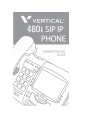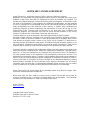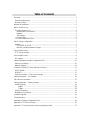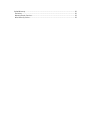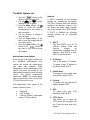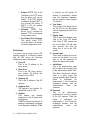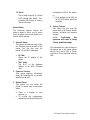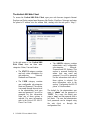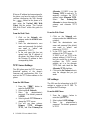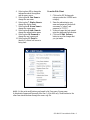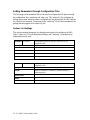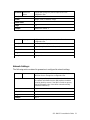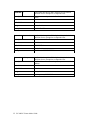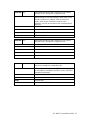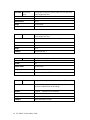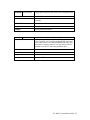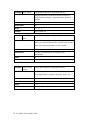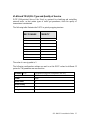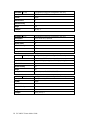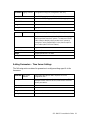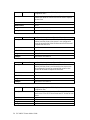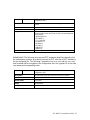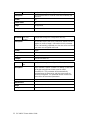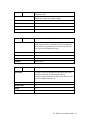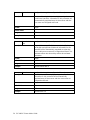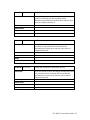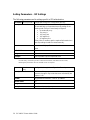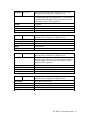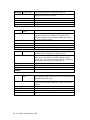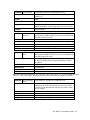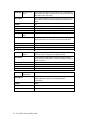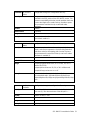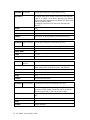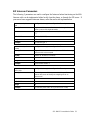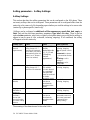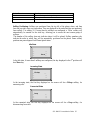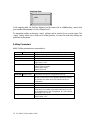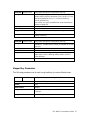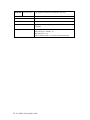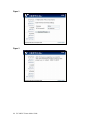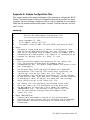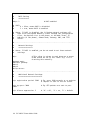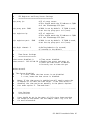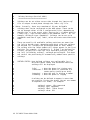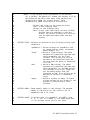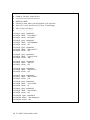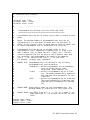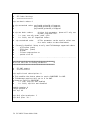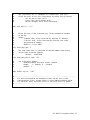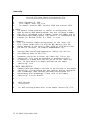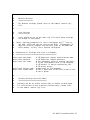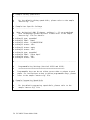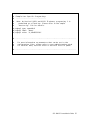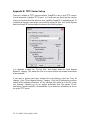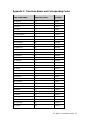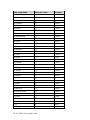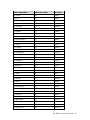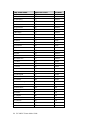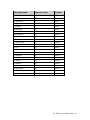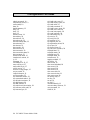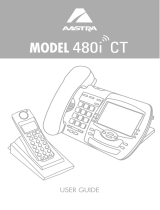SOFTWARE LICENSE AGREEMENT
Aastra Telecom Inc., hereinafter known as "Seller", grants to Customer a personal,
worldwide, non-transferable, non-sublicenseable and non-exclusive, restricted use license to use
Software in object form solely with the Equipment for which the Software was intended. This
Product may integrate programs, licensed to Aastra by third party Suppliers, for distribution under
the terms of this agreement. These programs are confidential and proprietary, and are protected
as such by copyright law as unpublished works and by international treaties to the fullest extent
under the applicable law of the jurisdiction of the Customer. In addition, these confidential and
proprietary programs are works conforming to the requirements of Section 401 of title 17 of the
United States Code. Customer shall not disclose to any third party such confidential and
proprietary programs and information and shall not export licensed Software to any country
except in accordance with United States Export laws and restrictions.
Customer agrees to not reverse engineer, decompile, disassemble or display Software
furnished in object code form. Customer shall not modify, copy, reproduce, distribute, transcribe,
translate or reduce to electronic medium or machine read-able form or language, derive source
code without the express written consent of the Seller and its Suppliers, or disseminate or
otherwise disclose the Software to third parties. All Software furnished hereunder (whether or not
part of firmware), including all copies thereof, are and shall remain the property of Seller and its
Suppliers and are subject to the terms and conditions of this agreement. All rights reserved.
Customer's use of this software shall be deemed to reflect Customer's agreement to abide by the
terms and conditions contained herein. Removal or modification of trademarks, copyright notices,
logos, etc., or the use of Software on any Equipment other than that for which it is intended, or
any other material breach of this Agreement, shall automatically terminate this license. If this
Agreement is terminated for breach, Customer shall immediately discontinue use and destroy or
return to Seller all licensed software and other confidential or proprietary information of Seller. In
no event shall Seller or its suppliers or licensors be liable for any damages whatsoever (including
without limitation, damages for loss of business profits, business interruption, loss of business
information, other pecuniary loss, or consequential damages) arising out of the use of or inability
to use the software, even if Seller has been advised of the possibility of such damages.
Aastra Telecom will not accept liability for any damages and/or long distance charges, which
result from unauthorized and/or unlawful use.
While every effort has been made to ensure accuracy, Aastra Telecom will not be liable for
technical or editorial errors or omissions contained within this documentation. The information
contained in this documentation is subject to change without notice.
Aastra Telecom
www.aastra.com
Copyright 2005 Aastra Telecom
All Rights Reserved. Printed in Canada.
Revision 1.2.5.233 - 09.26

Table of Contents
Overview........................................................................................................................................ 1
General Requirements................................................................................................................ 1
About this Guide.......................................................................................................................... 1
Methods of Installation................................................................................................................... 2
480i IP Phone Set up..................................................................................................................... 2
The 480i’s Options List................................................................................................................ 3
Administrator Level Options.................................................................................................... 3
Network:.................................................................................................................................. 3
SIP Settings:........................................................................................................................... 4
Phone Status: ......................................................................................................................... 5
The Vertical 480i Web Client....................................................................................................... 6
480i IP Phone Configuration.......................................................................................................... 7
Network....................................................................................................................................... 7
Turn DHCP On or Off.............................................................................................................. 7
Manually Configure Network Settings..................................................................................... 7
From the Web Client:..................................................................................................................... 8
TFTP Server Settings.................................................................................................................. 8
From the 480i Phone:.................................................................................................................... 8
SIP settings................................................................................................................................. 8
Setting Parameters through Configuration Files......................................................................... 10
Options List Settings................................................................................................................. 10
Network Settings:...................................................................................................................... 11
VLAN and TOS/QOS: Type and Quality of Service.................................................................... 17
DSCP RANGE........................................................................................................................... 17
PRIORITY ................................................................................................................................. 17
Setting Parameters – Time Server Settings.............................................................................. 19
Setting Parameters – SIP Settings.............................................................................................. 26
SIP Intercom Parameters............................................................................................................ 33
Setting parameters – Softkey Settings:....................................................................................... 34
Softkey Settings: ....................................................................................................................... 34
Label ..................................................................................................................... 34
Value..................................................................................................................... 34
Softkey Parameters................................................................................................................... 36
Mapped Key Parameters .......................................................................................................... 37
Firmware Upgrade....................................................................................................................... 39
Troubleshooting........................................................................................................................... 41
Appendix A: Sample Configuration Files..................................................................................... 43
Appendix B: TFTP Server Set-up................................................................................................ 56
Appendix C: Time Zone Names and Corresponding Codes....................................................... 57

Limited Warranty ......................................................................................................................... 62
Exclusions................................................................................................................................. 62
Warranty Repair Services......................................................................................................... 63
After Warranty Service.............................................................................................................. 63

Overview
This SIP 480i IP Phone Administration
Guide provides information on the basic
network setup that is required for the SIP
480i IP phone. It also includes details on
the functioning and configuration of the
480i phone.
General Requirements
• A SIP based IP PBX system or
network installed and running with a
number created for the new 480i
phone.
• SIP standard "RFC 3261"
• Access to a Trivial File Transfer
Protocol (TFTP) server.
• 802.3 Ethernet/Fast Ethernet LAN.
• Category 5/5e straight through
cabling.
• Power over Ethernet (PoE) power
supply (optional accessory –
necessary only if no inline power is
provided on the network).
About this Guide
This guide targets network
administrators, system administrators,
developers and partners who need to
understand how to install the 480i on a
SIP network. This guide contains
information that is at a technical level
suitable for system or network
administrators. Prior knowledge of SIP
and IP Telephony concepts is
recommended.
This guide complements
the Vertical 480i IP Phone Installation
Guide and the Vertical SIP 480i IP Phone
User Guide.
• Vertical 480i IP Phone Installation
Guide – contains installation and set-
up instructions, information on
general features and functions, and
basic options list customization.
• Vertical SIP 480i IP Phone
Administration Guide– explains
how to set the phone up on the
network, as well as advanced
configuration instructions for the
480i. This guide contains
information that is at a technical
level more suitable for a system or
network administrator.
• Vertical SIP 480i IP Phone User
Guide– explains the most commonly
used features and functions for an
end user.
SIP 480i IP Phone Admin Guide 1
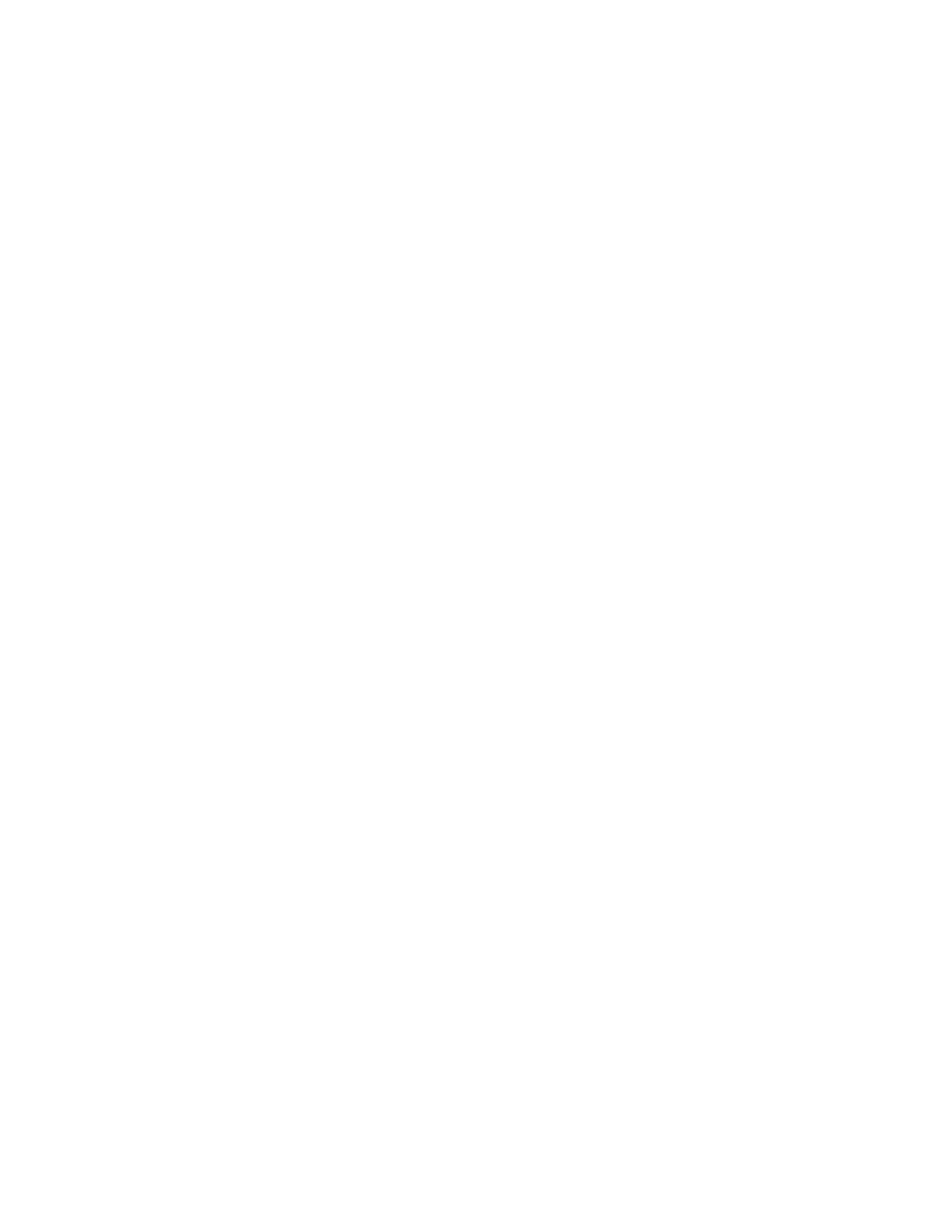
Methods of Installation
The firmware set up and installation for
the 480i can be done through the
Options List available directly from the
phone or through the Vertical 480i Web
Client web interface. When the 480i is
initialized for the first time, DHCP is
enabled by default. The DHCP server
passes information to the 480i so that it
can configure itself for subsequent IP
PBX addresses and normal runtime
operations.
The following considerations must be
made before connecting the 480i phone
to the network:
• If you are planning on using
Dynamic IP addresses, make sure
a DHCP server is running on your
network.
• If you are not planning on using
Dynamic IP addresses, refer to
the section “Configuring the 480i
IP Phone” on how to set up an IP
address manually.
• Make sure a TFTP server is set
up on your network and can
accept connections anonymously.
• Every PBX system that interacts
with the 480i phones requires
adherence to the SIP Standard.
To find out how to hook up the cabling
to your 480i phone, please refer to the
Vertical 480i IP Phone Installation
Guide.
480i IP Phone Set up
When the 480i is first plugged in or reset
it will automatically download any
firmware updates for the phone. The
binary and configuration files that are
required for the 480i are: “firmware.st”,
“aastra.cfg” and “<mac>.cfg”. The
settings of the 480i phone, as well as the
softkeys and the additional line keys, can
be configured through the configuration
files. Please refer to Appendix A for
details on the parameters that can be set
for the 480i phone. Please refer to
Appendix B for sample configuration
files with all the basic parameters that
need to be set in order to register the IP
phone at the PBX.
The following steps illustrate a typical
480i phone setup:
1. If DHCP is disabled, manually
enter the TFTP server’s IP
address. For details on how to set
the TFTP server setting for the
480i, please refer to the section
“Configuring the 480i IP Phone”.
2. Copy the firmware file
“firmware.st” to the root
directory of the TFTP server.
This firmware file is downloaded
only when it is different than the
one the phone is currently using.
3. Copy the configuration files
“aastra.cfg” and “<mac>.cfg” file
to the root directory of the TFTP
server.
NOTE: <mac> represents the actual MAC
address of your phone which must
be input; i.e. 00085D030996.cfg
2 SIP 480i IP Phone Admin Guide

The 480i’s Options List
1. Press the button on the
phone to enter the options list.
2. Use the
and to scroll
through the list of options.
3. Press the Show softkey, the
button or press the number
corresponding to the option to
select an option.
4. Use the softkeys to change a
selected option.
5. Press the Done softkey at any
time to save the change and exit
the current option.
6. Press the Cancel softkey, the
button or the button at
any time to exit without saving
the changes.
Administrator Level Options
Some options in the phone’s options list
are considered administrator level
options and require the administrator
user name and password. When
attempting to access administrator level
options, the phone will prompt for the
administrator password before allowing
access. The default administrator
password is “22222”. For all other phone
options, please refer to the Vertical 480i
IP Phone Installation Guide.
The administrator level options in the
phone’s Options List are:
• “8.Network”
• “9.SIP Settings”
• “4.Factory Default” found under
option “10.Phone Status”
Network:
If DHCP is enabled, all the Network
settings are automatically configured.
The 480i’s firmware allows the network
settings to be manually entered, if for
any reason the phone cannot populate
any of the settings with DHCP enabled.
If DHCP is disabled the following
network settings can be configured
manually:
1. DHCP
This turns DHCP on or off. IP
Address, Subnet Mask and
Gateway options are
automatically populated and are
read-only when DHCP is used.
DHCP is used by default.
2. IP Address
This is the phone’s IP address.
To assign a static IP address to
the phone, disable DHCP.
3. Subnet Mask
To assign your own subnet mask
to the phone, disable DHCP.
4. Gateway
To assign your own gateway IP
address, disable DHCP.
5. DNS
To assign your own DNS
addresses, disable DHCP.
6. TFTP Server
This allows you to select the
TFTP server that the phone will
use. There are three menu sub-
options:
SIP 480i IP Phone Admin Guide 3

1. Primary TFTP: This is the
IP address of the TFTP server
that the phone will use by
default. If the TFTP address
is obtained through DHCP, it
will override this setting. If
DHCP is ON, the primary
TFTP is read only.
2. Alternate TFTP: This
allows you to configure an
alternate TFTP to use instead
of the primary server.
3. Use Primary/Use Alternate:
This selects which TFTP
server the phone will attempt
to obtain configuration from.
SIP Settings:
If you have a proxy server or have a SIP
registrar present at a different location
than the PBX server, the following
settings may need to be changed:
1. Proxy IP
This is the IP address of the
proxy server.
2. Proxy Port
This is the SIP proxy server’s
port number. By default this
number is set to 5060.
3. Registrar IP
This is the IP address of the SIP
registrar.
4. Registrar Port
SIP registrar’s port number. By
default this is set to 5060.
5. Register
This enables and disables
registration of the IP phone with
the Registrar.
If YES is selected, the phone's IP
address is immediately registered
in the Registrar's database. If NO
is selected, the SIP phone's IP
address is immediately deleted
from the Registrar's database,
and the phone’s screen displays
"No Service".
6. User Name
This is used in the name field of
the SIP URI for the 480i phone
and for registering the 480i at the
registrar.
7. Display Name
This is used in the display name
field of the From SIP header
field. Some IP PBX systems use
this as the caller’s ID and some
may overwrite this with the
string that is set at the PBX
system.
8. Screen Name
This is used to display text on the
screen of the phone. You may
want to set this parameter to
display the phone user's name.
9. Auth Name
This is the authentication name
that is used in the username field
of the authorization header field.
This allows the phone to identify
itself to a proxy server that
requires authentication. When the
phone is challenged for
authorization, it will re-send the
challenged message with the
authentication name and
password.
10. Password
This is the authorization
password that is used to register
at the SIP registrar. When the
phone is challenged for
authorization, it will re-send the
challenged message with the
authentication name and
password
.
4 SIP 480i IP Phone Admin Guide

11. Nortel
This is used to specify if a Nortel
NAT is being used. Select “Yes”
to enable this feature if using a
Nortel call server.
Phone Status:
The following options display the
phone’s status or allow you to power
cycle the phone or reset the phone to its
factory default settings.
1. Network Status
This shows the network status of the
two Ethernet ports at the back of the
phone. You can also view the
phone’s IP and MAC addresses.
• IP Addr
Shows the IP address of the
phone.
• MAC Addr
The MAC or the hardware
address of the 480i’s Ethernet
card.
2. Firmware Version
This option displays information
about the firmware that is currently
installed on the 480i.
3. Restart Phone
This option lets you restart the
phone. A restart may be necessary
when:
• There is a change in your
network, or
• To re-load the configuration
information modified through the
configuration files to the phone,
or
• If the settings for the 480i on
the IP PBX system had been
modified.
4. Factory Default
This option lets you reset the
phone back to the factory default
settings, including the network
settings.
NOTE: Performing this
operation will result in losing
all user modified settings.
For information on other settings in
the options list of the phone, please
refer to the Vertical 480i IP Phone
Installation Guide provided with the
480i.
SIP 480i IP Phone Admin Guide 5

The Vertical 480i Web Client
To access the Vertical 480i Web Client, open your web browser (supports Internet
Explorer and Gecko engine based browsers like Firefox, Mozilla or Netscape) and enter
the phone’s IP address into the address field, starting with the web prefix “http://”.
In the side menu of the Vertical 480i
Web Client, there are three main
categories: Status, User and Admin.
• The STATUS category contains
read only status information for
sub-categories Network,
Hardware and Firmware.
• The USER category contains
user configurable sub-categories
Reset and Password. This section
is accessed through the user level
or the administrator level user
name and password. You will be
prompted for this information
when one of these options is
selected. For more information,
refer to the Vertical SIP 480i IP
Phone User Guide.
• The ADMIN category contains
administrator only configurable
sub-categories: Network,
Firmware and SIP Settings. This
section is accessed through the
admin level user name and
password. You will be prompted
for this information when one of
these options is selected. For
more information, refer to the
section “Configuring the 480i IP
phone” of this document.
The default for the administrator user
name is “admin” and the password is
“22222”. For a user, the default user
name is “user” and the password field is
left blank. The user and administrator
level passwords can be changed using
the web client, or through the
configuration files.
6 SIP 480i IP Phone Admin Guide

480i IP Phone Configuration
The Network and SIP options within the
480i phone can be configured from the
phone or from the Vertical 480i Web
Client web interface. Some options can
also be set through the configuration
files. Administrator level options are
password protected in both the phone
and the web interface.
Network
DHCP automatically sends the IP
address, Subnet Mask and Gateway
network (also DNS and TFTP Server)
information to the 480i phone during
initialization when the phone is first
powered up or reset. By default, the
DHCP setting is enabled. The network
settings cannot be changed when DHCP
is used, so DHCP must be set to “Off” in
order to manually change these settings.
Turn DHCP On or Off
From the 480i Phone:
1. Press the button to
enter the Options List.
2. Select option 8. Network.
3. Enter the administrator’s
password. The default password
is 22222.
4. Press the Enter softkey.
5. Select option 1. DHCP.
6. Press the Change softkey to
indicate whether DHCP should
be used or not.
7. Press the Done softkey to save
the changes.
From the Web Client:
1. Click on the Network sub-
category under the ADMIN main
category.
2. Enter the administrator’s user
name and password (the default
name is “admin” and password is
“22222”).
3. In the web page that has just
opened check the Use DHCP
check box to use DHCP and
uncheck to indicate that you do
not want to use DHCP.
4. Click on the Set Values button to
save the changes that you just
made.
Manually Configure Network Settings
If you are not using DHCP, you need to
configure the network settings for the
phone manually.
From the 480i Phone:
1. Press the button to
enter the Options List.
2. Select option 8. Network.
3. Enter the administrator’s
password. The default password
is 22222.
4. Select option 2. IP Address to
change the IP address.
5. Select option 3. Subnet Mask to
change the subnet mask.
6. Select option 4. Gateway to
change the gateway address.
7. Select option 5. DNS to change
the DNS.
8. Press the Done softkey to save
the changes.
SIP 480i IP Phone Admin Guide 7

When an IP address has been assigned to
the phone, you have the option to either
continue configuring the 480i through
the button on the phone or to
start using the Vertical 480i Web
Client. See the section “The Vertical
480i Web Client” within this guide for
details.
From the Web Client:
1. Click on the Network sub-
category under the ADMIN main
category.
2. Enter the administrator’s user
name and password (the default
user name is “admin” and
password is “22222”).
3. In the web page that has just
opened enter the IP address of
the phone, the Subnet Mask and
the Gateway IP address in their
corresponding fields.
TFTP Server Settings
The 480i phone uses the TFTP server to
download updates of the phone’s
firmware and configuration files. You
must set the TFTP server address in the
phone.
From the 480i Phone:
1. Press the button to
enter the Options List.
2. Select option 8. Network.
3. Enter the administrator’s
password. The default password
is 22222.
4. Select option 6. TFTP Server to
change the TFTP server.
5. You will see three options:
Primary TFTP, Alternate
TFTP, and Use Primary/Use
Alternate. If DHCP is on, the
Primary TFTP is read-only. To
manually configure the TFTP
address, select Alternate TFTP.
Select Use Primary/Use
Alternate to choose between the
primary and alternate TFTP
server.
From the Web Client:
1. Click on the Network sub-
category under the ADMIN main
category.
2. Enter the administrator user
name and password (the default
user name is “admin” and
password is “22222”).
3. In the TFTP field, enter the IP
address of the TFTP server.
If DHCP is off, set TFTP to the
primary address. If DHCP is on,
and you would like to manually
configure the TFTP server
address, set it in the alternate
TFTP field, and check the Use
Alternate TFTP checkbox.
4. Click on the Set Values button to
save the changes that you just
made.
SIP settings
The 480i uses the information in the SIP
settings to register at the IP PBX. To
configure the SIP settings:
From the 480i Phone:
1. Press the button to
enter the Options List.
2. Select option 9. SIP Settings.
3. Enter the administrator’s
password. The default password
is 22222.
8 SIP 480i IP Phone Admin Guide

4. Select options 1-5 to change the
information about the registrar
and the proxy server.
5. Select option 6. User Name to
change the user name.
6. Select option 7. Display Name to
change the display name.
7. Select option 8. Screen Name to
change the screen name.
8. Select option 9.Auth. Name to
change the authentication name
9. Select option 10. Password to
change the user’s password.
10. Select option 11. Nortel to
identify if a Nortel call server is
being used.
From the Web Client:
1. Click on the SIP Settings sub-
category under the ADMIN main
category.
2. Enter the administrator user
name and password (the default
user name is “admin” and
password is “22222”).
3. In the web page that just opened
enter the appropriate information.
4. Click on the Set Values
button to save the changes that
you just made.
NOTE:
At this point modifications performed to the User name, Screen name,
Authentication name and Password affect line 1 of the 480i only. Modifications to the
other lines should be done through the <mac>.cfg file.
SIP 480i IP Phone Admin Guide 9

Setting Parameters through Configuration Files
The following are the parameters that can be used to configure the 480i phone through
the configuration files - aastra.cfg and <mac>.cfg. The "aastra.cfg" file configures the
settings server wide, while the <mac> configures only the phones with the MAC address
for which the file is named. The settings in the "aastra.cfg" file will be overridden by the
settings that also appear in the <mac> cfg file.
Options List Settings
This section contains parameters for changing some options list settings on the 480i.
Select “<mac>.cfg” for individual phone settings, and “aastra.cfg” for settings to be
implemented server-wide.
Parameter audio mode
Configurable through the phone’s options list or the
configuration files
Description
Sets the audio output mode
Format
Integer (O: speaker; 1: headset; 2; speaker/headset; 3:
headset/speaker)
Default Value
0
Range
0-3
Example
audio mode: 2
Parameter live dialpad
Configurable through the phone’s options list or the
configuration files
Description
Flag to enable live dialpad mode
Format
Boolean (0:off; 1:on)
Default Value
0
Range
0-1
Example
live dialpad: 1
10 SIP 480i IP Phone Admin Guide

Parameter headset mic
volume
Configurable through the phone’s options list or the
configuration files
Network Settings:
The following section contains the parameters to configure the network settings.
Parameter dhcp
Configurable through the 480i's Options List, the Vertical
480i web client or through the configuration files
Description
Enabling dhcp will populate most of the network information.
The network information that the 480i requires should be
served by the dhcp server. If the 480i is unable to get any
required information then it should be entered manually.
Parameters affected: ip
Format
Integer
Default Value
1
Range
0 or 1
Example
dhcp: 1
Parameter
language Configurable through the phone’s options list or the
configuration files
Description
Sets the headset mic volume
Format
Integer (1:low; 2:medium; 3:high)
Default Value
1
Range
1-3
Example
headset mic volume: 2
Description
Sets the phone’s language
Format
Integer (0:english; 1: French; 2: spanish)
Default Value
0
Range
0, 1, 2
Example
language: 2
SIP 480i IP Phone Admin Guide 11

Parameter ip
Configurable through the 480i's Options List, the Vertical
480i web client or through the configuration files
Parameter subnet mask
Configurable through the 480i's Options List, the Vertical
480i web client or through the configuration files
Description
The subnet mask IP address.
Format
IP address
Default Value
255.255.255.0
Range
Not Applicable
Example
subnet mask: 255.255.255.224
Parameter default gateway
Configurable through the 480i's Options List, the Vertical
480i web client or through the configuration files
Description
This parameter assigns a static IP address to the 480i
device.
Format
IP address
Default Value
0.0.0.0
Range
Not Applicable
Example
ip: 192.168.0.25
The IP address of the network's gateway or the router IP
address
Description
IP address
Format
1.0.0.1
Default Value
Not Applicable
Range
default gateway: 192.168.0.1
Example
12 SIP 480i IP Phone Admin Guide

Configurable through the 480i's Options List, the Vertical
480i web client or through the configuration files
Parameter dns1
Primary domain name servers’ IP address. For any of the IP
address settings on the 480i a domain name value can be
entered instead of an IP address. With the help of the
domain name servers the domain names for such
parameters can then be resolved to their corresponding IP
addresses.
Description
IP address
Format
0.0.0.0
Default Value
Not Applicable
Range
dns1: 192.168.0.5
Example
Configurable through the 480i's Options List, the Vertical
480i web client or through the configuration files
Parameter dns2
Secondary domain name servers’ IP address.
Description
IP address
Format
0.0.0.0
Default Value
Not Applicable
Range
dns2: 192.168.0.6
Example
Configurable through the 480i's Options List, the Vertical
web client or through the configuration files
Parameter tftp server
Description
The IP address of the tftp server. If DHCP is enabled and
the information is provided by the DHCP server, this field is
automatically populated.
Format
IP address
Default Value
0.0.0.0
Range
Not Applicable
Example
tftp server: 192.168.0.130
SIP 480i IP Phone Admin Guide 13

Configurable through the phone’s option list, the web client
or the configuration files
Parameter alternate tftp
server
The ip address of the alternate tftp server
Description
ip
Format
0.0.0.0
Default Value
Not applicable
Range
alternate tftp server: 192.143.0.7
Example
Configurable through the phone’s option list, the web client
or the configuration files
Parameter use alternate tftp
Flag to enable or disable the alternate tftp server
Description
Integer
Format
1
Default Value
0 or 1
Range
use alternate tftp: 1
Example
Configurable through the configuration files only
Parameter domain name
The network domain name
Description
text
Format
Not applicable
Default Value
Not applicable
Range
domain name: phone1012.internal.sayson.com
Example
Configurable through the web client or the configuration files
Parameter admin password
The administrator’s password that will be required to change
the phone’s administrator level settings
Description
Numerals – maximum of 10 characters
Format
22222
Default Value
Not applicable
Range
admin password: 1675436
Example
14 SIP 480i IP Phone Admin Guide

Configurable through the web client or the configuration files
Parameter user password
Password for the phone’s user
Description
Text – can be an alphanumeric combination. Maximum of 10
characters
Format
Not applicable
Default Value
Not applicable
Range
user password: bob132cat
Example
Configurable through the configuration files only
Parameter sip rtp port
Indicates the port through which the RTP packets will be
sent to. The RTP port is used for sending DTMF tones and
for the audio stream. Your network administrator may close
some ports for security reasons. You may want to use this
parameter to send RTP data using a different port.
Description
IP address
Format
3000
Default Value
Not Applicable
Range
sip rtp port: 5130
Example
SIP 480i IP Phone Admin Guide 15

Configurable through the configuration files only
Parameter resync period
Description
Indicates how often in seconds the phone will check for
config parameter updates. 0: indicates that this feature is
disabled.
Integer
Format
600
Default Value
0 –2 ^ 31 - 1
Range
resync period: 700
Example
Configurable through the configuration files only
Parameter firmware file
name
Description
Firmware file name. When Auto Resync triggers, a check is
made for the specified firmware file. If the file is found, and is
newer than the existing firmware, it will be loaded.
TEXT
Format
No value. (If left empty then no firmware will be
downloaded.)
Default Value
n/a
Range
Firmware file name: 480i.st
Example
Configurable through the configuration files only
Parameter reset on config
change
Description
Flag indicating whether the phone will be reset to implement
any config parameter changes if necessary. 0:off, 1: on.
Integer
Format
1
Default Value
0 – 1
Range
reset on config change: 1
Example
16 SIP 480i IP Phone Admin Guide
Page is loading ...
Page is loading ...
Page is loading ...
Page is loading ...
Page is loading ...
Page is loading ...
Page is loading ...
Page is loading ...
Page is loading ...
Page is loading ...
Page is loading ...
Page is loading ...
Page is loading ...
Page is loading ...
Page is loading ...
Page is loading ...
Page is loading ...
Page is loading ...
Page is loading ...
Page is loading ...
Page is loading ...
Page is loading ...
Page is loading ...
Page is loading ...
Page is loading ...
Page is loading ...
Page is loading ...
Page is loading ...
Page is loading ...
Page is loading ...
Page is loading ...
Page is loading ...
Page is loading ...
Page is loading ...
Page is loading ...
Page is loading ...
Page is loading ...
Page is loading ...
Page is loading ...
Page is loading ...
Page is loading ...
Page is loading ...
Page is loading ...
Page is loading ...
Page is loading ...
Page is loading ...
Page is loading ...
Page is loading ...
-
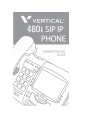 1
1
-
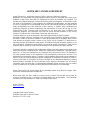 2
2
-
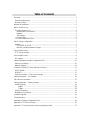 3
3
-
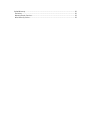 4
4
-
 5
5
-
 6
6
-
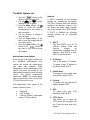 7
7
-
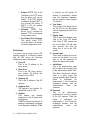 8
8
-
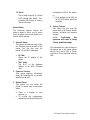 9
9
-
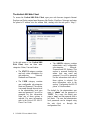 10
10
-
 11
11
-
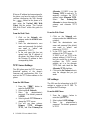 12
12
-
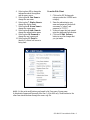 13
13
-
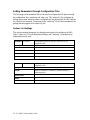 14
14
-
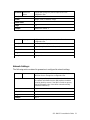 15
15
-
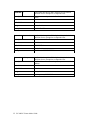 16
16
-
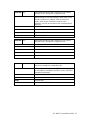 17
17
-
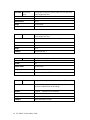 18
18
-
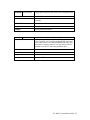 19
19
-
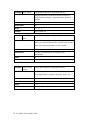 20
20
-
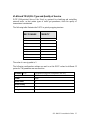 21
21
-
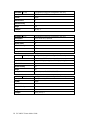 22
22
-
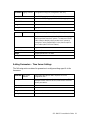 23
23
-
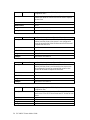 24
24
-
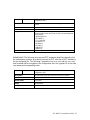 25
25
-
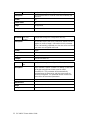 26
26
-
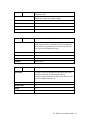 27
27
-
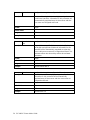 28
28
-
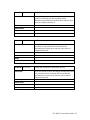 29
29
-
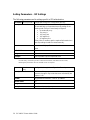 30
30
-
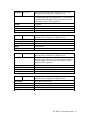 31
31
-
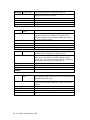 32
32
-
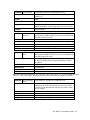 33
33
-
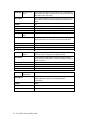 34
34
-
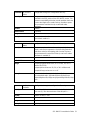 35
35
-
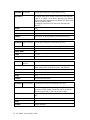 36
36
-
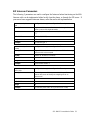 37
37
-
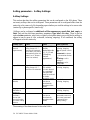 38
38
-
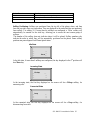 39
39
-
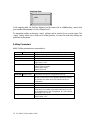 40
40
-
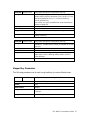 41
41
-
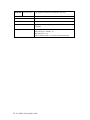 42
42
-
 43
43
-
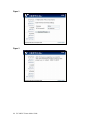 44
44
-
 45
45
-
 46
46
-
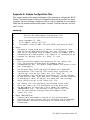 47
47
-
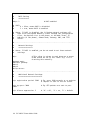 48
48
-
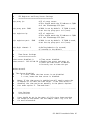 49
49
-
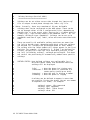 50
50
-
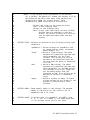 51
51
-
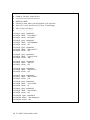 52
52
-
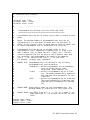 53
53
-
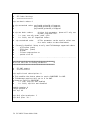 54
54
-
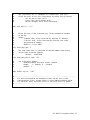 55
55
-
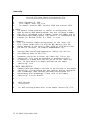 56
56
-
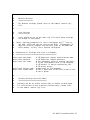 57
57
-
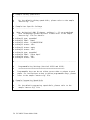 58
58
-
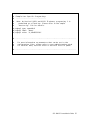 59
59
-
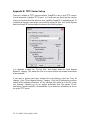 60
60
-
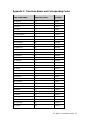 61
61
-
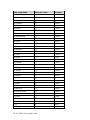 62
62
-
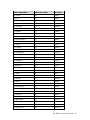 63
63
-
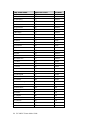 64
64
-
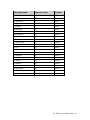 65
65
-
 66
66
-
 67
67
-
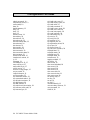 68
68
Ask a question and I''ll find the answer in the document
Finding information in a document is now easier with AI
Related papers
-
Aastra 480I CT Administration Manual
-
Aastra AASTRA 9133 I Administrator's Manual
-
Aastra IP User manual
-
Aastra AASTRA 9133 I Administrator's Manual
-
Aastra 480I CT User manual
-
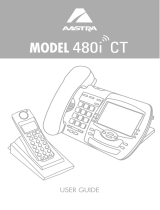 Mitel Networks 480I CT User manual
Mitel Networks 480I CT User manual
-
Aastra 9112I User manual
-
Aastra 9112I User manual
-
Mitel 9112I User manual
-
Aastra 9112I User manual