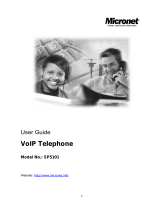Table of ConTenTs
CHAPTER 1: INTRODUCTION
Product overview ....................................................................... 1
Service and SuPPort .................................................................... 1
Technical Support .................................................................1
Sales and Customer Service ................................................ 1
Product Returns .................................................................... 1
unPacking ................................................................................... 3
rePlacement PartS & acceSSorieS ...............................................3
CHAPTER 2: GETTING STARTED
connecting the conferencing Phone ........................................... 4
connecting additional maX iP PhoneS ........................................ 4
ProviSioning the maX iP Phone ................................................... 5
configuring the iP addreSS......................................................... 5
configuring the dhcP Server .................................................... 5
TFTP PROVISIONING ................................................................ 6
automatically ProviSioning the maX iP Phone ............................. 6
firmware fileS.............................................................................6
Phone configuration................................................................... 6
configuration: general SettingS ............................................ 7
configuration: uSer PreferenceS ........................................... 7
configuration: dial Plan ........................................................ 9
configuration: network SettingS ............................................ 9
configuration: SiP ParameterS .............................................10
configuration: audio ParameterS .......................................... 12
Phone Book: add, edit and delete numBer ...........................13
dial Plan configuration file ..................................................... 14
dial Plan configuration file tokenS ..................................... 14
WEB PORTAL PROVISIONING ...............................................15
weB Portal ScreenS ................................................................. 16
device information Screen .................................................... 16
configuration: general SettingS Screen ............................... 17
configuration: uSer PreferenceS Screen ..............................18
configuration: dial Plan Screen ........................................... 19
Load From File Configuration .............................................19
Manual Configuration .......................................................... 19
configuration: network SettingS Screen .............................. 20
configuration: SiP configuration Screen ............................. 21
configuration: audio SettingS Screen ................................... 23
configuration: trace/logging SettingS Screen ..................... 24
PhoneBook: add, edit and delete numBer Screen ................. 25
view log: device log file Screen .........................................26
toolS: diagnoSticS - voiP StatiSticS Screen .......................... 27
KEYPAD SETUP ...................................................................... 28
manually aSSigning an iP addreSS ............................................. 28
oPtion for manually aSSigning an eXtenSion.............................. 28
CHAPTER 3: USER OPTIONS
Programming oPtionS ................................................................ 29
change dynamic hoSt configuration Protocol (dhcP) .......29
change hoSt iP addreSS....................................................... 29
change SuBnet maSk ............................................................ 29
Program default gateway iP addreSS ................................... 30
change ringer melody .........................................................30
enaBle/diSaBle vlan ............................................................ 30
Program the eXtenSion numBer ............................................. 30
Programming agc and alc SettingS .................................... 31
reStore factory defaultS ..................................................... 31
reBooting the maX iP Phone ................................................ 31
CHAPTER 4: MAINTENANCE
caring for the maX iP ............................................................. 32
trouBleShooting ....................................................................... 32
error codeS ............................................................................. 33
CHAPTER 5: APPENDIX
SPecificationS ............................................................................ 35
dimenSionS ............................................................................ 35
weight .................................................................................. 35
environmental ....................................................................... 35
Power - BaSe unit: ...............................................................35
auto-adjuSting Power module .............................................. 35
network: .............................................................................. 35
keyPad: ................................................................................. 35
loudSPeaker: ........................................................................ 35
record outPut: .................................................................... 35
echo cancellation: ............................................................... 35
noiSe cancellation: .............................................................. 35
certificationS: ...................................................................... 35
model ..................................................................................35
comPliance ............................................................................... 36
fcc Part 15/iceS-003 comPliance ..................................... 36
euroPean comPliance ............................................................ 36
warranty .............................................................................. 36