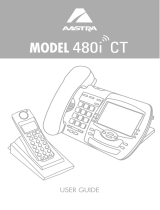Page is loading ...

MODEL 480i CT
ADMINISTRATION GUIDE
Release # 1.0

SOFTWARE LICENSE AGREEMENT
Aastra Telecom Inc., hereinafter known as "Seller", grants to Customer a per-
sonal, worldwide, non-transferable, non-sublicenseable and non-exclusive,
restricted use license to use Software in object form solely with the Equipment for
which the Software was intended. This Product may integrate programs, licensed
to Aastra by third party Suppliers, for distribution under the terms of this agree-
ment. These programs are confidential and proprietary, and are protected as such
by copyright law as unpublished works and by international treaties to the fullest
extent under the applicable law of the jurisdiction of the Customer. In addition,
these confidential and proprietary programs are works conforming to the require-
ments of Section 401 of title 17 of the United States Code. Customer shall not dis-
close to any third party such confidential and proprietary programs and
information and shall not export licensed Software to any country except in accor-
dance with United States Export laws and restrictions.
Customer agrees to not reverse engineer, decompile, disassemble or display Soft-
ware furnished in object code form. Customer shall not modify, copy, reproduce,
distribute, transcribe, translate or reduce to electronic medium or machine read-
able form or language, derive source code without the express written consent of
the Seller and its Suppliers, or disseminate or otherwise disclose the Software to
third parties. All Software furnished hereunder (whether or not part of firmware),
including all copies thereof, are and shall remain the property of Seller and its
Suppliers and are subject to the terms and conditions of this agreement. All rights
reserved.
Customer's use of this software shall be deemed to reflect Customer's agreement
to abide by the terms and conditions contained herein. Removal or modification of
trademarks, copyright notices, logos, etc., or the use of Software on any Equip-
ment other than that for which it is intended, or any other material breach of this
Agreement, shall automatically terminate this license. If this Agreement is termi-
nated for breach, Customer shall immediately discontinue use and destroy or
return to Seller all licensed software and other confidential or proprietary informa-
tion of Seller. In no event shall Seller or its suppliers or licensors be liable for any
damages whatsoever (including without limitation, damages for loss of business
profits, business interruption, loss of business information, other pecuniary loss,
or consequential damages) arising out of the use of or inability to use the soft-
ware, even if Seller has been advised of the possibility of such damages.
If you’ve read this owner’s manual and consulted the Troubleshooting section and
still have problems, please visit our website at www.aastra.com or call 1-800-574-1611 for
technical assistance.
© Aastra Telecom Inc.2005

Table of Contents
Table of Contents
Overview ......................................................................................................1
General Requirements ...............................................................................1
About this Guide .........................................................................................1
Methods of Installation ...............................................................................2
480i CT IP Phone Set up .............................................................................2
The 480i’s Options List ...............................................................................3
480i CT IP Phone Configuration .................................................................6
Network ......................................................................................................6
TFTP Server Settings .................................................................................7
SIP settings ................................................................................................7
Setting Parameters through Configuration Files .........................................7
Setting Parameters – Network Settings .................................................... 8
Setting Parameters – Time Server Settings ............................................10
Setting Parameters – SIP Authentication ................................................12
Setting Parameters – Softkey Settings ...................................................16
Firmware Upgrade .....................................................................................17
Troubleshooting ........................................................................................18
Why does my phone display “Application missing”? .................................18
Why does my phone display the “No Service” message? ........................18
How to reset the 480i CT phone? .............................................................18
How to set the 480i CT phone to factory default? .....................................19
How to reset a user’s password? ..............................................................19
Appendix A: Configuring the 480i CT at the Asterisk IP PBX ...............20
Appendix B: Sample Configuration Files ................................................22
Appendix C: TFTP Server Set-up .............................................................32
Limited Warranty ....................................................................................... 33

1
Model
/
Administration Guide
Overview
Overview
This
SIP 480i CT IP phone
Administration Guide
provides
information on the basic network
setup that is required for the SIP 480i
CT IP phone. It also includes details
on the functioning and configuration
of the 480i CT phone.
General Requirements
• A SIP based IP PBX system or
network installed and running with
a number created for the new 480i
CT phone.
• SIP standard "RFC 3261"
• Access to a Trivial File Transfer
Protocol (TFTP) server.
• 802.3 Ethernet/Fast Ethernet LAN.
• Category 5/5e straight through
cabling.
• Power over Ethernet (PoE) power
supply (optional accessory –
necessary only if no inline power is
provided on the network).
About this Guide
This guide targets network
administrators, system
administrators, developers and
partners who need to understand how
to install the 480i CT on a SIP network.
This guide contains information that is
at a technical level more suitable for
system or network administrators.
Prior knowledge of IP Telephony
concepts is recommended.
This guide complements the
Aastra
480i CT Installation Guide
and
the
Aastra SIP 480i CT IP Phone User Guide
.
•
Aastra 480i CT Installation Guide
– contains installation and set-up
instructions, information on gen-
eral features and functions, and
basic options list customization.
Included with the phone.
•
Aastra SIP 480i CT IP Phone
Administration Guide
– explains
how to set the phone up on the net-
work, as well as advanced configu-
ration instructions for the 480i. This
guide contains information that is
at a technical level more suitable for
a system or network administrator.
•
Aastra SIP 480i CT IP Phone
User Guide
– explains the most
commonly used features and func-
tions for an end user.

Model
/
Administration Guide
2
Methods of Installation
Methods of Installation
The firmware set up and installation
for the 480i CT can be done through
the Options List available directly
from the phone or through the
Aastra
480i CT Web Client
web interface.
When the 480i CT is initialized for the
first time, DHCP is enabled by default.
The DHCP server passes information
to the 480i CT so that it can configure
itself for subsequent IP PBX addresses
and normal runtime operations.
The following considerations must be
made before connecting the 480i CT
phone to the network:
• If you are planning on using
Dynamic IP addresses, make sure a
DHCP server is running on your
network.
• If you are not planning on using
Dynamic IP addresses, refer to
the section “
Configuring the 480i
CT IP Phone
” on how to set up an
IP address manually.
• Make sure a TFTP server is set up
on your network and can accept
connections anonymously.
• Every PBX system that interacts
with the 480i CT phones requires
adherence to the SIP Standard.
To find out how to hook up the
cabling to your 480i CT phone, please
refer to the
Aastra 480i CT Installation
Guide
.
480i CT IP Phone Set up
When the 480i CT is first plugged in
or reset it will automatically
download any firmware updates
for the phone. The binary and
configuration files that are required
for the 480i CT are: “firmware.st”,
“aastra.cfg” and “<mac>.cfg”. The
settings of the 480i CT phone, as well
as the softkeys and the line keys,
can be configured through the
configuration files. Please refer to
Appendix A for details on the
parameters that can be set for the 480i
CT phone. Please refer to Appendix B
for sample configuration files
with all the basic parameters that need
to be set in order to register the IP
phone at the PBX.
The following steps illustrate a typical
480i CT phone setup:
1.
If DHCP is disabled, manually enter
the TFTP server’s IP address. For
details on how to set the TFTP
server setting for the 480i, please
refer to the section “
Configuring
the 480i CT IP Phone
”.
2.
Copy the firmware file
“firmware.st” to the root directory
of the TFTP server. This firmware
file is downloaded only when it
is different than the one the phone is
currently using.
3.
Copy the Aastra configuration
file “aastra.cfg” and “<mac>.cfg”
file to the root directory of the TFTP
server.
Note:
<mac> represents the actual MAC
address of your phone which must
be input ie 00085D030996.cfg

3
Model
/
Administration Guide
480i CT IP Phone Set up
The 480i CT’s Options List
1.
Press the
£
button on the
phone to enter the options list
2.
Use the
r
and
s
to scroll
through the list of options
3.
Press the
Show
softkey, the
4
button or press the number
corresponding to the option to
select an option
4. Use the softkeys to change a
selected option
5. Press the Done softkey at any time to
save the change and exit the current
option
6. Press the Cancel softkey, the
3
button or the k button at
any time to exit without saving the
changes
Administrator Level Options
Some options in the phone’s options
list are considered administrator level
options and require the administrator
user name and password. When
attempting to access administrator
level options, the phone will prompt
for the administrator password before
allowing access. The default password
for the administrator is “22222”. For
all other phone options, please refer
to the Aastra 480i CT Installation Guide.
The administrator level options in the
phone’s Options List are:
•“8.Network”
•“9.SIP Settings”
•“4.Factory Default” found under
option “10.Phone Status”
Network:
If DHCP is enabled, all the Network
settings are automatically configured.
The 480i’s firmware allows the
network settings to be manually
entered, if for any reason the phone
cannot populate any of the settings
with DHCP enabled.
If DHCP is disabled the following
network settings can be configured
manually:
1. DHCP
This turns DHCP on or off. IP
Address, Subnet Mask and Gateway
options are automatically populated
and are read-only when DHCP is
used. DHCP is used by default.
2. IP Address
This is the phone’s IP address.
To assign a static IP address to the
phone, disable DHCP.
3. Subnet Mask
To assign your own subnet mask to
the phone, disable DHCP.
4. Gateway
To assign your own gateway IP
address, disable DHCP.
5. DNS
To assign your own DNS addresses,
disable DHCP.
6. TFTP Server
This is the TFTP server’s IP address.

Model / Administration Guide
4
480i CT IP Phone Set up
SIP Settings:
If you have a proxy server or have
a SIP registrar present at a different
location than the PBX server, the
following settings may need to be
changed:
1. Proxy IP
This is the IP address of the proxy
server.
2. Proxy Port
This is the SIP proxy server’s port
number. By default this number
is set to 5060.
3. Registrar IP
This is the IP address of the SIP
registrar.
4. Registrar Port
SIP registrar’s port number. By
default this is set to 5060.
5. User Name
This is used in the name field of the
SIP URI for the 480i CT phone and
for registering the 480i CT at the
registrar.
6. Display Name
This is used in the display name
field of the From SIP header field.
Some IP PBX systems use this as the
caller’s ID and some may overwrite
this with the string that is set at the
PBX system.
7. Auth Name
The authorization name that will be
used in the username field of the
Authorization header field of the
SIP REGISTER request.
8. Password
The password that is used to
register at the registrar.
Phone Status:
The following options display the
phone’s status or allow you to power
cycle the phone or reset the phone to
its factory default settings.
1. Network Status
This shows the network status of
the two Ethernet ports at the back of
the phone. You can also view the
phone’s IP and MAC addresses.
• IP Addr
Shows the IP address of the phone
• MAC Addr
The MAC or the hardware address
of the 480i’s Ethernet card
2. Firmware Version
This option displays information
about the firmware that is currently
installed on the 480i.
3. Reset Phone
This option lets you reboot the
phone. A reset may be necessary
when:
• There is a change in your
network, OR
• To re-load the configuration infor-
mation modified through the con-
figuration files to the phone, OR
• If the settings for the 480i CT on
the IP PBX system had been modi-
fied.
4. Factory Default
This option lets you reset the phone
back to the factory default settings,
including the network settings.
Performing this operation will
result in losing all user modified
settings.
Note: For information on other settings in
the options list of the phone, please
refer to the Aastra 480i CT Installation
Guide provided with the 480i.

5
Model / Administration Guide
480i CT IP Phone Set up
The Aastra 480i CT Web Client
To access the Aastra 480i CT Web
Client, open your web browser
(supports Internet Explorer and Gecko
engine based browsers like Firefox,
Mozilla or Netscape) and enter the
phone’s IP address into the address
field, starting with the web prefix
“http://”.
In the side menu of the Aastra 480i CT
Web Client, there are three main
categories: Status, User and Admin.
• The STATUS category contains
read only status information for
sub-categories Network, Hardware
and Firmware.
• The USER category contains user
configurable sub-categories Reset
and Password. This section is
accessed through the user level or
the administrator level user name
and password. For more informa-
tion, refer to the Aastra SIP 480i CT
IP Phone User Guide.
• The ADMIN category contains
administrator only configurable
sub-categories: Network, Firm-
ware and SIP Settings. This section
is accessed through the admin level
user name and password. You will
be prompted for this information
when one of these options is
selected. For more information,
refer to the section “480i CT IP
Phone Configuration” of this docu-
ment
The default for the administrator user
name is “admin” and the password is
“22222”. For a user, the default user
name is “user” and the password field
is left blank. The user level password
can be changed using the web client.

Model / Administration Guide
6
480i CT IP Phone Configuration
480i CT IP Phone
Configuration
The Network and SIP options within
the 480i CT phone can be configured
from the phone or from the Aastra
480i CT Web Client web interface.
Administrator level options are
password protected in both the phone
and the web interface.
Network
DHCP automatically sends the IP
address, Subnet Mask and Gateway
network (also DNS and FTP Server)
information to the 480i CT phone
during initialization when the phone
is first powered up or reset. By
default, the DHCP setting is enabled.
The network settings cannot be
changed when DHCP is used, so
DHCP must be set to “Off” in order to
manually change these settings.
Turn DHCP On or Off
From the 480i CT Phone:
1. Press the £ button to enter
the Options List.
2. Select option 8. Network.
3. Enter the administrator’s password.
The default password is 22222.
4. Press the Enter softkey.
5. Select option 1. DHCP.
6. Press the Change softkey to indicate
whether DHCP should be used or
not.
7. Press Done to save the changes.
From the Web Client:
1. Click on the Network sub-category
under the ADMIN main category.
2. Enter the administrator’s user name
and password (the default user
name is “admin” and password is
“22222”).
3. In the web page that has just
opened, check the Use DHCP check
box to use DHCP and uncheck
to indicate that you do not want to
use DHCP.
4. Click on the Set Values button to
save the changes that you just
made.
Manually Configure
Network Settings
If you are not using DHCP, you need
to configure the network settings for
the phone manually.
From the 480i CT Phone:
1. Press the £ button to enter
the Options List.
2. Select option 8. Network.
3. Enter the administrator’s password.
The default password is 22222.
4. Select option 2. IP Address to
change the IP address.
5. Select option 3. Subnet Mask
to change the subnet mask.
6. Select option 4. Gateway to change
the gateway address.
7. Select option 5. DNS to change
the DNS.
8. Press Done to save the changes.
When an IP address has been assigned
to the phone, you have the option to
either continue configuring the 480i
CT through the £button on
the phone or to start using the Aastra
480i CT Web Client. See the section
“The Aastra 480i CT Web Client”
within this guide for details.
From the Web Client:
1. Click on the Network sub-category
under the ADMIN main category.
2. Enter the administrator’s user name
and password (the default user
name is “admin” and password is
“22222”).
3. In the web page that has just opened
enter the IP address of the phone,
the Subnet Mask and the Gateway
IP address in their corresponding
fields.

7
Model / Administration Guide
480i CT IP Phone Configuration
TFTP Server Settings
The 480i CT phone uses the TFTP to
download updates of the phone’s
firmware and configuration files. You
must set the TFTP server address in
the phone.
From the 480i CT Phone:
1. Press the £ button to enter
the Options List.
2. Select option 8. Network.
3. Enter the administrator’s password.
The default password is 22222.
4. Select option 6. TFTP Server to
change the TFTP server.
From the Web Client:
1. Click on the Network sub-category
under the ADMIN main category.
2. Enter the administrator user name
and password (the default user name
is “admin” and password is “22222”).
3. In the TFTP field, enter the IP
address of the TFTP server.
4. Click on the Set Values button to
save the changes that you just made.
SIP settings
The 480i CT uses the information in
the SIP settings to register at the IP
PBX. To configure the SIP settings:
From the 480i CT Phone:
1. Press the £button to enter
the Options List.
2. Select option 9. SIP Settings.
3. Enter the administrator’s password.
The default password is 22222.
4. Select options 1-4 to change the
information about the registrar and
the proxy server.
5. Select option 5. User Name to change
the user name.
6. Select option 6. Screen Name to
change the screen name.
7. Select option 7. Auth. Name to
change the authorization name.
8. Select option 8. Password to change
the user’s password.
From the Web Client:
1. Click on the SIP Settings sub-
category under the ADMIN main
category.
2. Enter the administrator user name
and password (the default user name
is “admin” and password is “22222”).
3. In the web page that just opened
enter the appropriate information.
4. Click on the Set Values button to
save the changes that you just made.
Note: At this point modifications performed
to the User name, Screen name,
Authentication name and Password
affect line 1 of the 480i CT only. Modi-
fications to the other lines should be
done through the <mac>.cfg file. The
NAT IP Address and NAT Port are
currently not supported and will
have no effect when set.
Setting Parameters through
Configuration Files
The following are the parameters that
can be used to configure the 480i CT
phone through the configuration files
– aastra.cfg and <mac>.cfg. The
"aastra.cfg" file configures the settings
server wide, while the <mac>
configures only the phones with the
MAC address for which the file is
named. The settings in the "aastra.cfg"
file will be overriden by the settings
which also appear in the <mac> cfg file.

Model / Administration Guide
8
Setting Parameters – Network Settings
Setting Parameters – Network Settings
The following section contains the parameters to configure the network settings.
Parameter – dhcp Configurable through the 480i's Options List, the Aastra
480i CT web client or through the configuration files
Description Enabling DHCP will populate most of the network
information. The DHCP server should serve the net-
work information that the 480i CT requires. If the 480i
CT is unable to get any required information then it
should be entered manually. Parameters affected: ip.
Use "0" to disable DHCP and "1" to enable DHCP
Format Integer
Default Value 1
Range 0 or 1
Example dhcp: 1
Parameter – ip Configurable through the 480i's Options List, the Aastra
480i CT web client or through the configuration files
Description This parameter assigns a static IP address to the 480i CT
device.
Format IP address
Default Value 0.0.0.0
Range Not Applicable
Example ip: 192.168.0.25
Parameter –
subnet mask
Configurable through the 480i's Options List, the Aastra
480i CT web client or through the configuration files
Description The subnet mask IP address.
Format IP address
Default Value 255.255.255.0
Range Not Applicable
Example subnet mask: 255.255.255.224
Parameter –
default gateway
Configurable through the 480i's Options List, the Aastra
480i CT web client or through the configuration files
Description The IP address of the network's gateway or the router IP
address
Format IP address
Default Value 1.0.0.1
Range Not Applicable
Example default gateway: 192.168.0.1

9
Model / Administration Guide
Setting Parameters – Network Settings
Parameter –
dns1 Configurable through the 480i's Options List, the Aastra
480i CT web client or through the configuration files
Description Primary domain name servers’ IP address. For any of
the IP address settings on the 480i CT a domain name
value can be entered instead of an IP address. With the
help of the domain name servers the domain names for
such parameters can then be resolved to their corre-
sponding IP addresses.
Format IP address
Default Value 0.0.0.0
Range Not Applicable
Example dns1: 192.168.0.5
Parameter –
dns2 Configurable through the 480i's Options List, the Aastra
480i CT web client or through the configuration files
Description Secondary domain name servers’ IP address.
Format IP address
Default Value 0.0.0.0
Range Not Applicable
Example dns2: 192.168.0.6
Parameter – tftp
server
Configurable through the 480i's Options List, the Aastra
480i CT web client or through the configuration files
Description The TFTP server’s IP address. If DHCP is enabled and
the DHCP server provides the information, this field is
automatically populated. Use this parameter to change
the IP address of the TFTP server. This will become
effective after this configuration file has been down-
loaded into the phone.
Format IP address
Default Value 0.0.0.0
Range Not Applicable
Example tftp server: 192.168.0.130
Parameter – sip rtp
port
Configurable through the configuration files only
Description Indicates the port through which the RTP packets will be
sent to. The RTP port is used for sending DTMF tones and
for the audio stream. Your network administrator may
close some ports for security reasons. You may want to use
this parameter to send RTP data using a different port.
Format Integer
Default Value 3000

Model / Administration Guide
10
Setting Parameters – Time Server Settings
Setting Parameters – Time Server Settings
The following section contains the parameters to configure settings specific to the
timeserver.
Range Not Applicable
Example sip rtp port: 5130
Parameter –
time server disabled
Configurable through the 480i's Options List or the
configuration files
Description This parameter enables or disables the time server. This
parameter affects the time server1, time server2 and
time server3 parameters. Use "0" to enable time server
and "1" to disable time server.
Format Integer
Default Value 0
Range 0 or 1
Example Time server disabled: 0
Parameter –
time server1
Configurable through the 480i's Options List or the
configuration files.
Description The primary time server's IP address. If the time server
is enabled, the value for time server1 will be used to
request the time from.
Format IP address
Default Value 0.0.0.0
Range Not Applicable
Example time server1: 192.168.0.5
Parameter –
time server2
Configurable through the configuration files only
Description The secondary time server's IP address. If the time
server is enabled, and the primary time server is not
configured or cannot be accessed the value for time
server2 will be used to request the time from.
Format IP address
Default Value 0.0.0.0
Range Not Applicable
Example time server2: 192.168.0.5

11
Model / Administration Guide
Setting Parameters – Time Server Settings
Parameter –
time server3
Configurable through the configuration files only
Description The tertiary time server's IP address. If the time server is
enabled, and the primary and secondary time servers
are not configured or cannot be accessed the value for
time server3 will be used to request the time from.
Format IP address
Default Value 0.0.0.0
Range Not Applicable
Example time server3: 192.168.0.5
Parameter –
time format
Configurable through the 480i's Options List or the
configuration files
Description This parameter changes the time to 12 hour or 24 hour
format. Use “0” for the 12 hour format and “1” for the
24 hour format.
Format Integer
Default Value 0
Range 0 or 1
Example time format: 0
Parameter –
date format
Configurable through the 480i's Options List or the
configuration files
Description This parameter allows the user to change the date to
various formats.
Format Integer
Default Value 0
Range 0-7
Following table shows the format for the corresponding
date format values:
0: WWW MMM DD
1: DD-MMM-YY
2: YYYY-MM-DD
3: DD/MM/YYYY
4: DD/MM/YY
5: DD-MM-YY
6: MM/DD/YY
7: MMM DD
Example date format: 7

Model / Administration Guide
12
Setting Parameters – SIP Authentication
Setting Parameters – SIP Authentication
The following parameters are the settings specific to SIP authentication.
Parameter – sip
proxy ip
Configurable through the 480i's Options List, the Aastra
480i CT web client or through the configuration files
Description A SIP proxy is a server that makes and forwards
requests generated by the 480i CT to the targeted user.
This parameter’s IP address will be the address of the
proxy server that the 480i CT will use to send all SIP
requests to
Format IP address or fully qualified host name
Default Value 0.0.0.0
Range Not Applicable
Example sip proxy ip: 192.168.0.101
Parameter –
sip proxy port
Configurable through the 480i's Options List, the Aastra
480i CT web client or through the configuration files
Description The proxy server's port number
Format Integer
Default Value 5060
Range Not Applicable
Example sip proxy port: 5060
Parameter –
sip registrar ip
Configurable through the 480i's Options List, the Aastra
480i CT web client or through the configuration files
Description A SIP registrar is a server that maintains the location
information of the 480i CT phone. This parameter’s IP
address will be the address of the registrar that the 480i
CT will use to send REGISTER requests to
Format IP address or fully qualified host name
Default Value 0.0.0.0
Range Not Applicable
Example sip registrar ip: 192.168.0.101
Parameter –
sip registrar port
Configurable through the 480i's Options List, the Aastra
480i CT web client or through the configuration files
Description The registrar's port number
Format Integer
Default Value 5060
Range Not Applicable
Example registrar port: 5060

13
Model / Administration Guide
Setting Parameters – SIP Authentication
Parameter –
sip digit timeout
Configurable through the configuration files only
Description Represents the time in seconds to configure the timeout
between consecutive key presses.
Format Integer
Default Value 4
Range Not Applicable
Example sip digit timeout: 6
Parameter –
sip registration
period
Configurable only through the configuration files.
Description The time in seconds that the 480i CT should use to send
re-registration requests to the registrant. The value of
this parameter will be used in the expires header field
value in the SIP REGISTER request.
Format Integer
Default Value 3600
Range Not Applicable
Example sip registration period: 3600
Parameter –
sip session timer
Configurable only through the configuration files
Description This session timer parameter is the time in seconds that
the 480i CT uses to send periodic re-INVITE requests to
keep a session alive. The proxy uses these re-INVITE
requests to maintain the status' of the connected sessions.
Format Integer
Default Value 0
Range Not Applicable
Example sip session timer: 30
Parameter –
sip lineN auth name
Configurable through the configuration files.
Configurations done through the 480i's Options List or
the Aastra 480i CT web client affect the first line only.
Description The authorization name that will be used in the
username field of the Authorization header field of the
SIP REGISTER request.
Format Text
Default Value Not Applicable
Range N in the sip lineN auth name ranges from 1 to 9
Example sip line1 auth name: 1001

Model / Administration Guide
14
Setting Parameters – SIP Authentication
Parameter –
sip lineN password
Configurable through the configuration files.
Configurations done through the 480i's Options List or
the Aastra 480i CT web client affect the first line only.
Description The password that will be used to register at the registrar.
Format Text
Default Value Not Applicable
Range N in the sip lineN password ranges
from 1 to 9
Example sip line1 password: 12345
Parameter –
sip lineN user name
Configurable through the configuration files.
Configurations done through the 480i's Options List or
the Aastra 480i CT web client affect the first line only.
Description The value for this parameter is used in the name field of
the SIP URI for the 480i CT phone and for registering
the 480i CT at the registrar.
Format Text
Default Value Not Applicable
Range N in the sip lineN user name ranges
from 1 to 9
Example sip line1 user name: 1001
Parameter –
sip lineN display
name
Configurable only through the configuration files.
Description This is used in the display name field of the From SIP
header field. Some IP PBX systems use this as the
caller’s ID and some may overwrite this with the string
that is set at the PBX system.
Format Text
Default Value Not Applicable
Range N in the sip lineN display name ranges
from 1 to 9
Example sip line1 display name: Joe Smith
Parameter –
sip lineN screen
name
Configurable through the configuration files.
Configurations done through the 480i's Options List or
the Aastra 480i CT web client affect the first line only.
Description This is used to display text on the screen of the phone.
You may want to set this parameter to display the
phone user's name.
Format Text

15
Model / Administration Guide
Setting Parameters – SIP Authentication
Default Value Not Applicable
Range N in the sip lineN screen name ranges from 1 to 9
Example sip line1 screen name: Joe Smith

Model / Administration Guide
16
Setting Parameters – Softkey Settings
Setting Parameters – Softkey Settings
This section contains the softkey parameters that can be configured on the 480i CT
phone. There are eighteen softkeys that can be configured. These parameters can
be configured either from the Aastra.cfg or the <mac>.cfg file. Softkeys can be
configured as either speed dials or as additional call/line appearances.
Parameter –
softkeyN type
Configurable through the configuration files only
Description The type of soft key that will be configured to.
Format Text
Default Value Not Applicable
Range line or speeddial. N in the softkeyN type ranges from 1 to 18
Example softkey1 type: line
softkey2 type: speeddial
Parameter –
softkeyN label
Configurable through the configuration files only
Description The text label that should be displayed for the soft key.
If the soft key is of line type an icon appears beside the
soft key that indicates the status of the line that this soft
key is configured to.
Format Text
Default Value Not Applicable
Range Sequence of ascii characters. A width less than 11 char-
acters for line softkey type and a width less than 9 for
the speeddial softkey type is suggested. N in the soft-
keyN label ranges from 1 to 18
Example softkey1 label: “Line 9”
softkey2 label: “info”
Parameter –
softkeyN value
Configurable through the configuration files only
Description If the soft key is of type, line then value should be the
line number that this soft key represents. If the softkey
is of type, speeddial then value should be the number
to speed dial.
Format Text
Default Value Not Applicable
Range line or speeddial. N in the softkeyN value ranges from 1 to18
Example softkey1 value: 9
softkey2 value: 411

17
Model / Administration Guide
Firmware Upgrade
Firmware Upgrade
The 480i CT phone uses a TFTP server
to download configuration files and
firmware. The TFTP server should be
ready and be able to accept connec-
tions anonymously (without a require-
ment for a user name and password).
See Appendix B for information on
setting up a TFTP server.
You can download the firmware
stored on the TFTP server in one of
two ways, by either resetting the
phone through the options list of the
480i CT or by activating a firmware
download through the web client.
Resetting the phone will force the
phone to check for both firmware and
configuration files stored on the TFTP
server.
Warning: Do not reset or turn off the
phone until the download is com-
plete.
From the 480i CT Phone:
1. Press the £ button to enter
the Options List.
2. Select option 10. Phone Status to
enter the Phone Status option.
3. Select option 3. Reset Phone.
4. Press the Reset softkey to reset the
phone.
5. Press the Cancel softkey to cancel
the current operation.
From the Web Client:
1. Click on the Firmware sub-category
under the ADMIN main category.
2. Enter the administrator user name
and password (the default user
name is “admin” and password is
“22222”).
3. In the Firmware field, enter the
name of the firmware file that the
phone should be upgraded with, as
shown in Figure 1. This name must
match the actual name of the
firmware file residing on your TFTP
server.
4. In the TFTP server IP field enter the
IP address of the computer where
the TFTP server is located.
5. After entering the information into
the appropriate fields click on the
“Download Firmware” button. This
will start the upgrade process. If the
upgrade was successful you will be
presented the successful message as
shown in Figure 2.
Figure 1
Figure 2
/