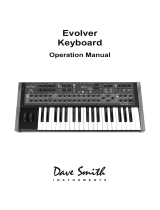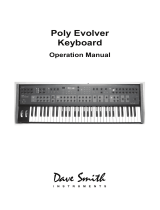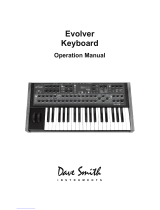Page is loading ...

Evolver Operation Manual

2

Evolver Operation Manual
Version 3.2a
July, 2010
Dave Smith Instruments
1210 Cabrillo Hwy N
Half Moon Bay, CA 94019-1449
USA
© 2003-2010 Dave Smith Instruments
www.DaveSmithInstruments.com
3

Tested To Compl
y
With FCC Standards
FOR OFFICE USE
This device complies with Part 15 of the FCC Rules. Operation is subject to the
following two conditions: (1) This device may not cause harmful interference and
(2) this device must accept any interference received, including interference that
may cause undesired operation.
This Class B digital apparatus meets all requirements of the Canadian Interference-
Causing Equipment Regulations.
Cet appareil numerique de la classe B respecte toutes les exigences du Reglement
sur le materiel brouilleur du Canada.
For Technical Support, E-mail to:support@davesmithinstruments.com
4

Contents
Quick Start 6
Basic Operation FAQs 11
Inside Evolver 12
Signal Flow Diagram 13
Main Parameters 14
Main Row 1 14
Main Row 2 16
Sequencer Operation 18
Program Parameters 21
Oscillator 1 21
Oscillator 2 22
Oscillator 3 24
Oscillator 4 25
Lowpass Filter 26
Highpass Filter 27
Amplifier (VCA) 27
Feedback 28
Delay 28
Low Frequency Oscillators (LFO) 30
Envelope 3 31
Miscellaneous Audio Parameters 32
Trigger and Interface Parameters 33
Miscellaneous Timing Parameters 34
Miscellaneous Modulation Parameters 35
Modulation Destination Table 38
Modulation Source Table 40
MIDI Implementation 41
MIDI Parameters 41
Basic MIDI Messages 44
System exclusive Messages 47
Main Parameter Data 53
Program Parameter Data 54
5

Welcome…
Thanks for purchasing Evolver! Listen to the sounds, twiddle some knobs, have
some fun!
Register
If you purchased Evolver directly from us, there is no need to register – we
already have your contact information. If you purchased Evolver from a music
dealer, please go to www.davesmithinstruments.com and register.
Version 3.0 Notes
Your Evolver has the latest 3.0 features installed. Older Evolvers can be updated
– check on our website for more information.
These features were added in such a way to have no effect on programs made
on earlier Evolvers for backwards compatibility. This means that in some cases
parameters may not be in a logical order, or additional functions were added by
increasing values at the end of their range.
Quick Start
If you are like me, you’ve already been playing with Evolver for a while, and later
decided to check the manual. If not, here’s the standard short manual to get
started.
First, plug in the power supply. If you need to use one of the alternate AC prongs,
first remove the installed prongs by pushing the button and sliding off the prongs.
Then slide on the desired prongs, and you’re ready to go.
Next, plug Evolver’s signal outputs to your mixer/sound system.
Hit the S
TART button in the lower left corner to play a sequence. Listen to other
Programs by turning the Program knob (top Main LED must be on), and keep the
sequencer running if you want. When shipped, Bank 1 has sequencer-oriented
Programs in locations 1 through 69. A complete description of Evolver’s 512
Programs can be found in the Program Notes section following.
You can play around with the sounds of the current Program by simply selecting
a parameter in the programming matrix. Example – hit the button to select the
third row, and grab knob 1 to adjust the Filter Cutoff Frequency. Note that you
can access eight knobs in the selected row for fast tweaking. To get to the
second (lower) set of parameters in any row, simply hold the SHIFT button down
while turning the knob.
To edit the sequence steps, hit the
SEQUENCER button. The programming matrix
now changes to sequencer mode to adjust the 16 x 4 sequencer. Row 1 controls
steps 1 – 8 and row 2 steps 9 – 16 for Sequence 1. Likewise rows 3 and 4
control sequence 2, etc. The S
HIFT button has no effect in sequence mode.
6

Note - though the sequences are named 1-4, there is really only one
sequence that has four different controls, each of which can be routed to a
different destination via the four Sequence Destination parameters (bottom
left corner). In other words, one sequencer with four individual outputs that
act in parallel. Each of the four can be a different length. Sequence 1 (rows 1
and 2) controls whether a step acts as a rest (by not triggering the
envelopes). Check page 18 for more information on the sequencer.
Using Evolver with a MIDI Keyboard
Evolver is quite often used without a keyboard, just using the internal sequencer.
Other times, it is used solely from a keyboard. It can also be used in combination,
with the keyboard gating the sequencer, for example. To accommodate these
different uses, there are a couple Program parameters to select triggering modes
and oscillator frequency ranges.
The Trigger Select parameter selects the source for triggering the envelopes. It is
usually set to
ALL to allow triggers from either the sequencer or from MIDI. The
Key Off/Transpose parameter provides an easy way to turn off the MIDI notes for
use with the sequencer only. So, to use a MIDI source, you must make sure this
parameter is not off! The same parameter provides MIDI transposing plus/minus
three octaves. See page 33 for more information on these two parameters.
Programs 70 through 127 in Bank 1 are sequences that are set up to play with
MIDI notes. All Programs in Bank 2 are meant to play from a keyboard, with Pitch
and Mod wheel and Pressure all enabled, and no sequences.
Note - the right decimal point in the display flashes whenever anything comes
in MIDI input jack. Note that it flashes even when MIDI input is disabled.
Using Evolver as a Signal Processor
Simply plug your sound source into the External Inputs. If you are using a mono
signal, you will need to select single channel operation with the External Input
Mode parameter (Row 8, knob 7). You may also need to adjust the input gain –
select the second Main row by hitting the M
AIN button once, and select 0 to 24 db
of gain using the Input Gain knob. Note that the row and column LEDs act as a
very simply VU meter when adjusting the gain; this helps set the optimum levels.
Ideally you want the clip LED to come on occasionally.
Usually for signal processor use, you will have the VCA Level turned up;
otherwise the signal will not get through. Other options are to use the signal to
trigger the envelopes (using Trigger Select), or using the Envelope follower
routed to VCA Level.
Summary
You should be up and running now; for more operation information, read on. Or,
just look up specific parameters for detailed notes, or to decipher some of the
more convoluted displays. Pages 38 through 40 contain a handy reference for
mod destinations and sources. At some point you should read through the
manual to discover all the little features that you might not notice at first.
7

I should mention that this manual does not include explanations of basic
synthesizer functions. It assumes you already know what an oscillator is, how a
lowpass filter affects the sound, what an ADSR envelope looks like, etc.
Fortunately, these days it is quite easy to find such resources on the Internet. If
you want to learn the lingo and the basics, just try a search in Google (or the
search engine of your choice), something like “analog synthesizer tutorial”. You’ll
find plenty of good reading material.
Have fun!
Dave Smith
8

Program Notes
Following is a brief description of the 512 sounds in your Evolver. The factory sound
set is on the website if you ever need to refresh it. Remember to save your sounds via
program dumps occasionally.
Bank 1
Programs 1 – 69 are sequence programs; all you need to do is hit the S
TART button.
Feel free to play around with parameters while the sequences play to get a feel of the
instrument. This group of programs is set to ignore MIDI notes coming in, i.e. they are
set at the optimum pitch and will not transpose. You can always change the
Key/OFF/Xpose parameter to enable MIDI notes if you wish (details in manual).
Programs 70 – 127 are sequences that do respond to MIDI notes. These will sound
different depending on what notes you hit on your keyboard. Many of these
sequences will be too low in pitch if you listen without a keyboard to transpose them
up. Experiment with different playing styles.
Program 128 is a test program – you’ll likely want to trash it.
Bank 2
Programs 1 – 127 are sounds meant to played from a keyboard, and have no
sequences programmed. They all respond in different ways to keyboard pressure and
mod wheel.
Program 128 is a basic keyboard program, with most parameters off. Velocity is
routed to VCA Envelope Amount, pressure goes to the filter, mod wheel goes to LFO
1 Amount, with LFO 1 controlling Oscillator Frequency. This can be handy as a
starting point, without having to worry about obscure parameters being set. On the
other hand, at first you may find it easier to make new programs by editing existing
Programs.
Bank 3
Programs 1 – 19 are droning sounds; they always play while selected. A couple have
simple sequences that alter the playback to varying degrees.
Programs 20 – 29 are signal processing programs meant to be used with a guitar
plugged into the Left Input jack. Or, any mono audio source can be used, but with
liberal use of distortion, they lean heavily towards guitar use.
Programs 30-39 are signal processing programs meant to be used with stereo audio
inputs plugged into the Left and Right Input jacks. Try playing a CD through Evolver
with these programs.
Programs 40 - 79 are an assortment of sequence sounds. Some will respond to a
MIDI keyboard, some will not.
9

Programs 80 - 127 are more sounds meant to played from a keyboard, and have no
sequences programmed. They all respond in different ways to keyboard pressure and
mod wheel.
Program 128 is a test program – you’ll likely want to trash it.
Bank 4
Programs 1 – 79 are a newer set of sequence programs; all you need to do is hit the
S
TART button.
Programs 80 – 128 are sounds meant to played from a keyboard; some have
sequences programmed, and some do not. Most respond in different ways to
keyboard pressure and mod wheel.
Special thanks to Program contributors, including:
Tim Ande
Ricardo Coen
Don Gothard
Gary LaRocco
Mario Lavin
Paul Nagle
Kevin Paisley
Robert Shanks
Ravi Sharma
Saul Stokes
John Swana
Stefan Trippler
Mark Vann
Craig Wiper
10

Basic Operation FAQs
Evolver is a very flexible instrument. While this provides a wide range of operational
possibilities, it also means that you can put Evolver into a state where it doesn’t seem
to work. Here are some hints:
1) How do I save a Program? Hold the M
AIN button down; its LED will start
blinking. Hit the button a second time, and the Program will be stored. While
blinking, you can change the Program and/or Bank to store in a different location.
2) When I play a MIDI keyboard, it triggers the envelopes but the oscillator
pitch doesn’t change. Check Key Off/Xpose (Row 7, knob 8). If it is OFF, MIDI
notes will not affect the oscillator pitch. This knob also transposes the MIDI range
by +/- 3 octaves.
3) MIDI affects the note pitch, but will not trigger the envelopes. Check Trigger
Select (Row 7, Knob 7). It must be set to ALL or miid for basic MIDI triggering. It
can also be set miDR, miS, or miSR when using MIDI and the sequencer together –
see page . 33
4) After playing on a MIDI keyboard, I change Programs and the sounds are
transposed too high. The quick fix is to hit the R
ESET button when the
sequencer is stopped; it acts as a MIDI all-notes-off, and resets all MIDI
controllers. In general, you usually want to set up Programs as sequencer-driven,
MIDI-driven, or both. When you try to play a sequence-based Program with MIDI,
or sequence a MIDI-based sound, you will likely have to change a couple
parameters (see 1 and 2 above).
5) I hit the Sequence Start button; the LEDs advance, but the envelopes don’t
trigger. This is the opposite problem of 2 above; check Trigger Select (Row 7,
Knob 7) - it should be set to ALL or SEQ for the sequencer to trigger the
envelopes.
6) When I change Programs, the Sequencer speed always stays the same.
Check Use Prgm Tempo – if it is OFF, then the speed is not updated when
Programs change. Set it to On.
7) How do I copy Sequences from one Program to another? First, turn Lock
Seq off, and select the Program with the sequence that you want to copy.
Second, turn Lock Seq On – now when you change Programs the sequence will
not change, so select the destination Program. Third, do a normal save, and the
Sequence will be saved in the new location.
8) I can’t get the filter to oscillate. Check the 2 pole/4 pole switch (Row 3, Knob 1,
Shift) – the filter only oscillates when 4 poles are used.
9) I seem to be getting some distortion in my output. Assuming that the
Distortion is off, you are likely just overloading the signal somewhere. There are
many signal sources in Evolver, and many sources of gain. If too many are used
at levels that are too high, you will likely get some distortion. For example, if you
are using all four oscillators, you should have the levels lower, in the 40 – 60
range. Likewise, if using all three delay taps, lower the levels of each.
10) Reset Main Parameters - There is a quick reset of the Main parameters; just hit
row 1 and 4 buttons at the same time, and the Main parameters will be re-
initialized.
11

Inside Evolver
Before going through the individual parameters, following is a brief description of
Evolver’s architecture. The signal flow diagram on the next page is a good starting
point for understanding how Evolver works.
The Analog Side
Evolver’s analog electronics consist of two identical (Left/Right) synth sections, each
with an analog waveshape oscillator, a 2/4 pole resonant lowpass filter, and a Voltage
Controlled Amplifier (VCA). Control voltages are generated by the processors to
control the analog components.
The Digital Side
Surrounding the Analog electronics is a high-speed Digital Signal Processor (DSP)
that both pre- and post-processes the audio signal. Since the DSP also computes the
control voltages for the analog circuitry, it can handle a wide range of modulation with
high precision.
The DSP provides audio functions such as the Digital Oscillators, Envelope Follower,
the Peak/Hold detector (and associated external trigger generator), Highpass filter,
Distortion (with noise gate), Pan, Delay, and Hack. It also handles the tuned
feedback, as well as the additional Delay feedback paths, and all the modulation
calculations (envelopes, LFOs, routing, etc).
Analog-to-Digital (A/D) and Digital-to-Analog (D/A) converters are used to connect the
analog and digital. As can be seen, there are two sets of stereo converters; they run
at 48 kHz sampling rate with 24 bits of precision for minimum impact on the analog
sound.
This architecture allows a great deal of flexibility in defining the feature set of the
synth. The analog circuitry is fixed, but all other features are software defined in
Evolver’s two processors.
12

13

Main Parameters
There are two rows of Main, or global, parameters. Hitting the M
AIN button repeatedly
will toggle between the first row and the second. All Main parameters are saved when
power is removed.
Program Save: If you hold the M
AIN button, its LED will start blinking, which indicates
that it is ready to store a program. Hitting the M
AIN button a second time will store the
program. You can change the Bank and Program number while it is blinking to move
programs between locations and banks. Hitting any other button or turning a knob
(other than Program/Bank) will stop the blinking and abort the save.
Main Row 1
1 Program: 1…128 Select Program in the currently selected bank. If you hold
the S
HIFT button while changing the Program, the sound will not change until you
release the S
HIFT button. If you hold the SHIFT button while changing the Program and
the sequencer is running, when the S
HIFT button is released the sequence will
complete (according to the length of Sequence 1) before synchronously changing to
the new program and it’s sequence.
2 Bank Select: 1…4 Select Bank. Each bank has 128 Programs, for a total of
512 Programs. If you hold the S
HIFT button while changing the Bank, the sound will
not change until you release the S
HIFT button. If you hold the SHIFT button while
changing the Bank and the sequencer is running, when the S
HIFT button is released
the sequence will complete (according to the length of Sequence 1) before
synchronously changing to the new program and it’s sequence.
3 Volume: 0…100 Master Volume control
4 Transpose: -36…+36 Master Transpose control, 0 is centered. Steps in
semitones.
5 BPM: 30…250 Basic speed for the sequencer in BPM. Actual speed also
depends on the Clock Divide setting (see below). If using MIDI clock, it will display the
BPM of the incoming MIDI clocks.
6 Clock Div: see table Used as a clock divider to provide a wider range of
sequencer speeds. When set to 4n (quarter notes), the BPM setting is exact, i.e. 120
BPM = 120 BPM. If set to 2n (half note), the actual speed is half, so a setting of 120
BPM will actually play at 60 BPM.
Swing settings add a delay to every the odd steps (1, 3, 5, etc.), while shortening the
even steps by the same amount, for a swing feel to the timing. Half swing is the same
with less delay.
14

Here are all the possible settings, with the effect on the overall tempo:
Display Tempo Timing Division
2n
BPM/2 Half note
4n
BPM Quarter note
8n
BPM x 2 Eighth note
8H
BPM x 2 Eighth note, half swing timing
8s
BPM x 2 Eighth note, full swing timing
8t
BPM x 3 Eighth note triplets
16n
BPM x 4 Sixteenth note
16H
BPM x 4 Sixteenth note, half swing timing
16s
BPM x 4 Sixteenth note, full swing timing
16t
BPM x 6 Sixteenth note triplets
32n
BPM x 8 Thirty-second note
32n
BPM x 12 Thirty-second note triplets
64n
BPM x 24 Sixty-fourth note triplets
7 Use Prgm Tempo: Off, On Use Program Tempo – when set to OFF, changing
a Program will not change the tempo- this is useful for keeping a constant tempo but
using different sounds. If set to On, a Program change will change the tempo to the
BPM and Clock Divide values saved with the Program. When on, changing the main
BPM will also change the Program BPM, and vice-versa. When off, changing one has
no effect on the other.
8 MIDI Clock: see table Selects the MIDI clock status, and enables External
sequencer triggers, as follows:
Display MIDI Clock Setting
OFF
MIDI clock is neither sent nor received
OUT
MIDI clock is sent
IN
MIDI clock is received
I-O
MIDI clock is received and transmitted
in-
MIDI clock is received, but MIDI start/stop/continue
messages are ignored.
15

Main Row 2
1 Lock Seq: Off, On When set to OFF, sequencer operation is normal, and
each Program plays its own sequence. If set to On, the sequence does not change
when changing a Program. This provides an easy way to hear the same sequence
with different sounds. Note that Lock Sequence can be used to copy a sequence from
one Program to another.
2 Poly Chain: see table Poly Chain is used to link multiple Evolvers into a
polyphonic system by selectively passing MIDI data through to the MIDI out jack
where it can be routed to another Evolver. Note that MIDI clocks are handled
separately per the MIDI Clock parameter. Settings:
Display Poly Chain Status
OFF
MIDI operation is normal.
ALL
All MIDI information is passed through to the MIDI out jack
not
Only MIDI note data is passed through to the MIDI out jack.
3 Input Gain: 0db… 24d Provides extra gain on the Left and Right External
Inputs. You can select no gain (0db), or a gain in steps of 3db up to 24d (24db). Note
that when the Input Gain knob is active, the row and column LEDs become a simple
VU meter, with the rows showing the left channel, and the columns showing the right.
The Clip LED is always active.
The Clip LED has a dual purpose – it lights when either the left or right External Inputs
clip, and it also lights when there is a clip on the internal A/D, which follows the analog
circuitry (see signal flow diagram on page 13). This helps set internal levels and
prevent clipping and distortion (unless of course you want it to clip/distort!).
4 Fine Tune: -50…+50 Master Fine Tune control; 0 centered. Steps in cents (50
cents = ½ semitone).
5 MIDI Rec: see table MIDI Receive – determines what MIDI data to receive.
Used to disable MIDI completely, or to filter out program changes or parameter
changes.
Display MIDI Receive Operation
OFF
No MIDI data received
ALL
All MIDI data received
pro
Only MIDI program changes received (along with
note/controller data)
par
Only MIDI parameters received (along with note/controller
data)
16

6 MIDI Xmit: see table MIDI transmits – determines what MIDI data to send. If
enabled Evolver will send out changes for all 128 Program Parameters in System
Exclusive (SysEx) format – see the MIDI Implementation section starting on page 41
for more information.
Display MIDI Transmit Operation
OFF
No MIDI data sent
ALL
All MIDI data sent
pro
Only MIDI program changes sent
par
Only MIDI parameters sent
7 MIDI Channel: ALL, 1…16 Select which MIDI channel to send and receive
data, 1 to 16. ALL receives on any channel.
8 MIDI Dump: see table Allows transmission of Programs over MIDI as follows:
Display MIDI Transmit Operation
ONE
Send current program
BAN
Send all 128 programs in current bank
ALL
Send all programs in all three banks
When this knob is active, the sequencer S
TART/STOP LED will start blinking. When the
S
TART/STOP button is hit, the transmission will start. Handy for saving Programs on a
computer or sending to another Evolver. Evolver’s Program dumps include Program
and Bank numbers, so when received it will be stored in same location.
17

Sequencer Operation
Evolver has a 4 x 16 “analog” style step sequencer. Imagine four rows of 16 knobs. It
is really a single sequencer with four controls per step, though the convention in
Evolver is to call the four rows sequence 1 through 4.
When you hit the S
TART button, the sequence will start playing. The column LEDs will
light in sequence to show which step is playing; remember that each sequence is two
rows, so the LEDs repeat.
Each of the four sequences is basically a modulation source; it can be routed to any
of the normal modulation destinations (see table on page 38) using the Seq Dest
knobs (last row). Usually at least one of the sequences is routed to an oscillator to
control pitch. Using VCA Envelope as a destination allows setting the volume of each
step; likewise you can go to the Filter or Filter Envelope Amount to have different filter
settings per step.
Beyond this, you can really have some fun with other destinations; go to Delay
amount to have the delay level change; or feedback amount, to drastically change the
sound every step. FM and Ring Mod are fun to change – you get the idea. With four
sequences, you can program a very dynamic sequence.
Note – another very useful way to modulate a sequence is using LFOs with sync;
LFO frequency runs 0 – 150, after which you can select the sync settings. A
setting of S16 on an LFO with a Triangle wave selected and routed to the filter will
provide a clean filter sweep over a 16 step sequence, perfectly in sync! This is
much easier (and smoother) than programming a filter sweep using sequence
steps.
The sequencer can also be routed to MIDI output destinations, including Note
Number, Velocity, Mod Wheel, Pressure, Breath, and Foot Controller. Velocity is a
special case – it only works if selected as the destination for Sequence 2 when
Sequence 1’s destination routed to Note Number. The same for Sequence 3 and 4
(Sequence 4 can be velocity for Sequence 3). If velocity is not used as a destination,
the velocity output is 120. So, it is possible to have up to 4 note sequences sent out
over MIDI.
Another sequencer destination is Clock Mod. It works via a multiplier based on a step
value of 40. If a sequencer step is set to 40, the clock speed stays as set. If set to 20,
(half of 40), the clock will be twice as fast for that step. Likewise, a step value of 80
will be twice as slow as normal, and 10 would be 4 times faster.
Note that overall limits of 30 to 250 BPM still apply; for example, if you have a BPM of
120, and a sequencer step of 10, it will try to go four times faster than 120, which is
480. Since it is greater than 250, it will clamp at 250. With clever choices of BPM
(using Clock Divide as necessary) you can develop a pretty wide range of timing
possibilities. Also, with sequences of different lengths, it can really get quite wild.
The actual MIDI note transmitted is the sequence step value plus one (since MIDI
note on of zero = note off). Note that this is different than the half-semitone when
driving the internal oscillators – this was done to provide a wider range of notes. Also,
the main Transpose is added/subtracted to the MIDI note output. Velocity and the
other controllers are converted from 0 – 100 range to 0 – 127 range for MIDI.
18

To program the sequencer, hit the SEQUENCER button; the SEQUENCER LED will light
indicating that the program matrix is now active for editing the sequences. Row 1 has
positions 1-8 of Sequence 1, and Row 2 has positions 9-16 of Sequence 1. Likewise
the remaining rows cover Sequences 2 – 4.
You can easily switch the matrix back and forth between normal Program edit mode
and sequence mode by hitting the S
EQUENCER button. Assuming you have the
sequence destinations set, you can simply start a sequence (hit the S
TART/STOP
button), and hear the result as you change the sequence step values, which range
from 0 to 100.
Note - when routing a sequencer to an oscillator, a sequence value of 24
corresponds to one octave, i.e. each step is one half a semitone.
You may find it easier at first to stop the sequence before adjusting each step. On
each “click” of the knob, it will trigger the envelopes so you can hear the current
setting of the knob. Once you go through all steps, then you can start the sequence to
hear the result, and make fine tuning changes while running.
All four sequences can have separate lengths. This is done by selecting rst (at the
end of the range after 100) as the step value. When this step is reached, the
sequence will reset to step one. For example, if you want a four step sequence,
simply set step 5 to rst.
Each sequence can have its own reset, so you will need to set the reset for all four
sequences if you want all of them to be the same length. And, if each is a different
length, the rests (see below) and clock swing settings will follow sequence 1, as will
the LEDs. In other words, the envelopes are always triggered from one sequence and
can’t be separately handled by each of the 4 sequences, which makes sense on a
monophonic instrument if you think about it.
Sequence 1 (rows 1 and 2) controls rests. If set to off (after rst at the end of the
range) there will not be a trigger to the envelopes on that step. As mentioned above,
the rests will end up in different places on other sequences if they are a different
length.
Using rests, resets, and different Clock Divides (half swing, swing, etc.) you can
achieve very complex sequences.
Another method of programming of pitched sequences is via a MIDI keyboard. Hold
the S
EQUENCER button, and its LED will start blinking, indicating that the currently
selected sequence will accept key information over MIDI. Each MIDI note-on will be
saved in the current sequence location, and will automatically step to the next. It will
loop around from step 16 to 1 if you keep playing notes. MIDI notes below C2 (48) act
as rests. Note C2 will program a zero, C#2 a 2, etc.
Timing is not recorded when programmed from a keyboard; it is simply a convenience
feature for entering note values.
S
TART/STOP starts and stops the sequencer; the RESET button will reset the sequence
to step one if the sequencer is running or not running.
Note – the R
ESET button also acts as a MIDI all-notes-off, and resets all MIDI
controllers when hit while the sequencer is not running.
19

While the sequencer is running, if you hold the S
HIFT button when you hit the STOP
button, the sequence will continue running until finished (according to the length of
Sequence 1), and will stop after playing step 1.
Also, If you hold the S
HIFT button while changing the program or bank and the
sequencer is running, when the S
HIFT button is released the sequence will complete
(according to the length of Sequence 1) before synchronously changing to the new
program and it’s sequence.
A simple “tap tempo” feature is available. With the sequencer off, hold the R
ESET
button, and then hold the S
TART/STOP button for a count of four; then lift up the
S
TART/STOP button in time. The sequencer will start with the new tempo. Note – the
actual speed will depend on the Clock Divide setting. The count will match if Clock
Divide is set to 4n. If set to 8n, it will play twice as fast as your “tap”, and so forth.
Sequences normally start when you hit the S
TART/STOP button, but some are meant
to be played as gated sequences from a keyboard. On these programs, the
S
TART/STOP LED will light up automatically. For more details, check the Trigger Select
parameter on page 33.
20
/