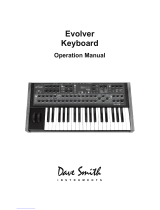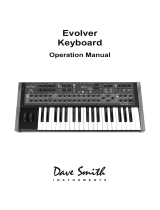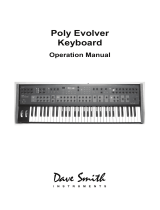Page is loading ...

Module
Operation Manual


i
Prophet 12 Operation Manual
Module
Operation Manual
Version 1.0
January 2014
Dave Smith Instruments LLC
1527 Stockton Street, 3rd Floor
San Francisco, CA 94133
USA
©2014 Dave Smith Instruments LLC
www.davesmithinstruments.com

ii
Dave Smith Instruments
This device complies with Part 15 of the FCC Rules. Operation is subject to
the following two conditions: (1) This device may not cause harmful inter-
ference and (2) this device must accept any interference received, including
interference that may cause undesired operation.
This Class B digital apparatus meets all requirements of the Canadian
Interference-Causing Equipment Regulations.
Cet appareil numerique de la classe B respecte toutes les exigences du
Reglement sur le materiel brouilleur du Canada.
For Technical Support, email: [email protected]
CALIFORNIA PROP 65 WARNING
This product may expose you to chemicals including BPA, which is known to the State of California
to cause cancer and birth defects or other reproductive harm. Though indepen-dent laboratory
testing has certified that our products are several orders of magnitude below safe limits, it is our
responsibility to alert you to this fact and direct you to: https://www.p65warnings.ca.gov for more
information.

iii
Prophet 12 Operation Manual
Table of Contents
Thank You ..........................................vii
Your Prophet 12 Module is Hot! .........................ix
Overview. . . . . . . . . . . . . . . . . . . . . . . . . . . . . . . . . . . . . . . . . . . . .1
Getting Started ..........................................1
Using the Display and “Soft” Controls .........................2
Using Compare .......................................... 2
Saving Programs ........................................3
Moving to the Next Level ..................................3
Connections ..........................................6
Global Settings .......................................8
Oscillators ..........................................12
Character ...........................................17
Low-Pass Filter ......................................18
High-Pass Filter ......................................21
Voltage Controlled Amplier ...........................22
Feedback ...........................................24
Delay ...............................................25
Reverb and Modulation-Based Effects .......................27
Low Frequency Oscillators. . . . . . . . . . . . . . . . . . . . . . . . . . . . .28
Auxiliary Envelopes ..................................31
Modulation ..........................................32
Using the Assign Mod Buttons .............................33

iv
Dave Smith Instruments
Distortion ...........................................34
Unison .............................................35
Glide ...............................................36
Hold ................................................37
Arpeggiator .........................................38
Master Volume/Voice Volume ...........................42
Pitch and Modulation Wheels ...........................43
Mod Wheel ............................................43
Layers, Split, and Stack ...............................44
Managing Layers .......................................44
Multi Mode Operation .................................46
Using USB ..........................................47
Appendix A: Modulation Sources .......................49
Appendix B: Modulation Destinations ....................50
Appendix C: Delay Times ..............................52
MIDI Implementation ..................................55
MIDI Messages ......................................... 56
NRPN Messages .......................................61
Sysex Messages ........................................83
Packed Data Format ..................................... 86
Appendix E: Support ..................................87
Troubleshooting ........................................87
Contacting Technical Support ..............................88
Warranty Repair ........................................89

v
Prophet 12 Operation Manual
Credits and Acknowledgements
For Sound Design:
Robert Rich
Howard Scarr
Matia Simovich
James Terris
Mitch Thomas
Mark Wilcox
Taiho Yamada
Alessandro Cortini
Richard Devine
Rory Dow
Peter Dyer
Robert Henke
Tim Koon
Kurt Kurasaki
Kevin Lamb
Jon Lehmkuhl
Jamie Lidell
Tim Mantle (Psalm37)
Drew Neumann
Phil Peskett
Lorenz Rhode
Special thanks also to: Jeff Pence, Robert Rich, and Riley Smith
And to the DSI crew: Ashley Bellouin, Bob Coover, Carson Day, Chris Hector,
Tony Karavidas, Mark Kono, Andrew McGowan, Joanne McGowan, and
Tracy Wadley

vi
Dave Smith Instruments

vii
Prophet 12 Operation Manual
Thank You
Thank You
I’ve been designing synthesizers for 35 years now, starting with the Prophet-5
in 1978. Often times over the years, people have asked which instrument is
my favorite. I’ve never been able to answer that question; it’s like picking
your favorite child. The Prophet-5 since it was the rst, and a breakthrough
instrument? The Evolvers with their hybrid analog/digital architecture? The
Prophet ’08, as a modern analog poly synth, a full-featured followup 30 years
after the Prophet-5? The Prophet VS? Wavestation?
The problem is now resolved: the Prophet 12 is my favorite. No question. It
sounds different than my other designs, yet it retains the Prophet vibe. There’s
something magical about the combination of a digital front end followed with
analog lters and electronics per voice. The Prophet 12 has a sound, a soul of its
own, unlike any other instrument. I love it!
I hope you enjoy playing this instrument as much as we enjoyed designing it.
Thanks for the purchase, from the team at DSI!
Cheers,

viii
Thank You
Dave Smith Instruments

ix
Prophet 12 Operation Manual
Your Prophet 12 Module is Hot!
Your Prophet 12 Module is Hot!
Figuratively and literally. Under normal operating conditions, that is not a cause
for concern. The Prophet 12 Module packs a lot of DSP power and analog
circuitry into a very compact instrument and, as a result, it can generate a fair
amount of heat.
Since you’re reading the manual, you have probably noticed that the module’s
enclosure is well ventilated on both the bottom and rear. Do not obstruct the vents
when it’s powered on and avoid placing it in a small enclosed space with little or
no air circulation. We also discourage use in direct sunlight under any circum-
stance, but particularly when the ambient temperature is high.

x
Your Prophet 12 Module is Hot!
Dave Smith Instruments

1
Prophet 12 Module Operation Manual
Overview
Overview
This is a brief overview of the Prophet 12 module, describing its capabilities and
its operation. More in-depth information about specic parameters can be found
in the reference section of the manual. However, don’t let a lack of familiarity
with either the instrument or sound synthesis prevent you from turning knobs
and pressing buttons—that’s what they’re there for! You won’t break anything
and you can always get back to where you started, even if you have no idea what
you’re doing. Great things can occur with synthesizers when you don’t quite
know what to expect, so start twiddling and keep your ears—and mind—open.
Getting Started
The Prophet 12 module is a twelve-voice, polyphonic synthesizer, which allows
up to twelve distinct notes to play simultaneously. We refer to the Prophet 12 as
a hybrid synthesizer. That is, it uses a combination of digital and analog audio
electronics to generate its sounds, called programs.
The Prophet 12 contains 792 programs organized into eight banks of 99. Half the
programs are in four Factory banks and the rest are in four User banks. When a
Prophet 12 leaves the factory, the User banks are an exact copy of the Factory
banks. Program 1 in bank 1 of the User banks is the same as program 1 in bank
1 of the Factory banks, User program 2 is the same as Factory program 2, and so
on. All programs in either the Factory or User banks can be edited using the front
panel controls, but the edits cannot be saved to the Factory banks, only the User
banks. The Factory banks are read-only, permanent.
Choosing programs is simple. Use the Bank Select knob to choose User banks
(U1, U2, U3, U4), or Factory banks (F1, F2, F3, F4), and then use the Program
Select knob to select program number, 01 through 99.
While auditioning programs, it should become obvious that some programs are
split—two different sounds can be played from different zones of the keyboard—
and some are stacked—one sound is layered on another. The Prophet 12 is
bi-timbral. That is, it can play two different sounds simultaneously and each
of those sounds can be routed to its own stereo outputs, if desired. Each of the
Prophet 12’s program memory locations is capable of saving and recalling two
different programmed sounds, one in layer A and one in layer B. Layers are used
to facilitate split and stacked programs.

2
Overview
Dave Smith Instruments
A split program maps the layer A sound to a key zone on the left side of the split
point and the layer B sound to the right. Six voices are allocated to each key
zone.
A stacked program maps both layers A and B to the entire keyboard, with six
voices allocated to each layer. So, when Stack a + B is on, the maximum polyph-
ony is six. (At least two voices play with each keystroke.) The voice activity
LEDs indicate how the voices are being used.
If SPlit a | B or Stack a + B are not on, the layer B sound can still be accessed
and edited by pressing edit layer B. This also provides a shortcut to switch
quickly between two sounds without actually changing programs.
Using the Display and “Soft” Controls
The Prophet 12’s parameters are all accessible by pressing the associated front
panel switch, and then editing the parameters via the OLED display. It’s a quick
and easy method of getting to the control you want without having to drill down
though endless menus. Synth parameters are selected and tweaked using the four
soft knobs and soft keys located above and below the display. The soft knobs are
detented encoders and are great for dialing in specic values.
The “Soft Knobs”
The “Soft Keys”
Using Compare
At any point while editing a program, turn on comPare to hear the saved, uned-
ited program. Or, to revert to the saved program, just reload it by momentarily
selecting another bank using the Bank Select knob. When you switch back to the
original bank, the unedited program will be restored.

3
Prophet 12 Module Operation Manual
Overview
Saving Programs
Saving an edited program is easy. As mentioned previously, you can compare the
edited program to the saved program at any time using comPare. Once you’re
ready to commit, press Write. Press the ashing Write button again to save.
A.
Write Bank (soft knob 1)—
Choose the User Bank (1 through 4) to which
the program will be saved.
B.
Write Program (soft knob 2)—
Choose the program (1 through 99) to
which the program will be saved.
C.
Select Char (soft knob 3)—
Highlight a character in the current layer’s
name.
D.
Edit Char (soft knob 4)—
Choose a character.
E.
Copy Name A > B (soft key 1)—
Copy the layer A name to layer B.
F.
Insert Char (soft key 2)—
Insert a character before the selected character.
G.
Delete Char (soft key 3)—
Delete the selected character.
H.
Select A/B (soft key 4)—
Switch between the layer A and layer B name.
Saving a program overwrites a previously saved program. While Write is blink-
ing, comPare lets you “audition” the saved program in the bank and program
location you have selected, However, Write is disabled when comPare is On.
Moving to the Next Level
This overview just covers basic operation. The Prophet 12 is a deep instrument
lled with possibility and playing it is a lot more compelling than reading a
manual. But we would like to point you in the direction of a few things that
will help you tailor the instrument to your needs. In particular, check out the
Global Settings section of the manual. Read about Pot Modes and determine
which works best for you. You’ll also nd information about MIDI setup to

4
Overview
Dave Smith Instruments
more effectively integrate the Prophet 12 into your rig, as well as information
about using a footswitch and expression pedals. Also, look for the tips and notes
scattered throughout the manual to gain a better working knowledge of the
instrument.

5
Prophet 12 Module Operation Manual
OSC 1
SUB OSC LEVEL
FEEDBACK LEVEL
CHARACTER
FEEDBACK LOOP
VCA
PAN
L
R
SUB OSC
OSC 2
OSC 3
OSC 3 LEVEL
OSC 4 LEVEL
OSC 4
OSC 1 LEVEL
OSC 2 LEVEL
LPF
DECI AIR GIRTH DRIVE HACK
HPF
PROPHET 12 VOICE ARCHITECTURE
Modulation routing omitted for clarity
OSC
MIX
FDBK TUNE
PAN
L
R
PAN
L
R
PAN
L
R
PAN
L
R
DELAY
1
DELAY
2
DELAY
3
DELAY
4

6
Connections
Dave Smith Instruments
Connections
AC Power Inlet—
Accepts 13.5VDC at 1400mA from the supplied external
power supply. The tip of the plug is positive (body is ground).
USB—
For bidirectional MIDI communication with a computer. The Prophet 12
is a Class Compliant USB device and does not require additional drivers when
used with Mac OS or Windows. The Prophet 12 transmits and receives data via
USB, but does not transmit audio.
Note: MIDI In and USB should not be used at the same time, as overlap-
ping messages from different sources may cause the Prophet 12 to respond
unpredictably. MIDI Out and USB can be used at the same time and transmit
the same data.
See Using USB on page 47 for more information.
Sustain—
Accepts a momentary, normally open or normally closed footswitch
to control sustain or to turn the arpeggiator on and off. See “Sustain Footswitch”
under Global Settings on page 8 for more information.
Pedal 1 and Pedal 2—
Accept a standard expression pedal that has a variable
resistor on a TRS (tip-ring-sleeve) ¼″ phone plug. For more information, see
“Pedal 1 Function” and “Pedal 2 Function” in Global Settings on page 8.
MIDI In, Out, and Thru—
Standard 5-pin MIDI DIN connectors.
USB Sustain Pedal 1 Pedal 2 MIDI In MIDI Out MIDI Thru
15VDC, 1400 mA On / Off Right Left Right Left
Main / A OutputsB Outputs
Headphones

7
Prophet 12 Module Operation Manual
Connections
Main/A Outputs and B Outputs—
Unbalanced, ¼″ audio outputs. The Main
outputs are a mix of a program’s A and B layers. When plugs are inserted into the
B outputs, only layer A is available from the Main outputs and layer B is routed
to the B outputs. See Layers, Split, and Stack on page 44 for more information.
The Prophet 12 sounds great in stereo, but can be switched to mono. See “Mono/
Stereo” in Global Settings on page 8.
Power Switch—
Turns the Prophet 12 On of Off.
Headphones—
A ¼″ stereo headphone jack.
USB Sustain Pedal 1 Pedal 2 MIDI In MIDI Out MIDI Thru
15VDC, 1400 mA On / Off Right Left Right Left
Main / A OutputsB Outputs
Headphones

8
Global Settings
Dave Smith Instruments
Global Settings
Press gloBal to set those parameters, such as Master Tune and MIDI Channel,
which affect all programs globally.
1. Master Coarse Tune: -12…+12—
Master Transpose control, 0 is centered.
Steps in semitones as much as one octave up (+12) or down (-12).
2. Master Fine Tune: -50…+50—
Master Fine Tune control; 0 centered. Steps
in cents as much as a quarter-tone up (+50) or down (-50).
3. MIDI Channel: All, 1…16—
Selects which MIDI channel to send and
receive data, 1 to 16. All receives on all 16 channels.
4. MIDI Multi Mode: Off, On—
Allows the A & B layers to be controlled by
separate MIDI channels. When On, the MIDI channel for layer B will be channel
(A+1) and shown in parenthesis, i.e. 1(B:2) in the MIDI channel display (above).
5. MIDI Clock Mode: See table—
Sets the Prophet 12’s ability to send and
receive MIDI clock messages.
Display MIDI Clock Setting
Off MIDI Clock is neither sent nor received.
Master MIDI Clock is sent, but not received.
Slave MIDI Clock is received, but not sent.
Slave Thru MIDI Clock is received and passed to MIDI Out.
Note: In Slave and Slave Thru modes, if no MIDI clock is present at the
selected input, the arpeggiator will not function.
6. MIDI Clock Cable: MIDI Port, USB—
Sets the port, MIDI or USB, by
which MIDI clocks are received.
7. MIDI Param Send: Off, CC NRPN—
Changes to the values of front panel
controls are transmitted via MIDI as Non-registered Parameter Number (NRPN)
controllers or as Continuous Controllers (CC). Transmission of parameters can
also be turned off. See MIDI Implementation on page 55 for details.
Note: NRPNs are the preferred method of parameter transmission, since they
cover the complete range of all parameters, while CCs are limited to a range
of 128.
/