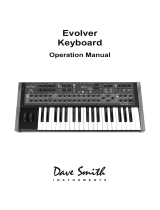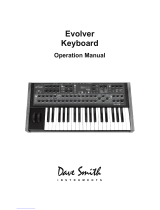Page is loading ...

Poly Evolver
Keyboard
Operation Manual


Poly Evolver Keyboard
Operation Manual
Version 1.4
October, 2009
Dave Smith Instruments
1210 Cabrillo Hwy N
Half Moon Bay, CA 94019-1449
USA
© 2005-2009 Dave Smith Instruments
www.DaveSmithInstruments.com

Tested To Comply
With FCC Standards
FOR OFFICE USE
This device complies with Part 15 of the FCC Rules. Operation is subject to the
following two conditions: (1) This device may not cause harmful interference and
(2) this device must accept any interference received, including interference that
may cause undesired operation.
This Class B digital apparatus meets all requirements of the Canadian Interference-
Causing Equipment Regulations.
Cet appareil numerique de la classe B respecte toutes les exigences du Reglement
sur le materiel brouilleur du Canada.
For Technical Support, email support@davesmithinstruments.com
4

Contents
Quick Start 6
Preset Notes 8
FAQs 9
Chaining Evolvers and Polys 10
Inside Evolver 12
Signal Flow Diagram 13
Basic Operations 14
Naming Programs and Combos 16
Global Parameters 18
Program Parameters 22
Analog Oscillators (1 and 2) 22
Digital Oscillators (3 and 4) 23
Lowpass Filter 25
Amplifier (VCA) 26
Highpass Filter 27
Feedback 27
Distortion 28
Delay 28
Envelope 3 31
Low Frequency Oscillators (LFO) 31
Modulators 33
Miscellaneous Parameters 34
Sequencer Operation 37
Modulation Destination Table 41
Modulation Source Table 43
Combo Parameters 44
MIDI Implementation 48
MIDI Parameters 48
Basic MIDI Messages 50
System exclusive Messages 54
Global Parameter Data 62
Combo Parameter Data 64
Program Parameter Data 66
5

Welcome…
Thanks for purchasing the Poly Evolver Keyboard! Listen to the sounds, twiddle
some knobs, have some fun!
Register
If you purchased your Poly directly from us, there is no need to register – we
already have your contact information. If you purchased it from a music dealer,
please go to www.davesmithinstruments.com and register.
Quick Start
Here’s how to quickly get started with your new keyboard:
First, plug in the power supply. The power supply will work anywhere in the
world; use the included Euro AC adapter if necessary. Next, plug the stereo
audio outputs into your mixer/sound system and switch on the power.
The Poly Evolver has two main modes, Program and Combo. Program mode
sets all 4 voices to the same sound, one of the 128 Programs in 4 Banks (512
total). It powers up in Program mode, ready to play. If you are an Evolver owner,
you are already familiar with the basic Poly voice – it is the same, but now there
are four of them!
Programs are usually meant to be played from the keyboard, but you have the
option of hitting the Sequencer’s S
TART/STOP switch, and voice 1 will play the
sequence associated with that Program. You can then play along with the other 3
voices. Not all Programs have pre-programmed sequences.
Try applying keyboard pressure (aftertouch) and the mod wheel. Many sounds
are fairly simple at first, then come alive when you use the controllers. With other
sounds, you may need to hold the notes a while to let the sound unfold. Playing
in different ways has a big effect on the Programs.
Selecting and Editing Programs, Combos, and Global Settings
There are a number of ways to change Programs; you can use the ten-key pad
to directly select any Program, and use the 4 Bank switches to select banks. Or,
you can use the +/- switches to step through the Programs. Finally, the P
ARAM 1
knob changes the Program number, and the P
ARAM 2 knob changes the Bank.
Check the diagram on the next page for reference.
If you want to edit a Program, just turn any knob. The new value will be displayed
in the LCD. Once a parameter has been selected, the P
ARAM 1 knob will also
change the value, and the +/- switches will increment or decrement the value.
That’s the whole idea with this instrument – grabbing knobs and changing the
sound!
6

To select Combo mode, press the COMBO switch. Combos give you complete
flexibility configuring the four voices; you can stack or split the keyboard, assign
different Programs to different MIDI channels, set it to play multiple different
sequences synchronously, and so on.
There are 3 banks of 128 Combos for a total of 384. There are up to 4 Parts in
each Combo, though all four do not have to be used. For example, a split
Combo, with one voice for bass on the low end of the keyboard, and 3
polyphonic voices on the upper end, would only require 2 parts. The COMBO PART
switches select the four parts for quick editing.
Your Poly Evolver also has some very cool features for use as a stereo signal
processor. In Combo mode you can have one or more voices using the External
Signal Input, so the external signal can be routed to all four voices, with each
voice doing different processing, such as filtering, envelope following, distortion,
feedback, delay, driving a sequence, and so on.
Press the GLOBAL switch to change higher level parameters, such as MIDI
channel number, Transpose/Detune, and so on. These are remembered when
the synth is turned off. Note that in Global Mode, the screen displays two
parameters at a time. The top parameter is changed by the P
ARAM 1 knob and
the lower parameter is edited by the P
ARAM 2 knob. The +/- switches select new
pages.
Summary
You should be up and running now; for more operation information, read on. Or,
just look up specific parameters for detailed notes. Pages 41 through 43 contain
a handy reference for mod destinations and sources. At some point you should
read through the manual to discover all the little features that you might not
notice at first.
I should mention that this manual does not include explanations of basic
synthesizer functions. It assumes you already know what an oscillator is, how a
lowpass filter affects the sound, what an ADSR envelope looks like, and so on.
Fortunately, these days it is quite easy to find such resources on the Internet. If
you want to learn the lingo and the basics, just try a search in Google (or the
search engine of your choice), something like “analog synthesizer tutorial”. You’ll
find plenty of good reading material.
Have fun!
Dave Smith
Special thanks to the “bragging rights” team for their assistance during
development:
Tim Ande, David Bryce, Robert Shanks, Ravi Ivan Sharma, and Stefan Trippler. Also
to Mark Wilcox for assistance on this manual.
7

About the Presets
There are 512 Programs and 384 Combos in your Poly Evolver. The factory
sound set is on our website if you ever need to refresh it. There are additional
banks of Programs at:
http://www.davesmithinstruments.com/polyevolver/sounds.html
Remember to save your sounds via program dumps occasionally!
The Programs are not set up in any particular order, so you might just want to
listen through them to see what you like. Bank 4 programs are used for most of
the combo sequences, so some may not make sense as a program.There are
some test Programs at the end of Bank 4 that you might want to erase. Also,
Program 128 in all four banks is a simple basic Program that you can use as a
starting point.
Combos are also mixed, again with some test Combos at the end of bank 3. You
will also see that there is only one bank of Combos. You will likely want to make
your own Combos based on the specific combinations of Programs that fit your
music.
When using Combos, remember that changing a Program will affect any Combo
that refers to it.
The Programs and Combos were collected from previous Evolver and Poly
Evolver Rack patches, and a bunch of new ones were made up for the keyboard.
Special thanks to Program contributors (past and present), including:
Tim Ande
Andrew Bode
Cameron Brand
David Bryce
Chris Curtis
Mike Estee
Don Gothard
Damon Menne
Eric Norlander
Mike Peake
Ravi Ivan Sharma
Doug Terrebonne
Goffe Torgerson
Stefan Trippler
Dave Wyatt
8

Frequently Asked Questions
The Poly Evolver is a very flexible instrument. While this provides a wide range of
operational possibilities, it also means that you can put Evolver into a state where it
doesn’t seem to work. Here are some tips:
• How do I save a Program or Combo? Hit the W
RITE switch. Then press the
+/Y
ES switch when prompted. All other switches are locked out, though you can
hit the -/N
O switch if you change your mind. You can change the Program and/or
Bank and store in a different location using the knobs. You can also press
C
OMPARE to check the sounds in the Program destinations.
• When I change Programs, the Sequencer speed always stays the same.
Check the Global Prog Tempo parameter – if it is Off, then the speed is not
updated when Programs change. Set it to On.
• I can’t get the filter to oscillate. Check the 4/2/P
OLE switch – the filter only
oscillates when in 4-pole mode. (The filter is in 4-pole mode when the 4/2/P
OLE
switch is lit.)
• I seem to be getting distortion in my output. Assuming that Distortion and
Output Hack are off, you are likely just overloading the signal somewhere. There
are many signal sources in the Poly, and many sources of gain. If too many are
used at levels that are too high, you will likely get some distortion. For example, if
you are using all four oscillators, lower the L
EVEL setting of each oscillator to the
40 – 60 range. Likewise, if using all three delay taps, lower the A
MOUNT setting of
each.
• I can’t hear the External Audio input. In addition to increasing External In
L
EVEL, the filter and VCA must be open to hear the signal. You can initially turn
up the Lowpass Filter F
REQUENCY and the initial VCA LEVEL to hear the signal.
The Peak Hold or Envelope Follower can be used to control the VCA or Filter
level, or the sequencer can trigger the envelopes. There are many different ways
to use different modulation sources to control the VCA and Filter when using
external inputs.
9

Chaining Multiple Evolvers Together
The Poly Evolver Keyboard has 4 voices that are identical to the 4 voices in a
rackmount Poly Evolver, and the single voice in the original desktop Evolver. This
compatibility enables you to chain multiple Evolvers together to increase polyphony,
using your Poly Keyboard as a controller for all chained Evolvers.
Note that if the Poly Chain parameter is Off, the Poly Chain MIDI Output jack acts as
a second MIDI Out jack.
To chain a single Poly Rack to your Poly Evolver Keyboard:
1. Connect the Poly Chain MIDI output on the back of your Poly Evolver
Keyboard to the MIDI In of the Poly Rack.
2. Connect the stereo outputs of the keyboard to the right and left Mix Inputs of
the Rack, then connect the output of the Rack to your mixer/sound system.
3. On the Keyboard, in Global select the Poly Chain screen, and set it to the
total number of voices you have chained, ie 8 for a keyboard and a rack in
this case.
4. Next set the MIDI clock parameter to MIDI Out on the keyboard (or MIDI
In/Out if using an external MIDI clock to drive the keyboard). On the Rack,
select MIDI Clock In.
You should be all set to play! You can now virtually ignore the Rack, since the
controls on the keyboard will control both units as if they were a single 8 voice. This
includes saving a Program/Combo; if you save an edited program on the keyboard, it
will also save the program on any Poly Chained instruments (updated with the latest
revision software).
Note: Remember that if you change a Main parameter on the Keyboard, the Rack
will change also. For example, changing MIDI channels on the Keyboard will also
change the MIDI channels on the Rack, which is likely what you would want.
There are a couple exceptions: if you change Poly Chain or MIDI clock, it is not
chained, since these parameters are usually different in each unit.
While everything is transparent in Program mode, there are some differences in
Combo mode operation. For example, Combos that have Mono parts will be handled
differently. This is due to the fact that in Mono, Poly chain does not function, since the
Part interprets new notes per the Key Mode (low note, last note, and so on), and does
not re-transmit the notes. If, for example, you have a 1/3 split with Part 1 playing a
mono Program, and Part 2 playing 3 voices polyphonically, with two Polys chained
you will still only have a single mono voice in Part 1, but Part 2 will now be 6 voices.
So, you will lose a voice in this configuration.
Other configurations work as you would expect; for example, if you have a Combo
with 2 programs stacked, it will play them as a 4 voice with two Polys.
Using Multiple Poly Racks
You can also chain more than a single Rack in the same manner. With two Racks, set
the main parameter Poly Chain on the Keyboard to 12, and set Poly Chain on the first
Rack to 8. The second Rack Poly Chain should be set to Off.
10

On the Keyboard MIDI clock is again set to Out, the first Rack set to In/out, and the
second Rack to In.
Chaining Mono Evolvers
You can also use one or more mono table-top Evolvers for more voices. If using one
to get 5 voices (a magic number!), set the Keyboard to MIDI clock Out, and set Poly
Chain to 5. Set the Evolver to MIDI Clock In.
A Note on Versions
The same basic voice structure is used on all three instruments, the mono Evolver,
the Poly Rack, and the Poly Keyboard. Though there has been great care to keep
backwards compatibility, there have been a few changes necessary in both the mono
Evolver and the Poly Rack to make them work more seamlessly with the keyboard.
As a result, you will likely have to update your current synths to be compatible. Please
check our website to get the latest information on these updates.
11

The Poly Evolver Voice
Before going through the individual parameters, following is a brief description of the
architecture of a single Poly Evolver voice. The signal flow diagram on the next page
is a good starting point for understanding how the Poly works.
The Analog Side
The analog electronics for each voice consist of two identical (Left/Right) synth
sections, each with an analog waveshape oscillator, a 2/4 pole resonant lowpass
filter, and a Voltage Controlled Amplifier (VCA). Control voltages are generated by the
processors to control the analog components.
The Digital Side
Surrounding the Analog electronics is a high-speed Digital Signal Processor (DSP)
that both pre- and post-processes the audio signal. Since the DSP also computes the
control voltages for the analog circuitry, it can handle a wide range of modulation with
high precision.
The DSP provides audio functions such as the Digital Oscillators, Envelope Follower,
the Peak/Hold detector (and associated external trigger generator), Highpass filter,
Distortion (with noise gate), Pan, Delay, and Hack. It also handles the tuned
feedback, as well as the additional Delay feedback paths. And all the modulation
calculations (envelopes, LFOs, routing, and so on).
Analog-to-Digital (A/D) and Digital-to-Analog (D/A) converters are used to connect the
analog and digital sections. There are two sets of stereo converters running at a
48 kHz sampling rate with 24 bits of precision for minimum impact on the analog
sound.
Each voice is completely independent, except that the single stereo external Audio In
signal is routed to all four voices.
Inputs and Outputs
There are several audio jacks on the rear panel. All are unbalanced stereo pairs (two
mono jacks). First, there are the Audio Inputs, which can be routed to the input of any
or all of the voices, for using the Poly as a signal processor.
Next, there are individual voice outputs for all 4 voices. When a plug is inserted into
one of these jacks, that signal is disconnected from the mix output. This allows each
channel to go to a different mixer channel for separate EQ/processing. It also allows
the output of one voice to be routed to the Audio Input jacks, where it can then be
routed to another voice’s input for some interesting effects.
Next are the mixed Stereo Outputs. If you only use the Left/Mono jack, you will get a
mono mix of both channels – but you really should use both channels! Finally, there is
a stereo headphone jack on the rear panel.
Note: Always turn down your mixer/amplifier volume when turning the Poly on or
off to prevent pops!
12

13

Basic Operation
on, it is in Program Mode with the P
ROGRAM LED lit and
e following screen active:
Program Mode
When you first turn the Poly
th
Program: xxx B:x
xxxxxxxxxxxxxxxx
The top line shows the Program (1…128) and Bank (1…4) number of the currently
selected Program, and the bottom line shows the 16-character name of the Program.
The P
ARAM 1 knob changes the Program, and the PARAM 2 knob changes the Bank.
he Program can also be incremented or decremented by pressing the +/Y
ES
T
s
or -/N
O
witch respectively or selected with the numeric program selection switches.
o edit a Program, simply turn any knob while in Program mode. See the PrograT m
arameters section for a detailed list of all parameters and their functionality.
switch, the Poly switches to Combo Mode with the
llowing screen active:
P
Combo Mode
When you press the COMBO
fo
Combo: xxx B:x
xxxxxxxxxxxxxxxx
The top line shows the Combo and Bank number of the currently selected Combo,
and the bottom line shows the 16-character name of the Combo. The P
ARAM 1 knob
hanges the Combo, and the P
ARAM 2 knob changes the Bank. To inc crement or
ecrement the Combo, press the +/Y
ES or -/NO switch respectively.
d
14

To edit the Combo parameters, first hit the desired C
OMBO PART Switch. The PARAM 1
knob now selects the parameter, and the P
ARAM 2 knob changes the value. The + and
– switches will increment/decrement the value also. See the Combo Parameters
section for a detailed list of all parameters and their functionality.
Saving a Program or Combo
To save a Program or Combo, press the WRITE switch and the following screen
appears:
Write? P:xxx B:x
Hit: Yes or No
Press the +/YES switch to save the current Program or Combo, or -/NO (or the WRITE
switch again) to cancel. To store in a different location, use P
ARAM 1 to select a new
Program or Combo destination, and P
ARAM 2 for a different bank.
If there is another Poly Evolver or Evolver Poly Chained, and they have been updated
to the latest software revisions, the program/combo will be saved in the chained units
also.
Compare Feature: While editing a Program or Combo, you can press the C
OMPARE
switch to listen to the original version. If you press the switch again, the Poly returns
to the edited version.
Audition Destination Feature: While there is a write pending (see screen above),
you can press the C
OMPARE switch to hear the target Program or Combo destination
before saving. Just be sure to turn Compare off again before you actually hit the
+/Y
ES switch to save.
15

Transposing the Keyboard Range
Use the UP and DOWN Transpose switches to transpose the Poly Keyboard up or
down by octaves. The LED indicates the current keyboard transposition state. The
transposition changes the MIDI note number of the keys, so MIDI notes sent will also
be transposed. The transposition can also affect the key ranges in Combos.
Renaming a Program or Combo
To rename a Program or Combo, press the NAME switch. The lower LCD line displays
the name of the Program. The P
ARAM 1 knob selects which character is currently
active, which is displayed by blinking the letter. The P
ARAM 2 knob changes the
character.
Voice Assignment
The Poly has a total of four voices, and as such uses a specific method for assigning
them as keys are played. The scheme used by the Poly is a circular assignment; that
is, as a new notes are received, the next unused voice is assigned to the new note.
You can see how this works by watching the 4 voice LEDs as you play.
When all 4 voices are held and a new note is received, it is necessary to “steal” a
voice to play the new note, since you always want to hear any new key hit. The
algorithm used in the Poly steals the oldest note held of the 4 voices playing. This is
done to be consistent; you can always predict which note will be stolen.
When in Combo mode, each Part acts as a separate mini-synthesizer, so the same
voice assignment rules apply within the Part.
16

17
An exception to the voice stealing rule is when Poly Chain is On. In this case rather
than stealing an already-used voice, the Poly will transmit the new note over MIDI so
it can be played by another linked Poly.
Individual Voice Outputs
The Poly has a pair of output jacks for each of the four voices on the back panel,
allowing separate mixing/processing of each voice. When a plug is inserted in the
jack, that signal is disconnected from the mix output.
Another trick is to route the output of one voice to the external audio inputs; then, in
Combo mode, you can use one (or more) voices to process a different voice. Or take
two different voice outputs (programmed in mono) and run one to the Left input and
one to the Right input for even wilder results.
Note: The individual outputs will normally be used in Combo mode only, where
you have complete control over the individual voices.

Global Parameters
To edit the Global parameters, press the G
LOBAL switch and Global page 1 is
displayed. The P
ARAM 1 knob changes the parameter on the upper LCD line, and the
P
ARAM 2 knob changes the lower parameter. The +/YES and -/NO switches select the
other pages.
Note: If you hold the -/N
O switch while you hit the +/YES switch, it will jump to the
last page. Similarly, if you hold the +/Y
ES switch when you hit the -/NO switch, it
will jump to the first page.
Note: When in Combo mode, some of the Global parameters will be overwritten
by the Combo parameters.
Page 1:
Transpose: xx
Fine Tune: xx
Transpose: -36…+36 – Master Transpose control, 0 is centered. Steps in semitones.
Fine Tune: -50…+50 – Master Fine Tune control; 0 centered. Steps in cents (50
cents = ½ semitone).
Page 2:
MIDI Channel: xx
Poly Chain: xx
MIDI Channel: ALL, 1…16 – Selects which MIDI channel to send and receive data, 1
to 16. All receives on any channel.
Poly Chain: Off, 5…20 – Use this to link multiple Evolvers and Poly Evolvers into a
system with more voices by intelligently processing the keys hit and passing MIDI
data through to the Poly Chain MIDI out jack where it can be routed to another
Evolver or Poly Evolver. Note that MIDI clocks are handled separately per the MIDI
Clock parameter. Check page
10 for more details.
Page 3:
Clock: xxxxxxxx
Prog Tempo: xx
Clock: see table – Selects the MIDI clock status, and enables External sequencer
triggers, as follows:
Display MIDI Clock Setting
Internal
MIDI clock is neither sent nor received
MIDI Out
MIDI clock is sent
MIDI In
MIDI clock is received
MidiIn/Out
MIDI clock is received and transmitted (use

with Poly Chain)
MidInNoS/S
MIDI clock is received, but MIDI
start/stop/continue messages are ignored.
Prog Tempo: Off, On – When set to Off, changing a Program or Combo will not
change the tempo- this is useful for keeping a constant tempo but using different
sounds. If set to On, a Program change will change the tempo to the BPM and Clock
Divide values saved with the Program. When on, changing the main BPM will also
change the Program BPM, and vice-versa. When off, changing one has no effect on
the other.
Page 4:
Tempo (BPM): xxx
Clock Div:xxxxxx
Tempo: 30…250 – Sets the basic speed for the sequencer in BPM. Actual speed also
depends on the Clock Divide setting. If using MIDI clock, it will display the BPM of the
incoming MIDI clocks. If Prog Tempo is On, the Tempo and Clock Divide will both be
updated on every Program or Combo change.
Clock Divide: see table – Used as a clock divider to provide a wider range of
sequencer speeds. When set to Quartr (quarter notes), the BPM setting is exact, i.e.
120 BPM = 120 BPM. If set to Half (half note), the actual speed is half, so a setting of
120 BPM will actually play at 60 BPM.
Swing settings add a delay to every the odd steps (1, 3, 5, and so on), while
shortening the even steps by the same amount, for a swing feel to the timing. Half
swing is the same with less delay.
Here are all the possible settings, with the effect on the overall tempo:
Display Tempo Timing Division
Half
BPM/2 Half note
Quartr
BPM Quarter note
Eighth
BPM x 2 Eighth note
8 half
BPM x 2 Eighth note, half swing timing
8swing
BPM x 2 Eighth note, full swing timing
8 trip
BPM x 3 Eighth note triplets
16th
BPM x 4 Sixteenth note
16half
BPM x 4 Sixteenth note, half swing timing
16swng
BPM x 4 Sixteenth note, full swing timing
16trip
BPM x 6 Sixteenth note triplets
32nd
BPM x 8 Thirty-second note
32trip
BPM x 12 Thirty-second note triplets
64trip
BPM x 24 Sixty-fourth note triplets
Page 5:
19

MIDI Program:xxx
MIDI Pressure:xx
MIDI Program: Off, On – When On, the Poly will respond to MIDI program changes
received, and will transmit Program changes to MIDI Out.
MIDI Pressure: Off, On – When On, the Poly will respond to MIDI pressure
(aftertouch) received, and will transmit Keyboard Pressure to MIDI Out.
Page 6:
MIDI Control:xxx
MIDI SysEx:xx
MIDI Control: Off, On – When On, the Poly will respond to MIDI controllers, and will
transmit controllers from the keyboard to the MIDI Out. Controllers include Pitch
Wheel, Mod wheel, Pedal 1, and pedal 2.
MIDI SysEx: Off, On – When On, the Poly will respond to MIDI SysEx messages,
and will transmit them from the keyboard to the MIDI Out. Note that all
knobs/parameters on the keyboard are sent as SysEx messages when enabled.
Page 7:
Input Gain:xxxxx
LCD Contrast: xx
Input Gain: 0db… 24d – Provides extra gain on the Left and Right External Inputs.
You can select no gain (0 dB), or a gain in steps of 3 dB up to 24 db.
LCD Contrast: 1…100 – This sets the contrast level for the LCD. Normally it will be
around 15.
Page 8:
Pedal 1:xxxxxxxx
Pedal 2:xxxxxxxx
Pedal 1: see table – Sets the destination for the Pedal/CV1 input. Note that this input
is heavily filtered for clean operation, so there is a limit to the speed it will respond to
an external control voltage.
Pedal 2: see table – Same for Pedal/CV 2.
Display Pedal Routing
FootCtrl
Routed to the Foot Control Modulation
Breath
Routed to the Breath Control Modulation
Expressn
Routed to the Expression Modulation
Volume
Controls Master Volume
LpFilter
Routed to the low pass filter
20
/