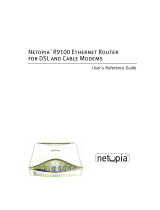Page is loading ...

Netopia
™
R310 ISDN Router
User’s Reference Guide

Copyright
Copyright 2000, Netopia, Inc. v.0300
All rights reserved. Printed in the U.S.A.
This manual and any associated artwork, software and product designs are copyrighted with
all rights reserved. Under the copyright laws such materials may not be copied, in whole or
part, without the prior written consent of Netopia, Inc. Under the law, copying includes
translation to another language or format.
Netopia, Inc.
2470 Mariner Square Loop
Alameda, CA 94501-1010
U.S.A.
Part Number
For additional copies of this electronic manual, order Netopia part number 6161079-PF-02
Printed copies
For printed copies of this manual, order Netopia part number TER310/Doc
(P/N 6161079-00-02)

G
B
Configuration options for your Netopia R310 ISDN Router..............1
1. Small Office connection to the Internet........................... 2
2. Small Office connection to the Internet........................... 3
3. Direct Connection to a Corporate Office (Telecommuter).. 4
4. Configured to accept incoming dial-up connections.......... 5
Part I: Getting Started
Chapter 1 — Introduction..........................................................1-1
Overview....................................................................... 1-1
Features and capabilities ............................................... 1-1
How to use this guide .................................................... 1-2
Chapter 2 — Making the Physical Connections..........................2-1
Find a location............................................................... 2-1
What you need .............................................................. 2-1
Identify the connectors and attach the cables.................. 2-2
Netopia R310 ISDN Router Back Panel Ports................... 2-3
Netopia R310 ISDN Router Status Lights......................... 2-4
Chapter 3 — Setting up your Router with the SmartStart Wizard3-1
Before running SmartStart ............................................. 3-2
Setting up your Router with the SmartStart Wizard........... 3-3
SmartStart Wizard configuration screens............... 3-3
Easy option.......................................................... 3-4
Advanced option .................................................. 3-8
Sharing the Connection.................................................. 3-9
Configuring TCP/IP on Windows 95, 98, or NT
computers ...........................................................3-9
Welcome to the Netopia R310
User’s Reference Guide
. This guide is designed to be your single
source for information about your Netopia R310 ISDN Router. It is intended to be viewed on-line,
using the powerful features of the Adobe Acrobat Reader. The information display has been
deliberately designed to present the maximum information in the minimum space on your screen.
You can keep this document open while you perform any of the procedures described, and find
useful information about the procedure you are performing.
This Table of Contents page you are viewing consists of hypertext links to the chapters and
headings listed. If you are viewing this on-line, just click any link below to go to that heading.
CC
CC
oo
oo
nn
nn
tt
tt
ee
ee
nn
nn
tt
tt
ss
ss

iv User’s Reference Guide
Configuring TCP/IP on Macintosh computers........ 3-12
DNS Proxy and Caching Behavior......................... 3-14
Chapter 4 — Connecting Your Local Area Network.....................4-1
Readying computers on your local network....................... 4-1
Connecting to an Ethernet network.................................. 4-2
Chapter 5 — Console-based Management..................................5-1
About Console-based Management ................................. 5-1
Connecting through a Telnet session............................... 5-2
Configuring Telnet software................................... 5-3
Connecting a local terminal console cable to your router... 5-3
Navigating through the console screens .......................... 5-5
Chapter 6 — Easy Setup...........................................................6-1
Easy Setup console screens........................................... 6-1
How to access the Easy Setup console screens ..... 6-1
Beginning Easy Setup..................................................... 6-3
ISDN Easy Setup.................................................. 6-3
Easy Setup Profile................................................ 6-5
IP Easy Setup ...................................................... 6-7
Easy Setup Security.............................................. 6-8
Part II: Advanced Configuration
Chapter 7 — WAN and System Configuration.............................7-1
Creating a new Connection Profile................................... 7-1
The Default Profile ......................................................... 7-5
How the default profile works................................ 7-5
Customizing the Default Profile.............................. 7-6
IP parameters (default profile) screen.................... 7-7
Delayed Remote Configuration Change Toggle.................. 7-8
System Configuration screens ...................................... 7-10
System Configuration features...................................... 7-11
Network Protocols Setup..................................... 7-13

Contents v
G
Filter Sets (Firewalls).......................................... 7-13
IP Address Serving............................................. 7-13
Date and Time................................................... 7-13
Console Configuration......................................... 7-14
SNMP (Simple Network Management Protocol)..... 7-15
Security............................................................. 7-15
Upgrade Feature Set .......................................... 7-15
Logging ............................................................. 7-15
Chapter 8 — Call Accounting and Default Answer Profile ...........8-1
Cost control feature -- call accounting.............................. 8-1
Viewing call accounting statistics .......................... 8-2
Scheduled connections.................................................. 8-4
Viewing scheduled connections............................. 8-5
Adding a scheduled connection............................. 8-6
Set Weekly Schedule............................................ 8-7
Set Once-Only Schedule........................................ 8-8
Modifying a scheduled connection......................... 8-9
Deleting a scheduled connection........................... 8-9
Default Answer Profile.................................................... 8-9
How the Default Answer Profile works.................... 8-9
Chapter 9 — IP Setup and Network Address Translation ............9-1
Network Address Translation Overview ............................ 9-1
Features.............................................................. 9-2
Supported traffic.................................................. 9-6
MultiNAT Configuration................................................... 9-6
Basic configuration – Easy Setup Profile................. 9-6
Advanced configuration – Server Lists and
Dynamic NAT........................................................ 9-7
IP setup........................................................................ 9-7
NAT rules............................................................. 9-9
Modifying map lists............................................ 9-12
Adding Server Lists............................................ 9-15

vi User’s Reference Guide
Binding Map Lists and Server Lists ..................... 9-20
NAT Associations ............................................... 9-22
MultiNAT Configuration Example.................................... 9-24
Notes on the example ........................................ 9-27
IP subnets................................................................... 9-28
Static routes...................................................... 9-30
IP address serving....................................................... 9-34
DHCP NetBIOS Options....................................... 9-35
Chapter 10 — Virtual Private Networks (VPN) .........................10-1
Overview..................................................................... 10-1
About PPTP Tunnels ..................................................... 10-4
PPTP configuration.............................................. 10-4
Encryption Support...................................................... 10-7
VPN Default Answer Profile........................................... 10-8
VPN QuickView ............................................................ 10-9
Dial-Up Networking for VPN......................................... 10-10
Installing Dial-Up Networking............................. 10-10
Creating a new Dial-Up Networking profile .......... 10-11
Configuring a Dial-Up Networking profile ............. 10-12
Installing the VPN Client............................................. 10-14
Windows 95 VPN installation............................. 10-14
Windows 98 VPN installation............................. 10-14
Connecting using Dial-Up Networking................. 10-15
About ATMP Tunnels................................................... 10-16
ATMP configuration........................................... 10-16
Allowing VPNs through a Firewall................................. 10-20
PPTP example.................................................. 10-21
ATMP example ................................................. 10-24
Chapter 11 — Monitoring Tools...............................................11-1
Quick View status overview .......................................... 11-1
General status................................................... 11-2
Current status ................................................... 11-3

Contents vii
G
Status lights...................................................... 11-3
Statistics & Logs......................................................... 11-4
General Statistics .............................................. 11-4
Event histories ............................................................ 11-5
Routing tables............................................................. 11-7
Served IP Addresses.................................................... 11-8
System Information.................................................... 11-10
SNMP....................................................................... 11-10
The SNMP Setup screen................................... 11-11
SNMP traps..................................................... 11-12
Chapter 12 — Security ...........................................................12-1
Suggested security measures....................................... 12-1
User accounts............................................................. 12-1
Dial-in Console Access................................................. 12-4
Enable SmartStart/SmartView/Web Server................... 12-4
Telnet access.............................................................. 12-5
About filters and filter sets ........................................... 12-5
What’s a filter and what’s a filter set?.................. 12-5
How filter sets work............................................ 12-5
How individual filters work................................... 12-7
Design guidelines............................................. 12-11
Working with IP filters and filter sets............................ 12-12
Adding a filter set............................................. 12-13
Viewing filter sets............................................. 12-18
Modifying filter sets.......................................... 12-18
Deleting a filter set........................................... 12-19
A sample IP filter set........................................ 12-19
Firewall tutorial.......................................................... 12-22
General Firewall Terms ......................................12-22
Basic IP Packet Components............................. 12-22
Basic Protocol Types ........................................ 12-23
Firewall design rules......................................... 12-23

viii User’s Reference Guide
Filter Basics..................................................... 12-26
Example Filters ................................................ 12-27
Token Security Authentication..................................... 12-30
Securing network environments......................... 12-30
Using the SecurID token card............................ 12-30
Security authentication components.................. 12-31
Configuring for security authentication ............... 12-31
Connecting using security authentication ........... 12-32
Chapter 13 — Utilities and Diagnostics...................................13-1
Ping............................................................................ 13-2
Telnet client................................................................. 13-4
Trace Route................................................................. 13-5
Secure Authentication Monitor...................................... 13-6
Disconnect Telnet Console Session............................... 13-7
Factory defaults........................................................... 13-7
Transferring configuration and firmware files with TFTP.... 13-7
Updating firmware.............................................. 13-8
Downloading configuration files ........................... 13-9
Uploading configuration files ............................... 13-9
Transferring configuration and firmware files with
XMODEM................................................................... 13-10
Updating firmware............................................ 13-10
Downloading configuration files ......................... 13-11
Uploading configuration files ............................. 13-12
Restarting the system................................................ 13-12
ISDN Switch Loopback Test ........................................ 13-13
Part III: Appendixes
Appendix A — Troubleshooting..................................................A-1
Configuration problems .................................................. A-1
SmartStart Troubleshooting.................................. A-2
Console connection problems ............................... A-2

Contents ix
G
Network problems................................................ A-2
Power outages............................................................... A-3
Technical support .......................................................... A-3
How to get support .............................................. A-3
Appendix B — Setting Up Telco Services...................................B-1
Obtaining an ISDN line................................................... B-1
Finding an ISDN service provider........................... B-1
Choosing an ISDN line.......................................... B-1
Ordering an ISDN line........................................... B-1
Completing the ISDN worksheet...................................... B-2
Appendix C — Setting Up Internet Services...............................C-1
Finding an Internet service provider................................. C-1
Unique requirements............................................ C-1
Pricing and support.............................................. C-2
ISP’s Point of presence ........................................ C-2
Endorsements ..................................................... C-2
Deciding on an ISP account............................................ C-2
Setting up a Netopia R310 account....................... C-2
Obtaining an IP host address ................................ C-2
SmartIP™............................................................ C-2
Obtaining information from the ISP.................................. C-3
Local LAN IP address information to obtain............ C-3
Appendix D — Understanding IP Addressing ..............................D-1
What is IP?.................................................................... D-1
About IP addressing....................................................... D-1
Subnets and subnet masks .................................. D-2
Example: Using subnets on a Class C IP internet.... D-3
Example: Working with a Class C subnet................ D-5
Distributing IP addresses ............................................... D-5
Technical note on subnet masking......................... D-6
Configuration ....................................................... D-7

x User’s Reference Guide
Manually distributing IP addresses ........................ D-8
Using address serving.......................................... D-8
Tips and rules for distributing IP addresses............ D-8
Nested IP subnets....................................................... D-10
Broadcasts.................................................................. D-12
Packet header types........................................... D-12
Appendix E — Understanding Netopia NAT Behavior...................E-1
Network Configuration.................................................... E-1
Background................................................................... E-1
Exported services................................................ E-5
Important notes................................................... E-6
Configuration................................................................. E-6
Summary...................................................................... E-8
Appendix F — Event Histories ...................................................F-1
ISDN events.................................................................. F-1
ISDN event cause codes....................................... F-2
Appendix G — ISDN Configuration Guide....................................G-1
Definitions..................................................................... G-1
Dynamic B-channel usage............................................... G-1
Other incoming call restrictions............................. G-1
Appendix H — Binary Conversion Table......................................H-1
Appendix I — Technical Specifications and Safety Information.....I-1
Description..................................................................... I-1
Power requirements .............................................. I-1
Environment ......................................................... I-1
Software and protocols.......................................... I-1
Agency approvals............................................................ I-2
Regulatory notices ................................................ I-2
Important safety instructions................................. I-4
Glossary.......................................................................................1
Limited Warranty and Limitation of Remedies ................................1

Configuration options for your Netopia R310 ISDN Router
The Netopia R310 ISDN Router can be used in different ways depending on your needs. In
general, you will probably want to use it in one or more of the following ways: (Click on one of
these links)
■
“1. Small Office connection to the Internet” with several computers in your office sharing
a single IP address (Network Address Translation enabled)
■
“2. Small Office connection to the Internet” with a block of IP addresses (Network
Address Translation disabled),
■
“3. Direct Connection to a Corporate Office (Telecommuter)”
■
“4. Configured to accept incoming dial-up connections”
This section is intended to give you a path to the appropriate installation and configuration
instructions based on your intended use for the Netopia R310 ISDN Router.

1. Small Office connection to the Internet
For Small Office connections to the Internet, using a single dynamic IP address with Network
Address Translation (NAT) enabled, you should use the following configuration option:
■
the SmartStart™ Wizard, included on your Netopia R310 CD.
This is the fastest and simplest way to get you up and running with the minimum
difficulty.
For instructions on this option, see “Setting up your Router with the SmartStart Wizard”
on page 3-3.

2. Small Office connection to the Internet
For Small Office connections to the Internet, using a block of IP addresses (Network Address
Translation disabled), you use both of the following configuration tools:
■
the SmartStart™ Wizard, included on your Netopia R310 CD.
This is the fastest and simplest way to get you up and running with the minimum
difficulty.
For instructions on this option, see “Setting up your Router with the SmartStart Wizard”
on page 3-3.
■
manual configuration using console-based management. This option allows maximum
flexibility for experienced users and administrators.
For instructions on this option, see “Console-based Management” on page 5-1.

3. Direct Connection to a Corporate Office (Telecommuter)
For direct connections to a Corporate Office, you can use either one of two configuration
options:
■
the SmartStart™ Wizard, included on your Netopia R310 CD.
For instructions on this option, see “Setting up your Router with the SmartStart Wizard”
on page 3-3.
■
manual configuration using console-based management. This option allows maximum
flexibility for experienced users and administrators.
For instructions on this option, see “Console-based Management” on page 5-1.

4. Configured to accept incoming dial-up connections
To configure the Netopia R310 to accept incoming dial-up connections, you should use the
following configuration option:
■
use the SmartStart™ Wizard, to configure your outbound connection to an ISP.
For instructions on this option, see “Setting up your Router with the SmartStart Wizard”
on page 3-3.
■
manual configuration using console-based management. You will go to WAN configuration
and add one or more dial-in Connection Profiles.
For instructions on this option, see “Creating a new Connection Profile” on page 7-1.


PP
PP
aa
aa
rr
rr
tt
tt
II
II
::
::
GG
GG
ee
ee
tt
tt
tt
tt
ii
ii
nn
nn
gg
gg
SS
SS
tt
tt
aa
aa
rr
rr
tt
tt
ee
ee
dd
dd

User’s Reference Guide

Introduction 1-1
CC
CC
hh
hh
aa
aa
pp
pp
tt
tt
ee
ee
rr
rr
11
11
II
II
nn
nn
tt
tt
rr
rr
oo
oo
dd
dd
uu
uu
cc
cc
tt
tt
ii
ii
oo
oo
nn
nn
Overview
The Netopia R310 ISDN Router is a full-featured, stand-alone, multiprotocol router for connecting diverse local
area networks (LANs) to the Internet and other remote networks. The Netopia R310 ISDN Router uses a high
performance telecommunications line to provide your whole network with a high-speed connection to the
outside world.
This section covers the following topics:
■
“Features and capabilities” on page 1-1
■
“How to use this guide” on page 1-2
Features and capabilities
The Netopia R310 ISDN Router provides the following features:
■
Support for IP routing for Internet and Intranet connectivity
■
IP address serving (over Ethernet or a WAN link) which allows local or remote network nodes to
automatically acquire an IP address dynamically from a designated pool of available addresses
■
WAN connection over an ISDN phone line, switched, or leased,
■
Support for Ethernet LANs with multiple Ethernet IP subnets
■
Advanced ISDN cost control through scheduled connections and call accounting of both aggregate and
per-profile statistics
■
Console-based Telnet client
■
UNIX syslog client
■
Status lights (LEDs) for easy monitoring and troubleshooting
■
SmartStart™ Wizard software for easy configuration over an Ethernet network connection. The SmartStart
Wizard may include an optional automatic registration with one of several major ISPs, making the process
as simple as completing a registration form. Using the alternate manual setting to configure the router for
an ISP that’s not listed, the software allows you to configure your internal connection by entering just five
fields: username, password, dialup number, DNS, and IP gateway.
■
Support for Console-based management
■
SmartIP™ for simple and economical to connect a workgroup of users to the Internet or a remote IP
network by using Network Address Translation and a single IP address.
■
Wall-mountable, Bookshelf (Side-stackable), or Desktop-stackable design for efficient space usage

1-2 User’s Reference Guide
How to use this guide
In addition to the simple documentation contained in the accompanying
Getting Started Guide
, this guide is
designed to be your single source for information about your Netopia R310 ISDN Router. It is intended to be
viewed on-line, using the powerful features of the Adobe Acrobat Reader. The information display has been
deliberately designed to present the maximum information in the minimum space on your screen. You can keep
this document open while you perform any of the procedures described, and find useful information about the
procedure you are performing.
You can also print out all of the manual, or individual sections, if you prefer to work from hard copy rather than
on-line documentation. The pages are formatted to print on standard 8 1/2 by 11 inch paper. We recommend
that you print on 3-hole punched paper, so that you can put the pages in a binder for future reference. For your
convenience, a printed copy is available from Netopia. Order part number TER310/Doc.
This guide is organized into chapters describing the Netopia R310’s advanced features. You may want to read
each chapter’s introductory section to familiarize yourself with the various features available.
Use the guide’s table of contents and index to locate informational topics.
/