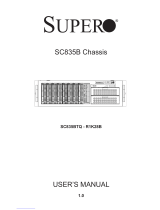Page is loading ...

USER’S MANUAL
Revision 1.0
SuperServer
®
2028TP-VRL SERiES

The information in this User’s Manual has been carefully reviewed and is believed to be accurate. The vendor assumes
no responsibility for any inaccuracies that may be contained in this document, and makes no commitment to update
or to keep current the information in this manual, or to notify any person or organization of the updates. Please Note:
For the most up-to-date version of this manual, please see our website at www.supermicro.com.
Super Micro Computer, Inc. ("Supermicro") reserves the right to make changes to the product described in this manual
at any time and without notice. This product, including software and documentation, is the property of Supermicro and/
or its licensors, and is supplied only under a license. Any use or reproduction of this product is not allowed, except
as expressly permitted by the terms of said license.
IN NO EVENT WILL Super Micro Computer, Inc. BE LIABLE FOR DIRECT, INDIRECT, SPECIAL, INCIDENTAL,
SPECULATIVE OR CONSEQUENTIAL DAMAGES ARISING FROM THE USE OR INABILITY TO USE THIS PRODUCT
OR DOCUMENTATION, EVEN IF ADVISED OF THE POSSIBILITY OF SUCH DAMAGES. IN PARTICULAR, SUPER
MICRO COMPUTER, INC. SHALL NOT HAVE LIABILITY FOR ANY HARDWARE, SOFTWARE, OR DATA STORED
OR USED WITH THE PRODUCT, INCLUDING THE COSTS OF REPAIRING, REPLACING, INTEGRATING,
INSTALLING OR RECOVERING SUCH HARDWARE, SOFTWARE, OR DATA.
Any disputes arising between manufacturer and customer shall be governed by the laws of Santa Clara County in the
State of California, USA. The State of California, County of Santa Clara shall be the exclusive venue for the resolution
of any such disputes. Supermicro's total liability for all claims will not exceed the price paid for the hardware product.
FCC Statement: This equipment has been tested and found to comply with the limits for a Class A digital device
pursuant to Part 15 of the FCC Rules. These limits are designed to provide reasonable protection against harmful
interference when the equipment is operated in a commercial environment. This equipment generates, uses, and can
radiate radio frequency energy and, if not installed and used in accordance with the manufacturer’s instruction manual,
may cause harmful interference with radio communications. Operation of this equipment in a residential area is likely
to cause harmful interference, in which case you will be required to correct the interference at your own expense.
California Best Management Practices Regulations for Perchlorate Materials: This Perchlorate warning applies only
to products containing CR (Manganese Dioxide) Lithium coin cells. “Perchlorate Material-special handling may apply.
See www.dtsc.ca.gov/hazardouswaste/perchlorate”.
WARNING: Handling of lead solder materials used in this product may expose you to lead, a
chemical known to the State of California to cause birth defects and other reproductive harm.
The products sold by Supermicro are not intended for and will not be used in life support systems, medical equipment,
nuclear facilities or systems, aircraft, aircraft devices, aircraft/emergency communication devices or other critical
systems whose failure to perform be reasonably expected to result in signicant injury or loss of life or catastrophic
property damage. Accordingly, Supermicro disclaims any and all liability, and should buyer use or sell such products
for use in such ultra-hazardous applications, it does so entirely at its own risk. Furthermore, buyer agrees to fully
indemnify, defend and hold Supermicro harmless for and against any and all claims, demands, actions, litigation, and
proceedings of any kind arising out of or related to such ultra-hazardous use or sale.
Manual Revision 1.0
Release Date: November 20, 2015
Unless you request and receive written permission from Super Micro Computer, Inc., you may not copy any part of this
document. Information in this document is subject to change without notice. Other products and companies referred
to herein are trademarks or registered trademarks of their respective companies or mark holders.
Copyright © 2015 by Super Micro Computer, Inc.
All rights reserved.
Printed in the United States of America

33
Preface
Preface
About this Manual
This manual is written for professional system integrators and PC technicians. It provides
information for the installation and use of the 2028TP-VRL Series EVO:RAIL appliance.
Installation and maintainance should be performed by experienced technicians only.
(http://www.supermicro.com).
Notes
For your system to work properly, please follow the links below to download all necessary
drivers/utilities and the user’s manual for your server.
• Supermicro product manuals: http://www.supermicro.com/support/manuals/
• Product drivers and utilities: ftp://ftp.supermicro.com
• Product safety info: http://www.supermicro.com/about/policies/safety_information.cfm
If you have any questions, please contact our support team at:
This manual may be periodically updated without notice. Please check the Supermicro website
for possible updates to the manual revision level.
Warning! Indicates high voltage may be encountered when performing a procedure.
Warning! Indicates important information given to prevent equipment/property damage
or personal injury.

4
2028TP-VRL Series User's Manual
Contents
Chapter 1 Introduction
1.1 Overview ...............................................................................................................................7
1.2 Server Chassis Features ......................................................................................................9
Control Panel ......................................................................................................................9
Server Features: Front ......................................................................................................10
Server Features: Rear.......................................................................................................11
Input/Output Ports .......................................................................................................... 11
1.3 Software .............................................................................................................................12
Chapter 2 Initial Conguration
2.1 Prerequisites .....................................................................................................................13
2.2 EVO:RAIL Deployment .......................................................................................................13
2.3 EVO:RAIL Initial Conguration ...........................................................................................14
Overview ...........................................................................................................................14
Customization ....................................................................................................................15
Initial Conguration Walk-Through ....................................................................................15
2.4 JSON Conguration File ....................................................................................................20
Upload Conguration File ................................................................................................20
JSON File Format and Valid Values .................................................................................21
Modication Instructions for the Sample JSON File ........................................................22
2.5 Fan Control Options ...........................................................................................................25
Altitude .............................................................................................................................25
Set Fan Prole .................................................................................................................25
Fan PWM Offset ..............................................................................................................25
Quiet Fan Idle Mode ........................................................................................................26
Chapter 3 Installation in a Rack
3.1 Preparing for Setup ............................................................................................................27
Choosing a Setup Location ...............................................................................................27
Rack Precautions ..............................................................................................................27
Server Precautions ............................................................................................................28
Rack Mounting Considerations .........................................................................................28
Ambient Operating Temperature ....................................................................................28
Airow ............................................................................................................................28
Mechanical Loading .......................................................................................................28

5
Preface
Circuit Overloading ........................................................................................................28
Reliable Ground .............................................................................................................29
3.2 Installing the Rails .............................................................................................................30
Identifying the Rails .........................................................................................................30
Releasing the Inner Rail .................................................................................................31
Installing the Inner Rails ..................................................................................................32
Assembling the Outer Rails .............................................................................................33
Installing the Outer Rails onto the Rack ..........................................................................34
3.3 Installing the Chassis into a Rack .....................................................................................35
Removing the Chassis from the Rack ..............................................................................36
Chapter 4 Hardware Maintenance
4.1 Removing Power ................................................................................................................37
4.2 Accessing the System ........................................................................................................38
4.3 Chassis Components .........................................................................................................39
Storage Drives ..................................................................................................................39
Replacing a Drive ..........................................................................................................40
Drive Carrier Indicators ..................................................................................................41
System Cooling .................................................................................................................42
Optional Fan Congurations ..........................................................................................42
Changing a System Fan ................................................................................................42
4.4 Power Supply .....................................................................................................................44
Power Supply Replacement ..............................................................................................44
Appendix A Checklist and Network Conguration Table
A.1 Pre-installation Checklist ....................................................................................................47
A.2 Network Conguration Table ..............................................................................................48
A.3 EVO:RAIL Default Conguration Table ..............................................................................49
Appendix B Standardized Warning Statements for AC Systems

6
Contacting Supermicro
Headquarters
Address: Super Micro Computer, Inc.
980 Rock Ave.
San Jose, CA 95131 U.S.A.
Tel: +1 (408) 503-8000
Fax: +1 (408) 503-8008
Email: [email protected] (General Information)
[email protected] (Technical Support)
Website: www.supermicro.com
Europe
Address: Super Micro Computer B.V.
Het Sterrenbeeld 28, 5215 ML
's-Hertogenbosch, The Netherlands
Tel: +31 (0) 73-6400390
Fax: +31 (0) 73-6416525
Email: [email protected] (General Information)
[email protected] (Technical Support)
[email protected] (Customer Support)
Website: www.supermicro.nl
Asia-Pacic
Address: Super Micro Computer, Inc.
3F, No. 150, Jian 1st Rd.
Zhonghe Dist., New Taipei City 235
Taiwan (R.O.C)
Tel: +886-(2) 8226-3990
Fax: +886-(2) 8226-3992
Email: [email protected]
Website: www.supermicro.com.tw
Preface

7
Chapter 1: Introduction
Chapter 1
Introduction
1.1 Overview
Supermicro's EVO:RAIL
™
system is a complete hyper-converged infrastructure appliance. It
combines compute, networking and storage resources into a single 2U, 4-node form factor to
create a simple, easy-to-deploy building block for the Software-Dened Data Center (SDDC).
EVO:RAIL is powered by VMware
®
compute, networking, storage, and management software.
Deployment, conguration, and management are streamlined. Ongoing operations include
updates with zero downtime and automatic scale-out. EVO:RAIL is fully deployed in minutes,
once racked, cabled and powered on.
Supermicro's TwinPro
2
™ SuperServer is the foundation on which to implement EVO:RAIL.
The 2U four-node architecture supporting maximized CPU, memory, SSD, NVMe and 10GbE
NIC ports offers the industry's highest density, exactly optimized solution for VMware's
EVO:RAIL hyper-converged infrastructure appliance. With Supermicro's Green Computing
technologies, customers will benet not only from the system performance, but also from
advanced thermal design and energy efcient technologies such as our Titanium level high-
efciency (96%) power supply, increasing their overall performance per watt, per dollar, per
square foot.
2028TP-VRL(X) Series Models
Model
Network
Connection
Support
2028TP-VRL001 Four 10GbE RJ45 3yr VMware SW and HW
2028TP-VRL002 Four 10GbE SFP+ 3yr VMware SW and HW
2028TP-VRL011 Four 10GbE RJ45 1yr VMware SW and HW
2028TP-VRL012 Four 10GbE SFP+ 1yr VMware SW and HW
2028TP-VRLX031 Four 10GbE RJ45 3yr VMware SW and HW
2028TP-VRLX032 Four 10GbE SFP+ 3yr VMware SW and HW
2028TP-VRLX011 Four 10GbE RJ45 1yr VMware SW and HW
2028TP-VRLX012 Four 10GbE SFP+ 1yr VMware SW and HW
EVO:RAIL can scale out to eight appliances for a total of 32 ESXi hosts, and one Virtual
SAN datastore backed by a single vCenter Server and EVO:RAIL instance. Deployment,
conguration, and management are handled by EVO:RAIL, allowing the compute capacity and
the Virtual SAN datastore to grow automatically. New appliances are automatically discovered
and easily added to an EVO:RAIL cluster with a few mouse clicks.

8
SuperServer 2028TP-VRL(X) Series User's Manual
System Specications
Serverboard
X10DRT-P, one per node
Chassis
2U four node server with redundant hot-swap power supplies, SC217HQ+-R2K02B
Virtual Machine Density
For 2028TP-VRL, up to 100 per appliance
Fpr 2028TP-VRLX, up to 200 per appliance
CPU
For 2028TP-VRL, dual Intel E5-2630v3 (8 cores per CPU)
For 2028TP-VRLX, dual Intel E5-2670v3 (12 cores per CPU)
Memory
For 2028TP-VRL, 192GB per node (12x 16GB DDR4)
For 2028TP-VRLX, 512GB per node (16x 32GB DDR4)
Storage Drives
Twenty-four drives per appliance, six per node
Software
EVO:RAIL Deployment, Conguration, and Management;
vSphere Enterprise Plus, Virtual SAN, vCenter Server, vCenter Log Insight

9
Chapter 1: Introduction
Control Panel Features
Item Features Description
1 Power button
The main power switch applies or removes primary power from the power supply
to the server but maintains standby power. To perform most maintenance tasks,
unplug the system to remove all power..
2 NIC LED Indicates network activity on the LAN when ashing.
3 Information LED Alerts operator to several states, as noted in the table below
4 UID button/LED
The uinit identication (UID) button turns on or off the blue light function of the
Information LED and a blue LED on the rear of the chassis. These are used to
locate the server in large racks and server banks.
Information LED
Status Description
Continuously on and
red
An overheat condition has occured.
(This may be caused by cable congestion.)
Blinking red (1Hz) Fan failure, check for an inoperative fan.
Blinking red (0.25Hz)
Power failure, check for a non-operational power
supply.
Solid blue
Local UID has been activated. Use this function
to locate the server in a rack mount environment.
Blinking blue
Remote UID is on. Use this function to identify
the server from a remote location.
Figure 1-1. Control Panel View
1.2 Server Chassis Features
Control Panel
The switches and status LEDs on the control panel are described below.
1
4
3
2

10
SuperServer 2028TP-VRL(X) Series User's Manual
Figure 1-2. Chassis Front View
Server Features: Front
The illustration below shows the features included on the front of the chassis.
1
1
1 1
Twenty-four drive bays
Control Panel (4)

11
Chapter 1: Introduction
Rear Chassis Features
Item Feature Description
1 Power module Two redundant modules
2 I/O Ports (Detail below)
3 10Gb LAN Network ports, RJ45 or SFP+
Figure 1-3. Chassis Rear View
Server Features: Rear
The illustration below shows the features included on the rear of the chassis.
3
One of four nodes
1
2
Figure 1-4. Rear Input/Output Ports
Rear Input/Output Ports
Item Feature
1 Dedicated IPMI LAN
2 USB 3.0 Ports (2)
3 Do not use; LAN (2)
4 10 Gb LAN (2)
5 VGA Port
6 UID Switch and light
Input/Output Ports
6
5
4
3
3
2
2
1

12
SuperServer 2028TP-VRL(X) Series User's Manual
1.3 Software
EVO:RAIL delivers the rst hyper-converged infrastructure appliance 100% powered by
VMware’s proven suite of core products. The EVO:RAIL software bundle, preloaded onto the
server, is comprised of:
• EVO:RAIL Deployment, Conguration, and Management
• VMware vSphere
®
Enterprise Plus, including ESXi for compute
• Virtual SAN for storage
• vCenter Server
™
• vRealize Log Insight
™
EVO:RAIL is optimized for the new VMware user as well as for experienced administrators.
Minimal IT experience is required to deploy, congure, and manage EVO:RAIL, allowing it
to be used where there is limited or no IT staff on-site. Since EVO:RAIL utilizes VMware’s
core products, administrators can apply existing VMware knowledge, best practices, and
processes.
EVO:RAIL leverages the same database as vCenter Server, so any changes in EVO:RAIL
Initial Conguration and Management are also reected in vCenter Server and vice-versa.

13
Chapter 1: Introduction
Chapter 2
Initial Conguration
2.1 Prerequisites
To ensure the correct functioning of EVO:RAIL and an optimal end-to-end user experience,
understanding the recommendations and requirements in the EVO:RAIL documentation is
essential. Availability of resources and workload is critical for any environment, but even more
so in a hyper-converged environment as compute, networking, storage, and management are
provided on the same platform.
Before you proceed with the deployment and conguration of your new EVO:RAIL appliance:
• Please review the EVO:RAIL Setup Checklist and ll in the EVO:RAIL Network Congu-
ration Table by following all of the steps listed in the VMware EVO:RAIL Network User
Guide. This is essential to help ensure smooth deployment and conguration.
• Please review the physical power, space and cooling requirements for the expected resil-
iency level of the appliance.
2.2 EVO:RAIL Deployment
EVO:RAIL deployment is simple, with just four steps:
Step 1. Rack and cable: connect the 10GbE adapters on EVO:RAIL to your Top of Rack
(TOR) switch(es). See Chapter 3 for rack installation instructions.
Step 2. Power on each node on your EVO:RAIL appliance.
Step 3. Connect a workstation/laptop (any operating system) to the TOR switch and congure
the network address to talk to EVO:RAIL / vCenter Server.
For example:
IP address: 192.168.10.210; netmask: 255.255.255.0; gateway: 192.168.10.254
Step 4. Browse to the EVO:RAIL IP address (for example, https://192.168.10.200:7443). If
you encounter a browser message about certicates, click Proceed anyway. The
latest versions of Firefox, Chrome, and Internet Explorer 10+ are all supported. The
minimum recommended screen resolution is 1280x1024.

14
SuperServer 2028TP-VRL Series User's Manual
Figure 1. Initial user interface
2.3 EVO:RAIL Initial Conguration
Overview
After you have completely lled out your EVO:RAIL Network Conguration Table, you are
ready to begin EVO:RAIL Initial Conguration. There are four ways to congure EVO:RAIL.
Default values are based on a JSON-formatted le described in Appendix A.
• Customize
When you customize EVO:RAIL, elds are pre-populated with default values, except for
the ESXi and vCenter Server passwords. You can easily change these values in the user
interface or by uploading your own conguration le.
• Just Go
EVO:RAIL automatically congures the IP addresses and hostnames from a default
conguration le. All you need to do is congure your TOR switch, click the Just Go button,
and create the passwords for ESXi and vCenter Server. Either VMware or your QEP denes
the values in default conguration le.
• Upload Conguration File
This feature, available in Customize, allows you to select and upload your own JSON
conguration le. The Upload Conguration File button is shown (and marked with an
arrow) in the lower right corner of Figure 2. See Appendix A for the format and valid values.
Sample EVO:RAIL JSON conguration les for each software release are found in VMware
Knowledge Base #2106961.
• Automatic Scale-Out
When a new appliance is detected by an existing appliance, the Add EVO:RAIL Appliance
button is displayed in the EVO:RAIL Management user interface. EVO:RAIL automatically
distributes the conguration to seamlessly add new appliances. If you have already

15
Chapter 1: Introduction
congured enough IP addresses for expansion (which we recommend during initial
conguration), all you do is supply the passwords that you created for the rst appliance
in the cluster. If you do not have enough IP addresses, you will be prompted to add them
and the passwords – nothing else!
EVO:RAIL veries the conguration data, and then builds the appliance. EVO:RAIL implements
data services, creates the new ESXi hosts, and congures vCenter Server.
Customization
If you select Customize, you will see the EVO:RAIL Initial Conguration user interface with the
following tabs on the left side of the webpage. Use values from the rows of your EVO:RAIL
Network Conguration Table.
• Hostnames
Enter the ESXi host naming scheme from Row 7 and the vCenter Server hostname from
Row 4.
• Networking
Enter the VLAN IDs, IP addresses, netmask, and gateway for ESXi, Virtual SAN, vSphere
vMotion, vCenter Server, and VM Networks from Rows 8-24.
• Passwords
Enter the ESXi hosts and vCenter Server passwords from Row 25. Enter the Active
Directory (optional) domain, username and password from Row 26.
• Globals
Enter your time zone and your existing NTP and DNS server(s) from Rows 27-29. For
logging, enter the IP address and hostname for Log Insight or for an existing third-party
syslog server (optional) in your network (Row 31). Enter the name, port, username, and
password for your proxy server (optional) from Row 30.
• Qualied EVO:RAIL Partner Integrated Solution (optional)
Enter one or two IP addresses from Row 32 for the virtual machines required by a QEP
integrated solution.
Initial Conguration Walk-Through
Use the information from your EVO:RAIL Network Conguration Table as you follow these
steps. Additional information is provided in the EVO:RAIL Network User Guide.
Step 1. Browse to the EVO:RAIL IP address (for example, https://192.168.10.200:7443). If
you encounter a browser message about security certicates, you will need to click
“Advanced” and “Proceed”. You will then see the EVO:RAIL welcome splash page.

16
SuperServer 2028TP-VRL Series User's Manual
Step 2. Click the Yes, Let’s Go! button. Then if you agree, accept the EVO:RAIL End-User
License Agreement (EULA).
Step 3. If you click the Customize button you can congure hostnames, IP addresses, VLAN
IDs, and passwords. Most elds have default values to make initial conguration
quick and easy. The Just Go button congures EVO:RAIL according to the default
JSON conguration le and skips to Step 11. To upload your own JSON le, you
must click the Customize button rst, then Upload Conguration, shown by the red
arrow in Figure 2.
NOTE: There is no “save” option in EVO:RAIL; all conguration changes are automatically
validated and saved when changing between elds or screens.
Figure 2. Congure hostnames
Step 4. To customize EVO:RAIL, rst click Hostnames to dene a naming scheme for your
ESXi hosts. The hostname consists of an ESXi hostname prex, a Separator, an
Iterator, and a Top-level domain. The Preview eld shows an example of the result
of the rst ESXi host, as illustrated in the screenshot in Figure 2.
• Enter the ESXi hostname prex.
• Select the Separator (“None” or a dash ”-“) and the Iterator (Alpha, Num X, or
Num 0X).
• Enter the Top-level domain name.
• Enter the vCenter Server hostname. The top-level domain is automatically applied
to the vCenter Server hostname.
Step 5. Click Networking to specify IP and/or VLAN details for each network type: ESXi
hosts, Virtual SAN, vSphere vMotion, vCenter Server, and VM Networks.
• In ESXi hosts, enter the Starting and Ending address for IP pool, Netmask, and
Default gateway.
• Click vMotion and enter the Starting and Ending address for IP pool, the vSphere
vMotion VLAN ID, and the Netmask.

17
Chapter 1: Introduction
• Click Virtual SAN and enter the Starting and Ending address for IP pool, the
Virtual SAN VLAN ID, and the Netmask.
Figure 3. Congure Networking
Step 6. Click vCenter Server to enter the IP address for EVO:RAIL Management and
vCenter Server. The Netmask and Default gateway are automatically copied from
ESXi hosts.
• If you enter a new vCenter Server IP address, EVO:RAIL will automatically re-
congure and tell you its new IP address, as described in Step 11.
• The IP address of vRealize Log Insight (in Step 9, Globals) will need to be on
the same subnet and vCenter Server.
• Port numbers remain the same. EVO:RAIL – 7443 and vSphere Web Client –
9443.
Step 7. Click VM networks to congure virtual machine networks. Enter a VM Network
Name and VM Network VLAN ID. Click the Add a VM network button to add more
networks.
Step 8. Click Passwords to specify the passwords for the ESXi hosts and vCenter Server.
Enter and conrm the ESXi hosts root password and the vCenter Server admin
password.
Passwords must contain between 8 and 20 characters, with at least one uppercase,
one lower case, and one special character. No character can be repeated three
consecutive times.
Optional: To use Active Directory for authentication, enter the AD username, AD
password, and AD domain. EVO:RAIL does not fully congure Active Directory. You
must perform additional steps on the vSphere Web Client.

18
SuperServer 2028TP-VRL Series User's Manual
Step 9. Click Globals to specify the time zone, logging, and any existing DNS, NTP, or Proxy
servers on your network. If you have multiple servers, please separate them with
commas. EVO:RAIL will congure each of these services, as needed. For example,
all ESXi hosts and the vCenter Server are congured with the specied NTP server
when this eld is lled out.
Logging combines information for auditing and to track the functionality of EVO:RAIL,
vCenter Server, and ESXi. By default, logging is set to vRealize Log Insight. You
may alternately select an existing third-party syslog server. The default IP address
for Log Insight is pre-congured; for example, 192.168.10.201. If you change the IP
address of vCenter Server in Step 6, you must change the IP address of Log Insight
to be on the same subnet.
Step 10. Click the Validate button. EVO:RAIL veries the conguration data, checking for
conicts. After validation is successful, click the Build Appliance button.
Step 11. This step is only necessary if you change the IP address of vCenter Server from the
default value.
If you set a new IP address for vCenter Server / EVO:RAIL in Step 6, you will see
the following screen:
Figure 4. New IP address for EVO:RAIL Management,
if you change the IP address of vCenter Server
Before you proceed, you must manually change the IP address of your EVO:RAIL
Conguration and Management workstation/laptop to a new address on the same
subnet as the new EVO:RAIL Management IP address. (For example, if the new
management IP address is 10.10.10.200, you could set your client laptop to
10.10.10.210). Then return to the browser window and click the Continue with
appliance build button. If you encounter a browser message about certicates,
click Proceed anyway.

19
Chapter 1: Introduction
If you lose connectivity during the appliance build process, you will need to browse
to port 7443 on the new IP address. (for example, https://10.10.10.200:7443)
Step 12. Finishing up: Building your appliance!
EVO:RAIL implements data services, creates the new ESXi hosts, and congures
the vCenter Server. When you see the Hooray! Screen, click the IP address to
continue to EVO:RAIL Management. You should also bookmark this IP address in
your browser for future use.
Figure 5. Finished conguration
If EVO:RAIL cannot connect to the new IP address that you
congured, you will get a message to x your network and try again.
If you are unable to connect to the new IP address after 20 minutes,
EVO:RAIL will revert to its original conguration and you will need to
re-enter your custom conguration.

20
SuperServer 2028TP-VRL Series User's Manual
2.4 JSON Conguration File
EVO:RAIL relies on a JSON-formatted le to initially populate elds in the user interface. The
end user is presented with this data during initial appliance conguration (both for Customize
and Just Go workows). The initial conguration le is found on the EVO:RAIL service
datastore at:
/usr/lib/vmware-marvin/marvind/webapps/ROOT/WEB-INF/classes/
default-cong-static.json
Before conguring EVO:RAIL, customers must read the VMware EVO:RAIL Network User
Guide and ll out the EVO:RAIL Network Conguration Table. Sample JSON conguration
les that correspond to the default values listed in this table are found in VMware KB articles
for each EVO:RAIL release.
Your Qualied EVO:RAIL Partner (QEP) may provide an optional service to pre-populate a
custom conguration le with values from the EVO:RAIL Network Conguration Table,
dened by the customer at the time of system order. The QEP would replace the data in the
default conguration le and the customer could use either Customize or Just Go.
A similarly formatted JSON le could be used with Upload Conguration File, which is
available after you select Customize. This feature allows you to use a modied conguration
le onsite, after shipment from your QEP. The primary use case for this feature is a ROBO
environment, where EVO:RAIL appliances are distributed with a similar conguration le for
multiple locations.
Important Notes:
• The JSON le format may change throughout EVO:RAIL releases. Please get the sample
JSON le that corresponds to the software release that your appliance was built with at
the QEP factory; then edit the sample le for your conguration.
• EVO:RAIL expects the data in the conguration le in a specic format. Any changes to
the JSON format will result in unexpected results and/or crashes.
• There is no built-in capability to generate and export an updated copy of an EVO:RAIL
JSON conguration le from the user interface.
Upload Conguration File
Pre-populate a custom conguration le for use in the Customize workow with the following
steps:
Step 1. Obtain a copy of the default-cong-static.json le for the EVO:RAIL release
that you will be conguring from VMware Knowledge Base: 2106961
Step 2. Edit your new conguration le to insert the values from the EVO:RAIL Network
Conguration Table.
Step 3. Make sure that the lename has a “.json” extension.
/