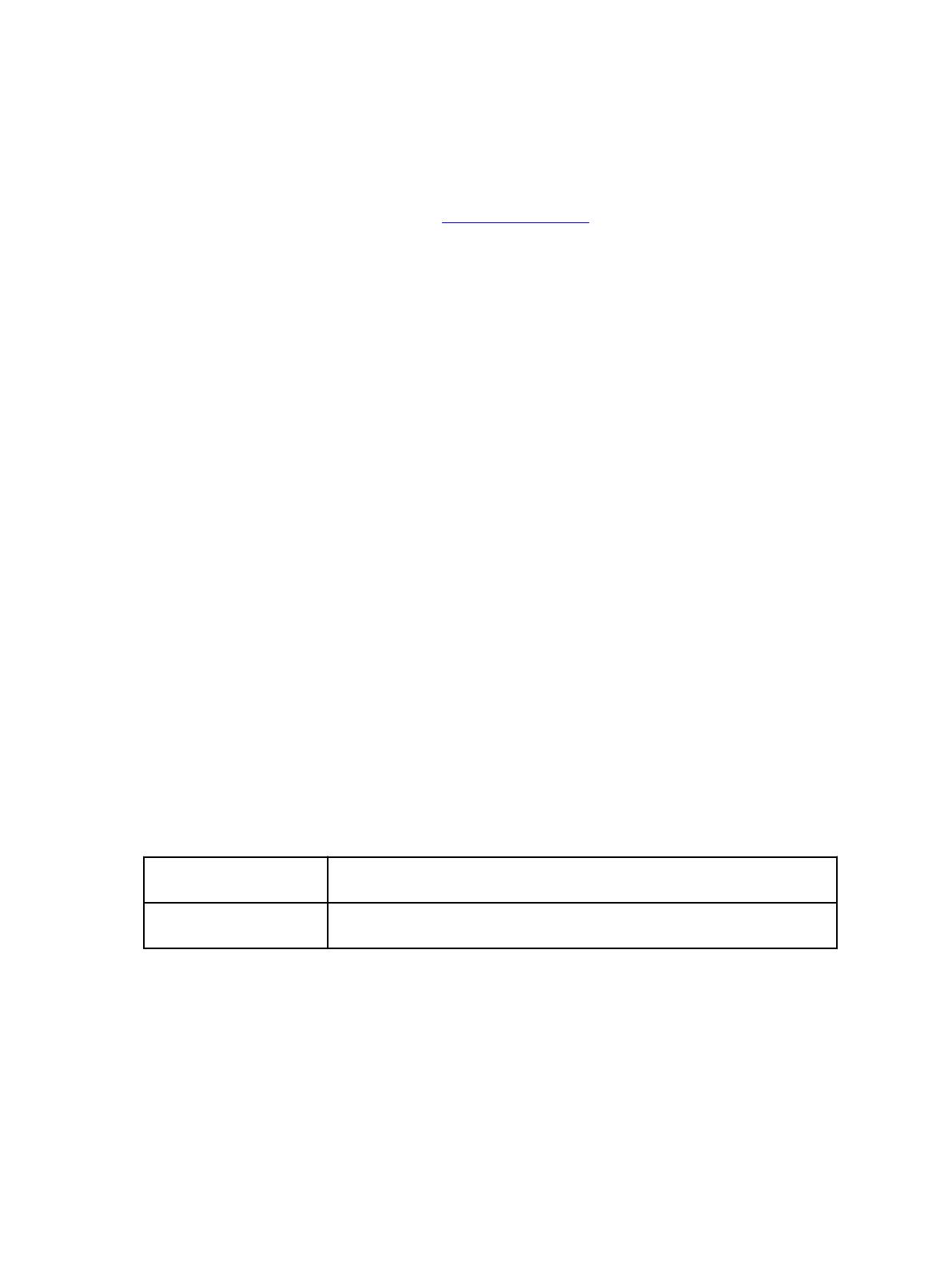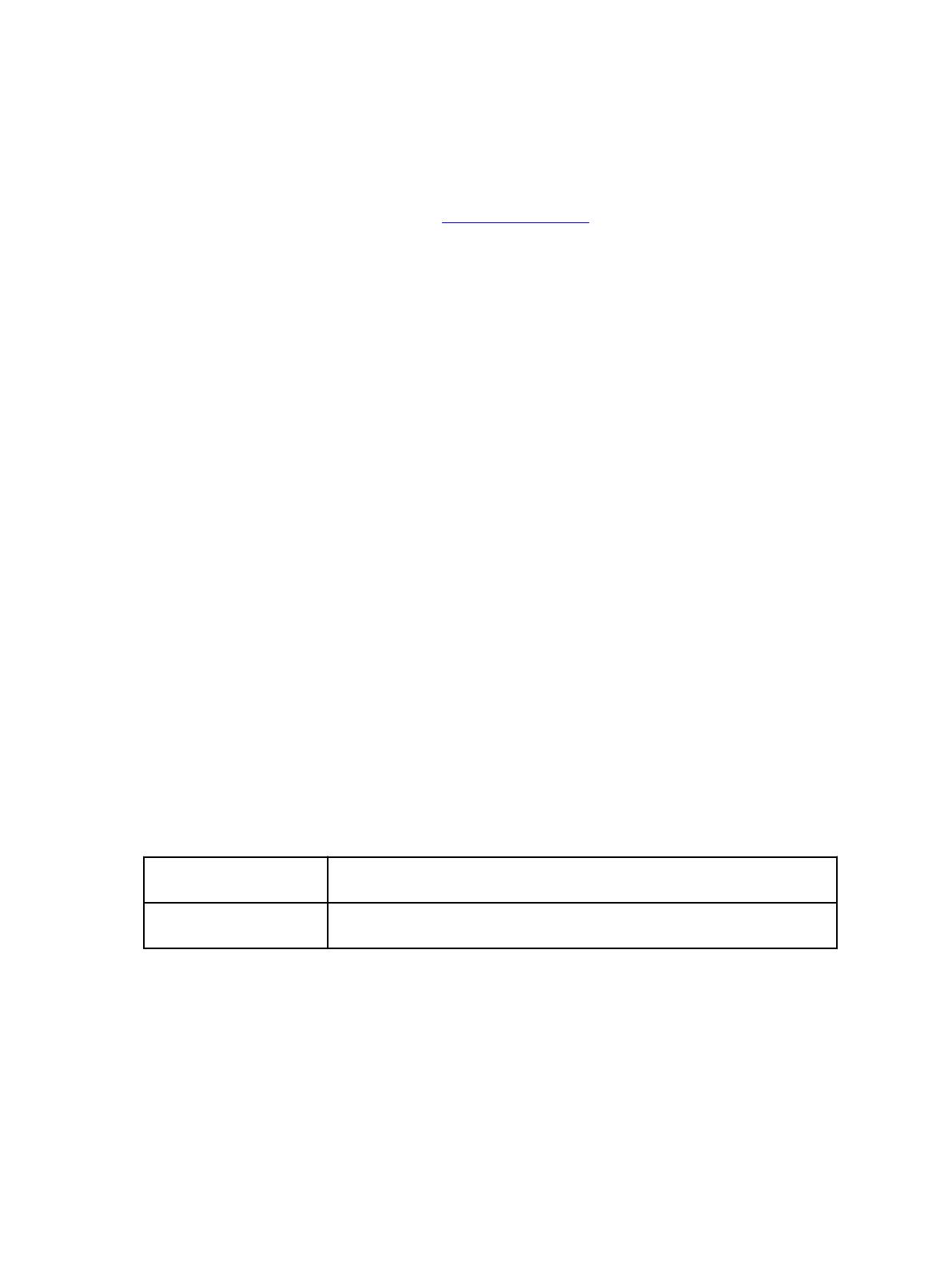
Understanding switch configuration
In order for EVO:RAIL to function properly, you must configure your TOR switch as instructed by your
switch manufacturer. Sample output configurations for common switch modes are provided in the
VMware Knowledge Base as examples. Go to http://kb.vmware.com for the EVO:RAIL product.
Ports on a switch operate in one of the following modes:
• Access mode — The port accepts only untagged packets and distributes the untagged packets to all
VLANs on that port. Access mode is typically the default mode for all ports.
• Trunk mode — When this port receives a tagged packet, it passes the packet to the VLAN specified in
the tag. To configure the acceptance of untagged packets on a trunk port, you must first configure a
single VLAN as a "Native VLAN". A "Native VLAN" is when you configure one VLAN to use as the VLAN
for all untagged traffic.
• Tagged-access mode — The port accepts only tagged packets.
Workstation or Laptop (for configuration and
management)
A workstation or laptop with a web browser for EVO:RAIL Configuration and Management is required. It
must be either plugged into the TOR switch or able to logically reach the EVO:RAIL management VLAN
on the TOR switch.
For example, with the default preconfiguration IP address shown in the EVO:RAIL Network Configuration
Table on Row 5, you could configure your workstation or laptop to an IP address of 192.168.10.210,
netmask 255.255.255.0, gateway 192.168.10.254. If you assign a new vCenter Server IP address
during EVO:RAIL Initial Configuration, you must reconfigure your workstation or laptop to reach the
postconfiguration IP address (same subnet).
In Windows, it is possible to give your workstation or laptop two IP addresses, which allows for a
smoother experience. With MacOS or Linux, you have to change your IP address when instructed during
EVO:RAIL Initial Configuration.
The EVO:RAIL Network Configuration Table is shown in Table 2 of this document. It is also available
separately. References to rows in this document are to rows in this table.
Table 4. Network configuration table
Network Configuration
Table4 Row 1
Please fill in the preconfiguration IP address, netmask, and gateway for your
EVO:RAIL Configuration and Management workstation or laptop.
Network Configuration
Table4 Row 2
Please fill in the postconfiguration IP address, netmask, and gateway for
your EVO:RAIL Management workstation or laptop.
You use a browser to talk to EVO:RAIL. The latest versions of Firefox, Chrome, and Internet Explorer 10
and later are all supported.
If you are using Internet Explorer 10 and later and an administrator has set your browser to "compatibility
mode", for all internal websites (local web addresses), you get a warning message from EVO:RAIL.
Contact your administrator to whitelist URLs mapping to the EVO:RAIL user interface. Alternately,
14