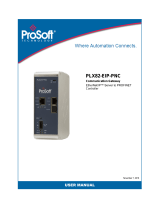Page is loading ...

AS-Interface
X20IF10A1-1 user's
manual and data sheet
Version: 2.00 (February 2018)
Model no.: MAX20IF10A1-1-ENG
Translation of the original manual
All values in this manual are current as of its publication. We reserve the right to change the contents of this manual
without notice. B&R Industrial Automation GmbH is not liable for technical/editorial errors or incomplete information
in this manual. In addition, B&R Industrial Automation GmbH shall not be liable for incidental or consequential
damages in connection with or arising from the furnishing, performance or use of this material. The software names,
hardware names and trademarks used in this document are registered by their respective companies.

Table of contents
2 AS-Interface X20IF10A1-1 user's manual and data sheet 2.00
1 General information.................................................................................................. 3
2 Order data.................................................................................................................. 4
3 Technical data........................................................................................................... 5
3.1 Technical data.................................................................................................................................................5
3.2 Operating and connection elements...............................................................................................................6
3.3 AS-Interface (IF1)............................................................................................................................................6
3.4 Usage with POWERLINK bus controllers.......................................................................................................7
3.4.1 Operating netX modules with bus controller X20BC1083.........................................................................7
3.4.2 netX error codes........................................................................................................................................7
3.5 Firmware..........................................................................................................................................................7
4 The AS-Interface........................................................................................................8
4.1 EDS device description file.............................................................................................................................8
4.2 Settings in Automation Studio........................................................................................................................ 9
4.2.1 Creating an Automation Studio project..................................................................................................... 9
4.2.2 Adding and configuring the interface module......................................................................................... 10
4.3 Slave addressing...........................................................................................................................................14

General information
AS-Interface X20IF10A1-1 user's manual and data sheet 2.00 3
1 General information
The interface module is equipped with an AS master interface. It can be operated in X20 CPUs or in expandable
POWERLINK bus controller X20BC1083.
AS-i stands for "Actuator Sensor Interface" and is a bus system for the lowest field level of automation technolo-
gy. Using AS-i bus systems provides an easy and affordable way to connect, operate and service sensors and
actuators.
This eliminates the need for parallel wiring, where each individual sensor or actuator is connected to the controller's
input or output module via a separate wire. A 2-conductor cable is used instead, which transfers both power and
information at the same time.
•
AS-Interface master
•
Electrically isolated
•
4-pin bus connector

Order data
4 AS-Interface X20IF10A1-1 user's manual and data sheet 2.00
2 Order data
Model number Short description Figure
X20 interface module communication
X20IF10A1-1 X20 interface module, for DTM configuration, 1 ASi master in-
terface, electrically isolated, order 1x terminal block TB704 sep-
arately!
Required accessories
Terminal blocks
0TB704.9 Accessory terminal block, 4-pin, screw clamps 2.5 mm²
0TB704.91 Accessory terminal block, 4-pin, cage clamps 2.5 mm²
Table 1: X20IF10A1-1 - Order data

Technical data
AS-Interface X20IF10A1-1 user's manual and data sheet 2.00 5
3 Technical data
3.1 Technical data
Model number X20IF10A1-1
Short description
Communication module AS-Interface master
General information
B&R ID code 0xA718
Status indicators Module status, network status, data transfer
Diagnostics
Module status Yes, using status LED and software
Network status Yes, using status LED and software
Data transfer Yes, using status LED
Fieldbus current consumption Max. 27 mA
Power consumption
Bus 1.1 W
Fieldbus 0.85 W
Additional power dissipation caused by actuators
(resistive) [W]
-
Electrical isolation
PLC - IF1 Yes
Certification
CE Yes
KC Yes
UL cULus E115267
Industrial control equipment
HazLoc cCSAus 244665
Process control equipment
for hazardous locations
Class I, Division 2, Groups ABCD, T5
ATEX Zone 2, II 3G Ex nA nC IIA T5 Gc
IP20, Ta = 0 - Max. 60°C
FTZÚ 09 ATEX 0083X
GOST-R Yes
Interfaces
IF1 interface
Fieldbus AS-Interface master
Type AS-Interface master profile M4
Design 4-pin male multipoint connector
Power supply ASi power supply
Voltage range 24 to 32 V
Controller netX100
Max. number of slaves 62
Max. distance
Standard 100 m
With additional components 500 m
Max. cycle time 5 ms
Response time Typically 3 ms
Operating conditions
Mounting orientation
Horizontal Yes
Vertical Yes
Installation at elevations above sea level
0 to 2000 m No limitation
>2000 m Reduction of ambient temperature by 0.5°C per 100 m
Protection per EN 60529 IP20
Environmental conditions
Temperature
Operation
Horizontal installation -25 to 60°C
Vertical installation -25 to 50°C
Derating -
Storage -40 to 85°C
Transport -40 to 85°C
Table 2: X20IF10A1-1 - Technical data

Technical data
6 AS-Interface X20IF10A1-1 user's manual and data sheet 2.00
Model number X20IF10A1-1
Relative humidity
Operation 5 to 95%, non-condensing
Storage 5 to 95%, non-condensing
Transport 5 to 95%, non-condensing
Mechanical characteristics
Note Order 1x TB704 terminal block separately
Slot In the X20 CPU and expandable bus controller X20BC1083
Table 2: X20IF10A1-1 - Technical data
3.2 Operating and connection elements
LED status indicators
IF1 - AS-Interface
3.3 AS-Interface (IF1)
Interface Pinout
Terminal Explanation
1 ASi+
2 ASi+
3 ASi-
4 ASi-
1
4
4-pin male multipoint connector

Technical data
AS-Interface X20IF10A1-1 user's manual and data sheet 2.00 7
3.4 Usage with POWERLINK bus controllers
If this module is connected to the expandable POWERLINK bus controller, the amount of cyclic data is limited by
the POWERLINK frame to 1488 bytes in each direction (input and output).
When using multiple IF10xx-1 interfaces or other X2X modules with a POWERLINK bus controller, the 1488 bytes
are divided between all connected modules.
3.4.1 Operating netX modules with bus controller X20BC1083
The following must be observed to operate netX modules with the bus controller without problems:
•
A minimum revision ≥E0 is required for the bus controller.
•
netX modules can only be operated with the POWERLINK V2 setting. V1 is not permitted.
•
With SDO access to POWERLINK object 0x1011/1 on the bus controller, the netX firmware and the con-
figuration stored on the bus controller are not reset. They can only be overwritten by accessing them again.
This affects objects 0x20C0 and 0x20C8, subindexes 92 to 95.
3.4.2 netX error codes
netX modules return an error code when an error occurs. These error codes are fieldbus-specific. A complete list
of all error codes in PDF format is available in Automation Help in section "Communication / Fieldbus systems /
Support with FDT/DTM / Diagnostic functions / Diagnostics on the runtime system / Master diagnostics" under item
"Communication_Error".
3.5 Firmware
The module comes with preinstalled firmware. The firmware is a component of Automation Studio. The module
is updated to this version automatically.
To update the firmware contained in Automation Studio, the hardware must be upgraded (see "Project manage-
ment / Workspace / Upgrades" in Automation Help).

The AS-Interface
8 AS-Interface X20IF10A1-1 user's manual and data sheet 2.00
4 The AS-Interface
AS-i stands for "Actuator Sensor interface" and is a bus system for the lowest field level of automation technology.
Using AS-Interface bus systems provides an easy and affordable way to connect, operate and service sensors
and actuators.
AS-i is particularly suitable for safety-related components such as safety monitors, emergency stop switches or
door locks.
The bus system is composed of a 2-conductor cable that transfers both power and information at the same time.
This eliminates the need for parallel wiring, where each individual sensor or actuator is connected to the controller's
input or output module via a separate wire.
AS-i is a single master system, meaning only one master can be operated in a network at a time. The communication
between master and slave works via the cyclic polling method. The master sends a poll request to each slave,
which is answered by the individual slaves with a poll response.
Either 31 or 62 slaves can be operated depending on the type of addressing.
•
Standard addressing is suitable for 1 to 31 slaves
•
Extended addressing is suitable for up to 62 slaves. Here, the slaves are grouped as A and B slaves, i.e.
1A to 31A and 1B to 31B).
Information:
Only AS-i slaves with the ID code A can be addressed in extended form. With an ID code other than A,
only the standard addressing of up to 31 slaves can be used.
4.1 EDS device description file
All possible AS-i slave variants have already been imported into Automation Studio as device description files and
can be taken from the Hardware Catalog.
Each AS-i slave is described with its own AS-i profile. The AS-i profile is composed of 4 components:
•
I/O configuration
Contains information about the configuration of individual AS-i slave ports: output, input or bidirectional
input/output.
•
ID code
Contains the ID code of the slave.
•
Extended ID code 1
Length: 4 bits
In extended address mode, the MSB indicates whether it is an A (MSB = 0) or B (MSB = 1) slave (starting
with specification 3.0). In the Automation Studio Hardware Catalog, the extended address mode can be
identified by an "A" in the slave address (e. g."S-0. A"). The lower 3 bits contain additional slave-specific
information.
•
Extended ID code 2
Used for slave-specific settings. See description of the corresponding slave.
4 status register bits follow subsequently.
Bit Explanation Values Information
0 Permanent memoryS0 Storage of the address or extended ID code 1
1 Volatile memory
0 No error occurredS1 Peripheral error state occurred
1 Error occurred
S2 Undefined -
0 No error occurredS3 Error occurred while reading a permanent memory area.
1 Error occurred

The AS-Interface
AS-Interface X20IF10A1-1 user's manual and data sheet 2.00 9
4.2 Settings in Automation Studio
The interface module can be operated in the slot of a CPU or in the slot of an expandable POWERLINK bus
controller.
To do this, a new Automation Studio project is created and the suitable settings are made on the module.
4.2.1 Creating an Automation Studio project
● Create a new Automation Studio project by selecting "New project".
● Assign a project name and set up the project path.
● Assign the hardware configuration type and configuration name.
● Select the hardware in the next step if "Define a new hardware configuration manually" was selected.
In order to simplify the search, different filters can be set in the Hardware Catalog. Lastly, highlight the required
hardware create the Automation Studio project by clicking on "Finish".

The AS-Interface
10 AS-Interface X20IF10A1-1 user's manual and data sheet 2.00
4.2.2 Adding and configuring the interface module
● In this example, the interface card is connected in the slot of a CPU. Right-clicking on the slot and selecting "Add
hardware module" opens the Hardware Catalog.
● The module is added to the project via drag-and-drop or by double-clicking on the interface card.
● AS-i slaves from the Hardware Catalog containing the required AS-i profile can now be connected to the AS-i
master.

The AS-Interface
AS-Interface X20IF10A1-1 user's manual and data sheet 2.00 11
4.2.2.1 Configuring the AS-i master
● Additional module settings can be made under "Device configuration". This configuration environment is opened
by right-clicking on the IF interface and selecting "Device configuration".
● General settings are made in the device configuration.
Process data
All attached slaves (device description files) are listed here with their process image (input and output data). The
name of the inputs and outputs can be adjusted in this table.
Address table
Contains a list of all slaves which are categorized according to their input and output data. In this table, both the
respective length of the input and output data and the assigned address can be read in decimal or hexadecimal.
Parameter Explanation
Station address Station address of the assigned slave device.
Device Current device name of the slave assigned from the GSD file.
Name Device name of assigned slave chosen freely
Module Name of the module according to the GSD file
Type Input or output type
Length Number of bytes inserted (IB, QB, IW or QW).
Address Input or output data offset address
The input and output address table can also be exported as a CSV file.

The AS-Interface
12 AS-Interface X20IF10A1-1 user's manual and data sheet 2.00
Station table
All AS-i slaves are listed here. "Activate" is used to enable or disable the slaves.
If a slave is disabled, the master reserves memory in the process data image for the slave, but no data is exchanged.
If a slave is enabled, the process memory is reserved and data is exchanged. It is also possible to assign the slave
a station address in column "Station address".
Master settings
—Start of bus communication
It is possible to select how data exchange is started on the module:
•
Automatically by device: Data exchange is started automatically after the module is initialized.
•
Controlled by application: Data exchange is started by Automation Runtime.
— Module alignment
The addressing mode is defined by the process image here. The address offsets of the process data are always
interpreted as byte addresses. "Module alignment" defines the addressing mode.
Addressing mode Explanation
Byte boundaries The module address can start on any offset.
2 byte boundaries The module address can only start on even byte offsets.
— Application monitoring
The watchdog time can be set here. If the watchdog has been enabled (watchdog time not equal to 0), the hardware
watchdog must be reset after the set time at the latest.
Watchdog time Value Information
Watchdog software disabled 0 ms
Permissible value range 20 to 65535 ms Default value: 1000 ms
— Process image storage format
This is used to define how data is stored in the process image. Big-endian or little-endian can be selected for data
type Word.
Storage format Explanation
Big-endian MSB/LSB = Higher/Lower byte (Motorola format)
Little-endian MSB/LSB = Higher/Lower byte (Intel format)
— Process data handshake
The parameter is important for the correct data exchange between application and device.
Only "Buffered, host-controlled" is supported here.
Bus parameters
— Behavior in case of defective slave device
The selection depends on the settings under "Behavior during startup sequence".
•
Don’t take care about the status of any connected slave devices - The slave status is disregarded but
the communication remains intact.
•
Stop communication if a device is missing - Communication is stopped if a slave is missing.
•
Stop communication if a device is reporting a periphery failure - Communication is stopped if a slave
reports a peripheral fault.
•
Stop communication if a device is missing or reporting a periphery failure - Communication is stopped
if a slave is missing or a peripheral fault is reported.
— Behavior during startup sequence
Determines the procedure of the master during startup in correlation with the connected slaves.
•
Protected mode - If enabled, the master enters protected data exchange mode. If not enabled, the master
enters configuration mode.
•
Auto address assignment - If enabled, the master assigns a slave the address of a missing slave if it has
an identical I/O, ID, ID1 and ID2 code and address 0.
— Overwrite configuration database
If enabled, the master overwrites the database when receiving configuration commands from the interface.

The AS-Interface
AS-Interface X20IF10A1-1 user's manual and data sheet 2.00 13
4.2.2.2 Configuring the AS-i slave
● General settings can be made on the AS-i slave using "Device configuration."
General
Only the description can be adjusted. The slave address set on the master is also displayed. See "Station table"
on page 12 for setting the address.
Configuration
The I/O configuration and ID code components of the AS-i profile contain the type of slave. The other two com-
ponents (Ext. ID1 code and Ext. ID2 code) are used for advanced settings. The bits under "Parameter data" are
status register bits. For details, see "EDS device description file" on page 8.
Signal configuration
The name and data type of the I/O data point can be adjusted here. The names can also be changed with the
master (see "Process data" on page 11)

The AS-Interface
14 AS-Interface X20IF10A1-1 user's manual and data sheet 2.00
4.3 Slave addressing
There are 3 ways to assign an address to an AS-i slave.
● With the programming device
A programming interface is required for this, which does not exist for every slave. If a programming interface is
installed in the AS-i slave, the slave address can be adjusted via the programming device and the AS-i profile
can also be read.
● Assignment via function block
To do this, a program must be created and function block ChangeSlaveAddress must be programmed. In order
to change the slave address using this function block, the current address must be known. In most cases, address
0 (delivery state) is applied to a new AS-i slave since no slave is permitted to have address 0.
● Direct mapping via the master
The current slave address is also required here. In the Physical View (Automation Studio), the slave address can
be adjusted by right-clicking on the AS-interface of the master and selecting → Additional functions → Set station
address.
First, the slave to be addressed is selected and the desired new address is specified. A new address can be
assigned using "Set address".
/