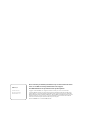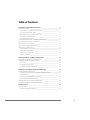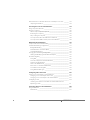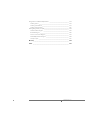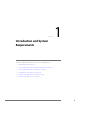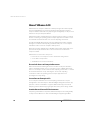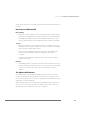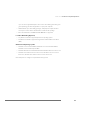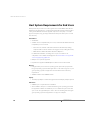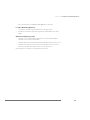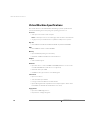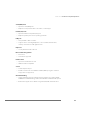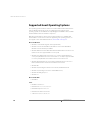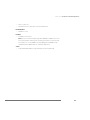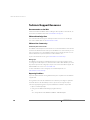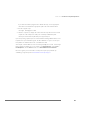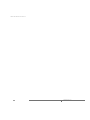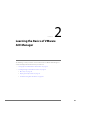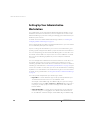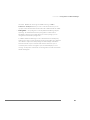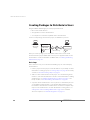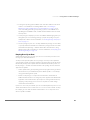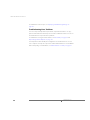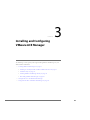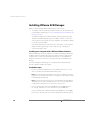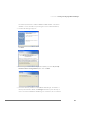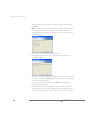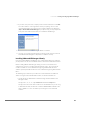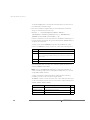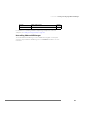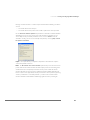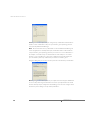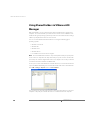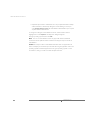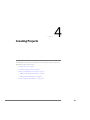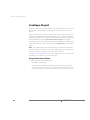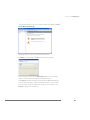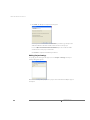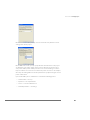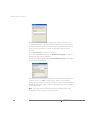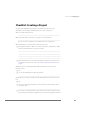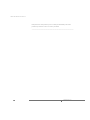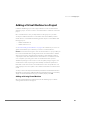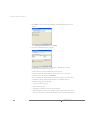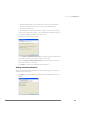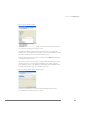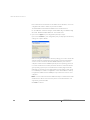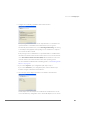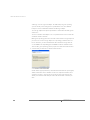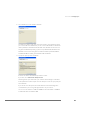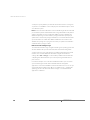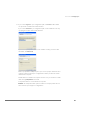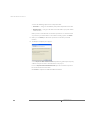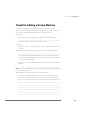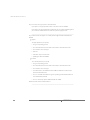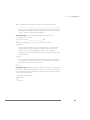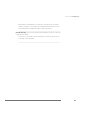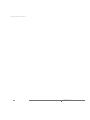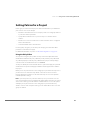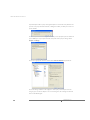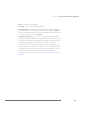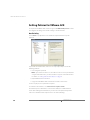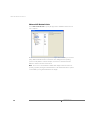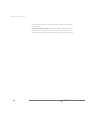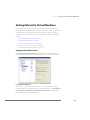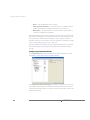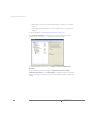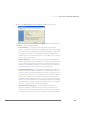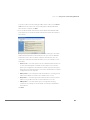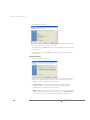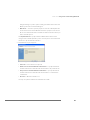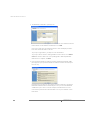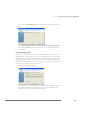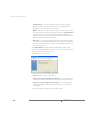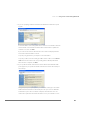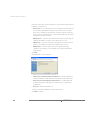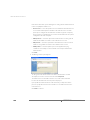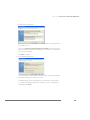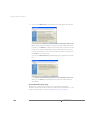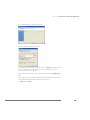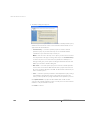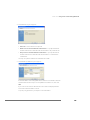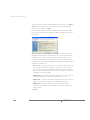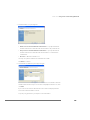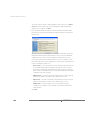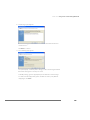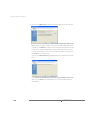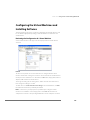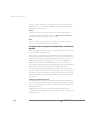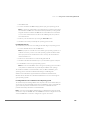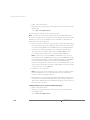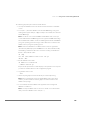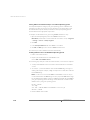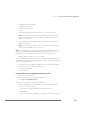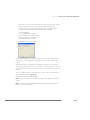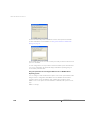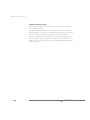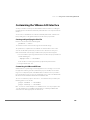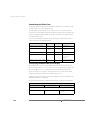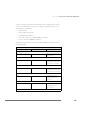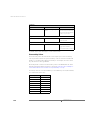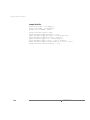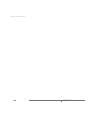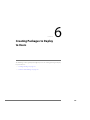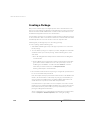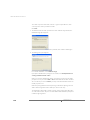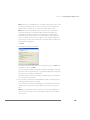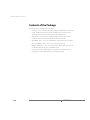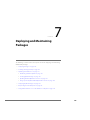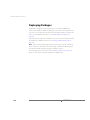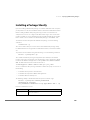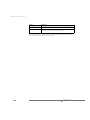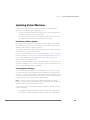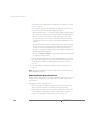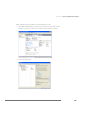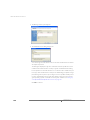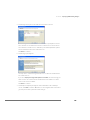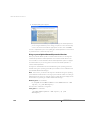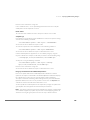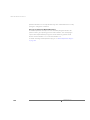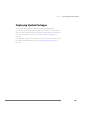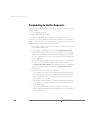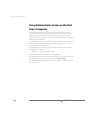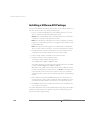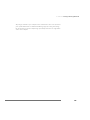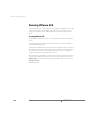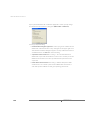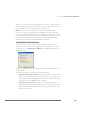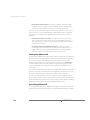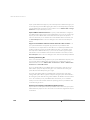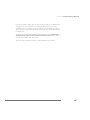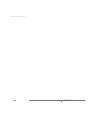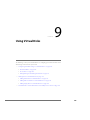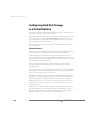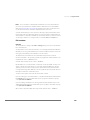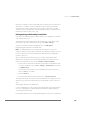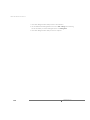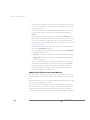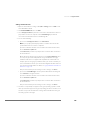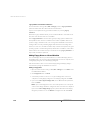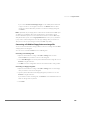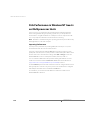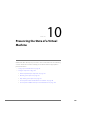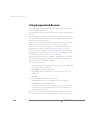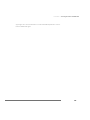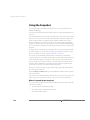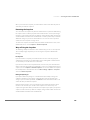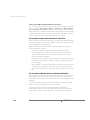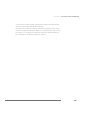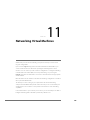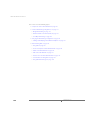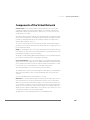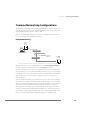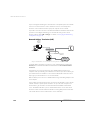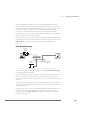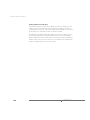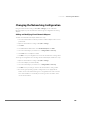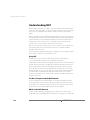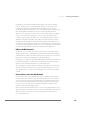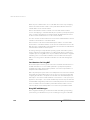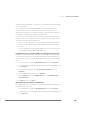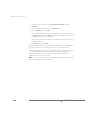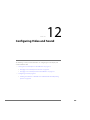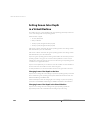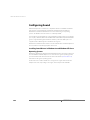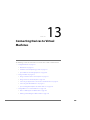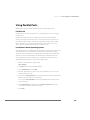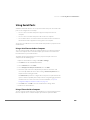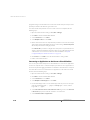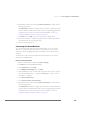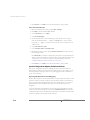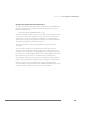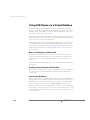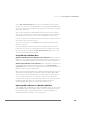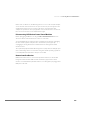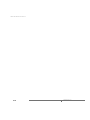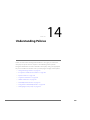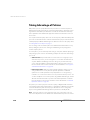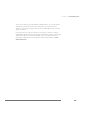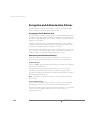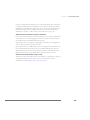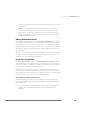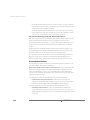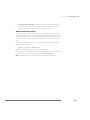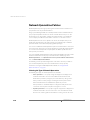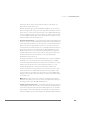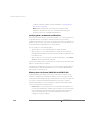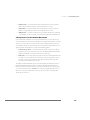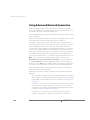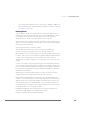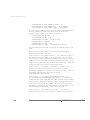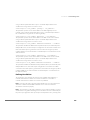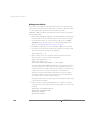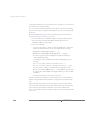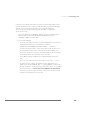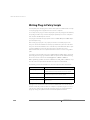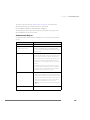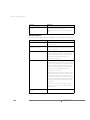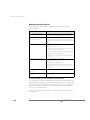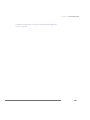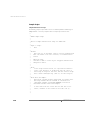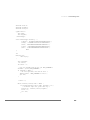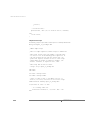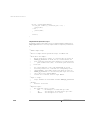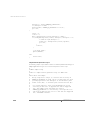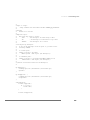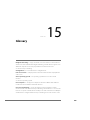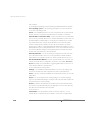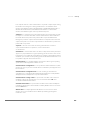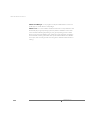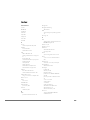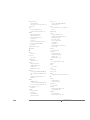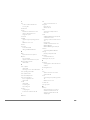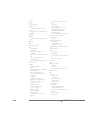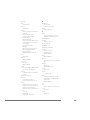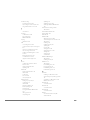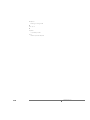VMware ACE 1.0 User manual
- Category
- System management software
- Type
- User manual

Administrator’s Manual

VMware, Inc.
3145 Porter Drive
Palo Alto, CA 94304
www.vmware.com
Please note that you will always find the most up-to-date technical documen-
tation on our Web site at http://www.vmware.com/support/.
The VMware Web site also provides the latest product updates.
Copyright © 1998-2006 VMware, Inc. All rights reserved. Protected by one or more of U.S. Patent Nos.
6,397,242, 6,496,847, 6,704,925, 6,711,672, 6,725,289, 6,735,601, 6,785,886, 6,789,156 and 6,795,966; patents
pending. VMware is a registered trademark and the VMware boxes logo, GSX Server, ESX Server, Virtual SMP,
VMotion and VMware ACE are trademarks of VMware, Inc. Microsoft, Windows, and Windows NT are registered
trademarks of Microsoft Corporation. Linux is a registered trademark of Linus Torvalds. All other marks and
names mentioned herein may be trademarks of their respective companies.
Revision 20060308 Version: 1.0 Item: ACE-ENG-Q304-008

Table of Contents
3
Introduction and System Requirements ____________________________9
About VMware ACE _____________________________________________ 10
Ensure Safe Access to Enterprise Resources ________________________ 10
Secure Data on Enterprise PCs __________________________________ 10
Standardize and Secure PC Environments _________________________ 10
Key Features of VMware ACE ___________________________________ 11
The VMware ACE Software _____________________________________ 11
Host System Requirements for VMware ACE Manager __________________ 12
Host System Requirements for End Users ____________________________ 14
Virtual Machine Specifications_____________________________________ 16
Supported Guest Operating Systems _______________________________ 18
Technical Support Resources______________________________________ 20
Documentation on the Web____________________________________ 20
VMware Knowledge Base ______________________________________ 20
VMware User Community______________________________________ 20
Reporting Problems __________________________________________ 20
Learning the Basics of VMware ACE Manager ______________________ 23
Setting Up Your Administrative Workstation __________________________ 24
Creating Packages to Distribute to Users_____________________________ 26
Basic Steps _________________________________________________ 26
Keeping Users Up-to-Date _____________________________________ 27
Troubleshooting Users’ Problems ________________________________ 28
Installing and Configuring VMware ACE Manager __________________ 29
Installing VMware ACE Manager ___________________________________ 30
Installing on a Computer with a Different VMware Product ____________ 30
Installation Steps_____________________________________________ 30
Installing VMware ACE Manager Silently___________________________ 33
Uninstalling VMware ACE Manager ______________________________ 35
Setting Preferences for VMware ACE Manager ________________________ 36
Using Shared Folders in VMware ACE Manager________________________ 40
Creating Projects _____________________________________________ 43
Creating a Project ______________________________________________ 44
Using the New Project Wizard __________________________________ 44

www.vmware.com
4
Making Project Settings _______________________________________ 46
Checklist: Creating a Project ______________________________________ 49
Adding a Virtual Machine to a Project _______________________________ 51
Adding an Existing Virtual Machine ______________________________ 51
Adding a New Virtual Machine __________________________________ 53
Checklist: Adding a Virtual Machine ________________________________ 63
Setting Policies and Customizing VMware ACE ____________________ 69
Setting Policies for a Project_______________________________________ 71
Using the Policy Editor ________________________________________ 71
Setting Policies for VMware ACE ___________________________________ 74
Hot Fix Policy _______________________________________________ 74
Administrator Access Policy ____________________________________ 75
Troubleshooting Policies_______________________________________ 76
Easy Printer Setup Policies _____________________________________ 77
VMware ACE Window Policies __________________________________ 78
User Preferences Policies_______________________________________ 79
Setting Policies for Virtual Machines ________________________________ 81
Setting Authentication Policies__________________________________ 81
Setting Expiration Policies______________________________________ 83
Setting Copy Protection Policies_________________________________ 84
Setting Device Connection Policies ______________________________ 85
Setting Network Quarantine Policies _____________________________ 85
Configuring the Virtual Machines and Installing Software_______________ 111
Reviewing the Configuration of a Virtual Machine __________________ 111
Installing an Operating System and Applications in the Virtual Machine _ 112
Customizing the VMware ACE Interface ____________________________ 123
Creating and Specifying the Skin File ____________________________ 123
Customizing the VMware ACE Icons_____________________________ 123
Customizing the Title Bar Text _________________________________ 124
Customizing the Removable Device Display ______________________ 124
Shortcut Key Values _________________________________________ 126
Sample Skin File ____________________________________________ 128
Running the Completed Virtual Machine ___________________________ 129
Checking the Configuration before Creating a Package ______________ 129

5
Creating Packages to Deploy to Users ___________________________ 131
Creating a Package ____________________________________________ 132
Contents of the Package ________________________________________ 136
Deploying and Maintaining Packages ___________________________ 137
Deploying Packages ___________________________________________ 138
Installing a Package Silently______________________________________ 139
Updating Virtual Machines ______________________________________ 141
Distributing Software Updates _________________________________ 141
Creating Update Packages ____________________________________ 141
Updating Network Quarantine Versions __________________________ 142
Using nq-set to Update Network Quarantine Versions _______________ 146
Deploying Update Packages _____________________________________ 149
Responding to Hot Fix Requests __________________________________ 150
Using Administrator Access on the End User’s Computer _______________ 152
Installing and Running VMware ACE ____________________________ 153
Installing a VMware ACE Package _________________________________ 154
Running VMware ACE __________________________________________ 156
Starting VMware ACE ________________________________________ 156
Quitting VMware ACE ________________________________________ 157
Enlarging VMware ACE to Fill the Screen _________________________ 159
Understanding VMware ACE Status Indicators _____________________ 159
Controlling Devices Attached to VMware ACE _____________________ 160
Setting VMware ACE Preferences _______________________________ 161
Printing from VMware ACE ____________________________________ 162
Uninstalling VMware ACE _____________________________________ 162
Troubleshooting Problems ____________________________________ 163
Using Virtual Disks ___________________________________________ 167
Configuring Hard Disk Storage in a Virtual Machine ___________________ 168
Virtual Disk Basics ___________________________________________ 168
File Locations ______________________________________________ 169
Defragmenting and Shrinking Virtual Disks _______________________ 171
Adding Drives to a Virtual Machine ________________________________ 173
Adding Virtual Disks to a Virtual Machine _________________________ 173
Adding DVD or CD Drives to a Virtual Machine ____________________ 174
Adding Floppy Drives to a Virtual Machine________________________ 176
Connecting a CD-ROM or Floppy Drive to an Image File _____________ 177

www.vmware.com
6
Disk Performance in Windows NT Guests on Multiprocessor Hosts _______ 178
Improving Performance ______________________________________ 178
Preserving the State of a Virtual Machine ________________________ 179
Using Suspend and Resume _____________________________________ 180
Using the Snapshot ____________________________________________ 182
What Is Captured by the Snapshot? _____________________________ 182
Removing the Snapshot ______________________________________ 183
Ways of Using the Snapshot ___________________________________ 183
The Snapshot and the Virtual Machine’s Hard Disks _________________ 184
The Snapshot and Other Activity in the Virtual Machine _____________ 184
Networking Virtual Machines __________________________________ 187
Components of the Virtual Network _______________________________ 189
Common Networking Configurations ______________________________ 191
Bridged Networking _________________________________________ 191
Network Address Translation (NAT) _____________________________ 192
Host-Only Networking _______________________________________ 193
Changing the Networking Configuration ___________________________ 195
Adding and Modifying Virtual Network Adapters___________________ 195
Understanding NAT ____________________________________________ 196
Using NAT _________________________________________________ 196
The Host Computer and the NAT Network ________________________ 196
DHCP on the NAT Network____________________________________ 196
DNS on the NAT Network _____________________________________ 197
External Access from the NAT Network___________________________ 197
Considerations for Using NAT __________________________________ 198
Using NAT with NetLogon ____________________________________ 198
Configuring Video and Sound _________________________________ 201
Setting Screen Color Depth in a Virtual Machine______________________ 202
Changing Screen Color Depth on the Host _______________________ 202
Changing Screen Color Depth in the Virtual Machine _______________ 202
Configuring Sound ____________________________________________ 204
Installing Sound Drivers in Windows 9x and Windows NT Guest
Operating Systems __________________________________________ 204
Connecting Devices to Virtual Machines _________________________ 205
Using Parallel Ports ____________________________________________ 207
Parallel Ports _______________________________________________ 207

7
Installation in Guest Operating Systems __________________________ 207
Special Notes for the Iomega Zip Drive __________________________ 208
Using Serial Ports ______________________________________________ 209
Using a Serial Port on the Host Computer ________________________ 209
Using a File on the Host Computer______________________________ 209
Connecting an Application on the Host to a Virtual Machine _________ 210
Connecting Two Virtual Machines ______________________________ 211
Special Configuration Options for Advanced Users _________________ 212
Using USB Devices in a Virtual Machine ____________________________ 214
Notes on USB Support in VMware ACE___________________________ 214
Enabling and Disabling the USB Controller________________________ 214
Connecting USB Devices _____________________________________ 214
Using USB with a Windows Host________________________________ 215
Replacing USB 2.0 Drivers on a Windows 2000 Host_________________ 215
Installing USB Devices as a Non-Administrator _____________________ 216
Who Has Control over a USB Device? ____________________________ 216
Disconnecting USB Devices from a Virtual Machine _________________ 217
Human Interface Devices _____________________________________ 217
Understanding Policies _______________________________________ 219
Taking Advantage of Policies _____________________________________ 220
Encryption and Authentication Policies_____________________________ 222
Encrypting a Virtual Machine’s Files _____________________________ 222
Determining the Authentication Policy __________________________ 222
Expiration Policies _____________________________________________ 224
Copy Protection Policies ________________________________________ 225
VMware ACE Policies ___________________________________________ 226
Troubleshooting Policies______________________________________ 226
VMware ACE Window Policies _________________________________ 227
Easy Printer Setup Policies ____________________________________ 227
User Preferences Policies______________________________________ 228
Administrator Access Policy ___________________________________ 229
Network Quarantine Policies _____________________________________ 230
Selecting the Type of Network Quarantine________________________ 230
Specifying Access to Networks and Machines _____________________ 232
Allowing Access for Printer, DHCP, DNS and ICMP Traffic _____________ 232
Storing Access Lists for Network Quarantine ______________________ 233

www.vmware.com
8
Using Advanced Network Quarantine _____________________________ 234
Defining Zones _____________________________________________ 235
Defining Host Policies ________________________________________ 237
Defining Guest Policies _______________________________________ 240
Writing Plug-In Policy Scripts_____________________________________ 244
Authentication Plug-Ins ______________________________________ 245
Renewal Plug-Ins ___________________________________________ 246
Device Connection Plug-Ins ___________________________________ 247
Network Quarantine Plug-Ins __________________________________ 248
Sample Scripts _____________________________________________ 250
Glossary ____________________________________________________ 259
Index ______________________________________________________ 263

CHAPTER 1
9
Introduction and System
Requirements
Welcome to VMware ACE. This section covers the following topics:
• About VMware ACE on page 10
• Host System Requirements for VMware ACE Manager on page 12
• Host System Requirements for End Users on page 14
• Virtual Machine Specifications on page 16
• Supported Guest Operating Systems on page 18
• Technical Support Resources on page 20

www.vmware.com
10
VMware ACE Administrator’s Manual
About VMware ACE
VMware ACE is an enterprise solution for IT desktop managers who want to rapidly
provision standardized and secure PC environments throughout the extended
enterprise. VMware ACE installs easily, improving the manageability, security and cost-
effectiveness of any industry-standard PC.
VMware ACE enables IT desktop managers to apply enterprise IT policies to a virtual
machine containing an operating system, enterprise applications and data to create
an isolated PC environment known as an assured computing environment.
Through Virtual Rights Management technology, VMware ACE enables IT desktop
managers to control assured computing environment lifecycles, secure enterprise
information on PCs and ensure compliance with IT policies.
Unlike other products, VMware ACE is a hardware-independent solution that can be
provisioned to any PC and works either connected or disconnected from the
enterprise network.
VMware ACE is used across the enterprise to
• Ensure safe access to enterprise resources from remote and guest PCs
• Secure data on enterprise PCs
• Standardize and secure PC environments
Ensure Safe Access to Enterprise Resources
Reduce the threat from unmanaged and unsecured PCs used by telecommuters,
partners and offshore workers to access enterprise resources. VMware ACE enables
safe access to enterprise resources from assured computing environments — isolated
PC environments that run on top of existing PCs. The assured computing
environment contains an operating system, enterprise applications and
preconfigured security settings.
Secure Data on Enterprise PCs
Secure enterprise information in assured computing environments on any PC
throughout the extended enterprise. With Virtual Rights Management, built-in copy
protection controls and automatic encryption, VMware ACE helps prevent theft,
tampering and unauthorized copying of applications, data, system settings and files.
Standardize and Secure PC Environments
Self-policing and hardware-independent, VMware ACE improves the manageability,
security and cost-effectiveness of PCs. Avoid building and supporting hardware-

CHAPTER 1 Introduction and System Requirements
11
specific images for PCs. Ensure compliance with IT policies while maintaining end user
freedom.
Key Features of VMware ACE
Manageability
• Design once, deploy anywhere. Create standardized hardware-independent PC
environments and deploy them to any PC throughout the extended enterprise.
• Virtual Rights Management interface. Control VMware ACE lifecycle, security
settings, network settings, system configuration and user interface capabilities.
Security
• Rules-based network access. Identify and quarantine unauthorized or out-of-
date VMware ACE environments. Enable access to the network once the VMware
ACE environment complies with IT policies.
• Tamper-resistant computing environment. Protect the entire VMware ACE
environment, including data and system configuration, with seamless
encryption.
• Copy protected computing environment. Prevent end users from copying
enterprise information.
Usability
• Customizable interface. Customize the behavior and look and feel for end users.
• Flexible computing environment. End users can revert to a previous state within
seconds and can work online or when disconnected from the enterprise
network.
The VMware ACE Software
As an administrator, you install VMware ACE Manager and use it to create virtual
machines and package them for distribution to your end users. It allows you to set
policies to ensure that your end users have a computing environment that meets your
organization’s security requirements.
VMware ACE Manager creates packages that include VMware ACE, the application
your end users use to run the virtual machine. VMware ACE is simple to use and
automatically runs the virtual machine you have configured.

www.vmware.com
12
VMware ACE Administrator’s Manual
Host System Requirements for VMware
ACE Manager
What do you need to get the most out of VMware ACE Manager? Take the following
list of requirements as a starting point. Remember that the virtual machines running
under VMware ACE Manager are like physical computers in many ways — and, like
physical computers, they generally perform better if they have faster processors and
more memory.
PC Hardware
• Standard PC
• 500MHz or faster compatible x86 processor (recommended; 400MHz minimum)
Compatible processors include
• Intel®: Celeron®, Pentium® II, Pentium III, Pentium 4, Pentium M (including
computers with Centrino™ mobile technology), Xeon™ (including “Prestonia”)
• AMD™: Athlon™, Athlon MP, Athlon XP, Duron™, Opteron™
For additional information, including notes on processors that are not
compatible, see the VMware knowledge base at www.vmware.com/support/kb/
enduser/std_adp.php?p_faqid=967.
• Multiprocessor systems supported
• Experimental support for AMD64 Opteron, Athlon 64 and Intel IA-32e CPU
Memory
• Enough memory to run the host operating system, plus memory required for
each guest operating system and for applications on the host and guest; see
your guest operating system and application documentation for their memory
requirements
• 256MB recommended, 128MB minimum
Display
• 16-bit display adapter recommended; 8-bit display adapter required
Disk Drives
• 150MB free space required for basic installation
• At least 1GB free disk space recommended for each guest operating system and
the application software used with it; if you use a default setup, the actual disk

CHAPTER 1 Introduction and System Requirements
13
space needs are approximately the same as those for installing and running the
guest operating system and applications on a physical computer
• Additional disk space for building packages; temporary files require about as
much space as those of the virtual machine included in the package
• IDE or SCSI hard drives, CD-ROM and DVD-ROM drives supported
Local Area Networking (Optional)
• Any Ethernet controller supported by the host operating system
• Non-Ethernet networks supported using built-in network address translation
(NAT)
Windows Host Operating Systems
• Windows Server 2003 Web Edition, Windows Server 2003 Standard Edition,
Windows Server 2003 Enterprise Edition
• Windows XP Professional and Windows XP Home Edition with Service Pack 1 or 2
• Windows 2000 Professional Service Pack 3 or 4, Windows 2000 Server Service
Pack 3 or 4, Windows 2000 Advanced Server Service Pack 3 or 4
Internet Explorer 4.0 or higher is required for the Help system.

www.vmware.com
14
VMware ACE Administrator’s Manual
Host System Requirements for End Users
What systems do your end users need to get the most out of VMware ACE? Take the
following list of requirements as a starting point. Remember that the virtual machines
running under VMware ACE are like physical computers in many ways — and, like
physical computers, they generally perform better if they have faster processors and
more memory.
PC Hardware
• Standard PC
• 500MHz or faster compatible x86 processor (recommended; 400MHz minimum)
Compatible processors include
• Intel®: Celeron®, Pentium® II, Pentium III, Pentium 4, Pentium M (including
computers with Centrino™ mobile technology), Xeon™ (including “Prestonia”)
• AMD™: Athlon™, Athlon MP, Athlon XP, Duron™, Opteron™
For additional information, including notes on processors that are not
compatible, see the VMware knowledge base at www.vmware.com/support/kb/
enduser/std_adp.php?p_faqid=967.
• Multiprocessor systems supported
• Experimental support for AMD64 Opteron, Athlon 64 or Intel IA-32e CPU
Memory
• Enough memory to run the host operating system, plus memory required for
the guest operating system and for applications on the host and guest; see your
guest operating system and application documentation for their memory
requirements
• 256MB recommended, 128MB minimum
Display
• 16-bit display adapter recommended; greater than 8-bit display adapter required
Disk Drives
• 80MB free space required for basic installation
• At least 1GB free disk space recommended for the guest operating system and
the application software used with it; if you use a default setup, the actual disk
space needs are approximately the same as those for installing and running the
guest operating system and applications on a physical computer

CHAPTER 1 Introduction and System Requirements
15
• IDE or SCSI hard drives, CD-ROM and DVD-ROM drives supported
Local Area Networking (Optional)
• Any Ethernet controller supported by the host operating system
• Non-Ethernet networks supported using built-in network address translation
(NAT)
Windows Host Operating Systems
• Windows Server 2003 Web Edition, Windows Server 2003 Standard Edition,
Windows Server 2003 Enterprise Edition
• Windows XP Professional and Windows XP Home Edition with Service Pack 1 or 2
• Windows 2000 Professional Service Pack 3 or 4, Windows 2000 Server Service
Pack 3 or 4, Windows 2000 Advanced Server Service Pack 3 or 4
Internet Explorer 4.0 or higher is required for the Help system.

www.vmware.com
16
VMware ACE Administrator’s Manual
Virtual Machine Specifications
Each virtual machine created with VMware ACE Manager provides a platform that
includes the following devices that your guest operating system can see.
Processor
• Same processor as that on host computer
Note: A 64-bit processor runs in 32-bit legacy mode inside the virtual machine.
• Single processor per virtual machine on symmetric multiprocessor systems
Chip Set
• Intel 440BX-based motherboard with NS338 SIO chip and 82093AA IOAPIC
BIOS
• PhoenixBIOS™ 4.0 Release 6 with VESA BIOS
Memory
• Up to 3600MB, depending on host memory
• Maximum of 4GB total available for all virtual machines
Graphics
• VGA and SVGA support
IDE Drives
• Up to four devices — disks, CD-ROM or DVD-ROM (DVD drives can be used to
read data DVD-ROM discs; DVD video is not supported)
• IDE virtual disks up to 128GB
• CD-ROM can be a physical device or an ISO image file
SCSI Devices
• Up to seven devices
• SCSI virtual disks up to 256GB
• LSI Logic® LSI53C1030 Ultra320 SCSI I/O controller
• Mylex® (BusLogic) BT-958 compatible host bus adapter (requires add-on driver
from VMware for Windows XP and Windows Server 2003)
Floppy Drives
• Up to two 1.44MB floppy devices
• Physical drives or floppy image files

CHAPTER 1 Introduction and System Requirements
17
Serial (COM) Ports
• Up to four serial (COM) ports
• Output to serial ports, Windows or Linux files, or named pipes
Parallel (LPT) Ports
• Up to two bidirectional parallel (LPT) ports
• Output to parallel ports or host operating system files
USB ports
• Two-port USB 1.1 UHCI controller
• Supports devices including USB printers, scanners, PDAs, hard disk drives,
memory card readers and still digital cameras
Keyboard
• 104-key Windows 95/98 enhanced
Mouse and Drawing Tablets
• PS/2 mouse
• Serial tablets supported
Ethernet Card
• Up to three virtual Ethernet cards
• AMD PCnet-PCI II compatible
Sound
• Sound output and input
• Emulates Creative Labs Sound Blaster AudioPCI (MIDI input, game controllers
and joysticks not supported)
Virtual Networking
• Virtual networking supports most Ethernet-based protocols, including TCP/IP,
NetBEUI, Microsoft Networking, Samba, Novell NetWare and Network File System
• Built-in NAT supports client software using TCP/IP, FTP, DNS, HTTP and Telnet

www.vmware.com
18
VMware ACE Administrator’s Manual
Supported Guest Operating Systems
The operating systems listed here have been tested in VMware ACE virtual machines
and are officially supported. For notes on installing the most common guest
operating systems, see the VMware Guest Operating System Installation Guide, available
from the VMware Web site or from the Help menu.
Operating systems that are not listed are not supported for use in a VMware ACE
virtual machine. For the most recent list of supported guest operating systems, see
the support section of the VMware Web site, www.vmware.com/support/.
Microsoft Windows
• Windows, code-named Longhorn, beta (experimental)
• Windows Server 2003 Web Edition, Windows Server 2003 Standard Edition,
Windows Server 2003 Enterprise Edition
• Windows XP Professional and Windows XP Home Edition with Service Pack 1 or 2
(listed versions also supported with no service pack)
• Windows 2000 Professional Service Pack 1, 2, 3 or 4 (also supported with no
service pack); Windows 2000 Server Service Pack 1, 2, 3 or 4 (also supported with
no service pack); Windows 2000 Advanced Server Service Pack 3 or 4
• Windows NT® Workstation 4.0 Service Pack 6a, Windows NT Server 4.0 Service
Pack 6a, Windows NT 4.0 Terminal Server Edition Service Pack 6
• Windows Me
• Windows 98 (including all Customer Service Packs) and Windows 98 SE
• Windows 95 (including Service Pack 1 and all OSR releases)
• Windows for Workgroups 3.11
• Windows 3.1
Microsoft MS-DOS
• MS-DOS 6.x
Linux
• Mandrake Linux 8.2, 9.0
• Red Hat Linux 7.0, 7.1, 7.2, 7.3, 8.0, 9.0
• Red Hat Enterprise Linux 2.1, 3.0
• Red Hat Linux Advanced Server 2.1
• SuSE Linux 7.3, 8.0, 8.1, 8.2, 9.0, 9.1

CHAPTER 1 Introduction and System Requirements
19
• SLES 7, 7 patch 2, 8
• Turbolinux Server 7.0, Enterprise Server 8, Workstation 8
Novell NetWare
• NetWare 5.1, 6, 6.5
FreeBSD
• FreeBSD 4.0–4.6.2, 4.8, 5.0
Note: If you use SCSI virtual disks larger than 2GB with FreeBSD 4.0–4.3, there
are known problems, and the guest operating system does not boot. To work
around this issue, see the VMware Guest Operating System Installation Guide,
available from the VMware Web site or from the Help menu.
Solaris
• Solaris x86 Platform Edition 9 (experimental), 10 beta (experimental)

www.vmware.com
20
VMware ACE Administrator’s Manual
Technical Support Resources
Documentation on the Web
Full documentation for VMware ACE, including the latest updates to this manual, can
be found on the VMware Web site at www.vmware.com/support/.
VMware Knowledge Base
You can find troubleshooting notes and tips for advanced users in the knowledge
base on the VMware Web site at www.vmware.com/kb.
VMware User Community
Community Discussion Forums
The VMware community discussions forums are a set of moderated discussion forums
hosted on the VMware Web site and open to all VMware users. In the forums, you can
share your experiences in using VMware products, raise technical questions or issues
and benefit from the expertise and advice of other VMware users.
To join in the forum discussions, go to www.vmware.com/community/.
Newsgroups
The VMware newsgroups are primarily forums for users to help each other. You are
encouraged to read and post issues, work-arounds and fixes. While VMware personnel
may read and post to the newsgroups, they are not a channel for official support. The
VMware NNTP news server is at news.vmware.com.
For more information on the newsgroups and community forums, see
www.vmware.com/vcommunity.
Reporting Problems
If you have problems while running VMware ACE, please report them to the VMware
support team.
These guidelines describe the information we need from you to diagnose problems.
If a virtual machine exits abnormally or crashes, please run the support script to
collect the appropriate log files and system information. Follow the steps below.
1. Open a command prompt.
2. Change to the VMware ACE Manager program directory.
C:
cd \Program Files\VMware\VMware ACE Manager
Page is loading ...
Page is loading ...
Page is loading ...
Page is loading ...
Page is loading ...
Page is loading ...
Page is loading ...
Page is loading ...
Page is loading ...
Page is loading ...
Page is loading ...
Page is loading ...
Page is loading ...
Page is loading ...
Page is loading ...
Page is loading ...
Page is loading ...
Page is loading ...
Page is loading ...
Page is loading ...
Page is loading ...
Page is loading ...
Page is loading ...
Page is loading ...
Page is loading ...
Page is loading ...
Page is loading ...
Page is loading ...
Page is loading ...
Page is loading ...
Page is loading ...
Page is loading ...
Page is loading ...
Page is loading ...
Page is loading ...
Page is loading ...
Page is loading ...
Page is loading ...
Page is loading ...
Page is loading ...
Page is loading ...
Page is loading ...
Page is loading ...
Page is loading ...
Page is loading ...
Page is loading ...
Page is loading ...
Page is loading ...
Page is loading ...
Page is loading ...
Page is loading ...
Page is loading ...
Page is loading ...
Page is loading ...
Page is loading ...
Page is loading ...
Page is loading ...
Page is loading ...
Page is loading ...
Page is loading ...
Page is loading ...
Page is loading ...
Page is loading ...
Page is loading ...
Page is loading ...
Page is loading ...
Page is loading ...
Page is loading ...
Page is loading ...
Page is loading ...
Page is loading ...
Page is loading ...
Page is loading ...
Page is loading ...
Page is loading ...
Page is loading ...
Page is loading ...
Page is loading ...
Page is loading ...
Page is loading ...
Page is loading ...
Page is loading ...
Page is loading ...
Page is loading ...
Page is loading ...
Page is loading ...
Page is loading ...
Page is loading ...
Page is loading ...
Page is loading ...
Page is loading ...
Page is loading ...
Page is loading ...
Page is loading ...
Page is loading ...
Page is loading ...
Page is loading ...
Page is loading ...
Page is loading ...
Page is loading ...
Page is loading ...
Page is loading ...
Page is loading ...
Page is loading ...
Page is loading ...
Page is loading ...
Page is loading ...
Page is loading ...
Page is loading ...
Page is loading ...
Page is loading ...
Page is loading ...
Page is loading ...
Page is loading ...
Page is loading ...
Page is loading ...
Page is loading ...
Page is loading ...
Page is loading ...
Page is loading ...
Page is loading ...
Page is loading ...
Page is loading ...
Page is loading ...
Page is loading ...
Page is loading ...
Page is loading ...
Page is loading ...
Page is loading ...
Page is loading ...
Page is loading ...
Page is loading ...
Page is loading ...
Page is loading ...
Page is loading ...
Page is loading ...
Page is loading ...
Page is loading ...
Page is loading ...
Page is loading ...
Page is loading ...
Page is loading ...
Page is loading ...
Page is loading ...
Page is loading ...
Page is loading ...
Page is loading ...
Page is loading ...
Page is loading ...
Page is loading ...
Page is loading ...
Page is loading ...
Page is loading ...
Page is loading ...
Page is loading ...
Page is loading ...
Page is loading ...
Page is loading ...
Page is loading ...
Page is loading ...
Page is loading ...
Page is loading ...
Page is loading ...
Page is loading ...
Page is loading ...
Page is loading ...
Page is loading ...
Page is loading ...
Page is loading ...
Page is loading ...
Page is loading ...
Page is loading ...
Page is loading ...
Page is loading ...
Page is loading ...
Page is loading ...
Page is loading ...
Page is loading ...
Page is loading ...
Page is loading ...
Page is loading ...
Page is loading ...
Page is loading ...
Page is loading ...
Page is loading ...
Page is loading ...
Page is loading ...
Page is loading ...
Page is loading ...
Page is loading ...
Page is loading ...
Page is loading ...
Page is loading ...
Page is loading ...
Page is loading ...
Page is loading ...
Page is loading ...
Page is loading ...
Page is loading ...
Page is loading ...
Page is loading ...
Page is loading ...
Page is loading ...
Page is loading ...
Page is loading ...
Page is loading ...
Page is loading ...
Page is loading ...
Page is loading ...
Page is loading ...
Page is loading ...
Page is loading ...
Page is loading ...
Page is loading ...
Page is loading ...
Page is loading ...
Page is loading ...
Page is loading ...
Page is loading ...
Page is loading ...
Page is loading ...
Page is loading ...
Page is loading ...
Page is loading ...
Page is loading ...
Page is loading ...
Page is loading ...
Page is loading ...
Page is loading ...
Page is loading ...
Page is loading ...
Page is loading ...
Page is loading ...
Page is loading ...
Page is loading ...
Page is loading ...
Page is loading ...
Page is loading ...
Page is loading ...
Page is loading ...
Page is loading ...
Page is loading ...
Page is loading ...
Page is loading ...
Page is loading ...
Page is loading ...
Page is loading ...
Page is loading ...
Page is loading ...
Page is loading ...
-
 1
1
-
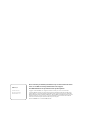 2
2
-
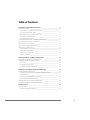 3
3
-
 4
4
-
 5
5
-
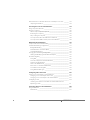 6
6
-
 7
7
-
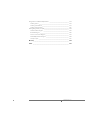 8
8
-
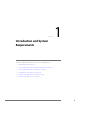 9
9
-
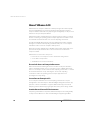 10
10
-
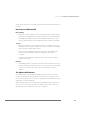 11
11
-
 12
12
-
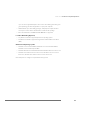 13
13
-
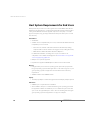 14
14
-
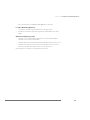 15
15
-
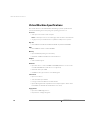 16
16
-
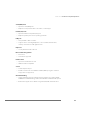 17
17
-
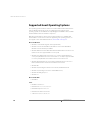 18
18
-
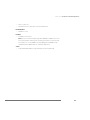 19
19
-
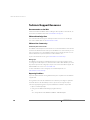 20
20
-
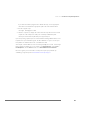 21
21
-
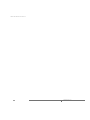 22
22
-
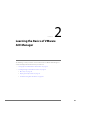 23
23
-
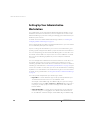 24
24
-
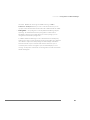 25
25
-
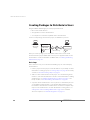 26
26
-
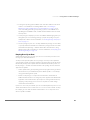 27
27
-
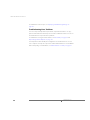 28
28
-
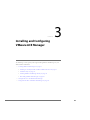 29
29
-
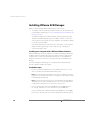 30
30
-
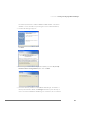 31
31
-
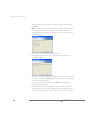 32
32
-
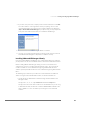 33
33
-
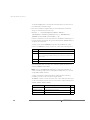 34
34
-
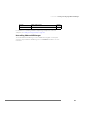 35
35
-
 36
36
-
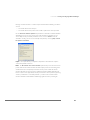 37
37
-
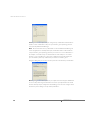 38
38
-
 39
39
-
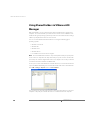 40
40
-
 41
41
-
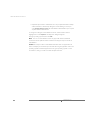 42
42
-
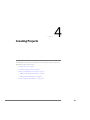 43
43
-
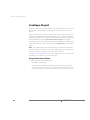 44
44
-
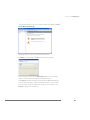 45
45
-
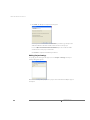 46
46
-
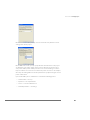 47
47
-
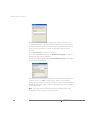 48
48
-
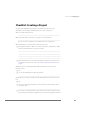 49
49
-
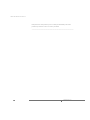 50
50
-
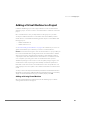 51
51
-
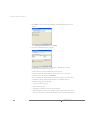 52
52
-
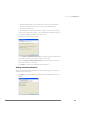 53
53
-
 54
54
-
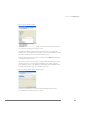 55
55
-
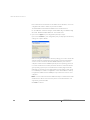 56
56
-
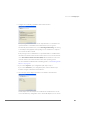 57
57
-
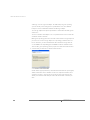 58
58
-
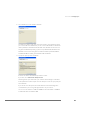 59
59
-
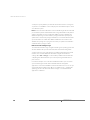 60
60
-
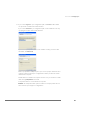 61
61
-
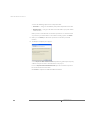 62
62
-
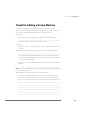 63
63
-
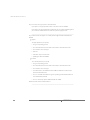 64
64
-
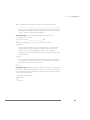 65
65
-
 66
66
-
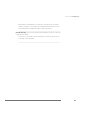 67
67
-
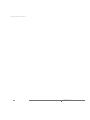 68
68
-
 69
69
-
 70
70
-
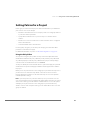 71
71
-
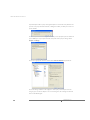 72
72
-
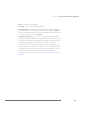 73
73
-
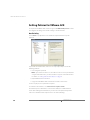 74
74
-
 75
75
-
 76
76
-
 77
77
-
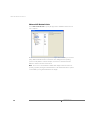 78
78
-
 79
79
-
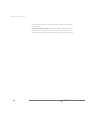 80
80
-
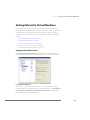 81
81
-
 82
82
-
 83
83
-
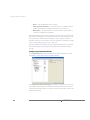 84
84
-
 85
85
-
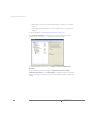 86
86
-
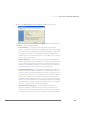 87
87
-
 88
88
-
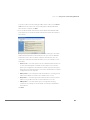 89
89
-
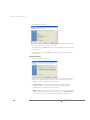 90
90
-
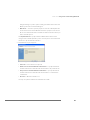 91
91
-
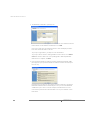 92
92
-
 93
93
-
 94
94
-
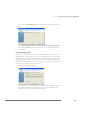 95
95
-
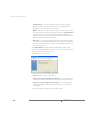 96
96
-
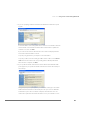 97
97
-
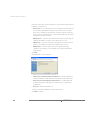 98
98
-
 99
99
-
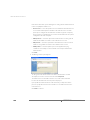 100
100
-
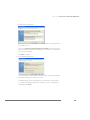 101
101
-
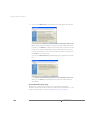 102
102
-
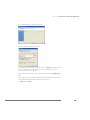 103
103
-
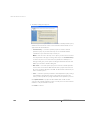 104
104
-
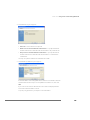 105
105
-
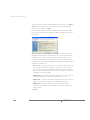 106
106
-
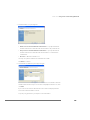 107
107
-
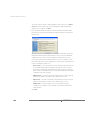 108
108
-
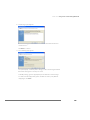 109
109
-
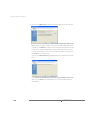 110
110
-
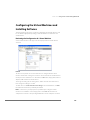 111
111
-
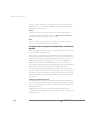 112
112
-
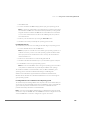 113
113
-
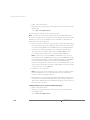 114
114
-
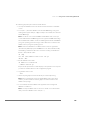 115
115
-
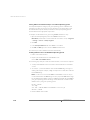 116
116
-
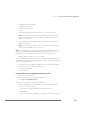 117
117
-
 118
118
-
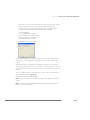 119
119
-
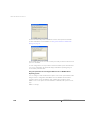 120
120
-
 121
121
-
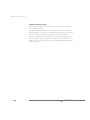 122
122
-
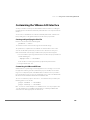 123
123
-
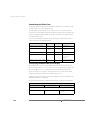 124
124
-
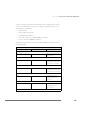 125
125
-
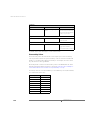 126
126
-
 127
127
-
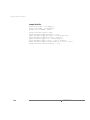 128
128
-
 129
129
-
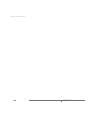 130
130
-
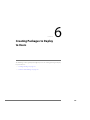 131
131
-
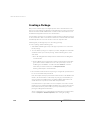 132
132
-
 133
133
-
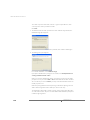 134
134
-
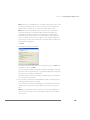 135
135
-
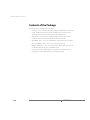 136
136
-
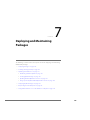 137
137
-
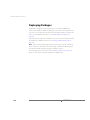 138
138
-
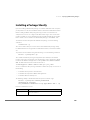 139
139
-
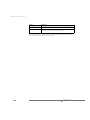 140
140
-
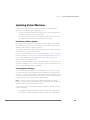 141
141
-
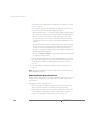 142
142
-
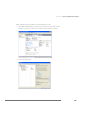 143
143
-
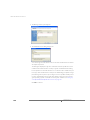 144
144
-
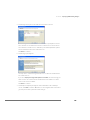 145
145
-
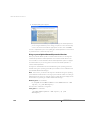 146
146
-
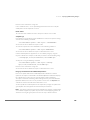 147
147
-
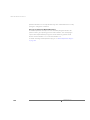 148
148
-
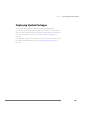 149
149
-
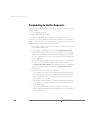 150
150
-
 151
151
-
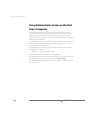 152
152
-
 153
153
-
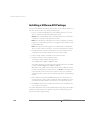 154
154
-
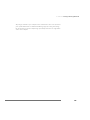 155
155
-
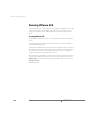 156
156
-
 157
157
-
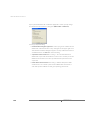 158
158
-
 159
159
-
 160
160
-
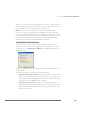 161
161
-
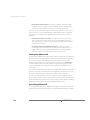 162
162
-
 163
163
-
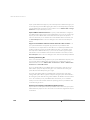 164
164
-
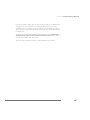 165
165
-
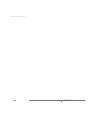 166
166
-
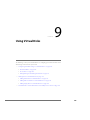 167
167
-
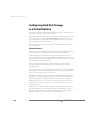 168
168
-
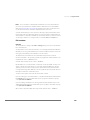 169
169
-
 170
170
-
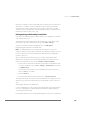 171
171
-
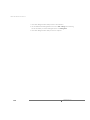 172
172
-
 173
173
-
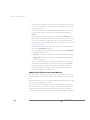 174
174
-
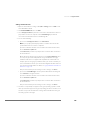 175
175
-
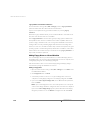 176
176
-
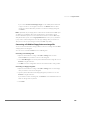 177
177
-
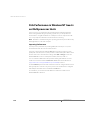 178
178
-
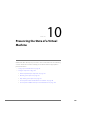 179
179
-
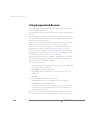 180
180
-
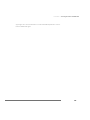 181
181
-
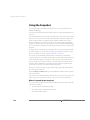 182
182
-
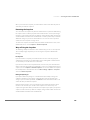 183
183
-
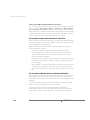 184
184
-
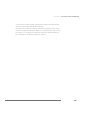 185
185
-
 186
186
-
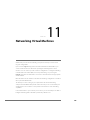 187
187
-
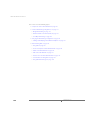 188
188
-
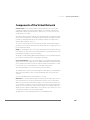 189
189
-
 190
190
-
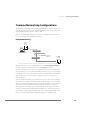 191
191
-
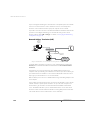 192
192
-
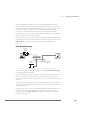 193
193
-
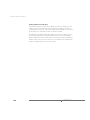 194
194
-
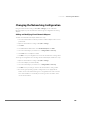 195
195
-
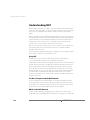 196
196
-
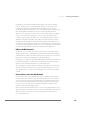 197
197
-
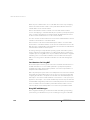 198
198
-
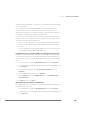 199
199
-
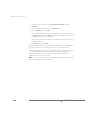 200
200
-
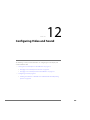 201
201
-
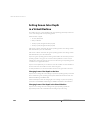 202
202
-
 203
203
-
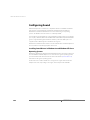 204
204
-
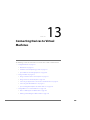 205
205
-
 206
206
-
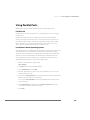 207
207
-
 208
208
-
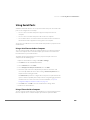 209
209
-
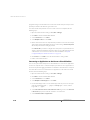 210
210
-
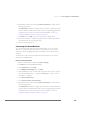 211
211
-
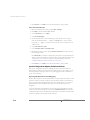 212
212
-
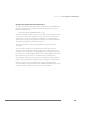 213
213
-
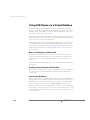 214
214
-
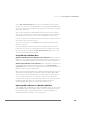 215
215
-
 216
216
-
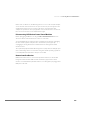 217
217
-
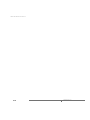 218
218
-
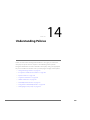 219
219
-
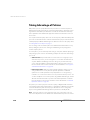 220
220
-
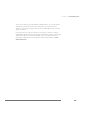 221
221
-
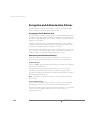 222
222
-
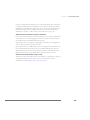 223
223
-
 224
224
-
 225
225
-
 226
226
-
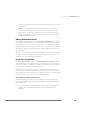 227
227
-
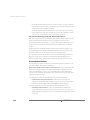 228
228
-
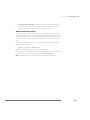 229
229
-
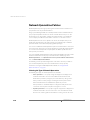 230
230
-
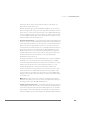 231
231
-
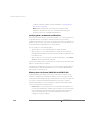 232
232
-
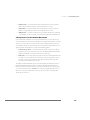 233
233
-
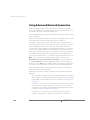 234
234
-
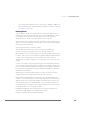 235
235
-
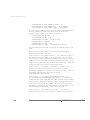 236
236
-
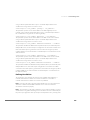 237
237
-
 238
238
-
 239
239
-
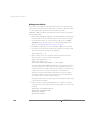 240
240
-
 241
241
-
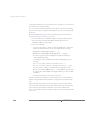 242
242
-
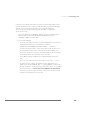 243
243
-
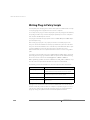 244
244
-
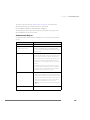 245
245
-
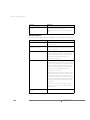 246
246
-
 247
247
-
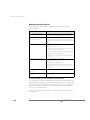 248
248
-
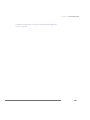 249
249
-
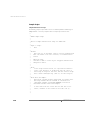 250
250
-
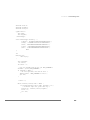 251
251
-
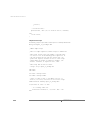 252
252
-
 253
253
-
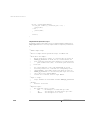 254
254
-
 255
255
-
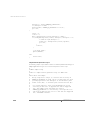 256
256
-
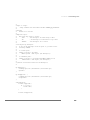 257
257
-
 258
258
-
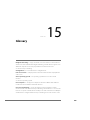 259
259
-
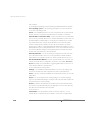 260
260
-
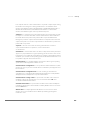 261
261
-
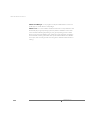 262
262
-
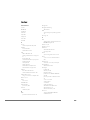 263
263
-
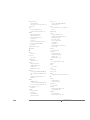 264
264
-
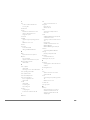 265
265
-
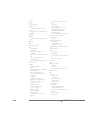 266
266
-
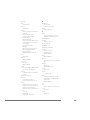 267
267
-
 268
268
-
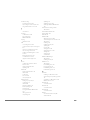 269
269
-
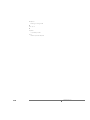 270
270
VMware ACE 1.0 User manual
- Category
- System management software
- Type
- User manual
Ask a question and I''ll find the answer in the document
Finding information in a document is now easier with AI
Related papers
-
VMware Workstation 8.0 Operating instructions
-
VMware Workstation 9.0 Operating instructions
-
VMware Workstation 10.0 Operating instructions
-
VMware Workstation 10.0.1 Operating instructions
-
VMware Workstation 11.0 Operating instructions
-
VMware ACE 2.0 User manual
-
VMware Workstation 12.0 Pro Operating instructions
-
 VMware Player Player 4.0 Quick start guide
VMware Player Player 4.0 Quick start guide
-
 VMware Player Player 5.0 Quick start guide
VMware Player Player 5.0 Quick start guide
-
VMware Workstation 6.5 User manual
Other documents
-
Thermaltake AC0038 User manual
-
Abocom 10/ M73-APO08-420 Installation guide
-
Abocom M73-APO08-420 User manual
-
Abocom UFE1500 User manual
-
Parallels Workstation 6.0 User manual
-
 Microtest V3 User manual
Microtest V3 User manual
-
Fujitsu FS-102ATL User manual
-
 Wiley 978-0-470-56360-1 Datasheet
Wiley 978-0-470-56360-1 Datasheet
-
ACE MOBILE POCKET WI-FI Quick start guide
-
ACE Portable Media Centers LP Series User manual