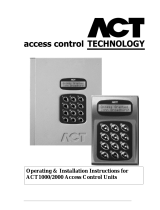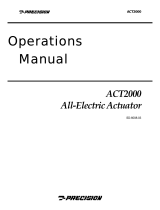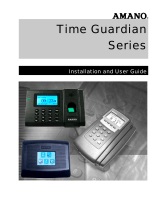This manual refers to ACTWinPro Version 2.3 Time and Attendance Module and
above.
Access Control Technologies Ltd. reserve the right to change the contents of this
manual and the system it applies to without prior notice.
While every effort has been taken by ACT to ensure the accuracy of the
information contained within this document, ACT assumes no responsibility for
any errors or omissions. No liability is assumed for damages resulting from the
use of information contained within this document.
Access Control Technology
Unit C1, South City Business Centre,
Tallaght,
Dublin 24,
Ireland.
Tel: 353-1-4662570
UK LoCall: 0845 300 5204
Fax: 353-1-4520427
Web:
www.accesscontrol.ie or www.actrl.co.uk
E-mail: [email protected]
Copyright © 2006 Access Control Technology Ltd
.

Table of Contents
Introduction...........................................................................................................1
Configuration of Time and Attendance..................................................................2
1. Assign Time and Attendance doors ...........................................................2
2. Configure Absence Types..........................................................................3
3. Configure Daily Schedules.........................................................................4
3.1 Working Day................................................................................................5
3.2 Clocking In...................................................................................................6
3.3 Clocking Out................................................................................................6
3.4 Late Arrival..................................................................................................7
3.5 Rounding on clocking in ..............................................................................7
3.6 Rounding on clocking out............................................................................8
3.7 Early Departure...........................................................................................9
3.8 Break.........................................................................................................10
3.9 Daily Overtime...........................................................................................11
3.10 Auto assignment of clockings..................................................................12
4. Configure Weekly schedule......................................................................13
5. Configure Public Holidays........................................................................14
6. Configure Calculation Service..................................................................14
Employee Administration....................................................................................16
1. Absences ....................................................................................................16
2. Absence Totals............................................................................................18
3. Clockings..................................................................................................19
4. Accumulated Hours.....................................................................................20
5. Add/Deduct..................................................................................................21
6. Anomalies....................................................................................................21
7. European Working Time Directive............................................................22
8. Absentees/Present...................................................................................23
9. Absence Analysis.....................................................................................23
10. Audit View.............................................................................................23

Time and Attendance ACTWinPro
Introduction
The ACTWinPro Time and Attendance Module (TAM) is a simple to use, cost
effective system which completely automates your time & attendance needs and
much more.
The TAM utilizes the latest advancements in database programming and
technology to bring you one of the fastest and most sophisticated time &
attendance data collection systems on the market today. It integrates seamlessly
with your access control requirements, automatically calculates employee time
and produces valuable management reports, which help control labour costs.
The TAM enables you to completely automate the following tasks:
• Employee time & attendance calculations
• Attendance Tracking
• Holidays management
• Absence reporting
• Report generation
• European Working Time Directive compliance
• Bradford Factor Calculation
• Export information to payroll applications
This manual will guide you through the steps required to configure Time and
Attendance on ACTWinPro.
The TAM is NOT to be used for flexitime, shift work, job costing or annualised
hours purposes. It is primarily a Time Recording application.
The Time and Attendance Module
will only work with SQL databases.
It will
not work with MS access databases.
Page 1 Access Control Technology

Time and Attendance ACTWinPro
Configuration of Time and Attendance
To configure the TAM on ACTWinPro, you must do the following:
1. assign doors for T&A puposes
2. Configure Absence types
3. Configure Daily schedules
4. Configure Weekly schedules
5. Assign Holidays
1. Assign Time and Attendance doors
ACT recommends using an ACT2000 or ACT3000* to record employee
clockins and clockouts. Connect up an ACT reader to either door 1 or door 2
on the controller. To avoid buddy punching, ACT recommends the V-Flex
biometric reader.
The ACT controller should be connected to the rest of the access control
system as normal. It should NOT be used for opening doors, but used only for
the purposes of recording clockings.
More than one door may be used for T&A, and they should all be grouped
together as a doorgroup in ACTWinPro. The Time and Attendance doors are
assigned under View->Options->Doors.
When the user presents his card, the screen on the controller will display the
users name and prompt for a clock-in or a clock-out.
JOHN BLACK
In Out
Pressing the 1 key will clock-in and pressing the 3 key will clock out.
*Version 1.14 or later must be used on the ACT3000, Version 4.16 or later must be used on the
ACT2000.
Page 2 Access Control Technology

Time and Attendance ACTWinPro
2. Configure Absence Types
This screen allows the administrator to configure all the absence types that
may be used to justify an employees’ absence.
Click on Time & Attendance -> Absence Types.
There are a number of absence types built-in for ease of use. These types
may be edited. New absence types may be created by clicking the new icon.
Enter an abbreviation for each absence types. This abbreviation will be
displayed in later reports and screens.
Enter a complete name for the absence type in the Description box.
Assign a colour for the absence type.
Paid Absences are absences where the employee is paid while absent, eg.
Annual leave, business leave.
Actual Absences are absences where the employee is absent but still
working. Eg business absence.
Specify if the Absence type applies to Workdays, Weekdays or calendar
days, eg. Annual leave normally applies to workdays only, but business leave
may apply to Weekdays if the employee will be paid for working Saturdays.
Page 3 Access Control Technology

Time and Attendance ACTWinPro
3. Configure Daily Schedules
The next step is to configure a daily schedule for employees. This is the most
important step in the configuration process and should be setup by someone
with in-depth knowledge of the company’s work practices.
Click on Time & Attendance -> Daily Schedule.
Different daily schedules may be configured for different employees. For
example, some employees may only work mornings, others may start early
and finish early etc.
3 daily schedules are already built-in to the application and they may be
modified for your company’s requirements. The Standard Day schedule is a ‘9
to 5’ schedule.
Each schedule consists of a number of Time Windows. The Working Day time
window is mandatory and appears in all daily schedules. Clicking Edit allows
the Time window to be modified.
Page 4 Access Control Technology

Time and Attendance ACTWinPro
3.1 Working Day
The Start and End times specify when the day begins and when it is over.
(The + symbol beside the End signifies midnight at the end of the day).
Contracted Time specifies the number of hours the employee is expected to
work.
If the employee works less than the Minimum time or more than the Maximum
time, an anomaly is generated.
Page 5 Access Control Technology

Time and Attendance ACTWinPro
3.2 Clocking In
Clocking In is used to assign a time window, where the employee is expected
to clock in. Even though the employee may clock-in during this time, he is not
considered working by the system until the End time. Click on OK to save the
Clocking In time window.
3.3 Clocking Out
Clocking Out window is used to assign a time window when the employee is
to clock out. If the employee clocks out during this time, work is considered
over at the Start time.
Page 6 Access Control Technology

Time and Attendance ACTWinPro
3.4 Late Arrival
If the employee clocks in within this window, he is considered late. A serious
lateness appears as an anomaly after the serious lateness time.
3.5 Rounding on clocking in
This is used to round all the clock-ins during the day.
The Start and End times specify when roundings on the clock-ins takes place.
(The + symbol beside the End signifies midnight at the end of the day). The
parameters allow the administrator to specify to which times clock-ins are
rounded to. The tolerance value must always be less than the rounding value.
Page 7 Access Control Technology

Time and Attendance ACTWinPro
For the example above, a clock-in at 9:03am is rounded to 9:00am, while a
clock-in at 9:04am is rounded to 9:15am.
3.6 Rounding on clocking out
This is used to round all the clock-outs during the day.
The Start and End times specify when roundings on the clock-outs takes
place. (The + symbol beside the End signifies midnight at the end of the day).
The parameters allow the administrator to specify to which times clock-outs
are rounded to. The tolerance value must always be less than the rounding
value.For the example above, a clock-out at 4:57pm is rounded to 5:00pm,
while a clock-in at 4:56pm is rounded to 4:45pm.
Page 8 Access Control Technology

Time and Attendance ACTWinPro
3.7 Early Departure
This time window is used to decide when a clock-out is considered an early
departure.
Any departure between the Start and End times is considered an early
departure. A serious early departure appears in the anomalies if there is a
departure before this time.
Page 9 Access Control Technology

Time and Attendance ACTWinPro
3.8 Break
This time window is used to define the lunch break.
Enter the start and end times. During this time a break may be taken.
The Minimum duration is what will be deducted from an employees’ total if
they take a shorter break.
If an employee does not take a break or forgets to clock the break, he will be
deducted the amount of time in the lower box.
Page 10 Access Control Technology

Time and Attendance ACTWinPro
3.9 Daily Overtime
This time window allows the administrator to allocate overtime on a daily
basis.
The Start and End times set when the Daily overtime window starts and ends.
In the example above, any hours worked over 8 hours goes to the OT1
account. More daily overtime may added by adding a new time window. Daily
Overtime will not be calculated if overtime is to be calculated on a weekly
basis.
Page 11 Access Control Technology

Time and Attendance ACTWinPro
3.10 Auto assignment of clockings
This time window may be used to configure automatic clockings for certain
users. Users with this time window allocated do not need to clock in or out.
The system does it automatically. Users must have the Auto-Clocking option
set in the user view.
In the example above, the employee is automatically clocked in at 9am,
clocked out at 1pm, clocked in at 2pm and clocked out at 5pm.
Page 12 Access Control Technology

Time and Attendance ACTWinPro
4. Configure Weekly schedule
This screen allows daily schedules to be combined for each day of the week.
Overtime may be assigned on a weekly basis from this window. This will
override any settings for Daily Overtime in the Daily Schedule.
The weekly schedule is assigned to the user in the user screen.
Page 13 Access Control Technology

Time and Attendance ACTWinPro
5. Configure Public Holidays
Public holidays must be configured for the system to operate properly. There
are two types of public holiday: Fixed (eg. December 25
th
), and Moveable (eg.
Easter Monday). Fixed holidays are entered once on the system and apply to
every year. Moveable holidays should be entered at the start of the year and
only apply to the current year.
6. Configure Calculation Service
The Time and Attendance module uses a calculation service that calculates
the hours worked for each employee. Configuring the service is done from
View-Options->Time and Attendance. Enter the location of the database and
set a time for the calculation service to run (normally midnight). Enter a retry
time (usually 30 minutes). This should only be done only on
ONE machine
(normally the server) on the system. All other ACTWinPro clients should have
no entry in the ‘Full path to T&A database’ box.
If the database uses Windows authentication then the service must be
configured to run under a user account which allows access to the database.
The calculations service can be viewed from Start->Control Panel-
Page 14 Access Control Technology

Time and Attendance ACTWinPro
>Administrative Tools->Services. Right click on ActTaService and click
properties.
Assign a user account that allows full access to the Time and Attendance
database.
The Time and Attendance system is now configured and ready to use.
Page 15 Access Control Technology

Time and Attendance ACTWinPro
Employee Administration
1. Absences
This screen shows all the absences for an employee over the year.
To assign an absence to an employee on a particular date, right click on the
date and choose the absence type.
Page 16 Access Control Technology

Time and Attendance ACTWinPro
Use the From, Until dates to choose the length of time that the absence is for.
Select Cyclic Absence for recurring absences. This could be for a course etc.
Select the number of days the absence applies for and the frequency.
Normally the absence applies for the whole day, but if the time taken is
shorter, the time may be entered in the Allocated time box.
Page 17 Access Control Technology
Page is loading ...
Page is loading ...
Page is loading ...
Page is loading ...
Page is loading ...
Page is loading ...
-
 1
1
-
 2
2
-
 3
3
-
 4
4
-
 5
5
-
 6
6
-
 7
7
-
 8
8
-
 9
9
-
 10
10
-
 11
11
-
 12
12
-
 13
13
-
 14
14
-
 15
15
-
 16
16
-
 17
17
-
 18
18
-
 19
19
-
 20
20
-
 21
21
-
 22
22
-
 23
23
-
 24
24
-
 25
25
-
 26
26
ACT WIN PRO - TIME AND ATTENDANCE User manual
- Type
- User manual
- This manual is also suitable for
Ask a question and I''ll find the answer in the document
Finding information in a document is now easier with AI
Related papers
-
ACT ACTWIN PRO User manual
-
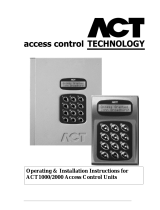 ACT Technology 1000 User manual
ACT Technology 1000 User manual
-
ACT ACTPRO IOM Installation And Configuration Instructions
-
ACT ACT1000 - ACCESS CONTROL UNIT - INSTALLERS Operating & Installation Instructions Manual
-
ACT ACTPRO 3000 ACCESS CONTROL UNITS Operating instructions
-
ACT ACTPRO 4000 Operating instructions
-
ACT ACTPRO200 Installation guide
-
ACT ACTPRO MIFARE PRODUCT RANGE User manual
-
ACT CONFIGURING ACTPRO200 User manual
Other documents
-
 Amano MJR-7000EZ Owner's manual
Amano MJR-7000EZ Owner's manual
-
 uPunch HN3000 User manual
uPunch HN3000 User manual
-
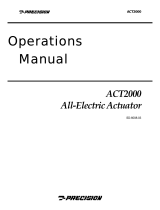 Hamilton Sundstrand Company ACT2000 User manual
Hamilton Sundstrand Company ACT2000 User manual
-
Q-See QX628 Technical Manual
-
Guardian Technologies ACT ACT1000 User manual
-
Acroprint ATR9800 Time and Attendance System User guide
-
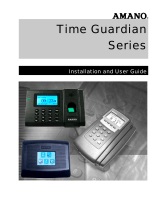 Amano Time Guardian Pro Owner's manual
Amano Time Guardian Pro Owner's manual
-
Acroprint Attendance Rx / Attendance Rx Network Software User guide
-
Roger RCP Master 3 User manual
-
Acroprint Attendance Rx / Attendance Rx Network Software User guide