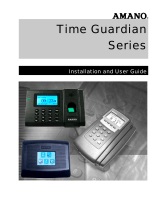Page is loading ...

Roger Access Control System
RCP Master 3 Time & Attendance system
Software version: 3.0
Document version: Rev. B

RCP Master 3 user manual.docx 2020-10-15
2/28
CONTENTS
1. INTRODUCTION .................................................................................................................... 3
1.1 Application and main features ............................................................................................................................ 3
1.2 Software and PC requirements ........................................................................................................................... 3
1.3 Installation and first startup ............................................................................................................................... 4
1.4 Work mode ......................................................................................................................................................... 5
1.4.1 Autonomic mode ............................................................................................................................................. 5
Synchronisation ........................................................................................................................................................ 8
Events reading .......................................................................................................................................................... 8
Event monitor ........................................................................................................................................................... 9
Attendance monitor ................................................................................................................................................. 9
1.4.2 Cooperative mode – RACS 5 (VISO) .................................................................................................................. 9
1.4.3 Cooperative mode – RACS 4 (PR Master) ....................................................................................................... 10
2. TERMS AND DEFINITIONS ................................................................................................... 11
3. SOFTWARE FUNCTIONS ...................................................................................................... 11
3.1. Configuration menu ......................................................................................................................................... 11
3.1.1 Groups ............................................................................................................................................................... 11
3.1.2 Employees.......................................................................................................................................................... 13
DETAILS ..................................................................................................................................................................... 13
WORK HISTORY ........................................................................................................................................................... 13
LEAVE ENTITLEMENTS ................................................................................................................................................... 16
WORK CALENDAR ........................................................................................................................................................ 16
3.1.3 Attendance types ............................................................................................................................................... 17
3.1.4 Absence types .................................................................................................................................................... 18
3.1.5 Overtime types .................................................................................................................................................. 18
3.1.6 Calendar day types ............................................................................................................................................ 18
3.1.7 Calendars ........................................................................................................................................................... 22
3.1.8 T&A Modes ........................................................................................................................................................ 23
3.1.9 Event log ............................................................................................................................................................ 23
3.2. Reports menu .................................................................................................................................................. 23
3.2.1 Report generators group ................................................................................................................................... 23
3.2.2 Reports centre group ......................................................................................................................................... 25
3.3 Administration menu ........................................................................................................................................ 28
3.4 Tools menu ....................................................................................................................................................... 28

RCP Master 3 user manual.docx 2020-10-15
3/28
1. INTRODUCTION
1.1 Application and main features
RCP Master 3 is a Windows OS software dedicated to time and attendance analysis. User attendance is
registered electronically on T&A terminal (e.g. PR602LCD-DT) by means of dedicated ID (card, tag, key, fob,
PIN, etc.). Registered events are processed by the software to analyse employee's attendance and calculate
the total timework including overtime, night shifts, delegations, holidays, etc. The software offers various
reports for use by HR departments and management.
Main features:
Direct operation with T&A terminals.
Configuration and T&A events importing from RACS 4 system.
Direct data collecting from RACS 5 system database.
Work calendars defining for particular year. Calendars are used to determine expected time frames for
employee attendance at work. Calendar can be assigned to an employee or employee group.
Fixed or variable working time definition. Support for multishift working.
Absence (holidays, departures) editing in the calendar of particular employee.
Modification of employee calendar for the purpose of dynamic management of working diagram.
Manual editing of events in the software.
Operators with access to selected groups of employees.
Flexible data importing from the previous version of the software.
1.2 Software and PC requirements
RCP Master 3 software can be installed and used in following operating systems:
Windows Vista (x86 i x64) with Service Pack 2
Windows 7 (x86 i x64)
Windows 8 (x86 i x64)
Windows 10
Following software packets are necessary for RCP Master 3 operation:
MS .NET Framework 4.0 Extended
MS Visual C++ 2010 Redistributable (x86 or x64)
Requirements for MS SQL database are defined by Microsoft company in the link below:
http://msdn.microsoft.com/en-us/library/ms143506%28v=sql.105%29.aspx
The selection of the optimal hardware and software configuration should be developed at the stage of pre-
implementation analysis taking into account, for example: the size and number of supported databases, the
number of supported users, the number of events, etc.
Database
Two types of databases can be used within RCP Master 3:
• MS SQL Server Compact file database
• MS SQL Server database, e.g. Express, Standard, Enterprise (2005 or newer)
The MS SQL Compact file database is generated locally by RCP Master 3 and it does not require installation
or configuration of additional software.
The MS SQL Compact file database is designed for small systems supporting a maximum of 25 employees
(maximum 12 thousand events per year). As recommended by Microsoft, the limit for a compact SQL Server
database is 4 GB:
https://docs.microsoft.com/en-us/previous-versions/sql/compact/sql-server-2005-compact-
edition/bb380177(v=sql.90)

RCP Master 3 user manual.docx 2020-10-15
4/28
In the case of a server database, it is necessary to download and install the SQL Server environment from
Microsoft, then create the database in this environment using RCP Master 3. Both methods are described in
Application notes available at www.roger.pl, respectively AN012 and AN017 .
SQL server versions
Different versions of Microsoft SQL Server have their own system requirements and limitations as to the
supported operating systems. More information is available on Microsoft's website, for example:
https://docs.microsoft.com/en-us/previous-versions/sql/?view=sql-server-2014
For optimally work of the RCP Master 3, the number of events in the database (MS SQL Express) should not
exceed 2 million events.
If the database in which the events are stored exceeds 1 GB, we recommend switching to MS SQL Standard.
Hardware requirements for the workstation
The recommendations given below are indicative. Generally, the better the computer, the smoother the RCP
Master 3 software works. PCs should be selected depending on the size of the system.
Recommended:
• RAM: 4 GB (8 GB for large systems *)
• CPU: Intel Core i5 or equivalent (Core i7 for large systems *)
• HDD: 500 MB for RCP Master 3 and up to 4 GB for MS SQL Compact database (if used), SSD disk
recommended for MS SQL Compact database
• The minimum screen resolution of 1280x1024
* over 500 employees
1.3 Installation and first startup
Download RCP Master 3 installation package from http://www.roger.pl, unzip and start SETUP.EXE file. The
software can operate with local Microsoft SQL Server Compact 4.0 database or centralized Microsoft SQL
Server database. The database type is selected in CONNECTION CONFIGURATION window when database is
created.
Figure 1. Configuration of local database connection.
Name: Defines name of the database connection.
Data source: Defines database type: Microsoft SQL Server Compact 4.0 or Microsoft SQL Server.
Select database: Enables selection of existing database.
Create new database: Enables creation of new database.
Password: Defines password for optional database encryption.

RCP Master 3 user manual.docx 2020-10-15
5/28
Test connection: Enables to verify connection to database.
When Microsoft SQL Server is selected as data source then following options are available:
Figure 2. Configuration of centralized database connection.
Server name: Defines name of database server.
Select: When the button is pressed then the list of database servers in local area network is displayed for
selection.
Use Windows Authentication: When selected then Windows authentication is used for database
authentication.
Use SQL Server Authentication: When selected then SQL Server authentication is used for database
authentication.
User name: Defines login for SQL Server Authentication.
Password: Defines password for SQL Server Authentication.
After installation and first startup, the software will display window for selection of work mode. The
software can be operated in three different modes explained in the section 1.4.
The start page includes link to demo.sdf database with exemplary data. The password for ADMIN operator is
empty (no password).
1.4 Work mode
RCP Master 3 can be operated in autonomic mode or cooperative mode. In autonomic mode the source of
events are PR602LCD access controller which can be optionally connected with additional external readers
(e.g. PRTxxLT). The configuration such T&A terminals in regard of their various parameters including T&A
MODES is done directly on the level of RCP Master 3 software.
In cooperative mode the source of events is RACS 5 access control system (VISO software) or RACS 4 access
control system (PR Master software).
1.4.1 Autonomic mode
In the first step of the configuration in autonomic mode it is necessary to define T&A terminal(s) by selection
of ATTENDANCE TERMINALS icon in the top menu CONFIGURATION tab or in the navigation tree.
When ADD button is selected then following window is displayed:

RCP Master 3 user manual.docx 2020-10-15
6/28
Figure 3. T&A terminal configuration
The configuration requires selection of Communications type. RCP Master 3 is communicating with terminals
via UT-2USB or UT-4DR interface. In case of UT-2USB it is necessary to indicate COM serial port while in case
of UT-4DR it is necessary to indicate its IP address and port (2101 by default).
Select Find terminals to detect main terminals via connected interface. When all main terminals are
detected in particular communication channel then one of them can be selected. More main terminals can
be added to the system in the same way by searching the communication channel or manual entering of
address in Reader communication ID field.
If PRT reader is connected to PR602LCD device then Additional terminal checkbox must be selected in
Additional terminal tab. Consequently such a pair of devices will be available for registering of default T&A
mode.
Moreover, parameters related to attendance registration and access control are available.
Attendance registration options:
Default T&A Mode – parameter defines T&A MODE which will be applied at particular terminal by default. If
main and additional terminals are used then it is convenient to assign ENTRY mode to one of them and EXIT
mode to the other one.
Function keys – settings related to function keys on the keypad of main terminal (PR602LCD).
Function type – defines how the T&A MODE is changed with the function key. Following option are available:
Permanent – when the key is pressed then target T&A MODE at the main terminal is applied indefinitely.
Temporary – when the key is pressed then target T&A MODE is applied for 8 s. The main terminal returns
to default T&A MODE when user identifies at the terminal or 8 s period elapses.
Access control options:
Time to Entry – parameter specifies the time for door lock release when access is granted for user after
authorised card is used or exit button is pressed. Range: 1 – 6000 s.
Time to Close – parameter specifies time for door closing after access is granted . The option is effective only
if door contact is connected to input of the terminal. Such input must be assigned with the DOOR CONTACT
function. If TIME TO CLOSE elapses and door is still opened then DOOR ALARM is raised.

RCP Master 3 user manual.docx 2020-10-15
7/28
Input lines:
Line IN – input lines which are available on the level of main terminal (PR602LCD).
NO/NC – parameter specifies type of input. NO is normally opened (closed when triggered) while NC is
normally closed (opened when triggered).
Function – specifies function assigned to the input. Following functions are available:
Door Contact Toggle – as long as triggered then door opening is reported to main terminal. Input with
the function is used for connection of door contact.
Exit button – when triggered then door is opened for the time specified by the parameter Time to Entry.
Input with the function is used for connection of exit button.
Door Bell – when triggered then main terminal generates 4 s acoustic signal and output with the
function Door Bell is triggered.
Set Locked Door Mode – when triggered then door lock is blocked and access is denied.
Unlocked Door Mode Toggle – as long as triggered then door lock is released and the door remains
opened for everyone.
Set Normal Door Mode – when triggered then door is in normal mode i.e. it can be opened only by user
with proper proximity card or by means of exit button for the time specified by Time to Entry parameter.
Set Unlocked Door Mode – when triggered then door lock is released and the door remains opened for
everyone.
Output lines
Line OUT – output lines which are available on the level of main terminal (PR602LCD). REL1 is a relay while
IO1 and IO2 are open collector transistor outputs.
Function – specifies function assigned to the output. Following functions are available:
Door Alarm – triggered when Door Alarm is raised. Door Alarm is combined function consisting of such
alarms as PREALARM, DOOR OPEN TOO LONG ALARM and DOOR FORCED ALARM. Each mentioned
alarm is signalled by different modulation at the output. When more than one alarm is raised then the
output is controlled by the alarm with higher priority.
Door Alarm
Alarm
Description
Priority
Modulation
PREALARM
The alarm is raised in case of five consecutive attempts
of identification at particular main terminal by unknown
user within 5 minutes. The user, who is in the system but
does not have access right at particular controller does
not trigger PREALARM.
Low
Single pulse lasting 0,5
s repeated with 4 sec.
period
DOOR
OPEN TOO
LONG
ALARM
The alarm is raised if door is not closed after time
specified by parameter Time to Close. It is necessary to
install door contact and connect it to terminal in order
to use that option.
Medium
Double pulses (each
lasts 0,5 s) repeated
with 4 s period
DOOR
FORCED
ALARM
The alarm is raised if terminal detects door opening
when access is not granted. It is necessary to install door
contact and connect it to terminal in order to use this
alarm.
High
Single pulse lasting 2 s
repeated with 4 s
period
Table 1. Door Alarm component alarms
Access Granted – triggered for the time specified by the parameter Time to Entry if the access is granted
for authorized card or PIN. The output is not activated when exit button is used.
Door Status drzwi – triggered as long as door is opened. It replicates input with the function Door
Contact Toggle.
Access Denied – triggered for 2 s every time the terminal denies access to a user.
Door Bell – triggered for 5 s when input with the function Door Bell is triggered.
Normal Door Mode Status – triggered as long as Normal Door Mode is activated at the terminal.
Unlocked Door Mode Status – triggered as long as Unlocked Door Mode is activated at the terminal.

RCP Master 3 user manual.docx 2020-10-15
8/28
Door Chime – triggered for 2 s when the terminal detects door opening. In order to use this output it is
necessary to connect door contact to terminal input with the function Door contact. Access granting
itself does not activate the output.
Read-in Door Lock – triggered for time specified by the parameter Time to Entry when access is granted
for user identified at main terminal (PR602LD). The output is dedicated to turnstiles, barriers, etc.
Read-out Door Lock – triggered for time specified by the parameter Time to Entry when access is
granted for user identified at additional terminal (PRT reader). The output is dedicated to turnstiles,
barriers, etc.
Door Lock – triggered for time specified by the parameter Time to Entry when access is granted for user
identified at main or additional terminal. The function is by default assigned to REL 1 relay output to
control door lock.
Employee enrollment
In autonomic work mode it is essential to assign Authentication Factors (cards or PINs) to Employees before
the configuration is uploaded to T&A terminals. Employee is created by selection of EMPLOYEE icon in top
menu CONFIGURATION tab and then ADD button. Cards and PINs are defined in Authentication Factor tab.
Figure 4. Factors defining
Select ADD CARD and in the opened window enter card number manually or select READ and then read your
card at RUD-2 or RUD-3 USB reader to fill the number automatically.
Note: Employee can be assigned with up to 8 factors, each with the same access rights on all terminals.
Synchronisation
When all terminals are configured and users are enrolled with their Authentication Factors then it is
necessary to upload the configuration to all devices by selection of SYNCHRONISE command in Attendance
terminals window or right clicking Attendance terminals command in the navigation tree. The configuration
of single terminals takes approximately 90 s.
Events reading
Events can be downloaded from terminals to database by selection of READ EVENTS command in Attendance
terminals window or right clicking Attendance terminals command in the navigation tree.
The time for event reading depends on the number of registred events. It can last a few or dozen seconds
and in case of many events even dozen minutes.

RCP Master 3 user manual.docx 2020-10-15
9/28
Event monitor
The Event monitor is available in the top menu, in the CONFIGURATION tab. The monitor presents events in real
time when they are registered in the system.
Attendance monitor
The Attendance monitor is is available in the top menu, in the CONFIGURATION tab. The monitor presents
employee statuses based on registered events in a maximal period of 24h. Events added by operator are
included. The monitor recognizes three employee statuses: Present, Absent, On-Duty Exit.
Figure 5. Attendance Monitor
1.4.2 Cooperative mode – RACS 5 (VISO)
In this mode, the source of events for RCP Master 3 is RACS 5 system which is managed by means of VISO
software. In this mode EMPLOYEES, EMPLOYEES GROUPS, ATTENDANCE TERMINALS, T&A MODES and EVENTS are
imported from RACS 5 database in real time. No data (except for EVENTS) can be edited in RCP Master 3
software.
In order to establish the connection it is necessary to indicate RACS 5 database during CONNECTION
CONFIGURATION. The RACS 5 system database must be centralized type Microsoft SQL Server 2005 (or newer)
database.
Figure 6. Connection with RACS 5 (VISO) database

RCP Master 3 user manual.docx 2020-10-15
10/28
1.4.3 Cooperative mode – RACS 4 (PR Master)
In this mode, the source of events for RCP Master 3 is RACS 4 system which is managed by means of PR
Master software. Data and events are imported to RCP Master 3 via files exported from PR Master software:
Configuration parameters: EMPLOYEE GROUPS, EMPLOYEES, TERMINALS and T&A MODES can be imported from
CONFIG.XML file.
Events registered in access control system can be imported from *.RCP file.
Events can be downloaded automatically if PR Master software is started in online monitoring mode. In such
case PR Master collects events from devices and uploads them to the file in real time. The location of file is
specified in PR Master software after selection of Tools command in top menu and then Options/T&A
Reports.
Consequently it is necessary to specify path to the *.RCP file in RCP Master 3 software. Select CONFIGURATION
tab in the top menu and then OPTIONS/AUTOMATIC IMPORT OF EVENTS. Events can be downloaded when RCP
Master 3 is started. Additionally there can be downloaded in regular periods when RCP Master 3 is operated.
Figure 7. Automatic event downloading from PR Master

RCP Master 3 user manual.docx 2020-10-15
11/28
2. TERMS AND DEFINITIONS
T&A – Time and Attendance is a system for employee work registering and control.
T&A terminal – electronic device equipped with card reader and possibly keypad which is used to identify
employee and to register events with T&A Modes.
Registration – also called Logging is employee action in RCP Master 3 system consisting in employee
identification with authentication factor (card, PIN, etc.) at T&A terminal.
T&A event – electronic data which is recorded by T&A terminal during employee registration and uploaded
to the software. For the purpose of RCP Master 3 software, T&A event should be attributed with T&A Mode.
Event log – chronological list of T&A events. The log can be presented collectively (all events) or selectively
(events related to employee, group, T&A terminal). The main source for log are events registered at T&A
terminal but it can also include events inserted manually by operator. The software does not allow to
completly remove event from T&A terminal but only to remove if from T&A calculations.
T&A Mode – attribute of T&A event which defines the type of registration at T&A terminal. There are
predefined T&A Modes such Entry, Exit, Exit on duty, Breakfast break, etc. and additionally T&A Modes can
be defined by system operator.
Attendance type – definition of attendance period within working day. Every attendance type is started by
event with specific T&A Mode. Examples of attendance types are: Work, Exit on duty, On-demand leave, etc.
Absence type – definition of employee daylong absence which depending on system configuration is
included into work time or not.
Overtime type – predefined list of 5 overtime definitions. The software calculates overtime based on rules
which are defined for calendar day types.
Calendar day type – definition of working day which specifies range of working hours, daily work time and
additional elements such as late entries, work time rounding, overtime, etc. Each calendar day type defines
also night working hours, obligatory breaks and time limts for selected attendance types. RCP Master 3
software enables flexible defining of working time by operator.
Calendar – yearlong pattern consisting of calendar day types and defining employee expected attendance in
work. The calendar is compared with T&A events to calculate working time. Multiple calendard can be
configured in RCP Master 3 software and then assigned to various employees. Calendard are configured
separately for every calendar year.
Group – employee group which works according to the same calendar. Each group can include many
employees. Group can be named and assigned with the same calendar.
T&A ID – identification number which is assigned to employee. The number must be unique as it is used to
distinguish employees in the system. This rule must be followed even in case of dismissed employees.
Therefore it is recommended to use unique citizen ID number or a number based on birth date and some
other digits. T&A ID can contain digits and letters.
Operator – person who can use RCP Master 3 software. Operator must authenticate when software is
started and based on assigned roles, the operator can access various parts of the software. The special
operator is ADMIN who has all possible permissions. ADMIN operator is automatically created when the
system is configured. By default ADMIN password is empty.
3. SOFTWARE FUNCTIONS
3.1. Configuration menu
Configuration menu commands are described in subsections below.
3.1.1 Groups
The window consists of two parts – the top one includes list of employee groups while the bottom one
includes employees belonging to selected group.

RCP Master 3 user manual.docx 2020-10-15
12/28
Figure 8. Groups window
Elements on the list can be added, edited and deleted. Additonally such commands as REFRESH, ASSIGN
EMPLOYEES and REPORT are available.
Figure 9. Assign employees window

RCP Master 3 user manual.docx 2020-10-15
13/28
3.1.2 Employees
Figure 10. Employees window
In the bottom part of the screen, four tabs are available:
DETAILS
Following data can be accessed in DETAILS tab (fig. 10):
Photo — employee photo (when photo is assigned to employee then it is downsized to limit database
overload). Photo and other data are kept in currently edited data file.
T&A ID — employee unique ID. In RCP Master 3 software, each employee is identified by this number
and there can be employees with the same first and last names. When employee last name is changed, it
does not affect the software as long as T&A ID remains unchanged.
First and Last name
Group — employee can be assigned to groups to facilitate assignment of calendars and reporting.
Calendar — defines expected attendance of employee. Based on calendar and T&A Events the
attendance is calculated and reported.
Contact information — (optional) employee personal data
Employment history — (optional) affects attendance calculations e.g. if report is generated for January
and employee worked only two weeks then it is necessary to fill the last working date to prevent wrong
reporting of two weeks absence.
Description — additional information
Protection of personal data – (optional) fields related to legal requirements for personal data protection
of employee.
WORK HISTORY
The tab includes attendance calculations for employee in a configurable date range. The name of calendar
and date range are displayed in the top. Date range can be limited to particular month of a year or it can be
defined in details. When date range is defined then the software will calculate employee attendance
respectively.

RCP Master 3 user manual.docx 2020-10-15
14/28
Figure 11. Date range selection
Work history includes Attendances (calculations) and Event log (employee related events) tabs. The
employee attendance result can be displayed in following views:
Day list
The most general view of employee attendance including list of days, total time and calculated time. On the
right a calendar is displayed including colours which correspond to Attendance types and Absence types. The
summary of calculations is given in the bottom (calendar and calculated working hours, balance, late entries,
early departures and information on night hours, overtime, holidays etc.)
Days details
This view includes information which is available in Day list view. Additionally each day is divided
chronologically into attendance times based on assigned calendar and T&A events so it includes breaks,
work time, overtime etc. Late entries, early departures and other discrepancies against the calendar are
marked with yellow exclamation mark icon and they include comments. The same icon is used on calendar
which is located on the right. When day is selected then the list is scrolled respectively.

RCP Master 3 user manual.docx 2020-10-15
15/28
Figure 12. Days details view
Total times
This view includes information included in Days details view. Additionally each day includes total times for
particular T&A Modes e.g. cigarette break, break, worktime, etc.
Figure 13. Total times view
Discrepancies
This view includes all discrepancies between actual user attendance and valid calendar (late entries, early
departures, breaks). In the example below there are late entry on 7th November and early departure on
21st January.

RCP Master 3 user manual.docx 2020-10-15
16/28
Figure 14. Discrepancies view
LEAVE ENTITLEMENTS
Usually employees are entitled to paid and unpaid leaves according to labour code. In Leave entitlements
tab (fig. 15) it is possible to define number of days for paid and unpaid leaves (the list of such leaves is
defined in ABSENCE TYPE menu). Additionally the number of used days and remaining days for each type of
leave. The software enables serial defining of leaves for multiple employees at once. The option is available
inthe top menu of EMPLOYEE LIST window.
It is necessary to define due Regular vacation and Vacation on request separately despite the fact that
according to Polish labour code the Vacation on request is counted in Regular vacation limit. The column
Left from previous specifies the number of Regular vacation days from previous year and it is automatically
filled when calendar is assigned in current year. In case of Regular vacation and Vacation on request, the
column Day count in year is completed automatically with the number of due days from previous year.
Figure 15. Leave entitlements tab
WORK CALENDAR
Calendar is a list of rules which are used to calculate employee attendance in the days of current year.
Calendars can be assigned to employee groups and to individual employees (fig. 16). In case of unplanned
situations e.g. employee exchange, work off, etc. it is possible to manually modify records in the work
calendar.

RCP Master 3 user manual.docx 2020-10-15
17/28
Figure 16. Employee calendar
In order to modify the calendar, select the buton CORRECT EMPLOYEE CALENDAR DAYS. Modified days are marked
in colour (see 7-9
th
January). In order to display unmodified calendar, select one of VIEW icons. Modified
calendar days replace original calendar days.
CORRECT EMPLOYEE CALENDAR DAYS command is also available from the level of WORK HISTORY tab when particular
day is double clicked with left mouse button. Modified calendar days are marked with frame.
3.1.3 Attendance types
Attendance types are used to specify type of employee attendance in particular period. Attendance type
concerns period during employee work day. Exemplary attendance types are: Work, Exit on duty, Breakfast
break, etc. System operator can define own attendance types.
Details tab in attendance types window includes following data:
Code — unique number of attendance type.
Name — name of attendance type.
T&A Mode — defines T&A Mode of event which starts attendance type (e.g. ‘Entry’ mode starts ‘Work’
attendance type, ‘Exit on-duty’ mode starts ‘Exit on duty’ attendance type, etc.
Color — attendance type color used in calendar.
Include in working hours — specifies if the attendance type is included in work time (e.g. Breakfast
break is included in work time while Lunch break is not.
Break — specifies if the attendance type is a break i.e. it is shown in the list of employee obligatory
breaks.
Description — field for additional information.

RCP Master 3 user manual.docx 2020-10-15
18/28
Figure 17. Attendance types window
3.1.4 Absence types
Absence types are used to specify type of employee absence in particular period. Absence type concerns the
whole work day of employee. The parameter Include in working hours determines if the absence is counted
as work time or not. Parameter Leave determines if the absence is displayed on the list of Leave
entitlements.
An absence is assigned to employee in work history by means of Edit absence button. The RCP Master
software enable serial editing of absences for multiple employees at once. This command is available in the
top menu of EMPLOYEE LIST window.
3.1.5 Overtime types
Five predefined overtime types are included in the software. The overtime is calculated dynamically
according to rules in CALENDAR DAY TYPES.
3.1.6 Calendar day types
Calendar day type specifies work template (schedule) in particular day e.g. work day from 8:00 am to 5:00
pm with unpaid lunck break from 12:00 pm to 1:00 pm. Calendar day types are used to configure calendars.
Work calendar is defined by assignment of day types for all week days e.g. for all days from Monday to
Friday there can be assigned Working day 8-16. More information on calendards is given in calendars
section.

RCP Master 3 user manual.docx 2020-10-15
19/28
Figure 18. Calendar day types window
General settings for calendar day type include:
Code – unique number of calendar day type.
Name – name of calendar day type.
Color – calendar day type color used in calendar.
Description – field for additional information.
Type – it can have following values: Working (obligatory attendance at work); Extra working (optional,
not obligatory attendance at work); Holiday; Day off (not considered for attendance calculations).
Additionally, following tabs are available:
Work time settings – includes options related to work time calculations and reporting on discrepancies
against calendar:
Time type – following values are available: Fixed working hours (work in specified from – to hours);
Flexible working hours (work in unspecified time frames with possible defining of daily hours limit);
Shifts (defined by selection of the number of shifts and first shift start time; the maximal number of
shifts is four).
Day definition start time – specifies the earliest time for employee entry to work. If employee comes
before this time then depending on selected option it will be treated as entry beyond calendar day type
or it will be included in the previous day. This parameter is used to define when working day starts as it
doesn’t have to be at 12:00 am.
Day definition end time – specifies the latest time for employee departure from work. If employee
leaves after this time then depending on selected option it will treated as exit beyond calendar day type
or it will be included in the next day. This parameter is used to define when working day ends as it
doesn’t have to be at 12:00 am.
The current day – parameter of day definition which specifies that early entries and late departures
should be included in the current day.
The previous day – parameter of day definition which enables to include early entries to the previous
day.
The next day – parameter of day definition which enables to include late departures to the next day.
Advanced settings
Sunday and holiday begin time – enables to define when holiday starts and ends e.g. from 6 am on
Sunday to 6 am on Monday.
Include early entries for fixed working hours from – enables to define from when early entries will be
included in working time. The parameter concerns fixed working hours and the time cannot be later than
From parameter.

RCP Master 3 user manual.docx 2020-10-15
20/28
Include late departures for fixed working hours after – enables to define to when late departures will
be included in working time. The parameter concerns fixed working hours and the time cannot be earlier
than To parameter.
Mark as late entry for fixed working hours after – enables to define time after which late entries will be
registered.
Mark as early departure for fixed working hours before – enables to define time after which early
departures will be registered.
Night hours (range) – specifies time range for night working hours. Night working hours can be disabled
completly.
Type of overtime calculations – specifies if overtime calculations are based on fixed hours or flexible
hours. Overtimes are further configured in Overtime tab when calendar day type is created.
Rounding settings
Settings in this tab are used to define how to round time for start of work and end of work. In the example
below counting starts every 30 min and allowed arrival/departure margin equals to 5 min. It means that if an
employee comes to work before 8:05 am then it will be rounded to 8:00 am but if an employee comes to
work between 8:06 and 8:35 am then it will be rounded to 8:30 am. Similarly if employee leaves before 3:55
pm then it will be rounded to 3:30 pm but if employee leaves from 3:56 pm to 4:25 pm then it will be
rounded to 4:00 pm. Rounded entry and departure hours in employee work history are marked with tilde
e.g. ~ 8:00.
Figure 19. Rounding settings tab
Regulatory breaks
The tab enables definition of obligatory breaks e.g. breakfast break. Such breaks will be automatically
included in working time in selected period.
If attendance type which is not included in working time is selected as regulatory break then such break time
is substracted from daily hours limit.
NOTE! If T&A event (e.g. Exit) is registered during regulatory break then the software does not close the
regulatory break.
Overtime
The tab enables definition of overtime periods. In the first step Type of overtime calculations must be
defined within properties of calendar day type in Advanced settings tab. The software will automatically
calculate overtime based on defined rules. There are two methods for overtime calculations:
FIXED HOURS: specified by selection of From-To periods. The column Attendance type specifies the type of
overtime in selected period (e.g. Overtime 50%, Overtime 100%, etc.)
/