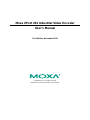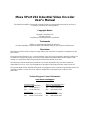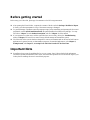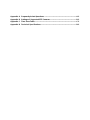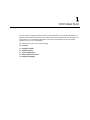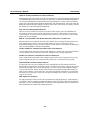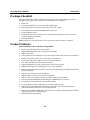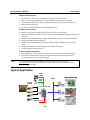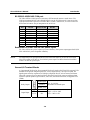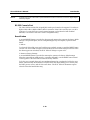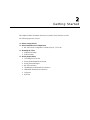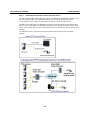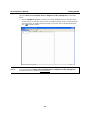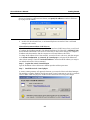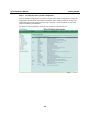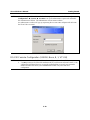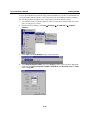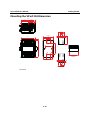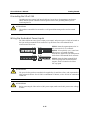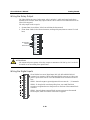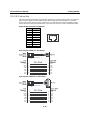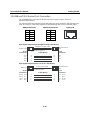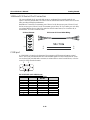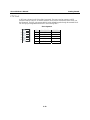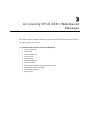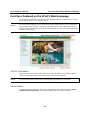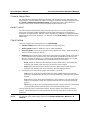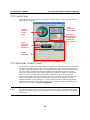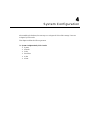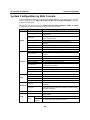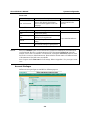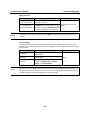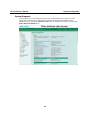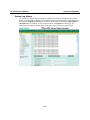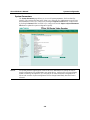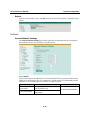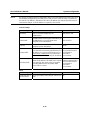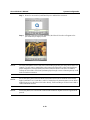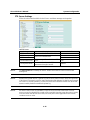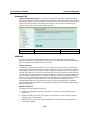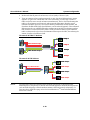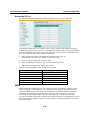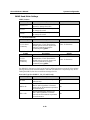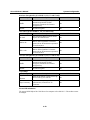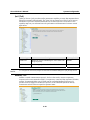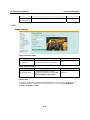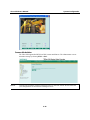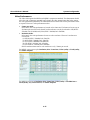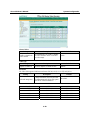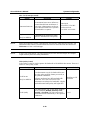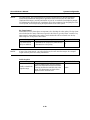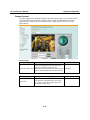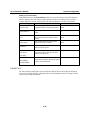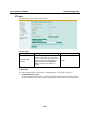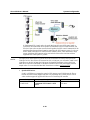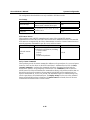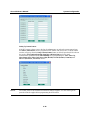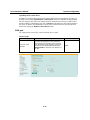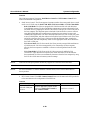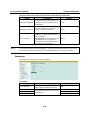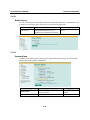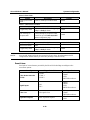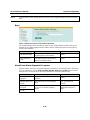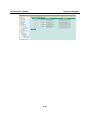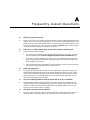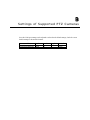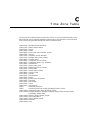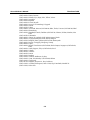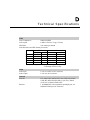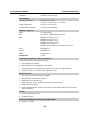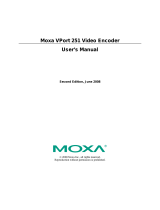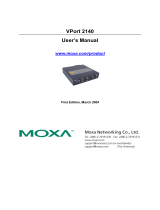Moxa VPORT 254-M-SC-T User manual
- Category
- Video servers/encoders
- Type
- User manual
This manual is also suitable for

Moxa VPort 254 Industrial Video Encoder
User’s Manual
First Edition, November 2008
© 2008 Moxa Inc. All rights reserved.
Reproduction without permission is prohibited.

Moxa VPort 254 Industrial Video Encoder
User’s Manual
The software described in this manual is furnished under a license agreement and may be used only in
accordance with the terms of that agreement.
Copyright Notice
Copyright © 2008 Moxa Inc.
All rights reserved.
Reproduction without permission is prohibited.
Trademarks
MOXA is a registered trademark of the Moxa Inc.
All other trademarks or registered marks in this manual belong to their respective manufacturers.
Disclaimer
Information in this document is subject to change without notice and does not represent a commitment on the
part of Moxa.
Moxa provides this document “as is,” without warranty of any kind, either expressed or implied, including, but
not limited to, its particular purpose. Moxa reserves the right to make improvements and/or changes to this
manual, or to the products and/or the programs described in this manual, at any time.
Information provided in this manual is intended to be accurate and reliable. However, Moxa assumes no
responsibility for its use, or for any infringements on the rights of third parties that may result from its use.
This product might include unintentional technical or typographical errors. Changes are periodically made to the
information herein to correct such errors, and these changes are incorporated into new editions of the
publication.
Technical Support Contact Information
www.moxa.com/support
Moxa Americas
:
Toll-free: 1-888-669-2872
Tel: +1-714-528-6777
Fax: +1-714-528-6778
Moxa China (Shanghai office)
:
Toll-free: 800-820-5036
Tel: +86-21-5258-9955
Fax: +86-10-6872-3958
Moxa Europe
:
Tel: +49-89-3 70 03 99-0
Fax: +49-89-3 70 03 99-99
Moxa Asia-Pacific
:
Tel: +886-2-8919-1230
Fax: +886-2-8919-1231

Before getting started
Before using your VPort 254, please pay close attention to the following instructions:
After opening the VPort 254 box, compare the contents of the box with the Package Checklist in Chapter
1. Notify your sales representative if any of the items is missing or damaged.
To prevent damage or problems caused by improper usage, before assembling and operating the device and
peripherals, read the Quick Installation Guide (the printed handbook included in the package). You may
also refer to Chapter 1, under Product Description, and all of Chapter 2, of this manual.
If you experience a system error, and the system does not recover easily, refer to the Troubleshooting
section in Chapter 7 to learn how to restore factory default settings and reinstall the system.
The VPort 254 Video encoder has been designed for various environments and can be used to build various
applications for general security or demonstration purposes. For standard applications, refer Chapter 2,
Getting Started, and Chapter 3, Accessing VPort 254 Video Encoder for the First Time.
Important Note
Surveillance devices may be prohibited by law in your country. Since VPort is both a high performance
surveillance system and networked video server, ensure that the operations of such devices are legal in your
locality before installing this unit for surveillance purposes.

Table of Contents
Chapter 1 Introduction..................................................................................................1-1
Overview.................................................................................................................................. 1-2
Package Checklist.................................................................................................................... 1-4
Product Features ...................................................................................................................... 1-4
Typical Application.................................................................................................................. 1-5
Panel Layout of the VPort 254................................................................................................. 1-6
Product Description ................................................................................................................. 1-7
Chapter 2 Getting Started.............................................................................................2-1
Before Getting Started ............................................................................................................. 2-2
Initial Installation and Configuration....................................................................................... 2-2
RS-232 Console Configuration (115200, None, 8, 1, VT1 00) .................................. 2-10
Mounting the VPort 254 Dimension...................................................................................... 2-14
DIN-Rail Mounting .................................................................................................... 2-15
Wall Mounting............................................................................................................ 2-15
Wiring Requirements............................................................................................................. 2-16
Grounding the VPort 254............................................................................................ 2-17
Wiring the Redundant Power Inputs........................................................................... 2-17
Wiring the Relay Output............................................................................................. 2-18
Wiring the Digital Inputs............................................................................................ 2-18
RS-232 Connection..................................................................................................... 2-19
10/100BaseT(X) Ethernet Port Connection................................................................ 2-20
100BaseFX Ethernet Port Connection........................................................................ 2-21
COM port.................................................................................................................... 2-21
PTZ Port ..................................................................................................................... 2-22
Chapter 3 Accessing VPort 254’s Web-based Manager.............................................3-1
Functions Featured on the VPort’s Web Homepage................................................................. 3-2
VPort’s Information...................................................................................................... 3-2
Server Name................................................................................................................. 3-2
Camera Image View..................................................................................................... 3-3
Audio Control............................................................................................................... 3-3
Client Setting................................................................................................................ 3-3
System Configuration................................................................................................... 3-4
Video Information ........................................................................................................ 3-4
PTZ Control Panel........................................................................................................ 3-5
PTZ (Motorized) Camera Control ................................................................................ 3-5
Custom PTZ Camera Commands................................................................................. 3-6
Video Image Snapshots................................................................................................ 3-6
Relay Control................................................................................................................ 3-6
Chapter 4 System Configuration..................................................................................4-1
System Configuration by Web Console ................................................................................... 4-2
System .......................................................................................................................... 4-3
Network...................................................................................................................... 4-10
Video .......................................................................................................................... 4-25
Serial Port................................................................................................................... 4-32
Audio.......................................................................................................................... 4-41
Alarm.......................................................................................................................... 4-41

Appendix A Frequently Asked Questions .....................................................................A-1
Appendix B Settings of Supported PTZ Cameras.........................................................B-1
Appendix C Time Zone Table..........................................................................................C-1
Appendix D Technical Specifications............................................................................D-1


1
1
Chapter 1 Introduction
The VPort 254 is a rugged networking video encoder designed for use in harsh environments. In
addition to being able to handle basic video feeds, many advanced features are also included to set
up surveillance or web attraction applications. The VPort 254 is designed to provide stability,
robustness, ease-of-use, and flexibility.
The following topics are covered in this chapter:
Overview
Package Checklist
Product Features
Typical Application
Panel Layout of the VPort
Product Description

VPort 254 User’s Manual Introduction
1-2
Overview
The VPort 254 is a 4-channel industrial video encoder that uses the ASIC compression chip to
provide video performance up to full D1 (720 x 480) @ 30 FPS and CIF (352 x 240) @ 120 FPS
for a total of 4 channels. To meet the wide range of requirements from end-users, the VPort 254 is
designed to support dual-codecs, including MJPEG and MPEG4 algorithms.
The VPort 254 inherits the VPort 351’s industrial features, but also supports DIN-Rail mounting,
12/24 VDC and 24 VAC redundant power inputs, -40 to 75°C operating temperature (“T” models
only), and IP30 protection for industrial mission-critical applications. But most importantly, the
VPort 254 meets critical hardware requirements for industrial safety and ruggedness, such as
UL508, which is pertinent to TA, UA, and MA systems.
High Performance MJPEG/MPEG4 compression
Video input can be efficiently compressed into MJPEG/MPEG4 video stream packets without
delay. This is all done without sacrificing remote monitoring capability or storage. Five levels of
compression quality and four different image resolutions are provided to provide greater
versatility.
2-way audio supported for a complete surveillance solution
The VPort 254 supports both audio input and audio output for voice over IP communication
between a field site and central site. The 2-way audio function not only saves time, but also saves
the cost of needing to add additional communication devices (such as a phone).
Rugged design for industrial environments
The VPort 254 is an industrial video encoder, which means that it is specially designed for harsh
industrial environments. With the 12/24 VDC and 24 VAC redundant power inputs, IP30
protection, and DIN-Rail mounting, the VPort 254 meets the critical requirements of most
industrial applications. Most importantly, the VPort 254-T can operate reliably in a -40 to 75°C
temperature range, making it the first video encoder of its kind that can be used for extended
temperature, industrial-grade applications. The VPort 254-T is an optimal solution for outdoor
environments. In addition, the VPort 254 has received important industrial and safety approvals,
such as UL508, making the VPort 254 well suited for transportation, utility, and manufacturing
systems.
Modbus/TCP supported for convenient communication with SCADA/HMI
Most automation applications use SCADA/HMI systems to monitor and control field site devices
and equipment. Many SCADA/HMI systems now require real-time video for remote monitoring,
and for this reason, the VPort 254 supports the Modbus/TCP protocols, which enable direct
communication between the VPort and the SCADA/HMI system, allowing administrators to
determine the status of VPorts easily for maintenance purposes.
Supports serial-to-Ethernet communication for connecting a serial device
In addition to video cameras, surveillance systems also use other devices, such as sensors and card
readers. To reduce the connection effort and the cost of devices, the VPort 254 provides one
serial-to-Ethernet RS-232/422/485 COM port for connecting serial devices.
RTSP streaming for easy integration
RTSP (Real-time Streaming Protocol) is a client-server multimedia presentation control protocol,
which enables the interoperability of video devices and software. Hardware or software that
supports RTSP streaming can easily identify and decode the video stream without the hassle of
codec installation. For example, users can view video images from the VPort 254 directly with
Quick Time and VLC, both of which support RTSP streaming.

VPort 254 User’s Manual Introduction
1-3
Multicast (IGMP) transmission for network efficiency
Transmitting digital video images via an IP network requires a dozen times the bandwidth required
for transmitting general data. For this reason, the efficiency of network bandwidth management is
one of the most important issues that determines the performance of a video over IP surveillance
system. The VPort 254 supports multicast transmission with IGMP protocol, which can reduce the
bandwidth requirements when multiple clients access the same video stream, and greatly increases
the efficiency of network bandwidth management.
Easy web access using standard browsers
There is no need to install new software to access the video encoder, since the embedded web
server allows users to use any popular web browser to access the video encoder from anywhere
over the Internet. As long as you are connected to the network, you will be able to view the same
images seen by your cameras.
Built-in 3 area-selectable Video Motion Detection (VMD) (after V2.0 firmware)
External sensors are not required, since the video channel can be configured to detect motion in 3
areas, making it easy to set up a security system in either your office or the field. And the
customizable settings allow you to tune the system for both object size and sensitivity, making the
video encoder adaptable to different environments.
Weekly schedule for automated surveillance (after V2.0 firmware)
The user-defined time period will check security settings on a weekly basis, and send notifications
or drive external devices, making the VPort 351 suitable for more versatile applications.
Flexible I/O control for external devices (after V2.0 firmware)
4 opto-isolated sensor inputs and 2 relay outputs are provided to control external devices, giving
system integrators the option of turning an analog system into an advanced security system.
Moxa SoftDVR Lite IP Surveillance Software
To extend the video encoder’s capabilities, Moxa SoftDVRTM Lite IP Surveillance Software,
which supports a maximum of 4 cameras in quad, is included free of charge, allowing users to turn
their PC into a digital video recorder. Scheduling or one-click recording saves important images
on your local hard disk, and the reliable motion detection and instant warning features make you
ready for any situation. A quick and easy to use search and playback function lets you easily find
the image you’re looking for, so that you can inspect the images more carefully, and also save the
output to an AVI file.
SDK support for developers
The high-performance video encoder can be integrated into many applications—without busting
your budget—and the complete programming interface of the Moxa VPort SDK PLUS makes the
developer’s job easy and straightforward. To ask about SDK requirements, please contact a Moxa
sales representative for details and an application form.

VPort 254 User’s Manual Introduction
1-4
Package Checklist
The Moxa VPort 254 is shipped with the following items. If any of these items are missing or
damaged, please contact your customer service representative for assistance.
y VPort 254
y 10-pin terminal block for 1 power input and 4 digital inputs
y 8-pin terminal block for the other power input and 2 relay outputs
y 5-pin terminal block for RS-232/422/485 PTZ control port
y Quick Installation Guide
y Document & Software CD (includes User’s Manual, Quick Installation Guide, Moxa IVN
Solution Datasheet, and Utility)
y Warranty statement
NOTE: Notify your sales representative if any of the above items is missing or damaged.
Product Features
High Performance Video/Audio Networking Solution
y Works with NTSC/PAL analog video cameras
y Supports MPEG4/MJPEG video compression technologies
y 4 BNC video inputs
y Video stream up to 120 frames/sec in CIF (352 x 240) resolution through a total of 4 channels
y Selection from full D1, 4CIF, VGA, CIF, and QVGA resolutions
y 1 audio input and 1 audio output for 2-way voice communication
y TCP, UDP, and HTTP network transmission modes
y Supports Modbus/TCP for easy communication with SCADA systems
y Standard RTSP (Real-time streaming protocol) for easy integration
y Supports multicast (IGMP) protocols for efficient network transmission; DDNS, UPnP and IP
filtering supported
y Supports QoS (TOS) for priority transmission
y Supports SNMP V1/V2c/V3 for network management
y Built-in web server and RS-232 console for remote access and configuration
y One auto-sensing 10/100BaseT(X) Ethernet port or 100BaseFX (SC connector)
y Can handle up to 8 simultaneous video streams of output
y Set video quality to CBR (constant bit rate) or VBR (variable bit rate)
y Supports 1 RS-232/422/485 DB9 COM port for controlling a PTZ (PAN/TILT/ZOOM)
motorized camera or serial device via a TCP/IP network
y Supports 1 RS-232/RS-422/RS-485 5-pin PTZ port for controlling a PTZ (PAN/TILT/ZOOM)
motorized camera via a TCP/IP network
y UPnP and IP filtering supported

VPort 254 User’s Manual Introduction
1-5
Rugged Industrial Design
y Two 12/24 VDC and 24 VAC redundant power inputs with LED indicators
y -40 to 75°C operating temperature for critical industrial environments (“-T”models)
y 35 mm DIN-Rail mounting or panel mounting installation (requires optional accessories)
y IP30 protection form factor
y CE, FCC, and UL508 approvals for industrial applications
Intelligent Alarm Trigger
y Built-in Video Motion Detection (VMD) (firmware version V2.0 and later)
y Equipped with 4 DIs and 2 relays (DO) for external sensors and alarms (firmware version V2.0
and later)
y Snapshot images provided for pre, trigger, and post alarm (firmware version V2.0 and later)
y Sequential snapshot images supported
y Messages with snapshot images can be sent via FTP or Email (firmware version V2.0 and
later)
y HTTP Action setting for alarm messages sent by HTTP event server
y Configure alarm activation schedule
Video Management and Control
y Moxa SoftDVR™ Lite IP Surveillance Software for viewing and recording bundled free
y Free Moxa VPORT SDK PLUS supported with flexible interface and sample codes for
customized applications or system integration
NOTE
If you are interested in Moxa’s VPORT SDK PLUS, please go to Moxa’s website
www.moxa.com
to download the package, or contact a Moxa sales representative for more
information about this SDK
Typical Application
TCP/IP
PC or Server
http://192.168.4.100
SoftDVR
Customized AP
Analog
Cameras
4DI/ 2DO
Audio
Output
Audio
Input
IP: 192.168.4.100
TCP/IP
PC or Server
http://192.168.4.100
SoftDVR
Customized AP
Analog
Cameras
4DI/ 2DO
Audio
Output
Audio
Input
IP: 192.168.4.100

VPort 254 User’s Manual Introduction
1-6
Panel Layout of the VPort 254
9
10
13
16
16
11
12
14
7
7
8
8
15
VPort 254-M-SC
Front Panel View
VPort 254
Front Panel View
1
18
17
17
2
1
6
3
4
5
Rear Panel View
Top Panel View
1. Grounding screw
2. RS-232 console port
3. Hardware reset button
4. 8-pin terminal block for Relay 1, Relay 2, and power input
2 (PWR2)
5. 10-pin terminal block for DI 1, DI 2, DI 3, DI 4, power
input 1 (PWR1)
6. Heat dissipation orifices
7. LEDs for STAT, PWR1, PWR2, FAULT
8. LEDs for V1, V2, V3, V4
9. AUDIO INPUT port for mic-in and line-in connection
10. AUDIO OUTPUT port for external speaker
11. RS-232/422/485 COM port with DB9 male connector for
PTZ camera or serial device control
12. RS-232/422/485 PTZ port with 5-pin terminal block for
PTZ camera control
13. 4 BNC connectors for video input
14. RJ45 10/100BaseTX Ethernet port with 10 Mbps, 1000
Mbps LEDs
15. 100BaseFX fiber optic port with 100 Mbps LED
16. Model name
17. Screw hole for wall mounting kit
18. DIN-Rail mounting kit

VPort 254 User’s Manual Introduction
1-7
Product Description
BNC video input/output
The BNC video input is a 1Vpp, 75-ohm video port for connecting an external camera. To ensure
that the correct video modulation type is detected, cameras should be connected and powered on
before the VPort is powered on.
NOTE
Please use the standard CCTV cable (RG59U or above) to connect the video camera and VPort’s
BNC connector.
RCA phone jacks for audio input/output
The VPort 254 has 2 RCA phone jacks for audio input and output on the front panel. One jack is
for a MIC-in/Line-in audio input connection, which can be directly connected with a microphone
or an audio source from an amplifier. The other jack is a Line-out audio output connection, which
can be used to connect earphones or an amplifier.
LED indicators
The front panel of the VPort 254 contains several LED indicators. The function of each LED is
described in the table below.
LED Color State Description
ON Hardware initialization
RED
FLASHING Software initialization
ON System boot-up
STAT
GREEN
FLASHING Firmware upgrade proceeding
On Power is being supplied to power input PWR1
PWR1
AMBER
Off Power is not being supplied to power input PWR1
On Power is being supplied to power input PWR2
PWR2
AMBER
Off Power is not being supplied to power input PWR2
On
Three conditions could cause the LED to light up:
1. One of the 2 power inputs is disconnected.
2. Video loss
3. Network disconnected
Settings can be modified on the System Configuration
Æ
Alarm ÆSystem Alarm page.
FAULT
RED
Off
Both power inputs are connected and working, or there
is no video loss, or the network disconnected alarm is
silent (if it is activated).
On Video signal has been detected
V1 V2
V3 V4
GREEN
Off Video signal has not been detected

VPort 254 User’s Manual Introduction
1-8
10/100 Mbps Ethernet port or 100 Mbps fiber optic Ethernet port
The VPort 254 series of video encoders come in three models: the VPort 254 has 1 RJ45 10/100M
Ethernet port (LEDs on the left corners of the port indicate 1 0M or 1 00M), the VPort 254-S-SC
has a single mode fiber optic Ethernet port, and the VPort 254-M-SC has one multi mode fiber
optic Ethernet port. Choose the model that is most appropriate for your own application.
RS-232/RS-422/RS-485 PTZ port
The VPort 254 has 1 PTZ port for PTZ control. This PTZ port is an RS-232/RS-422/485 serial port
with 5 pin terminal block connector. The pin assignments are as follows:
PIN RS-422/485 RS-232
1 GND
Ground
GND
Ground
2
R
-
Rx- ---
N
/A
3 R+
Rx+
RxD
RxD
4 T-/D-
Tx-/ Data- --- N/A
5 T+/D+
Tx+/ Data+
TxD
TxD
To enable PTZ control, users should configure the PTZ control protocol in the web console.
NOTE
The PTZ control protocol is not standardized. To use a particular PTZ control protocol, the video
encoder must support the driver for that protocol. Currently, the VPort 351 supports PTZ control
protocol drivers for:
1. Pelco D
2. Pelco P
3. Dynacolor DynaDome
In addition, there is an item named “Transparent PTZ Control” in the camera driver list, which is
used to transmit the PTZ control signal through the TCP/IP network to the VPort D351 video
decoder or PC (additional Real COM driver required), and the PTZ control panel or keyboard
can directly control the PTZ camera or device. In this way, there is no need for a PTZ camera
driver and better than that, you are not limited because you don’t have a particular protocol .
In addition, to using a protocol that is not on the list, you will need to contact the manufacturer
of the camera to get the PTZ control commands, and then use the VPort 254’s custom camera
function to program the PTZ control.
NOTE
The VPort 254 comes with a PTZ driver upload function for implementing new PTZ drivers.
Please contact a Moxa sales representative if you need assistance from Moxa’s R&D department
to create a new PTZ driver.

VPort 254 User’s Manual Introduction
1-9
RS-232/RS-422/RS-485 COM port
The VPort 254 has 1 COM port for connecting a PTZ motorized camera or serial device. The
COM port transmits RS-232 or RS-422/485 signals over the TCP/IP network. Users can use this
COM port (DB9 male connector) to monitor data or control a serial device, or for the control of a
PTZ motorized camera. The pin assignments are as follows:
PIN RS-232
RS-422
4-wire RS-485
2-wire
RS-485
1 DCD TxD-(A) ---
2 RXD TxD+(B) ---
3 TXD RxD+(B) Data+(B)
4 DTR RxD-(A) Data-(A)
5 GND GND GND
6 DSR --- ---
7 RTS --- ---
8 CTS --- ---
9 --- --- ---
Redundant 12/24 VDC and 24 VAC power inputs
The VPort 254 has two power inputs to provide redundancy. Each power input support both 12/24
VDC and 24 VAC power for greater versatility.
NOTE
The supported power input specifications for the VPort 254 series are 12-32 VDC for a 12/24
VDC power input, or 18-30 VAC for a 24 VAC power input. This differs from the Moxa EDS
switch’s 12-45 VDC power input.
General I/O Terminal Blocks
A 8-pin terminal block and an 10-pin terminal block are located on the VPort 254’s top panel. The
terminal blocks provide 4 digital inputs (DI), 2 relay outputs (Relay), and 2 power inputs. The
digital inputs and relay outputs are for linking to peripheral devices, such as sensors and alarms.
These I/O connections can be employed when using the VPort 254 to create an intelligent alarm
system for system operation (power failure, video loss, disconnected network) or triggered event
(VMD).
Normal Open
Common
Relay Output
Normal Close
Max. 1A, 24 VDC
Initial status is Normal Open
DI-
Digital Input
I1, I2 DI+
“High”: +13V to +30V
“Low”: -30V to +3V

VPort 254 User’s Manual Introduction
1-10
NOTE
T Please refer to the VPort 254’s Quick Installation Guide to learn how to wire the digital inputs
and relay outputs.
RS-232 Console Port
The VPort 254 has one RS-232 (10-pin RJ45) console port located on the top panel. Use either an
RJ45-to-DB9 cable or RJ45-to-DB25 cable to connect the VPort 254’s console port to your PC’s
COM port. You may then use a console terminal program, such as Moxa PComm Terminal
Emulator, to access the VPort 254’s console configuration utility.
Reset Button
A recessed RESET button is provided for rebooting and restoring the system to the factory default
settings. Use a pointed object, such as a straightened paper clip or toothpick, to press the reset
button.
1. Reboot:
To reboot the VPort 254, power it off and then power it back on again, or push the RESET button
one time. The STAT LED will light in red as the POST (Power On Self Test) process runs. When
the rebooting process is finished, the STAT LED will change to a green color.
2. Restore to Factory Settings:
A recessed RESET button is provided for restoring the system to the factory default settings.
When the system fails to install properly, or operates abnormally, use the RESET button located
on the top panel of the VPort 254 to restore the factory defaults.
To do this, use a pointed object such as a straightened paper clip or toothpick to hold in the reset
button, and then release the reset button when the STAT LED stops flashing in red. At this point,
the POST process will run, and the VPort will reboot. The STAT LED will illuminate in green
when the VPort has finished rebooting.

2
2
Chapter 2 Getting Started
This chapter includes information about how to install a VPort 254 video encoder.
The following topics are covered:
Before Getting Started
Initial Installation and Configuration
¾ RS-232 Console Configuration (115200, None, 8, 1, VT1 00)
Mounting the VPort
¾ DIN-Rail Mounting
¾ Wall Mounting
Wiring Requirements
¾ Grounding the VPort 254
¾ Wiring the Redundant Power Inputs
¾ Wiring the Digital Inputs
¾ RS-232 Connection
¾ 10/100BaseT(X) Ethernet Port Connection
¾ 100BaseFX Ethernet Port Connection
¾ COM port
¾ PTZ Port

VPort 254 User’s Manual Getting Started
2-2
Before Getting Started
In what follows, “user” refers to those who can access the video encoder, and “administrator”
refers to the person who knows the root password that allows changes to the Video Encoder’s
configuration, in addition to providing general access. Administrators should read this part of the
manual carefully, especially during installation.
Initial Installation and Configuration
Before installing the VPort 254, check to make sure that all items in the package checklist are in
the box. In addition, you will need access to a notebook computer or PC equipped with an Ethernet
port.
Step 1: Select the power source
The VPort 254 can be powered by a DC power input from 12 to 32 VDC, or an AC power input
from 18 to 30 VAC. Two power inputs are provided for redundancy. Users can check the LED
status located in the front panel to see if the power inputs are connected appropriately. If one of the
power inputs fails, the FAULT LED will light up in red if the power failure alarm is enabled.
NOTE
The VPort 254 series support power input specifications of 12-32 VDC for 12/24 VDC power
input, or 18-30 VAC for 24 VAC power input (note that this is different from Moxa EDS
switch’s 12-45 VDC power input).
Step 2: Connect the VPort 351 to a Network
The VPort 254 has an auto-sensing 10/100 Mbps RJ45 Ethernet port, or 100 Mbps fiber optic port
(multi mode or single mode) for network connectivity. Both the RJ45 port and fiber optic port
have separate LEDs for 10 Mbps and 100 Mbps connections.
Step 3: Connect the VPort 254 to camera and an audio source
The VPort 254 has 4 VIDEO INPUT ports (V1, V2, V3, V4). Use the BNC connector (1.0 Vpp,
75Ω) and coaxial cable to connect video cameras to the VPort to input analog video signals.
The VPort 254 has 1 audio input and 1 audio output. A microphone or an amplifier can be plugged
directly into the AUDIO INPUT port, and a speaker can be plugged into the AUDIO OUTPUT
port.
NOTE
Four LEDs (V1, V2, V3, and V4) are located on the VPort 254’s front panel to indicate the video
signal transmission status for video inputs. Check the LED status to see if the video is working
properly.

VPort 254 User’s Manual Getting Started
2-3
Step 4: Connecting motorized PTZ cameras and serial devices
The VPort 254 has 2 RS-232/422/485 ports. One is a COM PORT with DB9 male connector, and
the other is a PTZ PORT with 5-pin terminal block connector. Both ports can be used for
connecting PTZ control cables for controlling PTZ cameras over the TCP/IP network.
In addition, the COM PORT with DB9 male connector can also be used to connect general serial
devices, such as card readers, for transmitting serial data over a TCP/IP network. This port can be
used to connect serial devices to the VPort 254 (however, the port cannot be used to connect video
cameras).
To enable PTZ control, users should configure the PTZ control protocol in the web-based
manager.

VPort 254 User’s Manual Getting Started
2-4
NOTE
The PTZ control protocol is not standardized. To use a particular PTZ control protocol, the video
server must support the driver for that protocol. Currently, the VPort 254 supports PTZ control
protocol drivers for:
1. Pelco D
2. Pelco P
3. DynaColor DynaDome
If you need to use a protocol that is not on the list, contact the manufacturer of the camera to get
the PTZ control commands, and then program its PTZ control using the VPort 254’s Custom
Camera function.
NOTE
The VPort 254 comes with a PTZ driver upload function for implementing new PTZ drivers.
Please contact a Moxa sales representative if you need assistance from Moxa’s R&D department
to create a new PTZ driver.
NOTE
The “Transparent PTZ Control” function in the camera driver list is used to transmit the PTZ
control signal over a TCP/IP network to the VPort D351 video decoder or PC (additional driver
required). The PTZ control panel or keyboard can directly control the PTZ camera or device,
eliminating the need for a PTZ camera driver and allowing the use of PTZ cameras with the
VPort encoder.
Step 5: Configure the VPort 254’s IP address
After powering on the VPort 254, wait a few seconds for the POST (Power On Self Test) to run.
The STAT LED turns green to indicate that the POST process has completed. The IP address will
be assigned when the 10 or 100 Mbps NETWORK LED blinks. The IP address assigned after the
POST is completed depends on the network environment.
Network Environment with DHCP Server
In this case, the IP address of the VPort 3310 is assigned by a DHCP Server. Use the DHCP
Server’s IP address table, or use the Moxa VPort utility to determine the IP address that was
assigned by the DHCP Server.
NOTE
After powering on the VPort 254, wait a few seconds for the POST (Power On Self Test) to run.
The IP address will be assigned when the 10 or 100 Mbps NETWORK LED blinks.
Page is loading ...
Page is loading ...
Page is loading ...
Page is loading ...
Page is loading ...
Page is loading ...
Page is loading ...
Page is loading ...
Page is loading ...
Page is loading ...
Page is loading ...
Page is loading ...
Page is loading ...
Page is loading ...
Page is loading ...
Page is loading ...
Page is loading ...
Page is loading ...
Page is loading ...
Page is loading ...
Page is loading ...
Page is loading ...
Page is loading ...
Page is loading ...
Page is loading ...
Page is loading ...
Page is loading ...
Page is loading ...
Page is loading ...
Page is loading ...
Page is loading ...
Page is loading ...
Page is loading ...
Page is loading ...
Page is loading ...
Page is loading ...
Page is loading ...
Page is loading ...
Page is loading ...
Page is loading ...
Page is loading ...
Page is loading ...
Page is loading ...
Page is loading ...
Page is loading ...
Page is loading ...
Page is loading ...
Page is loading ...
Page is loading ...
Page is loading ...
Page is loading ...
Page is loading ...
Page is loading ...
Page is loading ...
Page is loading ...
Page is loading ...
Page is loading ...
Page is loading ...
Page is loading ...
Page is loading ...
Page is loading ...
Page is loading ...
Page is loading ...
Page is loading ...
Page is loading ...
Page is loading ...
Page is loading ...
Page is loading ...
Page is loading ...
Page is loading ...
Page is loading ...
Page is loading ...
Page is loading ...
Page is loading ...
Page is loading ...
Page is loading ...
Page is loading ...
Page is loading ...
-
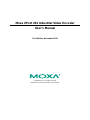 1
1
-
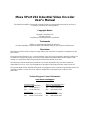 2
2
-
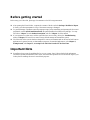 3
3
-
 4
4
-
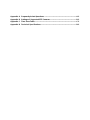 5
5
-
 6
6
-
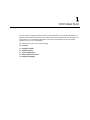 7
7
-
 8
8
-
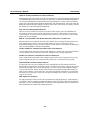 9
9
-
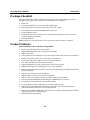 10
10
-
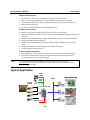 11
11
-
 12
12
-
 13
13
-
 14
14
-
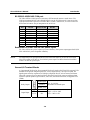 15
15
-
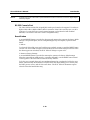 16
16
-
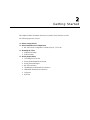 17
17
-
 18
18
-
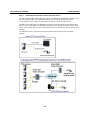 19
19
-
 20
20
-
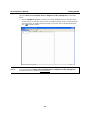 21
21
-
 22
22
-
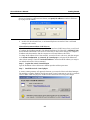 23
23
-
 24
24
-
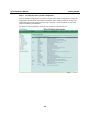 25
25
-
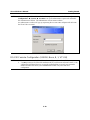 26
26
-
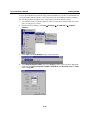 27
27
-
 28
28
-
 29
29
-
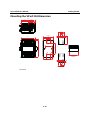 30
30
-
 31
31
-
 32
32
-
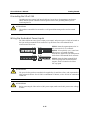 33
33
-
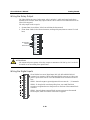 34
34
-
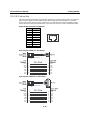 35
35
-
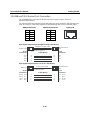 36
36
-
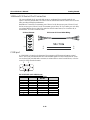 37
37
-
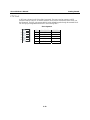 38
38
-
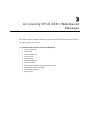 39
39
-
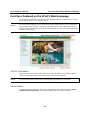 40
40
-
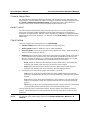 41
41
-
 42
42
-
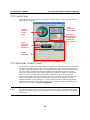 43
43
-
 44
44
-
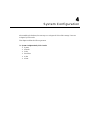 45
45
-
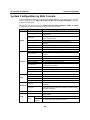 46
46
-
 47
47
-
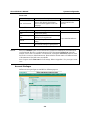 48
48
-
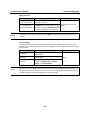 49
49
-
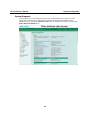 50
50
-
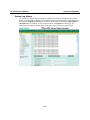 51
51
-
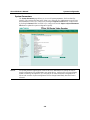 52
52
-
 53
53
-
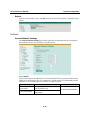 54
54
-
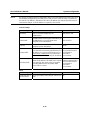 55
55
-
 56
56
-
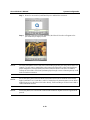 57
57
-
 58
58
-
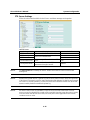 59
59
-
 60
60
-
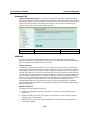 61
61
-
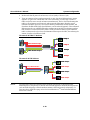 62
62
-
 63
63
-
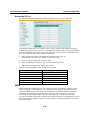 64
64
-
 65
65
-
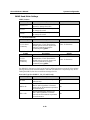 66
66
-
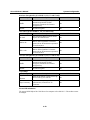 67
67
-
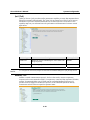 68
68
-
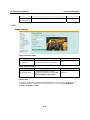 69
69
-
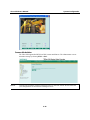 70
70
-
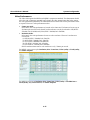 71
71
-
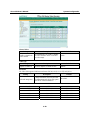 72
72
-
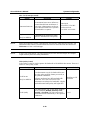 73
73
-
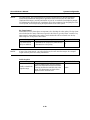 74
74
-
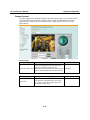 75
75
-
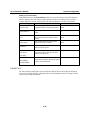 76
76
-
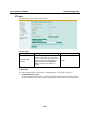 77
77
-
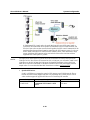 78
78
-
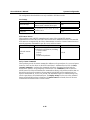 79
79
-
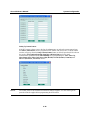 80
80
-
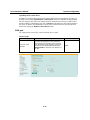 81
81
-
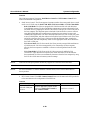 82
82
-
 83
83
-
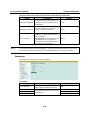 84
84
-
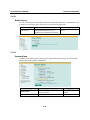 85
85
-
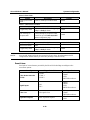 86
86
-
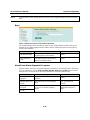 87
87
-
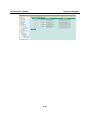 88
88
-
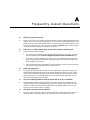 89
89
-
 90
90
-
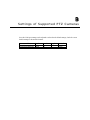 91
91
-
 92
92
-
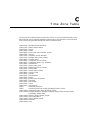 93
93
-
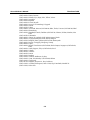 94
94
-
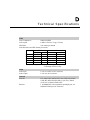 95
95
-
 96
96
-
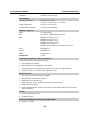 97
97
-
 98
98
Moxa VPORT 254-M-SC-T User manual
- Category
- Video servers/encoders
- Type
- User manual
- This manual is also suitable for
Ask a question and I''ll find the answer in the document
Finding information in a document is now easier with AI
Related papers
-
Moxa VPort 464 Series User manual
-
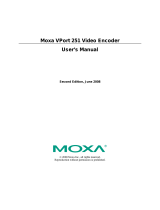 Moxa Technologies VPort 251 User manual
Moxa Technologies VPort 251 User manual
-
Moxa VPORT P26 User manual
-
Moxa VPort 464 Series Quick setup guide
-
Moxa VPort 464 Series Quick setup guide
-
Moxa VPORT 3310 Datasheet
-
Moxa VPort 2310 Datasheet
-
Moxa VPort 2110 Datasheet
-
Moxa VPort 2141 Datasheet
-
Moxa VPort 06-2 Series User manual
Other documents
-
Vivotek IP2112 User manual
-
4XEM IPCAMW35 User manual
-
 Moxa Technologies 2310 User manual
Moxa Technologies 2310 User manual
-
 GWC FW2440 User manual
GWC FW2440 User manual
-
 Boss Audio Systems LPCB36 User manual
Boss Audio Systems LPCB36 User manual
-
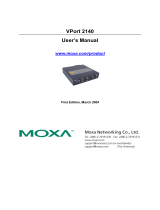 Moxa Technologies Computer Drive 2140 User manual
Moxa Technologies Computer Drive 2140 User manual
-
Geovision 55-JOYSK-110 Datasheet
-
Eneo GLS-2302H Operating instructions
-
Longshine LCS-C844MC User manual
-
 Moxa Technologies VPort 56-2MP Quick Installation Manual
Moxa Technologies VPort 56-2MP Quick Installation Manual