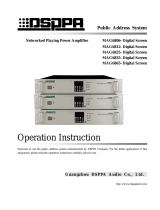Page is loading ...

PDM
Profanity Delay Reinvented
Operator's Manual
Version 2.4a • September 2019
p/n 2001-00350-000 Program Delay Manager - AES
p/n 2001-00351-000 Program Delay Manager - LIVEWIRE
PROGRAM DELAY MANAGER
TelosAlliance.com

PDM Operator's Manual Version 2.4a • September 2019
PDM
PDM Operator's Manual
© 2019 TLS Corporation. All rights reserved.
About 25-Seven Systems
25-Seven Systems specializes in audio technologies and products that address the unique problems of
radio broadcasters, networks and content providers. The company was launched in 2003 by a group of
veteran broadcasters with extensive audio experience and a significant portfolio of intellectual property.
25-Seven joined The Telos Alliance in 2012. Its products are
designed and built in the United States.
25-Seven Systems
|
The Telos Alliance
1241 Superior Ave.
Cleveland, OH 44114 USA
+1 (216) 241-7225
|
Support@TelosAlliance.com

PDM Operator's Manual Version 2.4a • September 2019
PDM
Warnings
Important Safety Information
ELECTRICAL WARNING
If the equipment is used in a manner not specified by the manufacturer, the protection
provided by the equipment may be impaired. The installation and servicing instructions
in this manual are for use by qualified personnel only. To avoid Electric Shock, do not
perform any servicing other than that contained in the operating instructions unless you
are qualified to do so. Refer all servicing to trained service personnel. When using this
equipment, the following safety precautions should always be followed to reduce the risk
of fire, electric shock, and injury to people.
Read and understand all instructions.
Follow all warnings and instructions marked on the equipment.
Installation must be performed in accordance with all national wiring rules.
Caution: DOUBLE POLE/NEUTRAL FUSING
The PDM power supply incorporates an internal fuse. Hazardous voltages may still be
present on some of the primary parts even when the fuse has blown. If fuse replacement is
required, replace fuse only with same type and value for continued protection against fire.
While the power supply includes an external power switch, this product’s power cord is the
primary disconnect device. To prevent risk of electric shock, disconnect power cord before
servicing. The outlet to which this equipment is connected must be installed near the
equipment, and must always be readily accessible. The unit should not be positioned such
that access to the power cord is impaired. If the unit is incorporated into a rack, an easily
accessible safety disconnect device should be included in the rack design.
This equipment has an autoranging line voltage input. Ensure that the supply voltage is
within the specified range.
This equipment is designed to be operated from a power source that includes a third
“grounding” connection in addition to the power leads. Do not defeat this safety feature.
In addition to creating a potentially hazardous situation, defeating this safety ground will
prevent the internal line noise filter from functioning.
MOISTURE WARNING:
This equipment is intended for INDOOR USE ONLY and can be hazardous if immersed in
water. To reduce the risk of electrical shock, do not expose this product to rain or moisture.
Keep moisture away from the ventilation openings in the sides and rear of the unit. To
avoid the possibility of electrical shock, do not use this equipment when you are wet. If
you accidentally drop the equipment into water, do not retrieve it until you have first
unplugged all cords. Do not reconnect this equipment until it has dried thoroughly. Do not
shower or bathe with PDM.

PDM Operator's Manual Version 2.4a • September 2019
PDM
VENTILATION WARNING
This equipment requires the free flow of air for adequate cooling. Do not block the
ventilation openings in the sides or rear of the unit. Failure to allow proper ventilation
could damage the unit or create a fire hazard. Do not place the units on a carpet, bedding, or
other materials that could interfere with any panel ventilation openings.
Trademarks and Licenses
Voltair and 25-Seven are trademarks of TLS Corp. Arbitron, Nielsen, Arbitron PPM, Portable
People Meter, PPM, Nielsen Audio and related trademark are the property of the Nielsen
Company. All other trademarks are the property of their respective holders.
All versions, claims of compatibility, trademarks, etc. of hardware and soware products
not made by 25-Seven which are mentioned in this manual or accompanying material are
informational only. 25-Seven makes no endorsement of any particular product for any
purpose, nor claims any responsibility for operation or accuracy. We reserve the right to
make improvements or changes in the products described in this manual which may affect
the product specifications, or to revise the manual without notice.
This document and its content are copyrighted by 25-Seven and TLS Corporation and
may not be copied, reproduced, or distributed in any form without expressed wrien
permission.
Certain libraries are licensed to You under the terms of the GNU General Public License,
Version 2 (“GNU GPL”). Telos is not allowed to sub-license these libraries to You as You are
deemed to have Your own direct license from the original licensee. Telos does not modify
these libraries in any way. Telos hereby offers to You, upon Your request and for the actual
costs of materials and shipping, all source code and object code files for all such GNU
libraries contained in the Soware. Copyright (C) 1989, 1991 Free Soware Foundation, Inc.,
59 Temple Place, Suite 330, Boston, MA 02111-1307 USA. Everyone is permied to copy and
distribute verbatim copies of this license document, but changing it is not allowed.
Updates
Features and operations of Voltair are determined largely by soware. 25-Seven Systems
strives to provide the most stable and feature-rich soware available. We encourage you to
check for soware updates from time to time by visiting our website or by contacting us
directly.
Feedback
We welcome feedback on any aspect of our products or this manual. In the past, many
good ideas from users have made their way into soware revisions or new products. Please
contact us with your comments or suggestions.

PDM Operator's Manual Version 2.4a • September 2019
PDM
We support you…
By Phone/Fax
You may reach our 24/7 Support Team in emergencies by calling +1 216-622-0247. For billing
questions or other non-emergency technical questions, call +1 216-241-7225 between 9:00 AM
to 5:00 PM USA Eastern Time, Monday through Friday.
By Email
Non-emergency technical support is available at Support@TelosAlliance.com.
By Web
The 25-Seven Web site has a variety of information that may be useful for product selection
and support. The URL is TelosAlliance.com/25-Seven
SERVICE
You must contact Telos Alliance before returning any equipment for factory service. We
will need your unit’s serial number, located on the back of the unit. We will issue a return
authorization number, which must be wrien on the exterior of your shipping container.
Please do not include cables or accessories unless specifically requested by the Technical
Support Engineer. Be sure to adequately insure your shipment for its replacement value.
Packages without proper authorization may be refused. US customers, please contact
25-Seven Technical Support at +1-216-622-0247. All other customers should contact local
representative to make arrangements for service.
Warranty
For the latest Telos Alliance warranty, visit: telosalliance.com/warranty
Register your product
Register your product today to get the full benefits of our warranty, support, and product
updates. telosalliance.com/product-registration/

PDM Operator's Manual Version 2.4a • September 2019
PDM
Profanity Delay Reinvented
About this Manual ................................................................................4
Program Delay Manager at a Glance ....................................................4
Basic Operation ...................................................................................7
Multi-tasking .......................................................................................................................... 10
Operating Modes ...............................................................................11
Build by Expanding, then Dump ............................................................................................12
Cough Mode ..............................................................................................................................13
Exit Modes ................................................................................................................................13
Alternate Build Modes ........................................................................................................... 15
Delay times and speed selections ..........................................................................................17
Front Panel ........................................................................................17
Detailed Operating Instructions .........................................................18
General menu procedures ...................................................................................................... 19
PDM’s Front Panel Menus ...................................................................................................... 20
GUI and Web Remote Control .............................................................31
Logging in to PDM from a Connected Computer .................................................................31
The PD-Alert System .............................................................................................................. 38

TABLE OF CONTENTS | VII
PDM
PDM Operator's Manual Version 2.4a • September 2019
Serial / Parallel Remote control ..........................................................45
Installation ......................................................................................... 51
Axia / Livewire setup ..........................................................................56
Network Setup ........................................................................................................................ 57
Livewire Troubleshooting .....................................................................................................62
Serial / Parallel Remote control ............................................................................................45
Software Updates and Factory Access .................................................63
Audio Specications ...........................................................................64
Warranty ............................................................................................63
Close-ups
Some parts of this manual explain how Program Delay Manager works “under the hood”.
You don’t need to read these sections to operate or install the system, but they’re interesting
and understanding them will help you use the system beer.

| 8
PDM
PDM Operator's Manual Version 2.4a • September 2019
Program Delay Manager at a Glance
Broadcasters have been using Profanity Delay for decades. The first schemes used analog
tape loops, and delayed programming by several seconds. Operators who heard something
inappropriate switched the audio feed to real-time, stopping those last few seconds from
geing to the transmier (and presumably, keeping listeners and the FCC happy).
Before the next program segment, the operator would play a jingle or promo to the trans-
mier, while the host talked into the tape delay. This would build up a fresh delay for the
next obscenity.
Tape delays were soon replaced by trouble-free digital ones, and many of today’s units can
slow down the input signal to build a delay without interrupting programming. Other
features may include automatic playout of filler material, a ‘cough buon’ to let hosts
speak privately to a producer while delayed audio is on the air, and a smooth ramp back to
real-time when desired.
25-Seven’s Program Delay Manager combines the functions of the best delay units with
some unique and potentially vital features:
Automatic audio logging of every “Dump” event:
n What gets fed to the transmier is automatically recorded on a time-stamped audio
file. There’s no question of what actually went on-air.
n What got dumped is also automatically recorded, on a time-stamped “off-air” audio
file. There can’t be any question of what actually took place in the studio or over your
phone lines.
n On-air log files provide proof of standards for regulatory authorities. You can
instantly demonstrate what people actually heard, not what they thought they heard.
n Off-air audio files provide proof of fairness for listeners. If you had to dump a guest
comment, you can demonstrate exactly what was considered objectionable.
n Off-air audio files can also be used as extended content for less restrictive
environments. Create Web promos, or let Internet listeners hear highlights of ‘what
couldn’t go on the air!’.
n Log files provide a valuable record for program management and personnel
development or evaluation.
n All log files include short audio segments from before and aer the event, so you can
identify their context.

PROGRAM DELAY MANAGER AT A GLANCE | 9
PDM
PDM Operator's Manual Version 2.4a • September 2019
Automatic PD-Alerts™ and archives for management:
n Whenever an operator presses the Dump buon, our patented
1
PD-Alert system
can automatically send e-mail text alerts—or actual audio files—to your Program
Director, Legal Department, or anyone else you designate. Or send text to the PD’s and
GM’s cell phones and audio files to the Legal Department. No separate computer or
operator intervention is necessary
2
.
n Any valid e-mail address can be used. Send PD-Alerts to offsite servers, or anywhere
else you want.
n The PD-Alert system is controlled by password-protected access from a computer
on your network. Operators cannot change or bypass these Alerts from PDM’s front
panel.
n Audio files are also stored in non-volatile memory inside Program Delay Manager.
They can be retrieved, with password protection, from a connected computer.
n PDM stores hundreds of megabytes worth of audio files internally. It automatically
purges the oldest ones, so it constantly maintains a secure record of the most recent
dump events.
And of course, the exibility and smart design you expect from 25-Seven:
n Glitch-free time manipulation using technologies developed for 25-Seven’s ground-
breaking Audio Time Manager®.
n Stereo processing with CD quality, even during time manipulation. It’s clean enough
that you can use obscenity protection on live music programs and other events.
n Easy operation from the front panel, wired remote, producer’s computer, or Axia
console.
n Total flexibility: PDM can build delays without using filler material, by seamlessly
stretching live audio. Or it can fill time with built-in audio playback of pre-recorded
jingles or other filler material, or by triggering your automation system. Or it can use
a combination of these methods. Or talent can pre-roll live material before a segment
starts, with a visual count-down showing when the delay will be filled.
n Multiple Dump modes: Eliminate objectionable material seamlessly, jumping to
newer material in the buffer and then automatically rebuilding the delay. Or use
PDM’s Overkill™ Dump mode, which plays back your custom “filler” material without
affecting the delay.
n PDM can exit from delayed segments instantly, or by subtly speeding up the end of
a segment until it catches up with real-time, or by playing out the delayed audio at
normal tempo.
1 US Patent 8,352,629 “Media Stream Capture, Modication, and Forwarding”, January 8, 2013.
2 You will need to give PDM a network connection and access to an e-mail system, since PD-Alert uses Internet
e-mail. But it doesn’t need a separate computer to run: all necessary functions are built into PDM.

10 | PROGRAM DELAY MANAGER AT A GLANCE
PDM
PDM Operator's Manual Version 2.4a • September 2019
n You can change setup and parameters any time, as your station’s needs change.
n Flexible front-panel LCD dashboard with controls for time readout, audio level
display, and quick parameter changes without a computer.
n Automatic synchronization of remote time displays, so talent can give accurate time
checks even while audio is delayed.
n Built-in delay for Program Associated Data [PAD] and other information over IP and
RS-232. Data streams are automatically synchronized to match the audio delay.
n Built-in flexibility for serial data and commands. Communicate via RS-232, RS-485, or
dedicated IP Ethernet ports.
n Complete, easy to use, password-protected configuration and control from any
browser. No need to navigate through menus. Use PDM’s graphic user interface from
any computer on your local or wide area data network.
n Flexible audio configuration:
n XLR version includes separate stereo analog and AES/EBU inputs and outputs.
n Livewire version for flexible audio-over-IP installation, in an Axia environment.
n Flexible remote control:
n Use GPIO (buons, relay closures, or TTL), secure Web interface, RS-232, IP packets,
or Axia/Livewire
3
.
n GPIO functions are fully assignable by the user.
n Flexible, powerful serial language for custom, bi-directional control and status
reports. Language can be supported by many automation systems and custom
applications.
n Network cues can be automatically delayed to match program audio.
n Automatic synchronization to local or Network Time Server.
For more details on what PDM does and its special features, read the rest of this manual.
3 Requires Livewire version of PDM.

| 11
PDM
PDM Operator's Manual Version 2.4a • September 2019
Basic Operation
PDM’s flexibility doesn’t get in the way of easy operation
4
. These functions are also ex-
plained graphically, starting on page 16 .
To begin a program segment…
…press the green BUILD buon. It will flash while the delay is building up.
Talent should start talking immediately. Depending on how your system is set up
5
, PDM
will either:
n Build a delay by expanding: PDM will send the incoming audio to the transmier. But
it’ll be subtly slowed down, taking more time until the delay memory is filled.
n Build a delay by playing a station jingle, ID, or other fill material from PDM’s internal
memory.
n Build a delay by Pre-rolling: PDM mutes its output while you play material from
another source, or while PDM signals your automation or cart replacement system to
play audio.
While the delay is building, the LCD will look like this:
Building Speed: 10 “‘
Target Delay: 10 {}
Delay 3.4s Menu√
The “ ‘ { } and √ symbols mean you can use front panel
buttons to change parameters or access PDM’s menus.
There’s more about using the front panel buttons on page 20.
The horizontal bar will fill, and Delay on the bottom line of the display will count how
many seconds of audio are in PDM’s delay memory.
As soon as there’s enough audio in memory to dump programming smoothly, the
DUMP button will light.
The delay memory can hold more audio than is needed for a single Dump event. When
it reaches a limit you’ve previously set
1
, the BUILD button’s light stops flashing. The
DUMP button remains lit.
You can choose how long PDM takes to build a delay. Choose a setting based on how
quickly your talent talks, how subtle you want the time manipulations to be (slower
speaking styles can work with higher speed settings), and how long you’re willing to
wait for the delay memory to fill.
As a general guide:
Speed setting
Minutes:seconds
to build 8-second delay
7*
2:00
10
1:30
15
1:00
*
factory default
To dump an objectionable comment…
…tap the red DUMP button. PDM will eliminate the last few seconds of audio that you
heard in the control room, before it can get to the transmitter or network feed. How
many seconds get dumped depends on how PDM is set up, and on how much delay
memory it’s had a chance to store.
• The size of each Dump event is determined when the unit is set up, but can
be changed at any time—even while you’re on the air.
• When there’s enough audio in memory to smoothly Dump the full amount
you’ve preset, the DUMP button will light
1
. This starts a few seconds after you
begin a segment, or as you rebuild after an earlier Dump event.
1
You can also change this limit at any time.
There’s more about using the front panel buons on page 27.
The horizontal bar will fill, and Delay on the boom line of the display will count how
many seconds of audio are in PDM’s delay memory.
As soon as there’s enough audio in memory to dump programming smoothly, the DUMP
buon will light.
The delay memory can hold more audio than is needed for a single Dump event. When it
reaches a limit you’ve previously set
6
, the BUILD buon’s light stops flashing. The DUMP
buon remains lit.
4 These examples assume a normal installation: the console program output is routed through PDM before it
goes to the transmitter or network feed; talent and producer are listening to the console’s program output, not
to the PDM’s delayed output. Other installation possibilities are covered later in this manual.
5 You can change which mode gets activated easily, at any time, from the front panel LCD or remotely from a
Web browser. See page 29.
6 You can also change this limit at any time.

12 | BASIC OPERATION
PDM
PDM Operator's Manual Version 2.4a • September 2019
You can choose how long PDM takes to build a delay. Choose a seing based on how quickly
your talent talks, how subtle you want the time manipulations to be (slower speaking styles
can work with higher speed seings), and how long you’re willing to wait for the delay
memory to fill.
As a general guide:
Speed Setting
Minutes:seconds
to build 8-second delay
7* 2:00
10 1:30
15 1:00
*factory default
To dump an objectionable comment…
…tap the red DUMP buon. PDM will eliminate the last few seconds of audio that you
heard in the control room, before it can get to the transmier or network feed. How many
seconds get dumped depends on how PDM is set up, and on how much delay memory it’s
had a chance to store.
n The size of each Dump event is determined when the unit is set up, but can be
changed at any time—even while you’re on the air.
n When there’s enough audio in memory to smoothly Dump the full amount you’ve
preset, the DUMP buon will light
7
. This starts a few seconds aer you begin a
segment, or as you rebuild aer an earlier Dump event.
n You can also press DUMP when it’s not lit: PDM won’t have enough audio stored to
Dump all the seconds you’ve designated for a dump event, but it will dump whatever
it has available.
n As long as the DUMP buon is held down, incoming audio will be discarded.
Aer a Dump event, PDM begins to rebuild its memory with incoming audio, using subtle
time expansion so programming is never disrupted.
7 For extra safety, you can also connect one of PDM’s GPIOs (page 34) to keep your phone system o-air until
enough delay has been built for a smooth Dump, or to light a “delay unsafe” warning for producers.

BASIC OPERATION | 13
PDM
PDM Operator's Manual Version 2.4a • September 2019
Overkill™ Mode
PDM also lets you dump incoming material by playing an internal audio file instead of
collapsing and rebuilding the delay. For example, a comedy show might want to cover
objectionable comments with a string of cartoon sound effects. The normal delay doesn’t
get depleted, and doesn’t have to be rebuilt. We call this Overkill Mode.
n The Controls Menu (page 29) selects whether PDM uses Normal or Overkill mode
when you press DUMP. You can change this seing as needed, for different program
formats.
n That menu also lets you select which audio file you’ve loaded into PDM to play
during Overkill.
n PDM’s Dump Size and Delay Amount automatically adjust to the length of the
selected Overkill file: for example, if you want an 8-second delay, create an 8-second
file of replacement audio. Aer the file finishes playing, PDM’s output switches back
to delayed audio.
To dump a longer comment…
…tap the DUMP buon again, while PDM is dumping. Each time you do, PDM will add the
preset Dump Size’s seconds to the current Dump event. (For example, if you’ve set a Dump
Size of 4 seconds, tapping twice will dump 8 seconds.)
n In Normal Dump Mode, PDM obviously can’t dump more seconds than it has stored
in its delay memory.
n In Overkill Mode, each press of the DUMP buon starts playing the Overkill file from
its beginning. You can create a “stuer” effect or longer dumps by pressing the buon
multiple times.
PANIC MODE
If a guest continues to generate objectionable material, even aer the delay is empty: press
and hold the DUMP buon. This mutes PDM’s output.
Panic mode works only when PDM is set to Normal dump mode. It isn’t needed for Overkill
mode, since the buffer doesn’t get depleted.

14 | BASIC OPERATION
PDM
PDM Operator's Manual Version 2.4a • September 2019
If talent wants to talk privately with the producer or guest…
…press and hold the blue COUGH buon. While you’re holding it down, PDM will continue
to send delayed audio to the transmier. But it won’t store any new audio coming in at the
input. Anything talent says will be heard only in the studio and control room, and won’t go
to air. When you let go of the COUGH buon, PDM starts to rebuild the delay.
The Cough function is usually used for short comments (and of course, coughs or sneezes)
that won’t last longer than the Dump Size. But it continues to protect your signal during
longer comments: If you hold down the COUGH buon for more seconds than are stored
in memory, PDM will mute the output. It will also flash the COUGH buon to warn you of
dead air.
Multi-tasking
Whenever you press the DUMP buon, program audio gets dumped… as you’d expect. But
PDM also does other things when you press that buon:
a) PDM starts writing a pair of audio files, one of what was broadcast, and one “off-air” of
what actually took place in the studio. You have indisputable records of both what the
listeners heard, and what they didn’t hear because of the dump.
b) It then adds a few seconds of extra audio to these files, taken from before and aer the
dump event. This makes it easier to identify the context.
c) PDM stamps the files with the current date and time, and stores them in non-volatile
memory.
d) It sends either the complete files, or text notes that they’ve been created, to e-mail
addresses in your PD-Alert system. Setup instructions are on page 47.

BASIC OPERATION | 15
PDM
PDM Operator's Manual Version 2.4a • September 2019
To smoothly end a delayed segment…
…press the yellow EXIT buon. PDM will stop storing new audio, and will send any existing
audio in its memory to the transmier. Then it will send incoming audio directly to the
transmier in real-time.
Depending on how your system is set up:
n PDM will play any remaining audio using time compression, subtly speeding up
what’s in memory to rejoin real-time faster; or
n PDM will play what’s in memory with no speed change
8
. Some operators call this
function roll out or wait and exit.
Whichever method you choose, PDM tells you where you are in the exit process. The LCD
will look like this:
To smoothly end a delayed segment…
…press the yellow EXIT button. PDM will stop storing new audio, and will send any ex-
isting audio in its memory to the transmitter. Then it will send incoming audio directly
to the transmitter in real-time.
Depending on how your system is set up:
• PDM will play any remaining audio using time compression, subtly speeding
up what’s in memory to rejoin real-time faster; or
• PDM will play what’s in memory with no speed change
1
. Some operators call
this function roll out or wait and exit.
Whichever method you choose, PDM tells you where you are in the exit process. The
LCD will look like this:
Exiting Speed:10“‘
Delay 3.4s Menu√
When Delay equals 0 seconds, PDM exits Delay mode, feeding the input signal to its
output.
Operating Modes
A visual note…
PDM is an advanced time-manipulation tool for radio broadcasters. But since we can’t
play audio in this manual, we’ll use graphics to explain how PDM operates.
These drawings might also help you visualize what PDM is doing when you press its
buttons. The top line (pink background) shows what’s happening in the studio: this is
what’s heard by the talent and producer. The bottom line (blue background) shows the
resulting audio that PDM sends to the transmitter or network feed. The white slash
through the blue line, beneath the DUMP button, shows where PDM has smoothly de-
leted material from the on-air program.
1
Even if you’ve set the system to exit by speeding up, you can access this no-speed-change mode at any time:
After you press EXIT, press and hold down COUGH, and then wait. Watch the LCD screen. When it gets close to
Delay 1.0s, release COUGH and start talking again: PDM will smoothly transition to real-time mode.
When Delay equals 0 seconds, PDM exits Delay mode, feeding the input signal to its out-
put.
8 Even if you’ve set the system to exit by speeding up, you can access this no-speed-change mode at any time:
After you press EXIT, press and hold down COUGH, and then wait. Watch the LCD screen. When it gets close
to Delay 1.0s, release COUGH and start talking again: PDM will smoothly transition to real-time mode.

| 16
PDM
PDM Operator's Manual Version 2.4a • September 2019
Operating Modes
A visual note…
PDM is an advanced time-manipulation tool for radio broadcasters. But since we can’t play
audio in this manual, we’ll use graphics to explain how PDM operates.
These drawings might also help you visualize what PDM is doing when you press its
buons. The top line (pink background) shows what’s happening in the studio: this is what’s
heard by the talent and producer. The boom line (blue background) shows the resulting
audio that PDM sends to the transmier or network feed. The white slash through the blue
line, beneath the DUMP buon, shows where PDM has smoothly deleted material from the
on-air program.
Build by Expanding, then Dump
Build is the process of recording incoming audio to PDM’s delay memory, so there’s enough
built up to cover the gap during a Dump event. There are other ways to build delay, shown
on page 20.
n Talent starts the program at the usual time, presses the BUILD buon, and starts
talking. PDM will subtly slow down
9
the signal it sends to the transmier (shown in
red), while storing the real-time signal in its delay memory.
When the delay memory reaches a pre-set limit, PDM’s output returns to normal pacing
(shown in black). But the output is delayed by that pre-set amount, to give you protection
from objectionable material.
n When talent or a producer hears something unacceptable, they press the DUMP
buon. PDM mutes the delayed signal before the obscenity, and instantly jumps
back in memory by a pre-set number of seconds. Talent can continue talking, and the
audience doesn’t hear dead air.
PDM then automatically starts building up its delay again.
9 The degree of slowdown, delay memory limit, and Dump seconds can all be set from the front panel. So can
other important parameters. Instructions start on page 26.

OPERATING MODES | 17
PDM
PDM Operator's Manual Version 2.4a • September 2019
Speed changes are virtually undetectable
We use the same time manipulation algorithms we developed for 25-Seven’s
groundbreaking Audio Time Manager.
PDM manipulates speed by intelligently splicing individual soundwaves, so pitch isn’t
affected and pauses aren’t unnaturally clipped. Critics have called our sound quality “superb”.
For details on how this works, check www.25-Seven.com.
Cough Mode
We’re into a segment, and a delay has already been built. Talent wants to give a message to
the producer.
n Talent holds the COUGH buon down. While it’s down, the delay memory stops
recording and talent is heard in the control room only. The audio already in memory
(from before COUGH was pressed) still goes to the transmier.
This, of course, empties the delay memory by the number of seconds COUGH is held down.
When COUGH is released, PDM starts rebuilding its delay.
Another visual note…
In this manual, we squeeze or stretch the type font a lot to illustrate how PDM adjusts
audio speed. That’s because we wanted to make clear what’s happening.
In actual use, PDM’s functions are a lot more subtle. Most listeners won’t be able to tell
they’re in use. They’re also user-adjustable, so you can fine-tune the sound to your program-
ming and station’s style.

18 | OPERATING MODES
PDM
PDM Operator's Manual Version 2.4a • September 2019
Exit Modes
PDM can handle the end of a delayed segment, before returning to real-time programming,
by Rolling Out or Compressing. Instructions for seing the mode are on page 29.
Exit by Rolling Out
This is the traditional method, similar to exiting an old-fashioned tape delay:
n Talent finishes a sentence, presses EXIT, and stops speaking.
n PDM continues to play previously-recorded material at normal speed, until the delay
is empty. Then PDM starts passing the incoming signal with no delay.
n Note that COUGH is disabled while exiting by rolling out.
In this mode, nothing is recorded aer Talent presses exit. It’s like Talent’s mic gets turned
off during roll-out, and then turned back on when the delay reaches zero. But it all happens
automatically inside PDM.

OPERATING MODES | 19
PDM
PDM Operator's Manual Version 2.4a • September 2019
Exit by Compression
You can use this mode to exit delayed mode without talent ever having to pause.
n Talent presses EXIT and keeps on talking. PDM keeps recording audio into memory.
n PDM subtly speeds up its output. Everything in memory plays out slightly faster
than normal. Aer a short while, the output catches up with PDM’s input. Then PDM
drops into non-delayed mode.
The time it takes to exit a delay using time compression depends on the size of the Delay
you’re using, and the Speed seing you’ve given PDM. As a general guide:
As a general guide:
Speed Setting
Minutes:seconds
to build 8-second delay
7 1:45
10 1:10
15 :45
Choose a Speed appropriate for your talent’s style of delivery, so listeners won’t notice the
time compression. Hosts who speak very quickly usually sound beer with lower PDM
Speed seings.
Quick Exit with Compressed Roll Out
This is faster than using either Compress or Roll Out modes by themselves. It assumes
you’ve already set PDM to Compress mode.
n Talent presses EXIT and stops talking.
n PDM plays out what’s in memory, and subtly speeds up its output. Whatever’s le in
delay memory plays out slightly faster than normal.
n Producer or network listens to PDM’s output. Aer talent’s final word, press BYPASS
and go to the next program element.

20 | OPERATING MODES
PDM
PDM Operator's Manual Version 2.4a • September 2019
Note that PDM is still recording during Compressed Roll Out, so there’s a possibility
that anything talent says aer the segment is “over” might get passed to the transmier.
Pressing BYPASS instantly switches PDM’s output to real-time and erases PDM’s memory.
That’s why you want to press it right aer talent’s last word reaches the output.
Exit by Crashing Out
This instantly switches PDM to real-time mode, and empties its delay memory.
n Just press the BYPASS buon.
Alternate Build Modes
You can choose how PDM will build up its delay, depending on programming needs and
how you like working. This choice can be made or changed at any time by using the menu
on page 29.
The two other modes are Build with Insert, and Build with PreRoll.
Build by Inserting an audio le
Set Build Mode to Insert. Then when you press BUILD, PDM will play a preset audio file
from its internal audio storage. Meanwhile, talent starts talking and the studio signal is sent
to PDM’s delay memory.
When the audio file finishes playing, PDM plays delayed audio. You can now use DUMP as
needed.
You can upload the audio files PDM uses from any computer on your network. See page 52.
PDM can hold multiple Build files. You can have different ones for different programs, and
select which one will get played from PDM’s front panel or a computer. See page 27.
If the selected Build file is exactly as long as the selected Delay Size, PDM will smoothly
join delayed audio at normal speed when the file finishes playing.
n If the file isn’t the same length as the Delay Size, PDM will still join delayed audio
when the file finishes. But it will subtly speed up or slow down the output as needed,
to achieve the preset Delay.
/