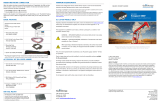Page is loading ...

MODEM NETWORK CONNECTION
After the modem has been successfully provisioned and, if applicable, the SIM card has
been accepted, a data connection can be enabled. The SVC LED will indicate when the
cellular connection has been established.
Steady green indicates a 4G connection.
Steady amber indicates a 3G/2G connection.
Return to the Unit Status page to verify WAN Status is UP. The WAN IP Address shows the
current IP address assigned to the modem and you are ready to browse the Web.
BASIC PACKAGE
Eaton Cellular Router
Includes one (1) of each item
below.
This Quick Start Guide
(INS-645M)
6 ft. (1,8 m) 3-wire Power Cable
(CBL-615M-PWR2)
DIN Rail Mounting Assembly (PN
BR-615-DINCLIP)
22 Pin I/O Cable (CBL-645M-IO)
MINIMUM REQUIREMENTS
Interface and configuration of this cellular device requires a user PC with an Ethernet
interface, Microsoft Windows 98 or newer, and a web browser.
Any changes or modifications not expressly approved by the party responsible for compliance (in the country
where used) could void the user’s authority to operate the equipment.
Eaton reserves the right to update its products, software or documentation without obligation to notify any
individual or entity. Product updates may result in differences between the information provided and the
product shipped. For access to the most current product documentation and application notes, visit
www.eaton.com/wireless.
UL LISTED MODELS ONLY
Hazardous locations installation instructions. Please see installation instructions that are
located at our website, www.eaton.com/wireless.
This equipment is suitable for use in Class I, Division 2, Groups A, B, C and D or non-
hazardous locations only.
WARNING — EXPLOSION HAZARD, Do not connect while circuit is live unless
area is known to be non-hazardous.
WARNING –- EXPLOSION HAZARD, Substitution of components may impair
suitability for Class I, Division 2.
ddddddddd
When operating at elevated temperature extremes, the surface may exceed
+70 Celsius. For user safety, the 645M should be installed in a restricted
access location.
The Unit is to be powered with a Listed Class 2 or LPS power supply, rated 10 – 30 Vdc
or equivalent.
Device is open-type and must be installed in a tool only accessible enclosure suitable
for the environment.
All wiring routed outside the housing, except for the antenna, must be installed in
grounded conduit, following acceptable wiring methods based on installation location
and electrical code.
The USB and SIM connector is for temporary connection only during maintenance and
setup of the device. Do not use, connect, or disconnect unless area is known to be
non-hazardous. Connection or disconnection in an explosive atmosphere could result
in an explosion.
Do not operate reset switch unless area is known to be non-hazardous.
Wireless Solutions
10955 SW Avery St.
Tualatin, OR 97062
www.eaton.com/wireless
© 2016 Eaton
INS-645M Rev A
Revised March 2016
For over 30 years, Eaton’s ELPRO wireless business has helped companies in more than 80 countries
improve the management of their assets by offering a full range of reliable and secure wireless
communication systems.
Eaton’s wireless business has a full range of products to help your facility safely and reliably use
wireless technology to accomplish even your most critical needs. Our products can be used in a
variety of applications, including water/wastewater, oil and gas, mining, logistical warehousing,
utility, solar and industrial automation.
For more information on other ELPRO products please visit: www.eaton.com/wireless
All specifications are typical and
subject to change without notice.
Eaton
Wireless Solutions
10955 SW Avery St.
Tualatin, OR 97062
www.eaton.com/wireless

DEVICE CONNECTIONS
Step 1 Insert the SIM card into the spring-loaded SIM slot as shown.
Step 2 Connect a cellular antenna (for Tx/Rx) to the SMA connector labeled ANT on the
front of the 645M modem. Optionally, a second cellular antenna (for Rx diversity) may be
connected to the SMA connector labeled DIV.
Step 3 Connect the Ethernet cable to the modem’s Ethernet port and connect the other
end into the network port of your PC.
Step 4 Connect the DC power cable (or optional AC power adapter) to an applicable
power source and plug the connector into the modem. Use the following diagram and
pin-out table when using the 3-wire cable to connect the unit to a DC power supply.
Note: White and red wires must both be connected to positive DC power to power the
645M router.
At power up, all LEDs will light red, then amber, then green. At the end of the boot
sequence, the service light will blink as it attempts a network connection.
SUBSCRIBER ACTIVATION
In order to use the modem, it must be activated for your specific carrier.
ACCESSING THE MODEM’S WEB SERVER
Step 1 Enable a network connection with the following LAN settings. In the Internet
Protocol (TCP/IP) Properties window, select Obtain an IP address automatically and
Obtain DNS server address automatically. Click OK and close.
Step 2 Open a Web browser and enter 192.168.1.50 in the Address bar. When the
connection Login window appears, enter the User name: admin and the Password:
password and click OK.
IMPORTANT NOTE: It is strongly recommended that you change the default password
before the 645M is deployed on a public cellular network.
Note: On the Unit Status page, the WAN status will read DOWN until the cellular
connection is enabled. Before activating the unit, you will need to select your carrier and,
if applicable, activate your SIM card.
CARRIER SELECTION
Step 1 Select Cell Connection from the Main Navigation Panel and select the Carrier tab
For “-US” models only: In the Carrier section, select the Primary Carrier. For all other
645M models only the default carrier is available. Next, select APN, enter user name and
password and authentication protocol required by the carrier. Most carriers don’t require
a user name, password or authentication for connection. Please check with your carrier
for more information.
Step 2 Click Save & Apply to save your carrier selection. This will also refresh the page.
The options on the settings page change depending on which carrier is selected.
Step 3 Configure the applicable settings on the Settings tab.
See instructions that follow that are specific to your carrier.
SIM SETTINGS (SIM CARD ACCEPTANCE)
In Cell Connection » Settings, SIM STATUS should read SIM ACCEPTED.
/