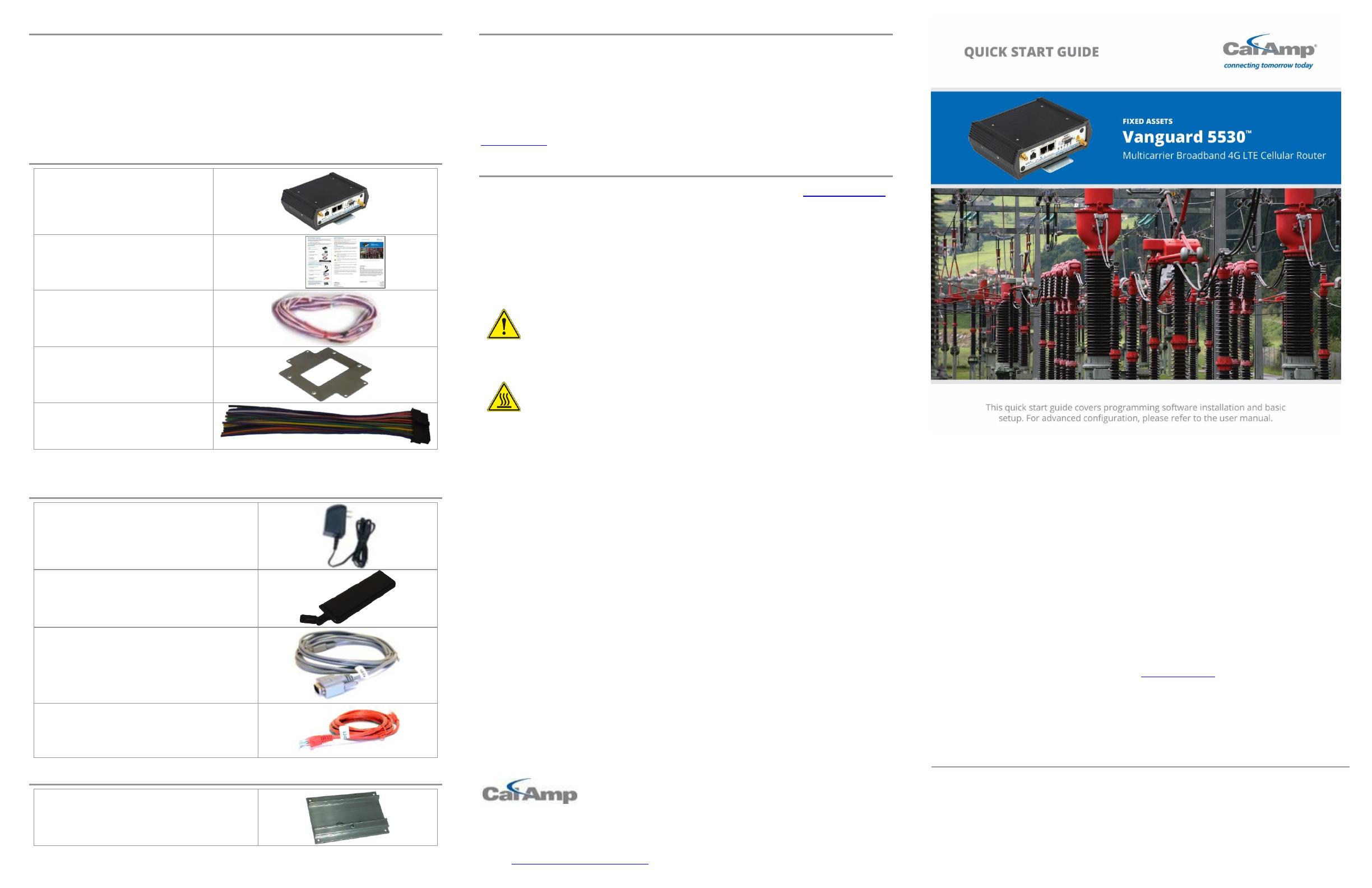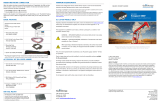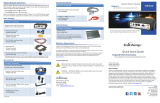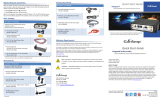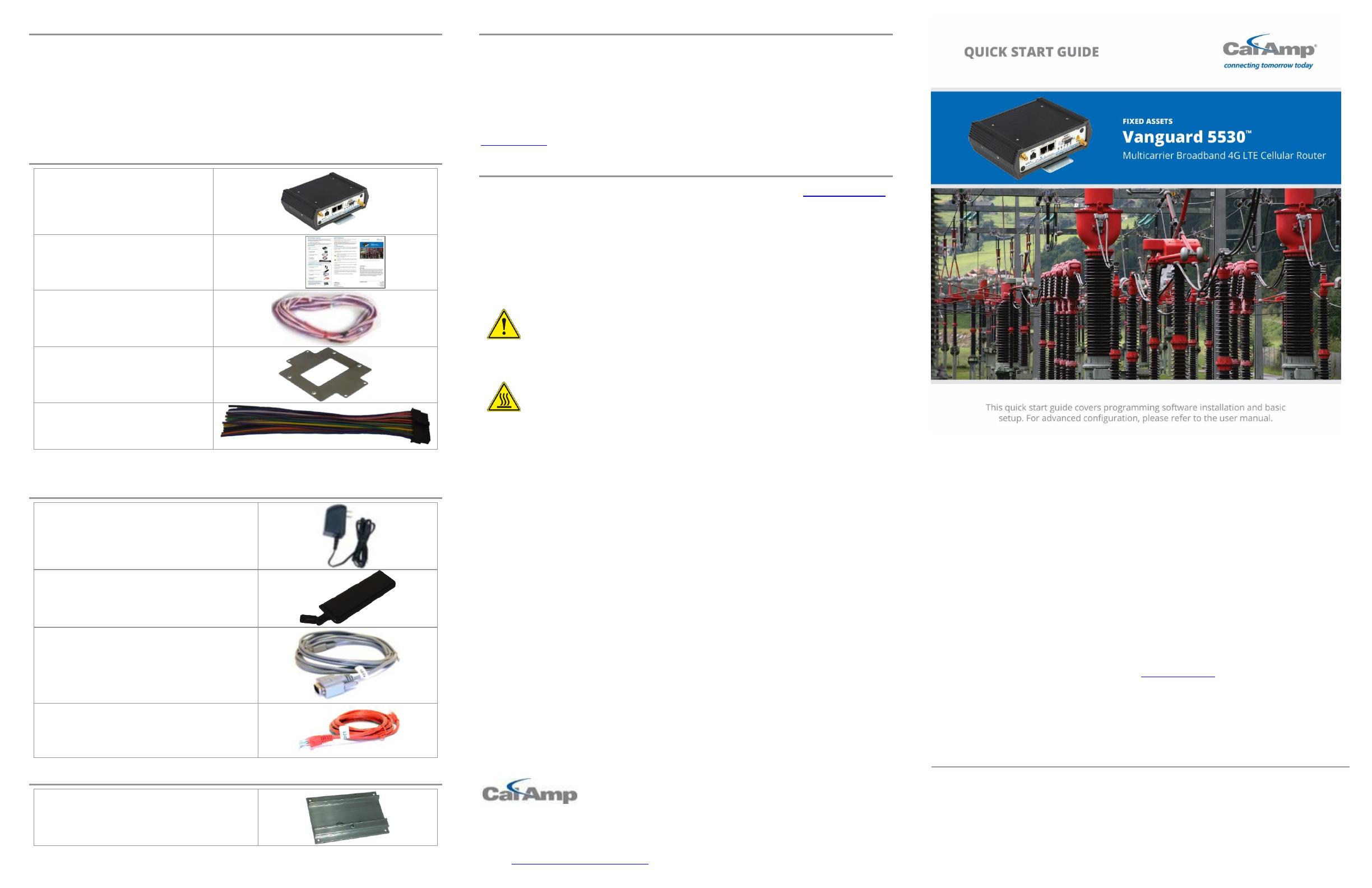
MODEM NETWORK CONNECTION
After the modem has been successfully provisioned and, if applicable, the SIM card has
been accepted, a data connection can be enabled. The SVC LED will indicate when the
cellular connection has been established.
Steady green indicates a 4G connection.
Steady amber indicates a 3G/2G connection.
Return to the Unit Status page to verify WAN Status is UP. The WAN IP Address shows the
current IP address assigned to the modem and you are ready to browse the Web.
BASIC PACKAGE
Vanguard series fixed Cellular
Router
Includes one (1) of each item below.
This Quick Start Guide
(PN 134665-V5530MC-F-1)
6 ft. (1,8 m) 3-wire Power Cable
(PN 150-7500-004)
Mounting Plate
for base mounting*
(PN 817-7010-500)
22 Pin I/O Cable (PN 5C889)
* Mounting plate includes four #6-32 × ¼ (3/16-inch tread length) clear-zinc plated stainless steel Philips
undercut flat head (82° countersink) screws to fasten the plate to the bottom of the Vanguard chassis.
ACCESSORY KIT (PN 134751-V5530F)
110-220 VAC 3-wire Power Supply
(PN 150-7001-005)
4 in. (10 cm) plastic “Rubber Duck” antenna
(PN 4GF546-8113)
DB-9 Male to DB-9 Female Serial Cable
(PN L2CAB0002)
Category 5 100Base 7 ft. (2 m)
Red Ethernet Cable
(PN L2CAB0006)
DIN RAIL MOUNT (PN 250-5800-410)
Includes DIN mount assembly (with retainer spring and
screw) four #6-32 × ¼-inch length cap screws and four #6
lock washers for fastening to bottom of Vanguard Chassis
to facilitate mounting to a DIN rail.
MINIMUM REQUIREMENTS
Interface and configuration of this cellular device requires a user PC with an Ethernet
interface, Microsoft Windows 98 or newer, and a web browser.
Any changes or modifications not expressly approved by the party responsible for compliance (in the country
where used) could void the user’s authority to operate the equipment.
CalAmp reserves the right to update its products, software or documentation without obligation to notify any
individual or entity. Product updates may result in differences between the information provided and the
product shipped. For access to the most current product documentation and application notes, visit
www.calamp.com.
UL LISTED MODELS ONLY
Hazardous locations installation instructions. Users are advised to visit www.calamp.com
where they can download the complete user manual and review Appendix C – UL
Installation Instructions.
This equipment is suitable for use in Class I, Division 2, Groups A, B, C and D or non-
hazardous locations only.
WARNING — EXPLOSION HAZARD, Do not connect while circuit is live unless
area is known to be non-hazardous.
WARNING –- EXPLOSION HAZARD, Substitution of components may impair
suitability for Class I, Division 2.
ddddddddd
When operating at elevated temperature extremes, the surface may exceed
+70 Celsius. For user safety, the Vanguard should be installed in a restricted
access location.
The Unit is to be powered with a Listed Class 2 or LPS power supply, rated 10 – 30 Vdc
or equivalent.
Device is open-type and must be installed in a tool only accessible enclosure suitable
for the environment.
All wiring routed outside the housing, except for the antenna, must be installed in
grounded conduit, following acceptable wiring methods based on installation location
and electrical code.
The USB and SIM connector is for temporary connection only during maintenance and
setup of the device. Do not use, connect, or disconnect unless area is known to be
non-hazardous. Connection or disconnection in an explosive atmosphere could result
in an explosion.
Do not operate reset switch unless area is known to be non-hazardous.
1401 North Rice Avenue
Oxnard, CA 93030
Tel: 800-992-7774
© 2011-2016 CalAmp
PN 134665-VG5530MC-F Rev. A
Revised January 2016
ABOUT CALAMP
CalAmp is a leading provider of wireless communications products that enable anytime/anywhere
access to critical information, data and entertainment content. With comprehensive capabilities
ranging from product design and development through volume production, CalAmp delivers cost-
effective high quality solutions to a broad array of customers and end markets. CalAmp is the
leading supplier of Direct Broadcast Satellite (DBS) outdoor customer premise equipment to the
U.S. satellite television market. The Company also provides wireless data communication solutions
for the telemetry and asset tracking markets, private wireless networks, Interoperable Train Control
(ITC) radio transceivers for use in railroad Positive Train Control (PTC) applications, public safety
communications and critical infrastructure and process control applications. For additional
information, please visit the Company’s website at www.calamp.com.
All specifications are typical and
subject to change without notice.
CalAmp
1401 N Rice Avenue
Oxnard, CA 93030
U.S. t: 800-992-7774
507-833-8819
Int’l t: +442032874748
+447557133600
www.calamp.com