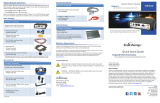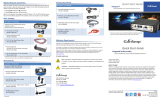Page is loading ...

MODEM NETWORK CONNECTION
After the modem has been successfully provisioned and, if applicable, the SIM card has
been accepted, a data connection can be enabled. The SVC LED will indicate when the
cellular connection has been established.
Steady green indicates a 3G connection.
Steady amber indicates a 2G connection.
Return to the modem’s Unit Status page to verify WAN Status is UP. The WAN IP Address
shows the current IP address assigned to the modem and you are ready to browse the
Web.
BASIC PACKAGE
Vanguard series fixed Cellular
Router
Includes one (1) of each item
below.
This Quick Start Guide
(PN 134665-V3000F)
6 ft. (1,8 m) 3-wire Power Cable
(PN 150-7500-004)
Mounting Plate
for base mounting*
(PN 817-7010-500)
22 Pin I/O Cable (PN 5C889)
* Mounting plate includes four #6-32 × ¼ (3/16-inch tread length) clear-zinc plated stainless steel Philips
undercut flat head (82° countersink) screws to fasten the plate to the bottom of the Vanguard chassis.
ACCESSORY KIT (PN 134751-V3000F)
110-220 VAC 3-wire Power Supply
(PN 150-7001-005)
4 in. (10 cm) plastic “Rubber Duck” antenna
(PN 401-7500-001)
DB-9 Male to DB-9 Female Serial Cable
(PN L2CAB0002)
Category 5 100Base 7 ft. (2 m)
Red Ethernet Cable
(PN L2CAB0006)
DIN RAIL MOUNT
DIN Rail Mount (PN 250-5800-410)
Includes DIN mount assembly (with retainer spring and
screw) four #6-32 × ¼-inch length cap screws and four #6
lock washers for fastening to bottom of Vanguard Chassis
to facilitate mounting to a DIN rail.
MINIMUM REQUIREMENTS
Interface and configuration of this cellular device requires a user PC with an Ethernet
interface, Microsoft Windows 98 or newer, and a web browser.
Any changes or modifications not expressly approved by the party responsible for compliance (in the country
where used) could void the user’s authority to operate the equipment.
CalAmp reserves the right to update its products, software or documentation without obligation to notify any
individual or entity. Product updates may result in differences between the information provided and the
product shipped. For access to the most current product documentation and application notes, visit
www.calamp.com
.
UL LISTED MODELS ONLY
Hazardous locations installation instructions. Users are advised to visit www.calamp.com
where they can download the complete user manual and review Appendix C – UL
Installation Instructions.
This equipment is suitable for use in Class I, Division 2, Groups A, B, C and D or non-
hazardous locations only.
WARNING — EXPLOSION HAZARD, Do not connect while circuit is live unless
area is known to be non-hazardous.
WARNING –- EXPLOSION HAZZARD, Substitution of components may impair
suitability for Class I, Division 2.
When operating at elevated temperature extremes, the surface may exceed
+70 Celsius. For user safety, the Vanguard should be installed in a restricted
access location.
The Unit is to be powered with a Listed Class 2 or LPS power supply, rated 10 – 30 Vdc
or equivalent.
Device is open-type and must be installed in a tool only accessible enclosure suitable
for the environment.
All wiring routed outside the housing, except for the antenna, must be installed in
grounded conduit, following acceptable wiring methods based on installation location
and electrical code.
The USB and SIM connector is for temporary connection only during maintenance and
setup of the device. Do not use, connect, or disconnect unless area is known to be non-
hazardous. Connection or disconnection in an explosive atmosphere could result in an
explosion.
Do not operate reset switch unless area is known to be non-hazardous.
1401 North Rice Avenue
Oxnard, CA 93030
Tel: 800-992-7774
email: productsupport@calamp.com
© 2011-2016 CalAmp
PN 134665-V3000F Rev. C
Revised - July 2016
ABOUT CALAMP
CalAmp is a leading provider of wireless communications products that enable anytime/anywhere
access to critical information, data and entertainment content. With comprehensive capabilities
ranging from product design and development through volume production, CalAmp delivers cost-
effective high quality solutions to a broad array of customers and end markets. CalAmp is the
leading supplier of Direct Broadcast Satellite (DBS) outdoor customer premise equipment to the
U.S. satellite television market. The Company also provides wireless data communication solutions
for the telemetry and asset tracking markets, private wireless networks, Interoperable Train Control
(ITC) radio transceivers for use in railroad Positive Train Control (PTC) applications, public safety
communications and critical infrastructure and process control applications. For additional
information, please visit the Company’s website at www.calamp.com
.
All specifications are typical and
subject to change
without notice.
CalAmp
1401 N Rice Avenue
Oxnard, CA 93030
U.S. t: 800-992-
7774
507-833-
8819
Int’l t:
+442032874748
+447557133600
www.calamp.com

DEVICE CONNECTIONS
Step 1 Insert the SIM card into the spring-loaded SIM slot as shown.
Note: Not required for Verizon or Sprint versions.
Step 2 Connect a cellular antenna (for Tx/Rx) to the SMA connector labeled ANT on the
front of the Vanguard modem. Optionally, a second cellular antenna (for Rx diversity)
may be connected to the SMA connector labeled DIV.
Note: Use of dual-band cellular antennas is preferred.
Step 3 Connect the Ethernet cable to the modem’s Ethernet port and connect the other
end into the network port of your PC.
Step 4 Connect the DC power cable (or optional AC power adapter) to an applicable
power source and plug the connector into the modem. Use the following diagram and
pin-out table when using the 3-wire cable to connect the unit to a DC power supply.
Note: White and red wires must both be connected to positive DC power to power the
Vanguard router.
At power up, all LEDs will light red, then amber, then green. At the end of the boot
sequence, the service light will blink as it attempts a network connection.
SUBSCRIBER ACTIVATION
In order to use the modem, it must be activated for your specific carrier. The modem
supports Over-The-Air (OTA) activation though each carrier requires a different
procedure.
ACCESSING THE MODEM’S WEB SERVER
Step 1 Enable a network connection with the following LAN settings. In the Internet
Protocol (TCP/IP) Properties window, select Obtain an IP address automatically and
Obtain DNS server address automatically. Click OK and close.
Step 2 Open a Web browser and enter 192.168.1.50 in the Address bar. When the
connection Login window appears, enter the User name: admin and the Password:
password and click OK.
IMPORTANT NOTE: CalAmp strongly recommends that you change the default password
before the Vanguard is deployed on a public cellular network.
Note: On the Unit Status page, the WAN status will read DOWN until the cellular
connection is enabled. Before activating the unit, you will need to select your carrier(s)
and if applicable activate your SIM card.
CARRIER SELECTION
Step 1 Select Cell Connection from the Main Navigation Panel and select the Carrier
tab. In the Carrier section, select your carrier(s) from available carriers listed. Note: You
cannot select the same carrier for primary and secondary.
Select “GSM” for any GSM carrier.
If you have more than one carrier, select whether cell connection will be on the
Primary or Secondary carrier, or if automatic switching will be enabled.
Step 2 Click Save to save your carrier selection(s). This will also refresh the page.
Available selections and requested information in sections below in the page change,
specific to your selection of carrier(s).
Step 3 For each carrier selected (primary, and if applicable secondary), configure the
applicable settings on the Settings tab.
See instructions that follow that are specific to your carrier.
CDMA SETTINGS (PROVISIONING)
Verizon Subscribers
Make sure you have strong or medium signal strength (dBm) and not roaming.
Click the OTASP button to start the provisioning process.
Verify Unit Status » Status has updated to show MDN number. If these numbers do not
appear, your device did not provision properly. Refer to the User Manual for manual
activation procedures.
GSM SETTINGS (SIM CARD ACCEPTANCE)
In GSM Settings, SIM STATUS should read SIM ACCEPTED.
/