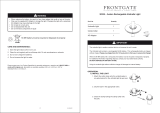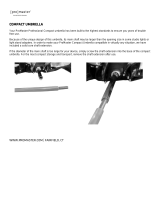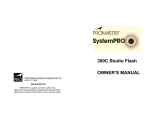QUICK START GUIDE
Visit fjwestcott.com/4700 to download the latest firmware

Included Components & Overview
FJ400 Strobe, FJ400 AC/DC Lithium Polymer Battery, AC Power Adapter &
Cord, Frosted Diusion Dome, Magnetic Reflector (Bowens, 5.5"), Magnetic
CC Gel Set, Magnetic Diusion, USB-A to USB-C Cable, Rapid Box Switch
Insert (Bowens)
Removable
Frosted Glass Dome
Control Dial
Select Button
Power ON/OFF |
Modeling Lamp
Button
Option Selection
Buttons
Umbrella Tension
Screw
Removable
AC/DC Lithium
Polymer Battery
Battery Charge
& AC Port
Battery
Status Button
Optical Sensor/
Mini Plug
Umbrella
Receptical
LCD DisplaySpeedring
Release
Extended
Flash Tube
Daylight 20W
LED Modeling Lamp
Bowens Mount
Battery Release
Button
Test Button
Menu Selection
Button
5.5"
Magnetic
Reflector
Tilter Bracket

TTL-All
MASK
SEQ# 1
DELAY
SET
SELECTALL 1
ID/RT
Mode Selection
Sync Function
TTL Camera Selection
Flash Mode
Manual (M),
TTL, SLP
Continuous
Shooting Enabled*
*Indicates Canon camera is set to Continuous Shooting with TTL and HSS disabled. Maximum shoot speed may vary.
Delay Flash /
Manual to TTL
1. Channel Selection
2. Groups
3. Canon RT ID
Selection
1. Audible Beep
2. Optical Sensor
3. Modeling Lamp
1. Mask Function
2. Mask All
3. Mask Sequence
Number
1. Strobe Master Lock
2. Delay
3. Delay Time
Accessible by holding
down the Menu
Selection Button to
customize default
strobe settings.
Active Menu
Strobe Master
Lock
Power Output
Value
Freeze Function
Wireless
Channels
(AU, 01-31)
Sync Function
(Normal, HSS, Freeze)
Optical
Sensor
Battery Indicator
100%-25%, increments of 25%
Audible
Beep
Mask
Function
Modeling
Lamp
Wireless
Groups (A-J)
Canon RT ID
(00-99)
LCD Display & Menus
TTL-All
MASK
SEQ# 1
DELAY
SET
SELECTALL 1
ID/RT
TTL-All
MASK
SEQ# 1
DELAY
SET
SELECTALL 1
ID/RT
TTL-All
MASK
SEQ# 1
DELAY
SET
SELECT
ALL 1
ID/RT
TTL-All
MASK
SEQ# 1
DELAY
SET
SELECTALL 1
ID/RT
TTL-All
MASK
SEQ# 1
DELAY
SET
SELECT
ALL 1
ID/RT

Introduction
This guide covers setup, controls, and basic operation.
Visit fjwestcott.com/4700 and scroll to the Support section
to download the complete FJ400 User Manual.
• IMPORTANT: During operation, the flash tube, LED modeling lamp, and
select components of the FJ400 strobe temperatures will increase. Please
use caution while using to avoid serious burns or injuries.
• Use only with the Westcott FJ400 AC/DC Lithium Polymer Battery and/or
AC Power Adapter and Cord.
• Do not touch glass diusion dome, flash tube, LED modeling lamp, or
metal reflector after immediate use to avoid potential injury.
• Never leave unattended around children and/or pets.
• Keep away from fire, water, and moisture.
• Do not submerge in water.
• Avoid drastic temperature changes before, during, or after use.
• Avoid direct skin contact with the flash tube and LED modeling lamp when
replacing the flash tube.
• Always remove the FJ400 AC/DC Lithium Polymer Battery from the FJ400
Strobe during travel/storage to avoid accidental operation which could lead
to overheating or permanent damage.
• Do not overtighten tilter bracket tension knob or umbrella tension screw.
• Ensure the FJ400 is securely mounted before use.
• Only use compatible modifiers and accessories and ensure they are
securely attached to the FJ400 Strobe before use.
• Do not attempt to modify any Westcott products. Contact Westcott for
assistance.
• The maximum operating temperature is 32~104°F (0~40°C).
Dual-Stage Heat Protection
The FJ400 is equipped with self-monitoring cooling fans to ensure safe
operation. It is also equipped with an automatic shuto feature. In the rare
event that the strobe has reached an unsafe operating temperature, the
screen will display OH (overheat). Once the unit has cooled, the OH will
disappear from the screen and it will then be safe to continue operation.
Warning

Charging the FJ400 AC/DC Lithium Polymer Battery
The battery can be charged separate of the FJ400 or while attached to the
FJ400. In both instances, connect the power cord to the AC Adapter, connect the
AC Adapter’s barrel plug to the battery AC receptacle, and connect the power
cord into a power outlet. The battery charging process is complete when the red
indicator light on the AC Adapter turns green.
AC Adapter LED Indicator Light Colors:
• Green: AC Adapter is plugged into a power outlet without a battery attached or
connected to a fully-charged battery.
• Red: AC Adapter is plugged into a power outlet and the battery is currently
charging and less than 100% charged.
Attaching the FJ400 AC/DC Lithium Polymer Battery
Attach the FJ400 Battery to the strobe by aligning the silver connection points on
the rear of the strobe to the holes on the silver strips located on the back of the
battery and slide the battery down until it locks into place.
Removing the FJ400 AC/DC Lithium Polymer Battery
Ensure the FJ400 is OFF by long-pressing the Power | Model button until the LCD
screen turns o. Then, slide the release lock located on top of the battery away from
the strobe, gently press the battery up and away from the strobe to remove.
AC Power Operation
1. Ensure the battery charge level is ≥ 25%.
2. Ensure the battery is securely attached to the FJ400.
3. Plug the power cord into the AC Adapter.
4. With the strobe powered o, connect the AC Adapter’s barrel plug to the
battery’s AC receptacle.
5. Plug the power cord into a dedicated power outlet.
6. Turn the strobe ON by pressing and holding the Power | Model button until the
start-up screen appears.
DC Power Operation
1. Ensure the FJ400 battery has been fully charged.
2. Ensure the battery is securely attached to the FJ400.
3. Turn the strobe ON by pressing and holding the Power | Model button until the
start-up screen appears.
Getting Started

Mounting
Attaching & Removing Modifiers
Mounting to a Light Stand
1. Rotate the tilter bracket’s handle counterclockwise until the light stand receptacle
is perpendicular to the strobe body.
2. Loosen the tension knob located lower on the tilter bracket.
3. Insert the light stand spigot into the FJ400’s 5/8"-16 mm tilter bracket receptacle.
4. Tighten the tension knob to secure the strobe to the light stand.
Connecting a Bowens Speedring & Modifier
1. Ensure the strobe is turned OFF and has cooled for five minutes.
2. Grasp the speedring attached to the modifier and align its three square
mounting blocks with the openings located on the face of the strobe.
3. Insert the speedring and turn clockwise until the speedring locks into place.
Removing a Bowens Speedring & Modifier
1. Ensure the strobe is turned OFF and has cooled for five minutes.
2. Grasp the speedring attached to the modifier.
3. Slide the strobe’s speedring release away from the modifier.
4. Rotate the modifier’s speedring counterclockwise until its three square
mounting blocks align with the openings. Pull the modifier away from the
strobe to release.
Attaching an Umbrella-Based Modifier
1. Ensure the strobe is turned OFF and has cooled for five minutes.
2. Grasp the umbrella’s shaft and slide into the strobe’s umbrella receptacle.
3. Tighten the tension screw to secure the umbrella-based modifier.
Removing an Umbrella Based Modifier
1. Ensure the strobe is turned OFF and has cooled for five minutes.
2. Loosen the umbrella tension screw.
3. Grasp the umbrella’s shaft and gently slide the umbrella out of the FJ400
umbrella receptacle.
Note:
• Never force entry or removal of speedring, umbrellas, or modifiers.
• Use caution during the removal of modifiers to not damage the flash tube.
• Octagonal umbrella shaft may not fit into the FJ400 umbrella receptacle.

Updating Firmware
The FJ400 strobe is designed with a USB-C port to allow for firmware updates
only. Future firmware updates will result in performance enhancements, modified
menu options, and improved menu layouts. It is strongly suggested that you visit
fjwestcott.com/4700 to confirm your strobe has the latest firmware.
Installing the Firmware
1. Visit fjwestcott.com/4700 and scroll to the Support section. Find and download
the latest firmware ZIP file. (Note: Various browsers may automatically unzip the
ZIP file. In this scenario, skip to Step #3.)
2. Unzip the file and open the extracted folder.
3. IMPORTANT: Read ALL FILES located in the extracted folder (i.e. README,
Changelog).
4. Ensure the FJ400 is OFF and cooled before removing the battery from the strobe.
5. Connect the USB-A to USB-C cable to the FJ400’s USB-C port.
6. Common operating systems will present the strobe as an external drive device.
7. Locate the .BIN file on your computer and drag the file to the FJ400 (external
device).
8. Once the file has been completely copied to the FJ400, EJECT the FJ400 from the
computer.
9. Remove the USB-C cable from the FJ400 and reattach the battery.
10. Press the Power | Model button on the FJ400 to initiate the firmware update.
IMPORTANT
• It’s recommended that the firmware update installation process be completed only
when the connected computer’s power level is ≥ 50%. Loss of power of any type
during this process could render the FJ400 inoperable and require professional
repair.
• Removing the USB-A to USB-C cable from the FJ400 without properly ejecting
the FJ400 from your computer could render the strobe inoperable and require
professional repair.
• Depending on the operating system and the applications running, copying the
firmware from your computer to the FJ400 may take a few minutes and/or halt
the copying process. Should this happen, close the copy progress window and try
again. Further copying issues may require the computer to be restarted.

Westcott’s warranty obligations for this product are limited to the following terms.
The F.J. Westcott Co. (“Westcott”) warrants this Westcott branded product against defects
in materials and workmanship under normal use for a period of ONE (1) YEAR from the date
of retail purchase from Westcott or an authorized retailer by the original end-user purchaser
(“Warranty Period”). If a defect arises and a valid claim is received within the Warranty Period,
at its option and to the extent permitted by law, Westcott will either (1) repair the defect at
no charge, using new or refurbished replacement parts, or (2) exchange the product with a
product that is new or which has been manufactured from new or serviceable used parts and
is at least functionally equivalent to the original product. This Limited Warranty applies only to
products manufactured by or for Westcott that can be identified by the Westcott trademark,
trade name, or logo affixed to them.
This warranty does not apply to: (a) damage caused by accident, abuse, misuse, flood, fire,
earthquake, mold, or other external causes; (b) damage caused by operating the product
outside the permitted or intended uses described by Westcott; (c) a product or part that has
been modified to alter functionality or capability without the written permission of Westcott;
or (d) cosmetic damage, including but not limited to scratches, dents and broken plastic.
Disclaimer: By purchasing, borrowing and/or using this product for any event, both public
or private, you, the customer, accepts all responsibility and releases Westcott, and its
associates, of any and all liability in the event of manufacturer’s defect, malfunction or misuse
of the product which may lead to further injuries or complications unforeseen by the user.
Westcott is not responsible for any potential or incurred damage caused by failure to properly
mount, hang, or store the product, which includes, but is not limited to damage to cameras,
electronics, electrical equipment, buildings, building materials, personal injury, death, or
disability, fire damage, or any and all other damage not mentioned previously.
Please contact Westcott Customer Support for a Return Authorization Number “RMA” prior to
requesting warranty service. This RMA must be clearly written on the outside of the box to the
left of the shipping label. Items sent in without pre-authorization or that do not fall under the
limited warranty will be returned at the expense of the sender.
Phone: 800-886-1689 / 419-243-7311 (International)
Email: support@fjwestcott.com
Shipping: F.J. Westcott Co, 1425-B Holland Rd. Maumee, OH 43537
Visit WESTCOTTU.COM for videos, pro tips, inspiration, and more!
Westcott products are made to the company’s traditionally high standards of quality and
comply with all applicable government safety regulations and requirements. In an eort to
provide the best quality products possible, we periodically make product modifications.
Actual products may not be identical to items pictured. Made in China. ©F.J. Westcott Co.
All rights reserved. J0720
Register your new gear online at FJWESTCOTT.COM/REGISTER
Warranty
-
 1
1
-
 2
2
-
 3
3
-
 4
4
-
 5
5
-
 6
6
-
 7
7
-
 8
8
Westcott FJ400 Strobe 2-Light Backpack Kit Quick start guide
- Type
- Quick start guide
Ask a question and I''ll find the answer in the document
Finding information in a document is now easier with AI
Related papers
-
Westcott FJ400 Strobe 400Ws User manual
-
Westcott FJ400 Strobe 2-Light Location Kit User manual
-
Westcott FJ-X3 Operating instructions
-
Westcott Zeppelin Speedring & Mounting Bracket Operating instructions
-
Westcott 2930 User manual
-
Westcott FJ-X3 M User guide
-
Westcott FJ200 Strobe User manual
-
Westcott FJ400 Strobe 2-Light Location Kit User manual
-
Westcott FJ400 Strobe 2-Light Location Kit Quick start guide
-
Westcott 40-Degree Egg Crate Grid for Apollo Strip (16" x 30") Operating instructions
Other documents
-
 Hampton Bay UARS098SAR User guide
Hampton Bay UARS098SAR User guide
-
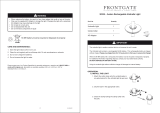 Frontgate 20335 User manual
Frontgate 20335 User manual
-
Bowens DUO-LITE HEAD Operating
-
Insignia NS-DUBR1S Quick setup guide
-
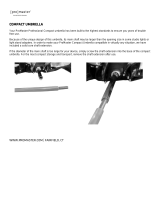 Promaster Compact Umbrella Owner's manual
Promaster Compact Umbrella Owner's manual
-
Insignia Dual Layer Convertible Umbrella Quick start guide
-
Bowens BW7635 User manual
-
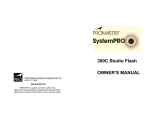 Promaster Studio Flash Kit-Deluxe 2 light Owner's manual
Promaster Studio Flash Kit-Deluxe 2 light Owner's manual
-
Insignia NS-DLS755BK User manual
-
HOME basics CCDDX6664-62.25 Installation guide