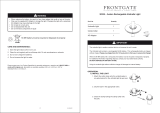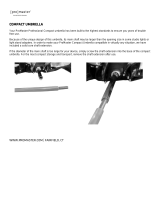NOTE: Strobe performance, available features, and menu items are subject to change without notice with
future firmware updates or physical product changes during manufacturing.
Warranty Information
Westcott’s warranty obligations for this product are limited to the following terms.
The F.J. Westcott Co. (“Westcott”) warrants this Westcott branded product against defects in materials
and workmanship under normal use for a period of ONE (1) YEAR from the date of retail purchase from
Westcott or an authorized retailer by the original end-user purchaser (“Warranty Period”). If a defect
arises and a valid claim is received within the Warranty Period, at its option and to the extent permitted
by law, Westcott will either (1) repair the defect at no charge, using new or refurbished replacement parts,
or (2) exchange the product with a product that is new or which has been manufactured from new or
serviceable used parts and is at least functionally equivalent to the original product. This Limited
Warranty applies only to products manufactured by or for Westcott that can be identified by the Westcott
trademark, trade name, or logo affixed to them.
This warranty does not apply to: (a) damage caused by accident, abuse, misuse, flood, fire, earthquake,
mold, or other external causes; (b) damage caused by operating the product outside the permitted or
intended uses described by Westcott; (c) a product or part that has been modified to alter functionality or
capability without the written permission of Westcott; or (d) cosmetic damage, including but not limited to
scratches, dents, and broken plastic.
Disclaimer: By purchasing, borrowing and/or using this product for any event, both public or private, you,
the customer, accepts all responsibility and releases Westcott, and its associates, of any and all liability in
the event of manufacturer’s defect, malfunction or misuse of the product which may lead to further
injuries or complications unforeseen by the user. Westcott is not responsible for any potential or incurred
damage caused by failure to properly mount, hang, or store the product, which includes, but is not
limited to damage to cameras, electronics, electrical equipment, buildings, building materials, personal
injury, death, or disability, fire damage, or any and all other damage not mentioned previously.
Please contact Westcott’s Repair Department for a Return Authorization Number “RMA” prior to
requesting a warranty service. This RMA must be clearly written on the outside of the box to the left of
18