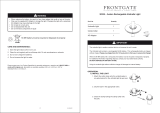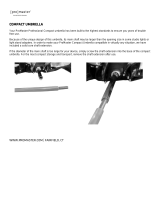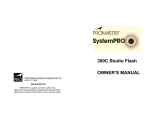FJ400 Strobe: Firmware Updates
The FJ400 strobe is designed with a USB-C port to allow for firmware updates only. Future firmware
updates will result in performance enhancements, modified menu options, and improved menu layouts. It
is strongly suggested that you visit fjwestcott.com/4700 to confirm your strobe has the latest firmware.
Installing the Firmware
1. Visit fjwestcott.com/4700 and scroll to the Support
section. Find and download the latest
firmware ZIP file. (IMPORTANT: Various browsers may automatically unzip the ZIP file. In this
scenario, skip to step #3).
2. Unzip the file and open the extracted folder.
3. IMPORTANT
: Read ALL FILES located in the extracted folder (i.e. README, Changelog, etc).
4. Locate the .BIN file on your computer.
5. Ensure the FJ400 is OFF and cooled before removing the battery from the strobe.
6. Connect the USB-A to USB-C cable to the FJ400’s USB-C port.
7. Common operating systems will present the strobe as an external drive device.
8. Locate the .BIN file on your computer and drag the file to the FJ400 (external device).
9. Once the file has been completely copied to the FJ400, EJECT the FJ400 from the computer.
10. Remove the USB-C cable from the FJ400 and reattach the battery.
11. Press the Power | Model button on the FJ400 to initiate the firmware update.
IMPORTANT
● It’s recommended that the firmware update installation process be completed only when the
connected computer’s power level is ≥ 50%. Loss of power of any type during this process could
render the FJ400 inoperable and require professional repair.
● Removing the USB-C cable from the FJ400 without properly ejecting the FJ400 from your
computer could render the strobe inoperable and require professional repair.
● Depending on the operating system and the applications running, copying the firmware from your
computer to the FJ400 may take a few minutes and/or halt the copying process. Should this
happen, close the copy progress window and try again. Further copying issues may require the
computer to be restarted.
8