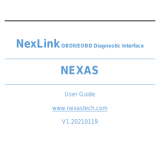Page is loading ...

© TRIUMPH BOARD a.s.
TRIUMPH BOARD TBLink
(Android, iOS)
USER GUIDE
1. Install the program into your Android or IOS device “TBLink.apk”
Run the installed “TBLink” app in your device.
Note: You must have set up a Call if you want to use TBLink app.
2. Select “Add New” to add a new site you want to connect by filling the: Name (any
name), IP address (of your TRIUMPH BOARD Video Conferencing System
VC1). You can find it in Home menu – Network Settings – LAN Configuration –
Your IP Address is, finally predefined Password (you can find it in Home menu
– General Settings – Administrator; there is 1234 as default).
Also make sure that you have enabled the „Enable TBLink/TRIUMPHShare“
option in Home menu - General Settings - Administrator of your TRIUMPH
BOARD Video Conferencing System VC1.

© TRIUMPH BOARD a.s.
3. The start page is displayed after you connect to your system.
4. Slide your fingers left and right in the below part of the program to display the more
option of the app.
5. You can control now the most of the function of the Remote control of your
TRIUMPH BOARD Video Conferencing System VC1.
Moreover, you can use the “Sharing” option (Android & iOS app) in order to
share your saved pictures, photos… to display them in a call.

© TRIUMPH BOARD a.s.
6. There is an additional option of “Live Sharing” (iOS app only) for sharing your
live pictures from your device.
/