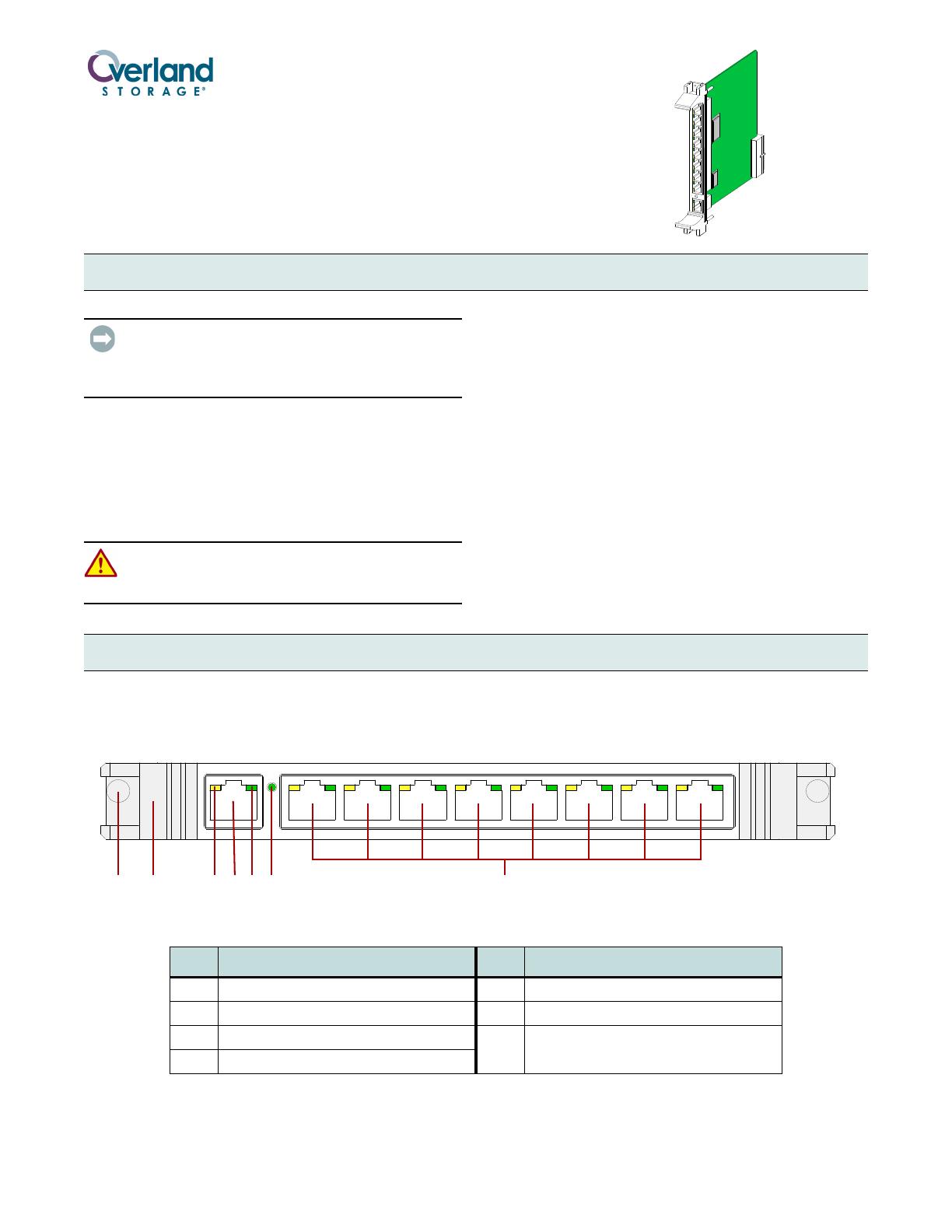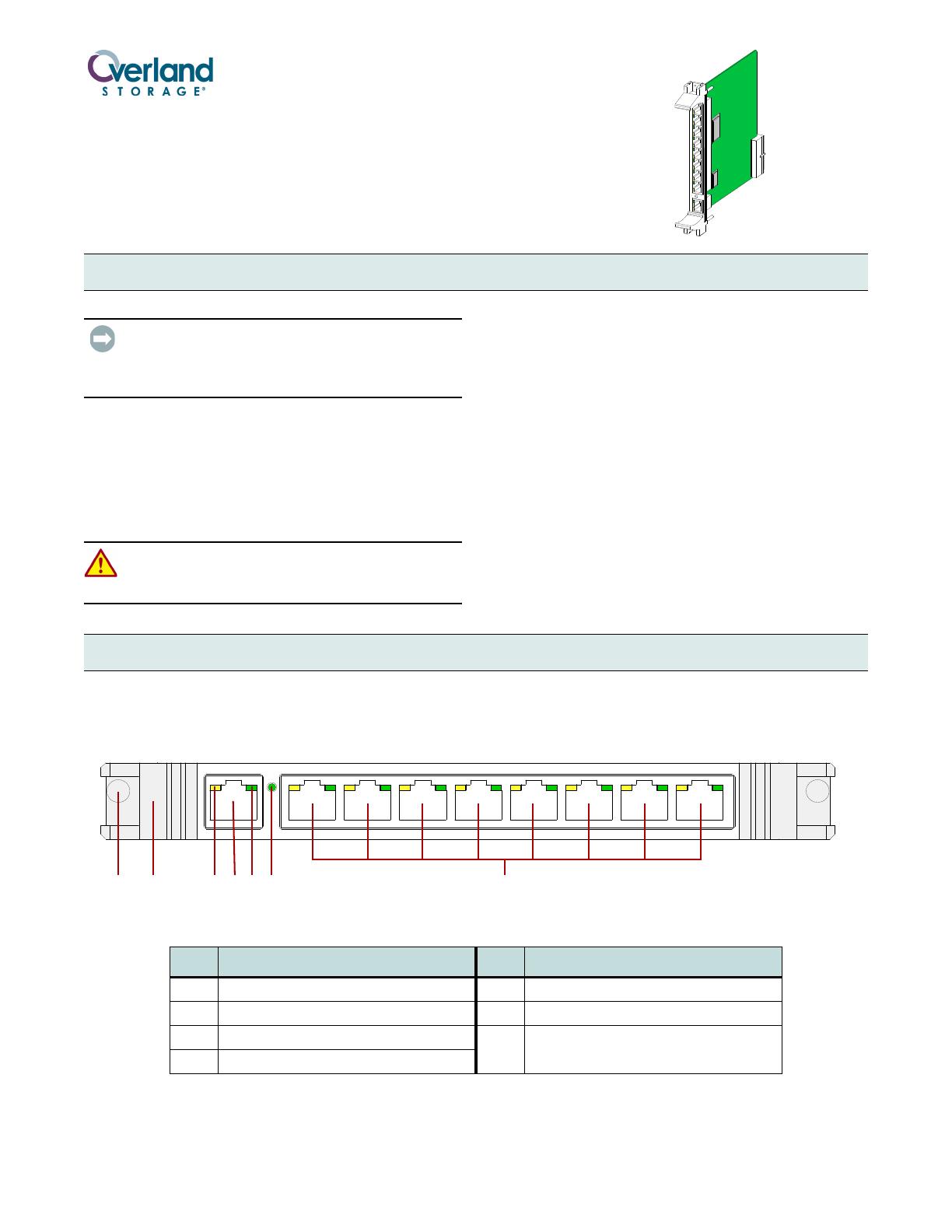
Part Number 10400136-102 05/2008 ©2007-2008 Overland Storage, Inc. Page 1 of 4
IMPORTANT: Overland Storage requires that all NEO
Series parts be removed and replaced by an Overland
Storage authorized service provider. Improper installation may
result in damage which voids existing warranties.
The NEO SERIES internal Router card is a special
purpose Virtual Interface Architecture (V.I.A.) device for
use with a Library Partition Option (LPO) card or in the
Master module of a scaled NEO SERIES system.
This document describes how to install a Router card in an
Overland NEO SERIES Library.
WARNING: The GUI touch screen does not completely
shut off NEO SERIES system power. To reduce the risk
of electric shock or damage, unplug both power cords.
Unpacking the Spare
Carefully unpack and verify that you have all the parts:
• Router card
• These instructions
Electrostatic Discharge Information
A discharge of static electricity can damage micro-circuitry
or static-sensitive devices. To help prevent electrostatic
damage, observe the following precautions:
• Transport and store items in static-safe containers.
• Keep electrostatic-sensitive parts in their containers.
• Use properly-grounded tools.
• Make sure you are always properly grounded.
• Keep the work area free of non-conductive materials.
• Avoid touching pins, leads, or circuitry.
The V.I.A. Router card (Figure 1) is a special purpose
device designed to provide a communication interface for a
NEO SERIES Library when in a Master/Slave
configuration (such as partitioned or multi-module). To the
external network, it functions as an endpoint device, not a
network router or switch.
Figure 1. Router Card
NEO Series
®
Router V.I.A.™ Card Spare
Installation Instructions
Overview & Notes
Router Card Layout
Item Description Item Description
1 Screw 5 Network LED (Green) – All Ports
2 Card Handle 6 100 BaseT Speed Indicator (Green)
3 Activity LED (Amber) – All Ports 7 Eight Ethernet Ports, Labeled 1 – 8,
with Activity and Network LEDs
4 WAN Port