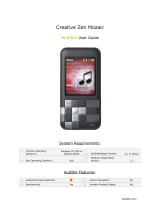3
Table of Contents
Introduction ................. 4
Features ............................... 5
About XM.............................. 6
Safety Instructions ..................... 7
What’s in the Box?......................12
Charging the Battery....................13
XMp3 Radio Controls. ..................14
Display. ................................15
Additional Symbols.....................16
Remote Control Functions. .............18
MicroSD Memory Card..................19
Using this Guide. .......................20
Setup .......................21
Setup for Home or Office ...............22
While Traveling. . . . . . . . . . . . . . . . . . . . . . . . . 24
Activation ...................25
Subscribing to XM .....................26
Using your XMp3 Radio .......27
Live XM................................28
Pause and Replay Live XM ..............31
Recording XM..........................32
Auto Recording ........................33
Listening to Recorded Content .........34
Program Guide.........................36
Bookmarks.............................36
Playlists................................37
TuneSelect and GameSelect ............39
Info Extras .............................41
Using Your XMp3 Radio with a PC . .43
System Requirements . . . . . . . . . . . . . . . . . . 44
Setup and Installation. .................45
My Music...............................46
Record XM. ............................47
Bookmarks. ............................48
napster.com. ...........................49
My Books...............................50
audible.com/xm .......................51
Info....................................52
Updating the XMp3 Radio Firmware ....53
Disconnecting XMp3 Radio from a PC . .53
Settings .....................54
EQ Settings ............................55
Change Display ........................55
Edit Alerts .............................56
Info Extras .............................56
Channel Access ........................57
Auto Recordings .......................58
Line Out Level .........................58
Antenna Aiming .......................59
Clock and Sleep Timer..................60
Restoring Factory Defaults .............60
Memory Usage.........................61
Troubleshooting ..............62
Other Information ............67
Product Registration ...................68
XMp3 Radio Customer Service
Information. . . . . . . . . . . . . . . . . . . . . . . . . . . . 68
Product Specifications..................69
Patent Information .....................71
FCC and IC Statement ..................72
Limited Warranty.......................73