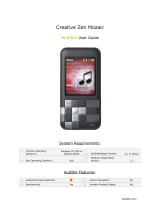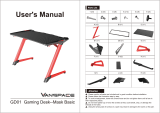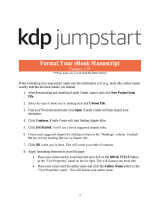Page is loading ...

kindle DX
user’s guide
1st edition

Contents · 2KINDLE DX USER’S GUIDE 1
st
EDITION
Table of Contents
WELCOME 8
CHAPTER 1:
Getting Started with Your Kindle 18
1.1 Views of Kindle DX . . . . . . . . . . . . . . . . . . . . . . . . . . . . . . . . . . . . . . . . . . . . . . . . . . . . 18
Front View . . . . . . . . . . . . . . . . . . . . . . . . . . . . . . . . . . . . . . . . . . . . . . . . . . . . . . . . . . . 18
Top View . . . . . . . . . . . . . . . . . . . . . . . . . . . . . . . . . . . . . . . . . . . . . . . . . . . . . . . . . . . . . 21
Bottom View . . . . . . . . . . . . . . . . . . . . . . . . . . . . . . . . . . . . . . . . . . . . . . . . . . . . . . . . . .22
1.2 Getting Around . . . . . . . . . . . . . . . . . . . . . . . . . . . . . . . . . . . . . . . . . . . . . . . . . . . . . . . 23
Using the Buttons . . . . . . . . . . . . . . . . . . . . . . . . . . . . . . . . . . . . . . . . . . . . . . . . . . . . . 23
Using the Menus . . . . . . . . . . . . . . . . . . . . . . . . . . . . . . . . . . . . . . . . . . . . . . . . . . . . . . 23
The Application Menu . . . . . . . . . . . . . . . . . . . . . . . . . . . . . . . . . . . . . . . . . . . . . . . . . . 25
1.3 Entering Text . . . . . . . . . . . . . . . . . . . . . . . . . . . . . . . . . . . . . . . . . . . . . . . . . . . . . . . . . 26
Lowercase and Uppercase Letters . . . . . . . . . . . . . . . . . . . . . . . . . . . . . . . . . . . . . . . . 26
Numbers, Punctuation, and Symbols . . . . . . . . . . . . . . . . . . . . . . . . . . . . . . . . . . . . . 26
1.4 Screen Rotation . . . . . . . . . . . . . . . . . . . . . . . . . . . . . . . . . . . . . . . . . . . . . . . . . . . . . . . 28
1.5 Status Indicators . . . . . . . . . . . . . . . . . . . . . . . . . . . . . . . . . . . . . . . . . . . . . . . . . . . . . . 29
Whispernet Status Indicators . . . . . . . . . . . . . . . . . . . . . . . . . . . . . . . . . . . . . . . . . . . . 29
Battery Status Indicators . . . . . . . . . . . . . . . . . . . . . . . . . . . . . . . . . . . . . . . . . . . . . . . . 30
Activity Indicator . . . . . . . . . . . . . . . . . . . . . . . . . . . . . . . . . . . . . . . . . . . . . . . . . . . . . . 30
CHAPTER 2:
Getting to Know Kindle Content 31
2.1 The Home Screen . . . . . . . . . . . . . . . . . . . . . . . . . . . . . . . . . . . . . . . . . . . . . . . . . . . . . 31
Home Screen Features . . . . . . . . . . . . . . . . . . . . . . . . . . . . . . . . . . . . . . . . . . . . . . . . . 33
Show Options . . . . . . . . . . . . . . . . . . . . . . . . . . . . . . . . . . . . . . . . . . . . . . . . . . . . . . . . 35
Sort Options . . . . . . . . . . . . . . . . . . . . . . . . . . . . . . . . . . . . . . . . . . . . . . . . . . . . . . . . . . 37
The Home Screen Menu . . . . . . . . . . . . . . . . . . . . . . . . . . . . . . . . . . . . . . . . . . . . . . . . 39

Contents · 3KINDLE DX USER’S GUIDE 1
st
EDITION
2.2 Managing Your Content . . . . . . . . . . . . . . . . . . . . . . . . . . . . . . . . . . . . . . . . . . . . . . . . 40
Removing Kindle Content . . . . . . . . . . . . . . . . . . . . . . . . . . . . . . . . . . . . . . . . . . . . . . . 40
More about Managing Items . . . . . . . . . . . . . . . . . . . . . . . . . . . . . . . . . . . . . . . . . . . . 41
CHAPTER 3:
Reading on Kindle 42
3.1 Types of Content . . . . . . . . . . . . . . . . . . . . . . . . . . . . . . . . . . . . . . . . . . . . . . . . . . . . . . 42
Books . . . . . . . . . . . . . . . . . . . . . . . . . . . . . . . . . . . . . . . . . . . . . . . . . . . . . . . . . . . . . . . 42
Newspapers . . . . . . . . . . . . . . . . . . . . . . . . . . . . . . . . . . . . . . . . . . . . . . . . . . . . . . . . . . 42
Magazines . . . . . . . . . . . . . . . . . . . . . . . . . . . . . . . . . . . . . . . . . . . . . . . . . . . . . . . . . . . 42
Blogs . . . . . . . . . . . . . . . . . . . . . . . . . . . . . . . . . . . . . . . . . . . . . . . . . . . . . . . . . . . . . . . . 43
Personal Documents . . . . . . . . . . . . . . . . . . . . . . . . . . . . . . . . . . . . . . . . . . . . . . . . . . . 43
Audiobooks . . . . . . . . . . . . . . . . . . . . . . . . . . . . . . . . . . . . . . . . . . . . . . . . . . . . . . . . . . 43
Background Music . . . . . . . . . . . . . . . . . . . . . . . . . . . . . . . . . . . . . . . . . . . . . . . . . . . . . 44
3.2 Content Formatting on Kindle . . . . . . . . . . . . . . . . . . . . . . . . . . . . . . . . . . . . . . . . . . . 44
Progress Indicator . . . . . . . . . . . . . . . . . . . . . . . . . . . . . . . . . . . . . . . . . . . . . . . . . . . . . 45
Changing the Text Size . . . . . . . . . . . . . . . . . . . . . . . . . . . . . . . . . . . . . . . . . . . . . . . . . 46
Adjusting the Number of Words per Line . . . . . . . . . . . . . . . . . . . . . . . . . . . . . . . . . . 47
3.3 Moving from Place to Place . . . . . . . . . . . . . . . . . . . . . . . . . . . . . . . . . . . . . . . . . . . . . 48
Using the Menu to Get Around . . . . . . . . . . . . . . . . . . . . . . . . . . . . . . . . . . . . . . . . . . 48
Navigating within a Periodical . . . . . . . . . . . . . . . . . . . . . . . . . . . . . . . . . . . . . . . . . . . 52
Selecting Internal Links . . . . . . . . . . . . . . . . . . . . . . . . . . . . . . . . . . . . . . . . . . . . . . . . . 54
Viewing a Table . . . . . . . . . . . . . . . . . . . . . . . . . . . . . . . . . . . . . . . . . . . . . . . . . . . . . . . 55
Reading Across Multiple Kindles . . . . . . . . . . . . . . . . . . . . . . . . . . . . . . . . . . . . . . . . . 55
3.4 Looking Up Definitions . . . . . . . . . . . . . . . . . . . . . . . . . . . . . . . . . . . . . . . . . . . . . . . . . 56
The Lookup Feature . . . . . . . . . . . . . . . . . . . . . . . . . . . . . . . . . . . . . . . . . . . . . . . . . . . . 56
3.5 Annotations and Clippings . . . . . . . . . . . . . . . . . . . . . . . . . . . . . . . . . . . . . . . . . . . . . . 56
Using Bookmarks . . . . . . . . . . . . . . . . . . . . . . . . . . . . . . . . . . . . . . . . . . . . . . . . . . . . . .57
Using Highlights . . . . . . . . . . . . . . . . . . . . . . . . . . . . . . . . . . . . . . . . . . . . . . . . . . . . . . 58
Using Notes . . . . . . . . . . . . . . . . . . . . . . . . . . . . . . . . . . . . . . . . . . . . . . . . . . . . . . . . . . 59
Using Clippings . . . . . . . . . . . . . . . . . . . . . . . . . . . . . . . . . . . . . . . . . . . . . . . . . . . . . . . 62
3.6 Reading PDF files . . . . . . . . . . . . . . . . . . . . . . . . . . . . . . . . . . . . . . . . . . . . . . . . . . . . . . 64
Using the PDF Menu . . . . . . . . . . . . . . . . . . . . . . . . . . . . . . . . . . . . . . . . . . . . . . . . . . . 66

Contents · 4KINDLE DX USER’S GUIDE 1
st
EDITION
3.7 Listening to Audio Materials . . . . . . . . . . . . . . . . . . . . . . . . . . . . . . . . . . . . . . . . . . . . . 67
Audiobooks . . . . . . . . . . . . . . . . . . . . . . . . . . . . . . . . . . . . . . . . . . . . . . . . . . . . . . . . . . 67
Background Audio . . . . . . . . . . . . . . . . . . . . . . . . . . . . . . . . . . . . . . . . . . . . . . . . . . . . . 69
Text-to-Speech . . . . . . . . . . . . . . . . . . . . . . . . . . . . . . . . . . . . . . . . . . . . . . . . . . . . . . . . 70
CHAPTER 4:
Searching on Kindle 72
4.1 Introduction to Search . . . . . . . . . . . . . . . . . . . . . . . . . . . . . . . . . . . . . . . . . . . . . . . . . . 72
Types of Searches . . . . . . . . . . . . . . . . . . . . . . . . . . . . . . . . . . . . . . . . . . . . . . . . . . . . . 72
Performing a Search . . . . . . . . . . . . . . . . . . . . . . . . . . . . . . . . . . . . . . . . . . . . . . . . . . . 73
4.2 Search Results Page . . . . . . . . . . . . . . . . . . . . . . . . . . . . . . . . . . . . . . . . . . . . . . . . . . . 74
Search Results for a Specific Item . . . . . . . . . . . . . . . . . . . . . . . . . . . . . . . . . . . . . . . . 75
Search Results for a Definition . . . . . . . . . . . . . . . . . . . . . . . . . . . . . . . . . . . . . . . . . . . 77
4.3 Performing Remote Searches . . . . . . . . . . . . . . . . . . . . . . . . . . . . . . . . . . . . . . . . . . . . 78
Searching Wikipedia . . . . . . . . . . . . . . . . . . . . . . . . . . . . . . . . . . . . . . . . . . . . . . . . . . . 78
Searching the Web . . . . . . . . . . . . . . . . . . . . . . . . . . . . . . . . . . . . . . . . . . . . . . . . . . . . 78
Searching the Kindle Store . . . . . . . . . . . . . . . . . . . . . . . . . . . . . . . . . . . . . . . . . . . . . . 78
CHAPTER 5:
The Kindle Store 80
5.1 Getting Started at the Store . . . . . . . . . . . . . . . . . . . . . . . . . . . . . . . . . . . . . . . . . . . . . 80
Connecting to the Kindle Store . . . . . . . . . . . . . . . . . . . . . . . . . . . . . . . . . . . . . . . . . . 80
5.2 Kindle Store Pages . . . . . . . . . . . . . . . . . . . . . . . . . . . . . . . . . . . . . . . . . . . . . . . . . . . . 80
The Kindle Storefront . . . . . . . . . . . . . . . . . . . . . . . . . . . . . . . . . . . . . . . . . . . . . . . . . . 81
The Store Menu . . . . . . . . . . . . . . . . . . . . . . . . . . . . . . . . . . . . . . . . . . . . . . . . . . . . . . . 82
Browsing the Store . . . . . . . . . . . . . . . . . . . . . . . . . . . . . . . . . . . . . . . . . . . . . . . . . . . . 84
Getting the Details . . . . . . . . . . . . . . . . . . . . . . . . . . . . . . . . . . . . . . . . . . . . . . . . . . . . . 86
Saving Items for Later . . . . . . . . . . . . . . . . . . . . . . . . . . . . . . . . . . . . . . . . . . . . . . . . . . 88
5.3 Recommendations, Reviews, and Ratings . . . . . . . . . . . . . . . . . . . . . . . . . . . . . . . . . 88
Recommended for You . . . . . . . . . . . . . . . . . . . . . . . . . . . . . . . . . . . . . . . . . . . . . . . . . 88
Looking Up Reviews . . . . . . . . . . . . . . . . . . . . . . . . . . . . . . . . . . . . . . . . . . . . . . . . . . . 88
Writing Your Own Ratings and Reviews . . . . . . . . . . . . . . . . . . . . . . . . . . . . . . . . . . . 89
Entering a Rating and Review . . . . . . . . . . . . . . . . . . . . . . . . . . . . . . . . . . . . . . . . . . . 90

Contents · 5KINDLE DX USER’S GUIDE 1
st
EDITION
5.4 Making Purchases . . . . . . . . . . . . . . . . . . . . . . . . . . . . . . . . . . . . . . . . . . . . . . . . . . . . . 91
Trying a Sample Book . . . . . . . . . . . . . . . . . . . . . . . . . . . . . . . . . . . . . . . . . . . . . . . . . . 91
Buying Your Selections . . . . . . . . . . . . . . . . . . . . . . . . . . . . . . . . . . . . . . . . . . . . . . . . . 91
Returning an Item . . . . . . . . . . . . . . . . . . . . . . . . . . . . . . . . . . . . . . . . . . . . . . . . . . . . . 91
CHAPTER 6:
Accessing the Web 92
6.1 Using Basic Web . . . . . . . . . . . . . . . . . . . . . . . . . . . . . . . . . . . . . . . . . . . . . . . . . . . . . . 92
Entering a URL . . . . . . . . . . . . . . . . . . . . . . . . . . . . . . . . . . . . . . . . . . . . . . . . . . . . . . . . 92
Using Bookmarks and Adding Your Own . . . . . . . . . . . . . . . . . . . . . . . . . . . . . . . . . . 93
Using Next Page and Previous Page . . . . . . . . . . . . . . . . . . . . . . . . . . . . . . . . . . . . . . 93
Selecting Links, Buttons, and Boxes . . . . . . . . . . . . . . . . . . . . . . . . . . . . . . . . . . . . . . 94
Using History . . . . . . . . . . . . . . . . . . . . . . . . . . . . . . . . . . . . . . . . . . . . . . . . . . . . . . . . . 95
The Basic Web Menu . . . . . . . . . . . . . . . . . . . . . . . . . . . . . . . . . . . . . . . . . . . . . . . . . . . 95
6.2 Other Features . . . . . . . . . . . . . . . . . . . . . . . . . . . . . . . . . . . . . . . . . . . . . . . . . . . . . . . . 96
Text Size . . . . . . . . . . . . . . . . . . . . . . . . . . . . . . . . . . . . . . . . . . . . . . . . . . . . . . . . . . . . . 96
Downloading Files . . . . . . . . . . . . . . . . . . . . . . . . . . . . . . . . . . . . . . . . . . . . . . . . . . . . . 96
Basic Web Settings . . . . . . . . . . . . . . . . . . . . . . . . . . . . . . . . . . . . . . . . . . . . . . . . . . . . 97
CHAPTER 7:
Settings and Experimental 99
7.1 Adjusting Your Kindle Settings . . . . . . . . . . . . . . . . . . . . . . . . . . . . . . . . . . . . . . . . . . . 99
Registering or Deregistering Kindle . . . . . . . . . . . . . . . . . . . . . . . . . . . . . . . . . . . . . . 101
Personalizing Your Kindle . . . . . . . . . . . . . . . . . . . . . . . . . . . . . . . . . . . . . . . . . . . . . . 102
Choosing Your Primary Dictionary . . . . . . . . . . . . . . . . . . . . . . . . . . . . . . . . . . . . . . . 103
Changing Automatic Backup . . . . . . . . . . . . . . . . . . . . . . . . . . . . . . . . . . . . . . . . . . . 103
The Settings Menu . . . . . . . . . . . . . . . . . . . . . . . . . . . . . . . . . . . . . . . . . . . . . . . . . . . 103
7.2 Experimental . . . . . . . . . . . . . . . . . . . . . . . . . . . . . . . . . . . . . . . . . . . . . . . . . . . . . . . . 105
CHAPTER 8:
Kindle and Your Computer 106
8.1 Getting Started . . . . . . . . . . . . . . . . . . . . . . . . . . . . . . . . . . . . . . . . . . . . . . . . . . . . . . .106
System Requirements . . . . . . . . . . . . . . . . . . . . . . . . . . . . . . . . . . . . . . . . . . . . . . . . 106
Making the Connection . . . . . . . . . . . . . . . . . . . . . . . . . . . . . . . . . . . . . . . . . . . . . . . . 106

Contents · 6KINDLE DX USER’S GUIDE 1
st
EDITION
8.2 Handling Files through USB . . . . . . . . . . . . . . . . . . . . . . . . . . . . . . . . . . . . . . . . . . . . 107
Managing Your Documents . . . . . . . . . . . . . . . . . . . . . . . . . . . . . . . . . . . . . . . . . . . . 107
Transferring Your Clippings . . . . . . . . . . . . . . . . . . . . . . . . . . . . . . . . . . . . . . . . . . . . 108
8.3 Converting and Transferring Your Documents . . . . . . . . . . . . . . . . . . . . . . . . . . . . . 108
Supported Formats for Conversion . . . . . . . . . . . . . . . . . . . . . . . . . . . . . . . . . . . . . . 108
Sending Your Documents for Conversion . . . . . . . . . . . . . . . . . . . . . . . . . . . . . . . . . 109
8.4 Audiobooks and MP3s . . . . . . . . . . . . . . . . . . . . . . . . . . . . . . . . . . . . . . . . . . . . . . . . 110
Audiobooks from Audible.com . . . . . . . . . . . . . . . . . . . . . . . . . . . . . . . . . . . . . . . . . 110
Transferring MP3s . . . . . . . . . . . . . . . . . . . . . . . . . . . . . . . . . . . . . . . . . . . . . . . . . . . . 111
CHAPTER 9:
Your Kindle and Amazon.com 112
9.1 Shopping for Kindle Content on Amazon.com . . . . . . . . . . . . . . . . . . . . . . . . . . . . . 112
Browsing the Kindle Store . . . . . . . . . . . . . . . . . . . . . . . . . . . . . . . . . . . . . . . . . . . . . 112
Searching the Kindle Store . . . . . . . . . . . . . . . . . . . . . . . . . . . . . . . . . . . . . . . . . . . . . 112
Getting the Details . . . . . . . . . . . . . . . . . . . . . . . . . . . . . . . . . . . . . . . . . . . . . . . . . . . . 112
Ordering Content . . . . . . . . . . . . . . . . . . . . . . . . . . . . . . . . . . . . . . . . . . . . . . . . . . . . . 113
9.2 Managing Your Kindle on Amazon.com . . . . . . . . . . . . . . . . . . . . . . . . . . . . . . . . . . 113
Managing Your Device . . . . . . . . . . . . . . . . . . . . . . . . . . . . . . . . . . . . . . . . . . . . . . . . 114
Managing Your Orders . . . . . . . . . . . . . . . . . . . . . . . . . . . . . . . . . . . . . . . . . . . . . . . . 114
Downloading Content from Your Computer . . . . . . . . . . . . . . . . . . . . . . . . . . . . . . . 115
9.3 Contacting Kindle Support . . . . . . . . . . . . . . . . . . . . . . . . . . . . . . . . . . . . . . . . . . . . . 116
Kindle Support Web Address: . . . . . . . . . . . . . . . . . . . . . . . . . . . . . . . . . . . . . . . . . . 116
Kindle Support Phone Numbers: . . . . . . . . . . . . . . . . . . . . . . . . . . . . . . . . . . . . . . . . 116

Contents · 7KINDLE DX USER’S GUIDE 1
st
EDITION
CHAPTER 10:
Migrating Content to Your New Kindle 117
10.1 Transferring Books . . . . . . . . . . . . . . . . . . . . . . . . . . . . . . . . . . . . . . . . . . . . . . . . . . 117
10.2 Transferring Periodical Subscriptions . . . . . . . . . . . . . . . . . . . . . . . . . . . . . . . . . . . 118
10.3 Transferring Personal Documents . . . . . . . . . . . . . . . . . . . . . . . . . . . . . . . . . . . . . . 119
10.4 Transferring Audiobooks . . . . . . . . . . . . . . . . . . . . . . . . . . . . . . . . . . . . . . . . . . . . . 119
10.5 Transferring MP3s . . . . . . . . . . . . . . . . . . . . . . . . . . . . . . . . . . . . . . . . . . . . . . . . . . . 120
APPENDIX 121
Safety and Compliance Information . . . . . . . . . . . . . . . . . . . . . . . . . . . . . . . . . . . . . 121
Maintaining Your Kindle . . . . . . . . . . . . . . . . . . . . . . . . . . . . . . . . . . . . . . . . . . . . . . . 121
Product Specifications . . . . . . . . . . . . . . . . . . . . . . . . . . . . . . . . . . . . . . . . . . . . . . . . . 125
ONE-YEAR LIMITED WARRANTY . . . . . . . . . . . . . . . . . . . . . . . . . . . . . . . . . . . . . . . . 126
Patent Notices . . . . . . . . . . . . . . . . . . . . . . . . . . . . . . . . . . . . . . . . . . . . . . . . . . . . . . . 128
Copyright and Trademark Notices . . . . . . . . . . . . . . . . . . . . . . . . . . . . . . . . . . . . . . . 128

Welcome · 8KINDLE DX USER’S GUIDE 1
st
EDITION
Thank you for purchasing Amazon Kindle DX. You are reading the Welcome section
of the Kindle DX User’s Guide. This section provides an overview of Kindle DX and
highlights a few basic features so you can start reading as quickly as possible.
You can leave this guide at any time by pressing the Home button on your Kindle.
To turn to the next page, press on the Next Page button.
If your Kindle was a gift, you will need to register your device. Please look at the
Getting Started instructions that came with your Kindle for information on registering
your device.
Welcome to

Welcome · 9KINDLE DX USER’S GUIDE 1
st
EDITION
Congratulations!
You are reading on your new Kindle DX.
If you haven’t done so already, please follow the Getting Started instructions that
came with your Kindle and plug in your Kindle to charge the battery. The charge
indicator light on the bottom edge of your Kindle turns yellow and a lightning bolt
appears on the battery icon at the top of the display. Charging the battery fully should
take less than three hours and you can continue reading while it charges.
Tip: The charge indicator light will turn green when the battery is fully charged.
If you prefer to read the Kindle DX User’s Guide side-by-side with the device, you
can download and print a PDF copy from Amazon.com at:
http://www.amazon.com/kindlesupport
Getting Around
You navigate Kindle using the 5-way controller; the Home, Menu, Back, and
Next/Previous Page buttons; and the keyboard:

Welcome · 10KINDLE DX USER’S GUIDE 1
st
EDITION
To select a particular item such as a menu option or a specific word in your reading
material, move the 5-way controller up, down, left, or right to highlight your choice
and then press to select.
You can press the Next or Previous Page button to move forward or backward in your
reading material and press the Back button to retrace your steps on your Kindle. Use
the keyboard to type words or phrases when searching your reading material or items
in the Kindle Store. You can also use the keyboard to create notes while reading. All of
these are covered in more detail later in this guide.
Easy-to-Read Display
Kindle uses a high-resolution display technology called electronic paper. It works
using ink just like books and newspapers, but it displays the ink particles electronically.
The page flash you see when you turn the page is part of the ink placement process.
The electronic paper display is reflective, which means unlike most displays, you can
read it clearly even in bright sunlight. Also, electronic paper does not need power to
hold the ink in place, which extends your Kindle’s battery life.
Wireless Access with Whispernet
Using the wireless Amazon Whispernet service, Amazon delivers content to your
Kindle whenever and wherever you want it, within the wireless coverage area, using
the same technology as a cell phone. By default, your Kindle ships with Whispernet
already turned on. To turn Whispernet on or off, press the Menu button, move the
5-way controller up to underline “Turn Wireless On/Off,” and then press the 5-way.
Your Choice of Text Size
To optimize your reading experience, Kindle provides a quick way to adjust the size of
the reading text among six sizes.

Welcome · 11KINDLE DX USER’S GUIDE 1
st
EDITION
In a book or periodical you are currently reading, you can change the text size by
pressing the Text key , and moving the 5-way controller to choose the size you
prefer; then press the 5-way to select. The text changes to the new size. Repeat the
same steps to change the text size back or to change it to a size comfortable for you
to read.

Welcome · 12KINDLE DX USER’S GUIDE 1
st
EDITION
Your Choice of Number of Words per Line
You can also change the number of words per line in the book or periodical you are
currently reading. Press the Text key , move the 5-way controller to choose
the number of words per line you prefer and press the 5-way to select. This changes
the width of the margins. You may find you read faster with fewer words per line.
Experiment to see what works best for you.
Adjust Screen Rotation
The Kindle DX screen image can also auto-rotate to match the way you are holding
your Kindle so you can see the entire width of a web page or magnify the page of a
PDF file. The screen changes automatically when you rotate your Kindle from portrait
to landscape or vice versa. Or, you can lock your screen to a particular orientation to
fit your reading position. Press the Text key , then move the 5-way controller to
select the screen rotation you want. Press the 5-way to select.
Read PDF files
Kindle DX can display a PDF document without losing the formatting of the original
file. Just drag PDF files over USB or e-mail them to your dedicated Kindle e-mail
address (found on the Settings page on Kindle or the Manage Your Kindle page on
Amazon.com). We will wirelessly deliver the original file directly to your Kindle for a
fee. For details, see the “Your orders and individual charges” section of your Manage
Your Kindle page for your Kindle DX on Amazon.com.

Welcome · 13KINDLE DX USER’S GUIDE 1
st
EDITION
Let Kindle Read to You
You can also choose to turn on the experimental application, Text-to-Speech, which
will read aloud your books (where allowed by the rights holder), newspapers, blogs,
and personal documents. You can either listen through your Kindle’s external speakers
or plug in earphones into the headphone jack. While Text-to-Speech is playing, the
screen will turn the pages automatically so you can follow along while the audio is
playing. You have the choice of hearing your content spoken with a male or female
voice and can also further optimize the listening experience by slowing down or
increasing the rate of speech.
Look It Up
Your Kindle includes The New Oxford American Dictionary. You can easily look
up a particular word without leaving the content. Simply use the 5-way controller
to navigate the cursor in front of the word you want defined. A definition of the
word appears at the bottom of the screen. To view the full definition, press
the Return key on the keyboard. To return to the text you were reading, press
the Back button.
Take It All with You
Kindle DX can store over 3500 digital books, personal documents, newspapers, blogs,
and magazines, which are referred to collectively as “content” throughout this guide.
A copy of all your books and recent issues of newspapers and magazines purchased
from the Kindle Store are kept on Amazon.com.
To open content on your Kindle, press the Home button. This displays a list of the
content on your Kindle. Move the 5-way controller up or down to underline the item
you want to open and then press the 5-way to open the item. To delete content on
your Kindle, move the 5-way controller up or down to underline the item you want to
delete. Move the 5-way to the left and then press the 5-way to complete the removal
of the item.
To move previously deleted content from Amazon.com back to your Kindle,
Whispernet must be on. From Home, select “Archived Items.” This shows all of the
content stored at Amazon.com. Underline the item you want to move back to your
Kindle and move the 5-way to the right and then press the 5-way to start the transfer.
In under a minute, the item re-downloads into your Kindle and appears in the list of
content in Home.

Welcome · 14KINDLE DX USER’S GUIDE 1
st
EDITION
Shop Anytime, Anywhere
If you have Whispernet on and you select “Shop in Kindle Store” from any menu,
Kindle connects you to a broad offering of reading material including books,
newspapers, blogs, and magazines. You can browse by category or check out the
latest bestsellers, new and noteworthy items, or your personalized recommendations.
You can see details about an item, read customer reviews, and even download free
samples of books you are interested in. If you want to buy an item, Kindle uses
secure Amazon 1-Click and then Whispernet delivers the item to your Kindle generally
in under a minute with no wireless delivery charges to you. Terms and conditions
applicable to use of the wireless connectivity of the Kindle DX can be found in the
Kindle DX Quick Start Guide.
Automatic Delivery
Since Kindle connects to the Whispernet network, we deliver your favorite periodicals
over the air to your device as soon as they are published, often before they are even
available in print. For example, if you subscribe to the Kindle edition of The New
York Times, the latest edition is wirelessly delivered overnight so you can read it each
morning. Your favorite periodicals follow you wherever you go in Whispernet’s broad
coverage area, whether you are at home or on the road. Also, you pay only for your
subscriptions; Amazon.com covers the wireless delivery cost.
Peruse Your Periodicals
Just as you would thumb through a physical newspaper or magazine to locate an
article of interest, your Kindle supplies you with navigation shortcuts so that you can
quickly zero in on an article of interest. By moving the 5-way controller right or left
you can advance to the next or previous article and pushing the 5-way brings up the
periodical’s section list.
Search Your World
While you are in Home, the Kindle Store, or reading content, you can use your
Kindle’s search feature. From the keyboard, begin typing what you’d like to search for
and then using the 5-way controller, select the range of your search. If you begin your
search while in Home or with open content, you have the option to search for that
item in your books, newspapers, blogs, personal documents, and annotations. You
also have the option to focus your search to the built-in dictionary, the Kindle Store,
Wikipedia, and the Web.

Welcome · 15KINDLE DX USER’S GUIDE 1
st
EDITION
Clip Your Favorite Passages
Have you ever been reading a book or a newspaper and wanted to clip and save a
few words to refer to later? With Kindle, simply select “Add a Note or Highlight” from
the menu and use the 5-way to highlight the content you want to clip and then press
the 5-way to save your selection. The clipping is added to a file in Home called “My
Clippings.” You can review your clippings later, search for words or terms you clipped,
and transfer the “My Clippings” file to your computer. This is a great way to capture
your favorite quotations to share with others.
Bookmark Your Reading
Kindle automatically saves your place in whatever book you are reading, but you can
also add a bookmark to any page by pressing the Menu button and selecting “Add
a Bookmark.” You can see that the upper right corner of the page is dog-eared. Kindle
stores all your bookmarks for the current content in your annotations. You can view
them at any time by pressing the Menu button and selecting “My Notes & Marks.”
Add Your Own Notes
Do you like to take notes and make comments while reading? You can add notes
to Kindle content. Amazon automatically stores all of your book annotations in the
“My Clippings” file and backs them up on Amazon servers so they will not be lost.
As an example, this sentence is highlighted and has a note attached as indicated by
the superscripted number one to the right of this text. Using the 5-way controller,
move the cursor over the notation number to see the note. To add your own note,
move the cursor to the word where you want to add your thoughts, and begin typing
your note. Then use the 5-way again to highlight the “save note” button onscreen
and press the 5-way to select. You can later view, edit, or remove a note, or see all of
your annotations by pressing the Menu button and selecting “My Notes & Marks.”
Stay in Sync
Whispersync technology saves and synchronizes your reading location across your
Kindle(s) and your iPhone. Now you can read a few pages on your iPhone and pick
up right where you left off when you return to your Kindle.

Welcome · 16KINDLE DX USER’S GUIDE 1
st
EDITION
Convert Your Own Documents
In addition to all of the great reading material you can get from the Kindle Store,
Amazon can also convert your own documents so you can read them on Kindle.
You can e-mail Microsoft Word, TXT, RTF, HTML or image files like JPEGs and GIFs
to your dedicated Kindle e-mail address (found on the Settings page on Kindle or
the Manage Your Kindle page on Amazon.com). We will convert the document into
Kindle format and wirelessly deliver it directly to your Kindle for a fee or back to your
computer for free. If you e-mail a PDF to your Kindle DX, it will be sent to your device
with no conversion.
Learning More
This ends your brief introduction to just some of the capabilities on Kindle. The
chapters that follow give a more complete overview of these and other features.
Remember, you can always search on a particular feature or learn more about
how to do a particular task by opening this guide and typing on the keyboard to
activate Search.
The Table of Contents for the Kindle DX User’s Guide shows you all of the topics
covered in this guide. You can get to the table of contents by pressing the Menu
button from any page. Move the 5-way down until you underline “Table of Contents”
and press the 5-way to go to it.
You can also navigate by clicking an underlined word or words like the “Table of
Contents” above. Underlined words indicate a link to somewhere else in the material
you are reading, like a footnote, a chapter, or a web site. In the example above, when
you navigate the 5-way controller over one of the underlined words, a hand icon
will appear. Pressing the 5-way will take you to the beginning of the table of contents.
Press the Back button to go back to where you were reading.
If you bought your Kindle with your Amazon account, it is already registered with
your account information and you are ready to go. When you go to the Home screen,
check the top left corner of the screen to see if your Amazon name (the same one
you see when you are shopping on Amazon.com) is shown. If it says “My Kindle”
instead of your Amazon account name, you need to register your Kindle. To register,
first press Home to display the Home screen and then press the Menu button. Select
“Settings” and then select “register” on the page that appears to enter your Amazon
user name and password. If your Amazon user name or password contains characters

Welcome · 17KINDLE DX USER’S GUIDE 1
st
EDITION
not present on the Kindle keyboard, press the Symbol key on the bottom of
the keyboard to see a menu of the extended characters and use the 5-way to select
the character you require. Alternatively, you can register your Kindle by visiting the
Manage Your Kindle page on Amazon.com at:
http://www.amazon.com/manageyourkindle
You can leave the Kindle DX User’s Guide, or any item you are reading, at any time by
pressing the Home button. If you are done reading, you can put your Kindle to sleep
by sliding and releasing the power button located at the top of your Kindle (you wake
up Kindle the same way). Sleeping your Kindle will extend battery life and also lock
all of the keys and buttons so you don’t inadvertently press one while not using your
Kindle. When your Kindle is asleep, you will see an image on the screen. To turn off
your Kindle completely, slide and hold the power switch for four seconds, then release.
The Kindle screen will blank and the device will turn off. If you ever need assistance,
you can use the Web or your telephone to contact us. See Chapter 9 for all of the
Kindle Support contact options.

Chapter 1 · 18KINDLE DX USER’S GUIDE 1
st
EDITION
CHAPTER 1:
Getting Started with Your Kindle
In the Welcome chapter of the Kindle DX User’s Guide, you read about many of the
things you can do with your Kindle. This chapter reviews all of the physical features of
Kindle and covers the basics of using the Kindle buttons, menus, and keyboard.
1.1 Views of Kindle DX
FRONT VIEW
The front of your Kindle contains the screen, the keyboard, and the navigation
controls. These features are illustrated below and explained in the list that follows.

Chapter 1 · 19KINDLE DX USER’S GUIDE 1
st
EDITION
Volume controls — controls the headphone or speaker volume for audiobooks,
background music, and text-to-speech.
Home button — shows content stored on your Kindle as well as content archived
at Amazon.
Previous Page button — takes you to the previous page in your reading material.
Next Page button — takes you to the next page in your reading material.
Menu button — displays application and navigation choices that are related to the
screen you are viewing.
5-way controller — selects an item or action when pressed down. Moves the on-
screen highlight or cursor up and down when moved up and down. Moves the on-
screen highlight or cursor side-to-side when moved left or right. Holding the 5-way
controller up or down without releasing it accelerates the cursor movement, making
it faster to navigate through lists or text.
Back button — retraces your steps on Kindle just like the back button on a web
browser. For example, you can follow a link in a book and then press the Back button
to return to your place.
Keyboard — use to enter search terms, notes in your content, URLs for Web sites, etc.
Symbol key — presents a menu of punctuation marks and symbols. Move the
5-way controller to select the desired symbol and press the 5-way to select.
ALT key — provides a way to enter numbers. Hold down the ALT key and press
the appropriate letter in the top row of the keyboard to enter the number you want.

Chapter 1 · 20KINDLE DX USER’S GUIDE 1
st
EDITION
Text key — adjusts font size and number of words per line to suit your reading
preference. Also allows you to turn on/off Text-to-Speech and to change the screen
rotation settings.
/