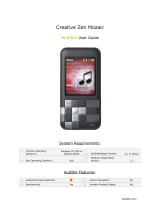Page is loading ...

Creative Zen X-Fi2
Audible User Guide
System Requirements:
o Windows Operating System(s):
XP or Later
o Audible Manager Version:
5.5.0.4
o Mac Operating System(s):
No
o Windows Media Player Version:
11
Audible Features:
o Audible Formats Supported:
o Section Navigation: Yes
o Bookmarking:
Yes
o Variable Playback Speed: No
o Supported in MTP & MSC?:
MSC
o Storage Card Support: Yes

Device Layout:
1. On/Off/Lock - Press and hold to turn the player on or off. See Turning Your Player On and
Off. Press to lock the player's buttons and touch screen.
2. Microphone - When recording, place this built-in microphone as close as possible to the
sound source.
3. microSD™ Card Slot - For additional storage capacity, insert a microSD memory card into
this slot.
4. Touch Screen
5. Reset Button - To reset your player if it stops responding, press the Reset button using
straightened paperclip or ballpoint pen.
6. Built-in Speaker
7. Earphone Jack and A/V Out - Connect your player's earphones to this jack.
8. USB Port - To charge your player or transfer files, connect one end of the supplied USB
cable to this port, and the other end to your computer's USB port. To charge your player from
a power outlet, use a ZEN® USB power adapter.
9. Menu Button - Press to return to the main menu.Press and hold to display the volume control.

How To’s:
Playback - How do I locate and play Audible content on my device?
Step 1. From main window, tap Music
Step 2. Scroll down and tap Genres
Step 3. Tap Audio book or Spoken Word
Step 4. Tap Author
Step 5. Tap Title to play
Rewind/Fast-Forward - How do I rewind or fast-forward an Audible book?
Rewind
Step 1. To rewind, drag the playhead to the left or right.
Fast-Forward
Step 1. To fast-forward, drag the playhead to the left or right.
Section Navigation - How do I navigate through sections within an Audible book?
Step 1. During play, left swipe on touch screen (this will display sections)
Step 2. Section back by single pressing |<< button; section forward by single pressing right-
Volume/Direction button
Bookmarking - How do I use bookmarking for Audible content?
Setting a Bookmark
Step 1. During play, tap Options icon
Step 2. Tap Set Bookmark
Step 3. Tap empty row in bookmark list
Accessing a Bookmark
Step 1. From main window, tap Music
Step 2. Scroll down and tap Bookmarks
Step 3. Tap bookmark desired
Removing a Bookmark
Step 1. From main window, tap Music
Step 2. Scroll down and tap Bookmarks
Step 3. Tap Options icon
Step 4. Tap Clear Bookmarks
Step 5. Tap Yes
Firmware Version – How to determine firmware version?
Step 1. From main window, swipe left to scroll right
Step 2. Tap System
Step 3. Tap Information
/