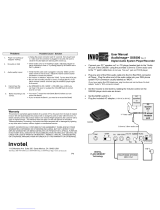19
English
Setting the Hotel Option Data
To Enter: Press the MUTE → 1 → 1 → 9 → ENTERE buttons in order. (From the Hospitality mode, the Standalone mode is set.)
To Exit from this menu : power off and turn on again.
No
Hotel TV Function
Description
Category Item initial value
1 Hospitality Mode Hospitality Mode Standalone
• Select Hospitality mode.
• Interactive mode : TV works with an SI STB or SBB.
• Stand-alone mode : TV works alone, without an SI STB or SBB.
2 SI Vendor SI Vendor OFF
• Interactive mode : Samsung /2M/ Locatel / VDA / VDA-S / Acentic /
Sutrinerelone mode : OFF /Movielink/Swisscom/ Smoovie / SSCP
3 Power On
Power On Channel Last Saved
Set the default values that will be applied when the TV is turned on.
• User Defined : Lets you set Power On Channel and Channel Type
manually. See Power On Channel Number and Channel Type below.
• Last Saved : If you select this item, when the TV is turned on, it displays
the channel it was displaying when it was turned off.
Power On Channel Num …
When the TV is turned on, it switches automatically to this channel.
Power On Channel Type …
• Select channel band : ATV (analog air band), DTV (digital air band),
CATV(analog cable band), CDTV (digital cable band)
Power On Volume Last Saved
• User Defined : Lets you set the Power On Volume manually. See Power
On Volume Number below.
• Last Saved : When the TV is turned on, it returns to the volume that had
been set when the power had been turned off.
Power On Volume Num …
The TV turns on with this Volume Level.
Min Volume 0
The minimum Volume Level the user can set in Stand Alone Hospitality
mode.
Max Volume 100
The maximum Volume Level the user can set.
Power On Source TV
Select the input source the TV displays when turns on.
Power On Option Last Option
Determines the TV's state when power returns after a power failure or after
you have unplugged the TV and then plugged it in again.
• Last Option : Returns to its last Power state. If it was in Stand-by, it
returns to Stand-by. If it was on, it turns on.
• Power On : When the power returns, the TV turns on.
• Standby : When the power returns, the TV enters the Standby mode.
4 Channel
Channel Setup …
Gives you direct, immediate access to some of the Channel menu
functions on the user Channel menu such as Auto Tuning, Manual Tuning,
Antenna setting, etc.
Channel Editor …
The Channel Editor lets you edit the channels stored in the TV's memory.
Using Channel Editor you can:
• Change the channel numbers and names, and sort the channels in your
desired channel number order.
• Apply the video mute to channels you select. The video mute blanks out
the video from a channel and outputs only the sound while displaying
a speaker icon on the screen. The Channel Editor also lets you view
information about each channel easily, without your having to display
each channel directly.
Mixed Channel Map ON
• This Feature enables showing/browsing all antenna type (Air/Cable or
Satellite) channels at the same time.
• ON: When ON, guests can access the complete Channel Map irrespec-
tive of the selected antenna type. The Channel list will also populate Air
as well Cable type channels.
• OFF: When OFF, guest can access the Channel Map corresponding to
the selected antenna type [AIR/CABLE or Satellite] only. The Channel
list/Editor will only show the selected antenna type channels.
Dynamic SI OFF
• ON : Check the DTV Programme channel number. (the DTV channel
editor is inaccessible)
• OFF: Do not check the DTV Programme channel number. (the DTV
channel editor is accessible, but additional channel Programme number
update is not supported)