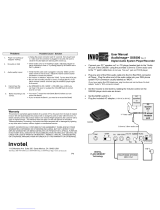Page is loading ...

Warranty
This product is warranted against defects for a period of Three (3) years from the date of
original invoice. We will repair/replace the product with no charge for parts or labor within this
time. To obtain warranty service the product needs to be returned freight prepaid by the
customer with a copy of original invoice. This warranty does not apply if in the sole opinion of
Innovative Telecommunication Technology, the product has been tampered with or damaged
by lightning or any other acts of nature, misuse, neglect or unauthorized service.
EXCEPT AS SPECIFICALLY PROVIDED IN THIS AGREEMENT, THERE ARE NO OTHER
WARRANTIES, EXPRESSED OR OTHERWISE,INCLUDING, BUT NOT LIMITED TO ANY
IMPLIED WARRANTIES OR MERCHANTIBILITES OR FITNESS FOR A SPECIAL PURPOSE.
IN NO EVENT SHALL INNOVATIVE TELECOMMUNICATION TECHNOLOGY (INVOTEL) BE
LIABLE FOR LOSS OF PROFITS OR BENEFITS , INDIRECT, SPECIAL, CONSEQUENTIAL
OR OTHERWISE ARRISING FROM ANY BREACH OF THIS WARRANTY OR OTHERWISE.
®
1112 Montana Ave Suite 250 Santa Monica, CA 90403 USA
Toll-Free: 800-747-0708 Tel: 310-899-0078 Fax: 310-899-0227 http://www.invotel.com
User Manual
AudioImage
™
SX9400 Rev 01
Digital Audio System Player/Recorder
• Insert the MX9000 “True Audio Card” into the slot as shown
(be sure to
insert the card all the way into the blue connector)
• Connect your PC “speaker out” or CD player Headset jack to the “Audio
IN” jack of the SX9400 using the provided 3.5mm to 3.5mm audio cord &
the “Y” patch cable Note: do not use the “line out” jack ON PC/CD player
• Plug one end of the RCA audio cable into the 8 Ω Red RCA connector
and the other end into your PBX phone system “MOH” RCA connector.
(If you have regular Non-PBX telephones, plug the other end into the Music-On-Hold
adapter “Audio In” RCA connector instead)
• Set the Volume to mid level on the player as shown.
• Set the BANK switch to 1
•
Plug the included AC adapter.
(110V AC to 9V AC)
• Unplug the power connector wait 30 seconds then plug it back
in. make sure the connector is plugged in securely. Be sure to
observe the LED lights are dancing with volume up. Be sure
MX9000 card is inserted all the way into it’s slot securely
2. No audio on hold • Check audio cord; try re-inserting it again, adjust the volume on
player clockwise to hear it. Try testing player by SPEAKER set to
ON. Try BANK 1
3. Audio quality is poor • Verify that the audio cord is plugged in securely Make sure the
audio volume is not too loud, adjust the volume control counter
clock wise to correct the problem.
• Set Volume to Medium. Adjust the TONE. Try the other RCA jack
• Be sure the recording volume is correct in “Email or CD Auto
Load”, re-adjust the PC/CD player volume controls as per page 4
and then play the email or CD player again to re-record.
4.
Cannot hear the
monitor speaker
• Set SPEAKER to ON, BANK 1, VOLUME max, confirm you
can hear it. Be sure to re-adjust the VOLUME back to correct
level for on hold-
1.
Player not working or
stopped working
Problems Possible Cause / Solution
P8
110 V
BANK
1 2
8Ω 600/1200Ω
Volume
SX9400
Max
DIGITAL
FLASH MEMORY
Technology
OFF ON
9VAC
SPEAKER
TONE
TELEPHONE SYSTEM
MOH Port
AUDIO
IN
“Y” Patch cable
MX9000 Card
MIC
IN
REC
IN
PC
speakers
or
Headset
PC
Speaker
OUT
or
CD player
Headset
jack

ii
If the MX9000 card is already pre-recorded, audio playback starts
automatically as soon as power is connected, the LED lights dance ON.
Advanced Features:
Fully user recordable
Microphone Input jack
“Instant Messager”
“Email Auto Load” and “CD Auto Load”
Tone control for supper BASS
Dual BANKs
Dual Outputs 8Ω , 600Ω/ 1200Ω (new)
Built-in SPEAKER Transducer
Visual playback indicator with dancing multi-color LEDs
1000 mili Watt amplifier
Package Content:
SX9400 Digital Player/Recorder Unit
Power Adapter 110v AC to 9V AC 100 ma
RCA to RCA audio cord 6 feet long
“Y” patch audio cord 6 inch long
3.5mm Male to 3.5mm Male audio cord 12 feet long
3.5mm Male to 3.5mm Female audio cord 12 feet long (for extension )
Stereo Headset with Microphone
User’s Manual
MX9000 True Audio Card
MX9000 “True Audio Card”
The MX9000 card is a Flash card that is usually pre-recorded with the audio
prior to your installation and it holds the audio all the time even if power is
removed. When the power is restored the play back automatically resumes
from the MX9000 card.
Make sure the power is OFF prior to inserting this card into the slot.
If you need to re-install the MX9000 card or install another MX9000 card be
sure to remove the power by un plugging the 9V from the player, then Install
the new MX9000 card
Unlike other Flash based cards that compress the audio, voice and audio
signals are recorded directly into solid state memory in the MX9000 card in
their natural, un-compressed form, providing superior quality voice and music
reproduction. MX9000 card has 100 -year retention time at zero power and
can be re-recorded 100,000 times.
Manual Recording:
Recording will write over the existing audio in the MX9000 card, be sure to use a
Blank MX9000 card or have the audio source file ready for re-recording if needed.
Set the switch to BANK1 you can fully record any audio into BANK1 from “Audio IN”
or Microphone or Both! you can not manually record into BANK2
Recording from Microphone refer to page 5 picture, connect the Headset and
microphone, set to BANK 1, press REC to stop the play back, Green light turns
OFF. Device is now ready for your recording, Press REC to start the recording and
begin speaking into the microphone, the RED light turns ON to indicate recording is
in progress, when you are done press REC to stop it, Play back automatically
resumes. Repeat if needed.
Recording from external source:
You may connect the headset but do not connect
the microphone. Connect the Audio IN to your
audio source speaker or headphone jack using
the provided 3.5mm to 3.5 mm audio cord.
Press REC to stop the playback Green turns OFF
Start your music/audio and press REC now to start
recording, RED light turns ON to indicate recording in progress.
Press REC to stop at the end of your music
Recording from microphone with background Music: refer to above but connect
the microphone as well. Using your PC volume control or Volume pot on your CD
player lower the volume when you want to record your message, then turn it back up
at end of your message to simulate Fade in/Fade out.
Specifications
File Formats supports any sound file format such as Windows .wav, MP3, WMA, etc.
Frequency response 20Hz to 20 KHz.
Sampling rate 8-bit/16-bit uncompressed PCM @ 8, 11, 12, 16, 22, 24, 32, 44 & 48 KHz
Distortion less than 0.1% THD
Audio Quality supports better than CD Quality at 188 KB/s
Special effects: supports Windows Media Files and SRS WOW Effects
Memory Capacity 1 to 16 minutes (8 minutes 40 seconds @ full 188 KB/s sample rate).
Memory Type Multi-level Flash, 100 years retention time at no power, 100K re-recordable
Playback auto-repeat
Message loading “Email Auto Load”, Manual push button load or Card load(MX9000)
Power supply 110VAC 60 Hz. To 9VAC 100ma
Audio output 1000 mili watts, Mono RCA jack, adjustable volume, 2V p-p @ 8Ω 4V p-p
@ 600Ω, 8V p-p @1200Ω
Size 5.5” x 4” x 1.5” (L x W x H) MX9000:
1.5” x 1.5” x 0.37” (L x W x H)
Color Black
Weight 0.5 pounds (0.80 pounds with power supply)
P2
please note: use the royalty-free music titles to avoid annual licensing
payments to ASCAP and BMI for playing those titles on-hold
P7
AUDIO IN PC
CD player
Radio etc
.

iii
You can record up to 6 messages (MSG1…MSG6) and they will then play back in
that order and will repeat automatically. When you are recording the MSG1…MSG6
the device will re loop after the MSG6 with a blink in Green LED so if you missed any
message you can go back and re-play or re-record it again.
Once you are done set the switch to BANK 1 for Normal uninterrupted Playback then
flip the switch back to BANK 2 if you want your MSG1…MSG6 to be played.
FADE IN/ FADE OUT Your audio will automatically fades out when a MSG1…MSG6
is about to play and then fades back into the bank1 music.
Message
Duration: There is a total of 8 minutes 30 seconds available for
recordings of Bank1 and Bank2 and MSG1…MSG6 as per table below
BANK1 + BANK 2 MSG1 MSG2 MSG3 MSG4 MSG5 MSG6
8:30 − − − − − −
8:15 − − − − −
8:00 − − − −
7:45 − − −
7:30 − −
7:15 −
7:00
so for example with MSG1 & MSG2 you have 8:00 minutes available i.e. 3 minute
audio in Bank1 and a 5 minute “holiday” song in Bank2 can remain intact. If you
record all 6 MSG1…MSG6 you have 7 minutes available for Bank1 + Bank2 so any
prior recordings in Bank1+ Bank2 beyond 7 minutes will be gone.
Please Note: Bank2 is used for either a 2nd audio file or “Instant Messager” mode. If
there are no MSG1…MSG6 (or they are deleted) flipping the switch to BANK2 will
play the Bank2 audio content otherwise you enter the “Instant Messager” mode.
Delete a MSG1…MSG6 to delete any MSG referring to page 5 while the MSG is
playing press REC then press REC again with-in a second. This will erase the MSG
and it will not play during the audio play back.
Edit a MSG1…MSG6 refer to page 5 when the MSG is playing press REC to re-
record the entire MSG.
Add a MSG1…MSG6 refer to page 5 wait for any existing MSG finish playing &
Green light turns OFF, Press REC the green turns ON if you are hearing silence the
MSG is empty so press REC to record a new MSG.
Recording with a Background Music: You may connect the “Audio IN” to any
audio source such as a CD player or PC and play a music while you are recording
your MSG1…MSG6 in that case adjust the music volume low enough for your voice
to be louder than the background music.
BANK Selection Default BANK 1
There are 2 Banks in SX9400, BANK 1 (or main Bank) holds your primary audio file,
BANK 2 holds the extra audio file(optional) such as “Holidays”, special events,
weekend special sales, promotions, etc. You can switch from Bank1 to Bank 2 or
vise versa any time via the BANK selection switch. Bank 2 can also be used by the
“Instant Messager” in that case the extra audio file (if any) will not playback and
instead your main audio file will playback with “messages” at 30 second intervals(see
“Instant Messager” section in page 5 for full details)
Adjusting Output VOLUME
Use the VOLUME control to adjust the play back output level. If the On Hold audio
volume is too low turn the VOLUME control clockwise; If it is too loud turn the
VOLUME control counter clockwise to desired level.
Adjusting Output TONE
Use the TONE control to adjust the output frequency. This is a very important
function and it will make the audio sound much better on some phone systems.
Turning the TONE control clockwise amplifies the high frequencies while turning it
counter clockwise increases the low frequencies and provides supper BASS.
Dual Output RCA 8Ω
ΩΩ
Ω & 1200Ω
ΩΩ
Ω
There are 2 output jacks, the 8 Ω and 1200 Ω, use either output that works better for
your phone system. The 8Ω RCA has an amplified 1000 mili-watt direct audio output,
the 1200Ω RCA provides automatic 600Ω/1200Ω transformer isolated output.
SPEAKER
The SPEAKER switch allows you to hear the audio being played by the SX9400
built-in speaker transducer. Turn SPEAKER ON to hear the audio for your testing
confirmation purposes, turn it OFF any other time. Note: Do not adjust VOLUME too
loud to hear the speaker better, this could make your On Hold audio very loud. Use
this switch to confirm that player is playing then set the VOLUME back to the
acceptable level required for your phone system .
Automatic or Manual recording:
Refer to page 7 to be able to manually record into Bank1.
To automatically record via “Email Auto Load” make sure the connections are made
to your PC as shown on page 1 then follow the instructions on page 4.
P3 P6

iv
“Email Auto Load”
:
SX9400 is the 1st device in the world with an exclusive feature: “It can be
automatically recorded by playing an email”. The production audio emailed to you
from your dealer contains a “coded noise file” that automatically activates & then
stops the recording process (The RED LED light indicates recording is in progress,
the noise codes themselves will not be recorded), all other audio that you play on
your PC will not effect the SX9400.
CD Auto Load:
SX9400 can automatically be recorded from a CD player, assuming it is connected
to a CD player as shown in page 1, and the volume on CD player is in the mid level;
You may just insert the production CD you received from your dealer, press the play
button on the CD player and walk away. The CD contains a code that starts the
recorder in SX9400 (RED LED turns ON) and then stops the recorder, the LEDs
dance back ON and play back resumes. The CD player stops on its own.
BANK 1 or BANK 2 recording:
To email record into Bank1 (main bank) be sure the switch is set to BANK 1
To email record into Bank2 , Bank1 must have been 1st recorded, and there should
be no Instant messages (MSG1…MSG6) or if there are they are deleted. Then set
the switch to BANK 2 and play the “coded email” after the recording is finished you
can playback Bank1 or Bank2 by just flipping the BANK switch. If bank1 has a 3
minutes recording, Bank2 can hold a 5:30 recording. i.e. Bank2 is left over of 8
minutes 30 seconds less Bank1 recording time. Also note that if you re-record Bank1
you need to re-record Bank2, because of the possible change in duration.
Volume setting for Email Auto Load
The recording volume is directly effected by the volume setting on your PC, we
recommend you set the volume to about 75% level. Please note your PC volumes is
adjusted as follows:
Double click on Speaker symbol (located on lower right hand side of your screen)
“Instant Messager”
:
This exclusive feature on SX9400, allows you to record up to 6 short messages
(maximum 15 seconds each) instantly, to automatically playback at 30 seconds
intervals during the playback of your main audio file. You can Add, Delete, Edit, any
of the messages at any time quickly without a need for a PC connection or any
external software or mess with USB ports. It is truly a “Plug & Play operation in
seconds. The built in firmware does everything you need to make personalized
messages complete with fade in/ fade out.
Connect the included headset to SX9400 as shown:
Set switch to BANK 2
Press REC, audio play back stops. Green LED turns OFF
Press REC, MSG1 will play back & Green LED turns ON if there is no MSG1
recorded yet you will hear silence. Press REC to record the MSG1 while the Green
LED is ON and begin speaking into the microphone you can hear the recording from
headset, RED LED turns ON to indicate “recording in progress”
Example: “We interrupt this to make this special announcement, the sale
special pricing ends this Friday, be sure to ask your representative about it.”
Keep your message short, less than 15 seconds so press REC to stop the recording
before 15 seconds (otherwise it will stop it automatically). RED turns OFF and
Green LED turns ON, and SX9400 will now play back the message you just
recorded.
“We interrupt this to make this special announcement, the sale…”
If everything was OK, allow a few seconds for Green light to turn OFF so you can
record the next message. If you needed to re-record the MSG1 press the REC any
time while you are hearing it to re-record it.
Wait till Green turns OFF, you are now ready for next message. You do not have to
record all 6 messages if you want to stop now Flip switch to BANK1 wait till play
back starts from bank1 then Flip switch to BANK2 and wait about 30 seconds to
hear the MSG1 with Fade in/Fade out effect. In this case the same MSG1 will
automatically play every 30 seconds.
Volume control Wave
Volume
75
Not Mute
Windows Media Player
Volume setting
Note on PC audio connection: You may use the male to female extension audio cord
(1 provided) to extend the audio cord to 24 feet, use as many extensions as needed to
reach your PC. (
Maximum
tested audio cord length
2000
feet)
P4
MIC
IN
8Ω or 1200Ω RCA
BANK
1 2
RED 3.5mm
plug
REC
IN
P5
/