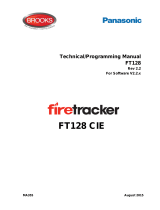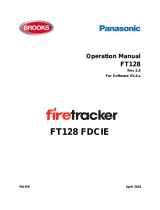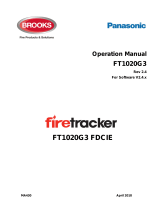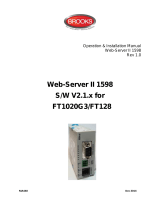Page is loading ...

Technical Description
1736
Rev 1.0
Alert Annunciation Unit
1736
S/W Ver. 1.4.x
MA441 August 2012

This page has deliberately been left blank.

Technical Description
AAU 1736 – Rev 1
2
Table of contents
1 Introduction ____________________________ 4
2 Definitions / Explanations ________________ 5
3 General description _____________________ 6
3.1 Alert Annunciation Unit 1736 ____________________ 6
3.1.1 SW mode 1736 - 1587 _____________________ 6
4 Selective Fire alarm presentation __________ 8
4.1 Alert Annunciation Unit 1736 ____________________ 8
5 LED indicators, Push buttons, etc. ________ 10
5.1 Alert Annunciation Unit 1736 ___________________ 10
6 SW mode & Address setting _____________ 13
6.1 SW mode setting ____________________________ 13
6.1.1 SW mode setting via jumper "J4" ____________ 14
6.2 Address setting _____________________________ 14
6.2.1 Address setting mode via the C.I.E. __________ 14
6.3 Flow chart _________________________________ 15
7 User definable text messages (alarm texts) _ 16
8 Commissioning of a new unit / SSD download17
9 Restart _______________________________ 19
10 Fault messages ________________________ 21
10.1 Fault messages in the AA unit __________________ 21
10.2 Fault messages in the C.I.E. ___________________ 21
10.2.1 System FT512 __________________________ 21
10.2.2 System FT128 __________________________ 22
10.2.3 System FT1020G3 _______________________ 22
11 Software (SW) _________________________ 23
11.1 SW version ________________________________ 23
11.2 SW download_______________________________ 24
12 Operation _____________________________ 25
13 Connections __________________________ 26
14 Technical data _________________________ 29
14.1 Power supply _______________________________ 29
14.2 RS485 ____________________________________ 29
14.2.1 Cable _________________________________ 29
14.3 RS232 ____________________________________ 29
14.4 Connection ________________________________ 29
14.5 Current consumption _________________________ 29
15 Revision history _______________________ 31

Technical Description
AAU 1736 – Rev 1
3
List of Tables
Table 1 of LED indicators: ............................................................... 11
Table 2 push buttons: ...................................................................... 12
Table 3 Buzzer and LCD: ................................................................ 12
Table 4 Current Consumption ......................................................... 30
List of Figures
Figure 1. The Alert Annunciation Unit (AAU) 1736. .......................... 6
Figure 2. The Alert Annunciation Unit (AAU) 1736 neutral front. .... 10
Figure 3. Operation summary for the AA unit 1735. ....................... 26
Figure 4. Alert Annunciation units 1736 Connections ..................... 27
Figure 5. 1736 PCB position of terminal block "J1", jumper "JP8" 27

Technical Description
AAU 1736 – Rev 1
4
1 Introduction
This document describes the Alert Annunciation Unit 1736.
For a detailed description of the AA function, see Technical and Operation
Manuals for the system respectively.
The Alert annunciation unit 1736 shall run in SW mode 1736 – 1587.
See also chapter "General description", page 6.
This document is valid for the 1736 software version 1.4.x.
The Alert annunciation unit 1736 can be used in the systems FT512, FT128
and FT1020G3.
In system FT1020G3 the 1736 software version > 1.4.x. must be used.

Technical Description
AAU 1736 – Rev 1
5
2 Definitions / Explanations
Definitions / explanations / abbreviations / etc. frequently used or not
explained elsewhere in the document.
AA Alert Annunciation
AAU Alert Annunciation Unit
AA alarm Alert Annunciation alarm
AA function Alert Annunciation function
C.I.E. Control and indicating equipment (=control unit)
C.U. Control unit (=Control and indicating equipment)
SW Software
HW Hardware

Technical Description
AAU 1736 – Rev 1
6
3 General description
When the Alert Annunciation function shall be used in the systems FT512,
FT128 and FT1022G3, one or more AA units are required to present the AA
alarms and for the related manoeuvres, i.e. to acknowledge / reset the AA
alarms.
The LED "L6" (Operation) is indicating if the "Alert Annunciation" function is
enabled or disabled
1
.
When the AA function is enabled ("L6" on) and a fire alarm in the system, the
LED "L3" (Fire brigade alerted) is indicating whether the alarm is an AA alarm
or normal alarm.
LED L3 will be OFF for AA alarm and ON for non - AA alarm / Output "Fire
brigade tx" activated.
The LED "L4" (Acknowledged) is indicating if the AA alarm has been
acknowledged. See also chapter "Operation", page 25.
3.1 Alert Annunciation Unit 1736
Figure 1. The Alert Annunciation Unit (AAU) 1736.
The Alert Annunciation Unit consists of a compact size enclosure made of
grey (RAL 7035) high impact ABS, with temperature resistance up to 85° C.
Fitted with a supplementary "O" ring gasket, it will comply with IP65, in respect
of dust and moisture. The unit has no door, i.e. the front is accessed directly,
when required. The push buttons are disabled until an AA alarm is activated.
The unit shall be wall mounted. The unit is intended for indoor use and in dry
premises. Two compression glands (IP67) for cable inlets are attached.
3.1.1 SW mode 1736 - 1587
The Alert Annunciation Unit 1736 must run in SW mode 1736 – 1587.
In system FT512, 1736 units running in SW mode 1736 – 1587 have to be
connected to a DU interface board 1587 mounted in the FT512 C.I.E.
1
The AA function is normally enabled (during daytime) / disabled (during night-time)
via a time channel.

Technical Description
AAU 1736 – Rev 1
7
In system FT128, 1736 units running in SW mode 1736 – 1587 are connected
directly to the main board connector "J1" or via the termination board terminal
15 & 16 (Australian convention) but an optional RS485 transceiver
component (chip) 4552 is required on the main board.
In system FT1020G3, 1736 units running in SW mode 1736 – 1587 are
connected directly to the main board connector "J4". No additional interface
required.

Technical Description
AAU 1736 – Rev 1
8
4 Selective Fire alarm presentation
Normally all fire alarms will be presented in the C.I.E’s, external FBP’s,
Presentation units, etc. There are some possibilities to select which alarms
that shall be presented in each unit. It is also programmable, i.e. when only
one point in a zone is in alarm status it will be presented as a point alarm
(zone and address), else presented as a zone alarm.
4.1 Alert Annunciation Unit 1736
The alarm presentation in an AA unit will be similar to the one in the C.I.E. that
the AA unit is connected to, i.e. point alarm or zone alarm presentation. See
Operation Manual, chapter "Fire alarm" for each system.
Via Win512 / Win128 / WinG3, it is possible to select which alarms that shall
be presented in the AA unit respectively. For example, if there are many
buildings in an installation, the AA unit in one specific building shall only
present alarms activated within this building.
The following, so called operands are available (CU alternatives not valid for
FT128):
1. Control unit (CU)
2. Consecutive control units (CU1, CU2)
3. Zone (zone)
4. Consecutive zones (zone1, zone2)
5. Zone – address (zone, addr)
6. Consecutive zone – addresses (zone1, addr1, zone2, addr2)
Explanations:
1. CU = Control unit number (C.I.E. no. 00-29)
2. CU1 = The first control unit number in the sequence. CU2 = The
last control unit number in the sequence.
3. zone = Zone number (001-999) In FT128 (01-32).
4. zone1 = The first zone number in the sequence. zone2 = The last
zone number in the sequence.
5. zone, addr = Zone number and address within the zone (001, 01 –
999, 99)
6. zone1, addr1 = The first zone number and address in the
sequence. zone2, addr2 = The last zone number and address in
the sequence.
Up to 50 operands can be used to make a selector for an AA unit. Here
follows a selector example:
Control unit (00), Consecutive zones (100, 500), Zone – address (900, 01)
In this AA unit will only be presented alarms originated from the C.I.E. no. 00
or from zone 100 up to and including zone 500 or from the alarm point 900-01.
Default for each AA unit is, in system FT512 and FT1020G3: Control units
(00, 29), i.e. all alarms from all C.I.E.:s will be presented in all AA units.

Technical Description
AAU 1736 – Rev 1
9
Default for each AA unit is, in system FT128: Zones (01 - 32), i.e. all alarms
will be presented in all units.

Technical Description
AAU 1736 – Rev 1
10
5 LED indicators, Push buttons, etc.
The functions of the LEDs, push buttons, display and buzzer are described
below.
5.1 Alert Annunciation Unit 1736
Figure 2. Alert Annunciation Unit (AAU) 1736 front
The following is valid in quiescent (normal) condition:
LED "L6" is turned on if the alert annunciation function is enabled
2
,
else turned off.
Buzzer is silent.
No text in the display and no back-light.
No control button can be used.
3
2
The AA function is normally enabled (during daytime) / disabled (during night-time)
via a time channel.
3
Press "P5" (Test) for a test of the LEDs, the buzzer and the display (back-light and
dots). NOTE! This must be done only in quiescent condition.
Alarm queued
Acknowledge
Silence alarm devices
Reset
Operation
Acknowledge
Fire brigade aborted
Acknowledge
Extinguishing
Test
Fire
Acknowledge

Technical Description
AAU 1736 – Rev 1
11
Table 1 of LED Indicators:
LED indicator
Colour
Indicating
L1
Fire
2 x Red
Blinking + LED
"L6" turned on +
Buzzer
(intermittent)
AA alarm (Acknowledge time
starts)
Blinking + LED
"L3" turned on (no
buzzer).
Fire alarm (i.e. not an AA
alarm).
Steady (no buzzer)
AA alarm(s) is/are
acknowledged.
L2
Alarms
queued
2 x Red
Blinking
More than one alarm. Use push
button "P1" (Alarms queued) to
scroll.
L3
Extinguishing
Red
Steady
Outputs for Extinguishing are
activated
L4
Acknowledge
Yellow
Steady
All AA alarms have been
acknowledged by the push
button "P2" (Acknowledge) and
new AA alarms will be
automatically acknowledged.
L5
Fire brigade
alerted
Red
Steady
Output(s) for "Fire brigade tx"
are activated.4
L6
Operation
Green
Steady
The AA function is enabled.
Off
The AA function is not enabled.
NOTE! Regarding "L2", see also chapter "SW mode & Address setting, page
13.
4
Indicating same as indicated in the C.I.E. where the AA unit is connected, i.e. by
activated output(s) of the corresponding type or an activated input.

Technical Description
AAU 1736 – Rev 1
12
Table 2 Push Buttons:
Push button
Colour
Operation / function
P1
Alarms queued
Black
Used, when LED "L2" is turned on, to scroll
through the queued alarms. (The first alarm
will automatically be shown again after 20
seconds, if no button is used during that
time.)
P2
Acknowledge
Yellow
Used to acknowledge an AA alarm. The
unit's buzzer will also be silenced.
(Investigation time starts.) Acknowledged AA
alarm is indicated by LED "L4".
P3
Silence alarm devices
Red
Used to silence the alarm devices.
(Normal fire alarms & AA alarms.)
5
P4
Reset
Green
Used to reset all AA alarm(s). (Fire alarms,
i.e. not AA alarms, have to be reset in the
C.I.E.).
P5
Test
6
White
Used for testing the LEDs, the buzzer and the
display (back-light and dots). NOTE! This
must be done only in quiescent condition.
NOTE! Regarding "P1" and "P2", see chapter "SW mode & Address setting,
page 13 and regarding "P3", chapter "SW version", page 23.
Table 3 Buzzer and LCD:
Component
Indicating
Buzzer
7
1 beep/5 s
AA alarm.
Continuous + All LEDs turned
off as well.
A CPU / memory fault in the unit.
Display
All or selected Fire alarms / AA alarms presented same as the C.I.E.
that the AA unit is connected to, including a user definable text
message (alarm text), if programmed.
(NOTE! A fault message may be shown, indicating a communication
fault (i.e. no connection between the unit and the C.I.E.).
NOTE! Regarding the Buzzer and the Display, see also chapter "SW mode &
Address setting, page 13.
5
If the "Silence alarm devices" button in the C.I.E. has been programmed to "Disable
alarm devices", "P3" will have the same function. "P3" cannot be used until a fire or
AA alarm is activated in the system.
6
Press "P5" (Test) to test LEDs, buzzer and the display (back-light and dots). NOTE!
This must be done only in quiescent condition.
7
The buzzer may be programmed as "disabled" (via Win512 / Win128 / WinG3), i.e. it
will never sound.

Technical Description
AAU 1736 – Rev 1
13
6 SW mode & Address setting
Alert Annunciation Unit 1736 can run in SW mode 1736 - 1587 only. It shall
also have a unique address on the RS485 line connected to the 1587 board
in the FT512 C.I.E.
The SW mode 1736 – 1587 shall be used in system FT128. An optional
RS485 transceiver component 4552 is required on the main board in the
FT128 C.I.E. It shall also have a unique address on the RS485 line connected
to the main board connector "J1" or pin 15 & 16 on the FT128 termination
board. See FT128 Technical Manual.
The SW mode 1736 – 1587 shall be used in system FT1020G3. It shall also
have a unique address on the RS485 line connected to the main board
connector "J4". See FT1020G3 Technical Manual.
6.1 SW mode setting
A brand new AA unit has no SW mode. It is factory set to "Not selected" (and
is hereby not addressed). When a new AA unit is powered it will automatically
be ready for the "SW mode setting".
As an alternative, an AA unit in operation
8
can be ready for the "SW mode
setting" via the jumper "J4" in the unit. See the following chapter.
When the AA unit is ready for the "SW mode setting" this is indicated by the
LED "L2" (Alarms queued). The back-light is turned on and the following
information is shown in the display:
MODE SETTING! Change = Black
Type: xxxxxxxxxxxx Store = Yellow
XXXXXXXXXXXX can be changed to one of the following:
- 1735 – 1587 (1735 Swedish only)
- 1736 - 1587
- 1826 – 1587 2
nd
Cab
- 1826 – 1582 2
nd
Cab
- 1826/28 - 1587
- 1826/28 - 1582
- 1728 - 1587
- 1728 - 1582
- Not selected
Scroll to the required SW mode using push button "P1" (black). Store the
selected SW mode with the push button "P2" (yellow) and the unit will
automatically be ready for the "Address setting ", see below.
8
Or when a unit, not in operation but with the mode and address set before, is
powered.

Technical Description
AAU 1736 – Rev 1
14
6.1.1 SW mode setting via jumper "J4"
An AA unit in operation
8
will be ready for the "SW mode setting" via the
jumper "J4" in the unit. Shunt jumper link "J4" momentarily.
9
When the AA unit is ready for the "SW mode setting" this is indicated by LED
"L2" (Alarms queued). The back-light is turned on and the following
information is shown in the display:
MODE SETTING! Change = Black
Type: xxxxxxxxxxxx Store = Yellow
Continue in accordance with chapter "SW mode setting", page 13.
6.2 Address setting
Following the SW mode setting, the AA unit will be ready for the "address
setting".
As an alternative, an AA unit in operation
10
can be ready for the "address
setting" directly via the C.I.E. menu. See the following chapter.
When the AA unit is ready for the "address setting" this is indicated by the
LED "L2" (Alarms queued). The back-light is turned on and the following
information is shown in the display:
ADDRESS SETTING Change = Black
Address: XX Store = Yellow
XX can be changed to the following:
For an AA unit, the address can be set to 00-15.
11
(Default is "00".)
Scroll to the required address with the push button "P1" (black). Store the
selected address with the push button "P2" (yellow) and the unit will
automatically restart and enter its normal operation mode.
12
6.2.1 Address setting mode via the C.I.E.
A specific AA unit or all the AA units connected to the same line (RS485) can,
in normal operation, from the C.I.E. receive a command and get ready for the
"Address setting" directly. This is done via menu H5/A9 (A7 in system
FT1020G3), see Operation Manual for the system respectively.
9
If "J4" is not removed, the AA unit will not enter its normal operation mode after the
restart but start from the beginning again, ready for the SW mode setting.
10
Or all the AA units connected to the same External FBP / DU interface board 1587.
11
This is the max. no. of addresses. The max. no. of units connected to a board is
dependent on type of units and if external power supply is used.
12
If the unit has no SW mode, i.e. "Not selected", it will not enter its normal operation
mode after the restart but start from the beginning again, ready for the SW mode
setting.

Technical Description
AAU 1736 – Rev 1
15
6.3 Flow chart
On the following page is a flow chart, showing the SW mode setting, Address
setting, etc.
Power on / Restart
/ Reset via "JP1"
"J4" ON?
Yes
No
Yes
No
Normal operation
SW mode
setting
SW mode
xxxx - 1587?
No
Yes
Address
command from
c.i.e.
Language
setting
Address
setting
SW mode
selected?
"J4" ON?
No
No
Yes
Yes

Technical Description
AAU 1736 – Rev 1
16
7 User definable text messages (alarm texts)
In the C.I.E., each alarm point (zone – address) and each zone can have an
individual user definable text message (alarm text)
13
presented in the display
by fire alarm, see the Technical and Operation Manuals for the system
respectively.
The user definable text messages shown in the C.I.E. will also be sent to each
Alert Annunciation Unit and shown in its display.
As an alternative, text messages for all or selected alarm points / zones can
be stored in each AA unit.
14
If so, these text messages will be shown instead
of the text messages sent out from the C.I.E.
The priority order is as follows:
1. Point alarm text stored in the AA unit.
2. Zone alarm text stored in the AA unit.
3. Default alarm text stored in the AA unit.
4. Text sent out from the C.I.E.
When alarm texts shall be stored in all or in some AA units, the unique alarm
texts are created in Win512 / Win128 / WinG3 and downloaded when the
C.I.E. site specific data (SSD) is downloaded.
NOTE! It is also possible to select which fire alarms that shall be presented in
the AA unit respectively, see chapter "Selective Fire alarm presentation", page
8.
13
Each alarm text (up to 40 alphanumeric characters) will be shown on the second
row. The text messages are created and downloaded via Win512 / Win128 / WinG3.
14
At least 617 text messages can be stored in each unit.

Technical Description
AAU 1736 – Rev 1
17
8 Commissioning of a new unit / SSD
download
The cable (RS485 line) to the AA unit(s)
15
shall be connected. See connection
diagram for the system respectively.
In the FT512 C.I.E. the 1587 board shall be mounted. Remove the fuse "F1"
on the 1587 board.
The FT128 C.I.E. Power shall be switched off and the "RS485 transceiver
component 4552" shall be plugged on the main board (4556).
On the FT1020G3 main board (5010) remove the fuse "F19".
The SW mode and the address have to be set in each new unit according to
chapter "SW mode & Address setting", page 13. Here follows a brief summary
(a recommended sequence of actions):
1. Connect the cable from the C.I.E. to the AA unit's terminal block
"J1".
2. When all connections are done put back the fuse "F1" on the 1587
board in the FT512 C.I.E. / power up the FT128 C.I.E. / put back
the fuse "F19" on the main board (5010) in the FT1020G3 C.I.E.,
i.e. the AA unit(s) will now be powered up.
3. A brand new unit will automatically be ready for the SW mode
setting.
4. After SW mode and address setting press "P2" (yellow) and the
unit will restart, see chapter "Restart", page 19.
5. Since the SSD is not downloaded in the C.I.E. there will be a fault
message in the unit's display:
"No contact with Control unit"
All LED’s in the unit will be turned off.
6. Now the SSD have to be downloaded via Win512 / Win128 /
WinG3.
16
Connect the PC to the C.I.E. In the "Win512 / Win128 /
WinG3 download SSD" dialog box, verify that the "Download FBP /
AAU" checkbox is marked. Start the download of SSD.
7. When the download of SSD to the C.I.E. is finished, it will restart.
Then the download of SSD to the AA unit(s) will take place. During
the download to an AA unit, the following will be shown in its
15
One or more external FBPs and/or Alert Annunciation Units can be connected.
16
Via Win512 is the 1587 board programmed. Via Win512 / Win128 / WinG3 is each
unit (e.g. an AA unit) programmed regarding Address, Selective alarm presentation, if
the buzzer should be disabled etc. When required, also "User definable text
messages" (alarm texts).

Technical Description
AAU 1736 – Rev 1
18
display:
"SSD download in progress....."
8. After download of SSD to an AA unit, the following will be shown in
its display (very quickly):
"SSD Download Memory OK"
or
"SSD Download Memory Fault"
Then the AAU will restart, see chapter "Restart", page 19.
9. The unit will then start working in normal operation mode.

Technical Description
AAU 1736 – Rev 1
19
9 Restart
The AA unit will restart:
When the unit is powered up
If the jumper "JP1" is shunted momentarily
After address setting (i.e. "P2" is pressed).
If the contact with the Control unit is OK again after:
"No contact with Control unit".
During the restart the LCD will display the following (no back-light):
"Checking program memory…"
followed by (very quickly)
"Program memory OK."
followed by
"SSD memory OK."
All LEDs will be turned “ON” during the restart.
If there is a program memory fault, a fault message will be shown in the
display:
"Memory fault in program area (n)" (n=1 or 2).
The AA unit will not work.
A fault message will also be shown in the C.I.E.:
In system FT512:
"FAULT: Comm, AAU xx, 1587 board x, CU xx".
In system FT128:
"FAULT: No reply AAU x".
In system FT1020G3:
"FAULT: No reply, alert annunciation unit ##, control unit ##"
If there is an SSD (Site Specific Data) memory fault or no SSD downloaded,
there will be a fault message in the display:
"SSD memory fault"
The AA unit will work since the alarm texts will be sent out from the C.I.E.
/