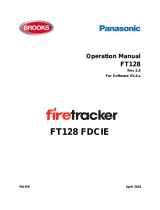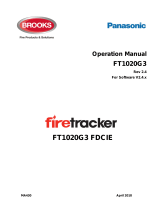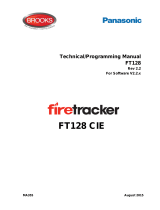Page is loading ...

Operation & Installation Manual
Web-Server II 1598
Rev 1.0
Web-Server II 1598
S/W V2.1.x for
FT1020G3/FT128
MA440 Dec 2014

Operation & Installation Manual
MA440 Rev 1.0
2 of 62
DOCUMENT HISTORY
Rev
No.
Date
Description
S/W
Rev.
Written By
Checked By
1.0
3/12/14
Revised and modified based on Panasonic
operating instructions MEW01742 for V2.1.x.
Add Brooks Quick Start section
V2.1.x
Edwin Thein
Anis
Shenouda

Operation & Installation Manual
MA440 Rev 1.0
3 of 62
Table of Contents
1 INTRODUCTION ......................................................................................................................... 7
1.1 OVERVIEW ............................................................................................................................ 7
1.2 DEFINITIONS / EXPLANATIONS ................................................................................................. 7
2 GENERAL DESCRIPTION .......................................................................................................... 9
2.1 WEB-SERVER II, 1598 ............................................................................................................ 9
3 QUICK START .......................................................................................................................... 11
3.1 SOFTWARE INSTALLATION REQUIRED ..................................................................................... 11
3.2 WALK-THRU GUIDE .............................................................................................................. 11
3.3 HOW TO FORMAT WEB-SERVER 1598 FOR MAKING A CLEAN INSTALL OR UPGRADE ................... 25
3.3.1 Connections for Formatting via RJ-45 COM port ......................................................... 25
3.3.1.1 Walk-Thru: Formatting/Upgrading the Web-server (Program Flash Image Method) ........................... 25
3.3.2 Connections for formatting/upgrading via PLC COM. RS232C port ............................. 27
3.3.2.1 Walk-Thru: Formatting the Web-server (Serial Gang Program Flash Image Method)........................... 27
4 FUNCTIONS ............................................................................................................................. 28
4.1 USER LOGIN ........................................................................................................................ 28
4.2 USER LOGOUT ..................................................................................................................... 29
4.3 SILENCE PC BUZZER (SOUND OFF)......................................................................................... 29
4.4 STATUS .............................................................................................................................. 30
4.4.1 Fire Alarm .................................................................................................................. 31
4.4.2 Pre-warning/Co-incidence/Quiet/Delayed Alarm ......................................................... 31
4.4.3 Fault .......................................................................................................................... 32
4.4.4 Disablement ............................................................................................................... 32
4.4.4.1 Zone or Zone-Address Disablement................................................................................................... 32
4.4.4.2 Output Disablement ......................................................................................................................... 32
4.4.4.3 Output type Disablement ................................................................................................................. 32
4.4.4.4 Interlocking (output) Disablement .................................................................................................... 33
4.4.4.5 COM-loop/Input Disablement ........................................................................................................... 33
4.4.4.6 Other (Alert annunciation) Disablement ............................................................................................ 33
4.4.5 Technical Warning ..................................................................................................... 33
4.4.6 Interlocking ................................................................................................................ 33
4.4.7 Door Open ................................................................................................................. 33
4.4.8 Zones in Test Mode ................................................................................................... 33
4.4.9 Service Signal ............................................................................................................ 34
4.4.10 Output Activation ........................................................................................................ 34
4.4.11 WEB Function Disablement (WEB Status) .................................................................. 34
4.4.12 Communication Error ................................................................................................. 34
4.5 EVENT LOG ......................................................................................................................... 35
4.5.1 All Log........................................................................................................................ 35
4.5.2 Alarm Log .................................................................................................................. 35
4.5.3 Interlocking Log .......................................................................................................... 35
4.5.4 General Log ............................................................................................................... 35
4.5.5 WEB Log ................................................................................................................... 35
4.5.6 Test Mode Alarm ........................................................................................................ 35
4.6 MAINTENANCE (WEB FUNCTION) .......................................................................................... 35
4.6.1 Web Function ............................................................................................................. 36
4.6.1.1 All e-mail Function ............................................................................................................................ 36
4.6.1.2 E-mail Function ................................................................................................................................ 36
4.6.1.3 PC Buzzer Function ........................................................................................................................... 36

Operation & Installation Manual
MA440 Rev 1.0
4 of 62
4.6.1.4 Gateway Function ............................................................................................................................ 36
4.6.1.5 FTP Function .................................................................................................................................... 37
4.6.1.6 TELNET Function............................................................................................................................... 37
4.6.2 Web Link .................................................................................................................... 37
4.7 BASIC INFORMATION ............................................................................................................. 37
4.7.1 (Username/Password) ................................................................................................ 37
4.7.2 E-mail Address ........................................................................................................... 37
4.8 CONTROL UNIT .................................................................................................................... 38
4.8.1 Control Unit Statistics (System Information) ................................................................ 38
4.8.2 Loop Statistics............................................................................................................ 38
4.9 DETECTOR DIAGNOSTICS ...................................................................................................... 38
4.9.1 Detector List ............................................................................................................... 39
4.9.2 Service List ................................................................................................................ 39
5 REMOTE OPERATIONS ........................................................................................................... 40
5.1 DISABLEMENT OPERATIONS .................................................................................................. 40
5.1.1 Zone .......................................................................................................................... 41
5.1.2 Zone-Address ............................................................................................................ 41
5.1.3 Output ........................................................................................................................ 41
5.1.3.1 Loop Unit Output ............................................................................................................................. 41
5.1.3.2 Voltage Output (S) ............................................................................................................................ 41
5.1.3.3 Relay Output (R) ............................................................................................................................... 41
5.1.3.4 Expansion Board Output ................................................................................................................... 41
5.1.3.5 Interlocking Output .......................................................................................................................... 41
5.1.4 Output type ................................................................................................................ 42
5.1.4.1 Control Output ................................................................................................................................. 42
5.1.4.2 Ventilation Output ........................................................................................................................... 42
5.1.4.3 Extinguishing Output ........................................................................................................................ 42
5.1.4.4 Interlocking Output .......................................................................................................................... 42
5.1.5 Alarm Devices ............................................................................................................ 42
5.1.6 Routing Equipment ..................................................................................................... 42
5.1.6.1 Fire Routing Equipment .................................................................................................................... 42
5.1.6.2 Fault Routing Equipment .................................................................................................................. 42
5.1.7 Alert annunciation ...................................................................................................... 42
5.1.8 COM-Loop / Zone Line Input ...................................................................................... 42
5.1.8.1 COM-Loop ........................................................................................................................................ 42
5.1.8.2 Zone Line Input ................................................................................................................................ 42
5.1.8.3 Zone Interface .................................................................................................................................. 42
5.2 ACTIVATION OPERATIONS ..................................................................................................... 43
5.2.1 Output ........................................................................................................................ 43
5.2.1.1 Loop Unit Output ............................................................................................................................. 43
5.2.1.2 Voltage Output (S) ............................................................................................................................ 43
5.2.1.3 Relay Output (R) ............................................................................................................................... 43
5.2.1.4 Expansion Board Output ................................................................................................................... 43
5.2.1.5 Interlocking Output .......................................................................................................................... 43
5.3 TEST OPERATIONS ............................................................................................................... 43
5.3.1 Zone Test .................................................................................................................. 44
5.3.2 Alarm Devices ............................................................................................................ 44
5.4 MAINTENANCE OPERATIONS ................................................................................................. 44
5.4.1 Set Calendar and Time .............................................................................................. 44
5.4.2 Synchronise ............................................................................................................... 44
5.4.3 Silence Alarm Devices ............................................................................................... 44
5.4.4 Evacuate .................................................................................................................... 44

Operation & Installation Manual
MA440 Rev 1.0
5 of 62
5.4.5 Sensitive Fault Detection Mode .................................................................................. 44
5.4.6 Calibrate Outputs ....................................................................................................... 45
5.4.7 Close Fire Doors ........................................................................................................ 45
5.4.8 Fire Drill Mode............................................................................................................ 45
6 CONFIGURATION OF EBLWEB .............................................................................................. 46
6.1 WEB-SERVER ...................................................................................................................... 46
6.1.1 General Information ................................................................................................... 46
6.1.2 Unit Information .......................................................................................................... 46
6.1.3 Unit Settings .............................................................................................................. 46
6.1.3.1 IP Address Settings ........................................................................................................................... 46
6.1.3.2 DNS Settings..................................................................................................................................... 46
6.1.3.3 NTP Settings ..................................................................................................................................... 47
6.1.3.4 Event Log ......................................................................................................................................... 47
6.1.3.5 FTP/Telnet Access ............................................................................................................................ 47
6.1.4 Browser Settings ........................................................................................................ 47
6.1.4.1 Project Name / Custom Text ............................................................................................................. 48
6.1.4.2 Custom Logo .................................................................................................................................... 48
6.1.4.3 Web Link .......................................................................................................................................... 48
6.1.4.4 Browser Access ................................................................................................................................ 49
6.1.4.5 SSL Certificate .................................................................................................................................. 49
6.1.4.5.1 Self-Issued ................................................................................................................................... 49
6.1.4.5.2 Vendor Issued .............................................................................................................................. 50
6.1.5 Gateway / EBLNet Settings ........................................................................................ 50
6.1.5.1 COM Port Settings ............................................................................................................................ 50
6.1.5.2 EBLTalk Settings ............................................................................................................................... 50
6.1.5.3 SIA Settings ...................................................................................................................................... 50
6.1.5.4 Tateco Settings ................................................................................................................................. 50
6.1.5.5 MODBus Settings.............................................................................................................................. 50
6.1.5.6 EBLnet Settings................................................................................................................................. 51
6.1.6 Notification Settings ................................................................................................... 51
6.1.6.1 SMTP Server ..................................................................................................................................... 52
6.1.6.2 SMTP Authentication ........................................................................................................................ 52
6.1.6.3 E-mail............................................................................................................................................... 52
6.1.6.3.1 Fire Alarm / Pre-Warning e-mail ................................................................................................... 53
6.1.6.3.2 Disablement e-mail ...................................................................................................................... 54
6.1.6.3.3 Interlocking e-mail ....................................................................................................................... 54
6.1.6.3.4 Fault e-mail ................................................................................................................................. 54
6.1.6.3.5 Service / Contamination e-mail .................................................................................................... 54
6.1.6.3.6 Test Mode e-mail ......................................................................................................................... 55
6.1.6.3.7 Technical Warning e-mail ............................................................................................................. 55
7 SOFTWARE AND CONFIGURATION ....................................................................................... 56
7.1 EBLWEB SOFTWARE PACKAGE ............................................................................................. 56
7.1.1 Download ................................................................................................................... 56
7.2 EBLWEB CONFIGURATION DATA ........................................................................................... 57
7.2.1 Download ................................................................................................................... 57
7.2.2 Backup (Upload) ........................................................................................................ 57
7.3 SITE SPECIFIC DATA (SSD) .................................................................................................. 58
7.3.1 Download via Configuration Data ............................................................................... 58
7.3.2 Download via Download SSD for Control Units ........................................................... 58
7.3.3 Download via Individual Menu .................................................................................... 58
8 INSTALLATION / COMMISSIONING ........................................................................................ 59

Operation & Installation Manual
MA440 Rev 1.0
6 of 62
8.1 LED INDICATORS ................................................................................................................. 59
9 CONNECTION DIAGRAMS ...................................................................................................... 60
Lists of Figures
Figure 1 PC is connected to an FT1020G3 system via Internet / an intranet (LAN) and the
Web-server II, 1598. ............................................................................................................. 9
Figure 2 Web-server II, 1598 with connectors .................................................................................... 10
Figure 3 EMII Filter on Web-server power cable ............................................................................... 59
Figure 4 1598 WEB-SERVER II installed to FT1020G3 ..................................................................... 60

Operation & Installation Manual
MA440 Rev 1.0
7 of 62
1 Introduction
1.1 Overview
The Web-server II operation and installation manual is a generic document for both
FT1020G3 and FT128 panels. Hence, from hereon, where ever the term “Panel” is used,
it is referred to either the FT1020G3 or FT128.
The Web-server II (1598) is a communications device where remote monitoring, interface
to nurse call system, control
1
and maintenance are necessary for the control panel. The
functions of the Web-server II is dependent on which software is downloaded as well as
which configuration data is created and downloaded.
The software (EBLWeb) and configuration data are downloaded to the Web-server II via a
commissioning tool, EBLWin (a PC program). The EBLWin is dependent on the Firetracker
system and the EBL software version.
In previous versions, a separate software Configuration Tool (WebG3 or Web128) was
required. In this current version, the Web-server configuration is done within EBLWin
V2.1.x for both FT1020G3 and FT128.
For this to work, the Real-Time-Operating-System (RTOS) on the Web-server has to be
upgraded to RTOS Revision 1.51
2
or higher
3
.
The configuration described in this manual has been tested with both Windows XP and
Windows 7 OS.
This document describes the following software:
EBLWeb V2.1.x
4
for Web-server II 1598 (Hardware ver 1.1).
To create the configuration data, the EBLWin V2.1.0 or later configuration software must
be used. It is also used to download both the configuration data (SSD-Site Specific
Data) and the software for the Web-server II (1598).
The Web-server II is used in a FT1020G3 system with up to six units
5
in a TLON Network
or in standalone FT128 / FT1020G3. It is to be connected to Internet / an intranet (LAN),
to a Security Management system and/or as a Gateway.
NOTE: The first two digits of the software version for EBLWin and EBLWeb (e.g.
version 2.1.x) must be matched.
1.2 Definitions / Explanations
Definitions / explanations / abbreviations / etc. frequently used or not explained elsewhere
in the document.
1
Although the Web-server II is capable of controlling the panel remotely, this is prohibited in some state regulations. Please
check with your state regulations if this is permissible.
2
Download from: http://www.beck-ipc.com/en/download/licence.asp?id=sc1x3_rtos_151&l=1
3
Upgrade the RTOS is required only for the older stock, new stock of 1598 will be loaded with the latest RTOS software.
4
On the date of printing this manual the EBLWeb software revision is V2.1.0
5
Only one Web-server is allowed to be installed in a FT1020G3.

Operation & Installation Manual
MA440 Rev 1.0
8 of 62
Abbreviation
Description
C.I.E.
Control and indicating equipment (=control unit; C.U.)
C.U.
Control unit (=Control and indicating equipment)
S/W
Software
H/W
Hardware
Circular log / list
The log / list re-starts when it is "full". The first events will
be overwritten, i.e. a circular log / list shows the xx latest
events.
Straight log / list
The log / list stops when it is full and has to be erased
before the logging can start again, i.e. a straight log shows
the xx earliest events.
LAN
Local Area Network
SSD
Site Specific Data

Operation & Installation Manual
MA440 Rev 1.0
9 of 62
2 General Description
The Web-server II (1598) can be used with one or more of the following functions:
1. As a Web-server for presentation of the actual FT1020G3 / FT128 status in a
PC using the web browser Microsoft Internet Explorer or Chrome, via
Internet or intranet (LAN). See page 28.
2. As a Web-server also for remote operation of an FT1020G3 / FT128 via
encrypted and safe two-way communication (HTTPS). See Section 6.1.4.4
page 49.
3. As an e-mail client to send e-mails in case of special events (e.g. fire alarm,
fault, etc.), see page 37 section 4.7.2 on E-mail Address. To set up, see section
3.2 step 22).
4. As a Gateway to a separate system, i.e. to transmit and present fire alarm
information in another (PC) system. See section 3.2 step 21)
5. To connect the Firetracker system to a Security Management system via
EBLnet (TCP/IP),
The Web-server II has to be configured and the EBLWeb software has to be downloaded
via EBLWin 2.1.x. Figure 1 gives an example of how a networked FT1020G3 provides
remote monitoring using the Web-server. In the case of the FT128, replace the FT1020G3
blocks with a single FT128 Panel.
Figure 1 PC is connected to an FT1020G3 system via Internet / an intranet (LAN) and
the Web-server II.
2.1 Web-server II, 1598
The Web-server II consists of a light grey plastic enclosure, which is vertically mounted on
a DIN rail.
6
6
A symmetric 35 mm DIN rail is fitted inside the panel when the Web-server is requested to be installed in FT1020G3 or FT128
FT1020
G3 CIE
FT1020
G3 CIE
FT1020G3 System

Operation & Installation Manual
MA440 Rev 1.0
10 of 62
Figure 2 Web-server II, 1598 with connectors
The Web-server II has four interfaces as shown in Figure 2:
1. Power Connector (+24Vdc)
2. RS232 D-Range 9-pin (for Gateway function)
3. RS232 Connector (serial line for Web-Server)
4. RJ-45 Ethernet Connector (for LAN connection)
For connections and technical data, see Connection Diagram Section 9 Page 60.

Operation & Installation Manual
MA440 Rev 1.0
11 of 62
3 Quick Start
3.1 Software Installation Required
EBLWin 2.1.x
@CHIPTOOL (Chiptool_Install_V6.1.3.6.exe) can be downloaded from
http://www.beck-ipc.com/en/download/licence.asp?id=chiptool_install&l=1
EBLtalk terminal.exe
7
(if Gateway function is used).
3.2 Walk-Thru Guide
1) Connect to respective Panel as shown in connection diagram Figure 4 page 60.
2) Connect between “MODEM COM. (RS232C)” port on the Web-server and
computer/device if Gateway function is used.
3) Connection between laptop and the 1598 WEB-SERVER II with a CAT-5 LAN
cable via the Ethernet RJ-45 COM port.
4) Obtain network parameters:
On Windows Start menu, click windows sympol +R then type “cmd” without
quotes followed by enter key.
5) Type “ipconfig” at the command prompt
8
then enter:
6) Copy the IP Address, Subnet Mask, and Default gateway. All 3 must be made
available.
Note:
You may need to ask your systems administrator for available and/or allowed IP
addresses. The IP address for the Web-server will be derived from this.
For this walk-thru guide, the next available IP Address
9
would be 10.1.1.3
7
The software EBLtalk terminal.exe can be obtained from your nearest BROOKS office. The software is available in Brooks
server Z:\Technical Services\Products (under construction)\Analogue Addressable Systems\Webserver\Web Server
Setup\Chiptool_Install_V6.1.3.6
8
The ipconfig at the command prompt is shown for Windows 7, it might be slightly different for Windows 8
9
IP addresses starting with 192.168.x.x are private IP addresses and should not be used. 192.168.1.169 is the IP address set
at delivery.

Operation & Installation Manual
MA440 Rev 1.0
12 of 62
Follow steps 7-10 if you have to set IP addresses manually.
7) In Windows: Go to Control Panel>Network and Sharing Centre and click on
Local Area Connection:
8) When the Local Area Connection Status dialog box opens, click on Properties:
9) In the Network tab under the “This connection uses the following items:” choose
Internet Protocol Version 4 (TCP/IPv4) then click on Properties:

Operation & Installation Manual
MA440 Rev 1.0
13 of 62
10) Click on the radial button for “Use the following IP address:” and type in the
addresses (Note: the addresses here are for this example only). You should
check with your systems administrator for these IP addresses):
Important:
If you are using your personal computer that is normally connected to the internet to
perform this one-off configuration, REMEMBER to return to this dialog window and
return the settings to “Obtain an IP address automatically”.
11) Run @CHIPTOOL to scan for the Web-server. It should show up with this
window:
Note:
The IP Address, Subnet Mask, and Default gateway shown are reserved addresses at
delivery. These have to be reconfigured. All Web-Servers should be upgraded with
RTOS v1.7. See Section 3.3.1.1 for upgrading.

Operation & Installation Manual
MA440 Rev 1.0
14 of 62
12) Right click on the selection and choose “IP Configuration” in the context menu,
will bring up this dialog box:
Note: Serial number or MAC-ID number will be different on yours, do not change this!
Change ONLY settings for IP Address, Network Mask, and Gateway given by your
Systems Administrator.
The IP address assigned for this example only is 10.1.1.3, Network mask 255.255.0.0,
and Gateway 10.1.1.2. These will be different from yours.
Then set these accordingly:
a. Leave the interface box blank and
b. Check the box “Config default Ethernet interface” and
c. Click on the button (This will start the configuration and you
should see “Configuration successful” at the bottom of the dialog box
when completed.
13) Check the main window on @CHIPTOOL, you should observe that the IP
address, Netmask, and Gateway settings have changed according to your
settings:

Operation & Installation Manual
MA440 Rev 1.0
15 of 62
14) Right click on the selected Web-server (here named “BaseInit”) then choose
FTP from the context menu.
This will then open up with the connection dialog box:
Ensure that the Target IP address is correctly selected as you have assigned in
step 12.
Note:
You can change the User and Password but if you forget, you will have to re-flash the
Web-server and start all over. See Section 3.3 page 25 on How to Format Web-
server 1598 for Making A Clean Install.
For a brand new Web-server II and for this walk-thru example:
User: ftp
Password: ftp

Operation & Installation Manual
MA440 Rev 1.0
16 of 62
15) Once connected you should see “Connected to <your Target IP address>”. In
this case, it is 10.1.1.3.
Alternatively,
Ping the IP address 10.1.1.3 to see if connection is fine. Go to “Command
Prompt” and “ping 10.1.1.3” type this at the prompt without quotes:
If all is good, you should see “Reply from 10.1.1.3:” with (0% loss).
16) Upgrade the RTOS to RTOS Version 1.71
10
if required. Refer to How to Format
Web-server 1598 for Making A Clean Install or Upgrade see Section 3.3, page
25.
17) Using the @CHIPTool, check that the RTOS version has been upgraded.
18) Launch EBLWin and “Add Web Server…” (Right click on Control unit).
10
Download from: http://www.beck-ipc.com/en/download/load.asp?f=/rtos/archiv/SC1x3V0170Release.zip

Operation & Installation Manual
MA440 Rev 1.0
17 of 62
19) From the menu, System>User Data… enable the WEB-server access for
“Service personnel” then click OK.
20) Double click on the Web-server just added to the Control Unit and it should
display the Web-server unit configuration dialog box. Fill out the area circled:
The Hardware ID is the five characters that are printed on the Web-server plastic
enclosure as shown.

Operation & Installation Manual
MA440 Rev 1.0
18 of 62
21) Click on the “Gateway/EBLnet settings” tab:
Choose “EBLTalk” for Gateway type only if using EBLTalk (use settings as
shown). EBLnet settings “Use EBL net” must be selected and a port number
assigned when using remote management system e.g. Skywalker.
The following is applicable Only if email notification is required (Optional steps):
22) This step and the next are optional. Perform only if email notification is required:
Click on the “Notification settings” tab.

Operation & Installation Manual
MA440 Rev 1.0
19 of 62
23) Fill in the Sender address, in this example webG3@brooks.com.au was
assigned. You must enter the SMTP address in dotted decimal format
11
. The
default SMTP port is 25, this may vary. Check with your Systems
Administrator then click on the button under the E-mail section.
24) Fill out the persons to send this notification to, then click the compose button.
Address to the person(s) you want to notify under certain panel conditions e.g.
Fire, Fault, Disablement, Service, Pre warning, Test mode, etc. and email will
be sent to the receiver’s email address.
Enter the subject just like in any email. In the body are commands that you
can use e.g. Date, event type etc. Click on any of these and the command will
appear in the Body automatically showing when the event has occurred.
25) Gateway / EBLnet settings are optional.
If, Gateway function is not used select “None” Under the “Gateway / EBLnet
settings” tab:
11
Tip: If you only have the SMTP address in pain text format, try going to the windows command prompt and pinging it,
example: ping panasonic.com. This will convert your plain text format into dotted decimal format.

Operation & Installation Manual
MA440 Rev 1.0
20 of 62
If Gateway function is used: set
12
the EBL Talk
13
as follows then click OK:
26) Under the Browser settings tab, Click on Browse to add the file location of
your company logo ( if required).
.
27) If required, change the ftp access under “Unit settings” tab:
12
These settings are only applicable when used with EBLtalk terminal.exe provided by BROOKS. EBLtalk terminal.exe is an
RS232 Terminal interface to check data communications. BROOKS cannot support any other open source programs since
their settings may vary. If you choose to use other open source programs, you must find the settings that work yourself.
13
EBL Talk can be used together with SkyWalker and while the Web-server Home page is running.
/